2013 MERCEDES-BENZ S-Class audio
[x] Cancel search: audioPage 236 of 542

Notes on copyright
MP3 or WMA tracks that you create or play
back are generally subject to copyright
protection in accordance with the applicable
international and national regulations.
In many countries, reproductions, even for
private use, are not permitted withou tthe
prior consentoft he copyright holder.
Make sure that you know about the applicable
copyright regulations and that you comply
with these.
If you own these rights yourself, e.g. for your
own compositions and recordings, or if the
copyright holder has granted you permission,
these restrictions do not apply.
Notes on CDs/DVDs
Discs with copy protection are not
compatible with the audio CD standard and
therefore may not be able to be played by
COMAND.
There may be playback problems when
playing copied discs. There is a wide range of
data carriers, disc-writing software and
writers available. This variety means that
there is no guarantee that the system will be
able to play discs that you have copied
yourself.
There may be playback problems if you play
CDs that you have copied yourself with a
storage capacity of more than 700 MB. CDs
of this type do not conform to the currently
applicable standards.
i On many DVD audio discs, the last track
does not contain any music and COMAND
then switches to the next disc. This is
normal system behavior and does not mean
that there is a malfunction.
! Do not affix stickers or labels to the discs.
They could peel off and damage the drive.
The drive is designed to hold discs which
comply with the EN 60908 standard.
Therefore, you can only use discs with a
maximum thickness of 1.3 mm. If you insert thicker discs, e.g. those that
contain data on both sides (DVD on one
side and audio data on the other), they
cannot be ejected and can damage the
drive.
Do not use discs with a diameter of 8 cm,
even with an adapter. Only use round discs
with a diameter of 12 cm.
i COMAND is able to play back audio CDs
in multichannel audio format. MUSIC REGISTER
General notes You can store music files in MP3 or WMA
format in the MUSIC REGISTER. The memory
has a capacity of approximately
7GB.
! Retai nthe original music files in a secure
location. An error in COMAND might result
in the loss of the music files stored in the
MUSIC REGISTER. Mercedes-Benz is not
liable for any loss of data.
Switching to MUSIC REGISTER X
Select Audio in the main function bar by
sliding 002A001Cand turning 0031001C0032the COMAND
controller and press 0021to confirm.
If MUSIC REGISTER was the last mode
selected, it is now switched on.
If another audio source is switched on, you
can now switch on the MUSIC REGISTER in
the audio menu.
X Select Music Register and press
0021to
confirm. 234
AudioCOMAND
Page 237 of 542

Example display
:MUSIC REGISTER
0002 Type of data carrier: MUSIC REGISTER
0003 Track number
0026 Track name
0025 Track time
0023 Graphict ime and track display
0024 Curren tplayback settings (no symbol for
"Normal track sequence")
0014 Sound settings
0015 Media selection
0016 Curren tfolder
0017 Search functions
0018 Data carrier position in the media list
001C To call up the MUSIC REGISTER menu
Copying music data to the MUSIC
REGISTER Introduction
You can copy music files from discs in the
DVD changer, the single DVD drive, the
memory card or the COMAND USB, as long
as they are in MP3 and/or WMA formats.
i While copying, several functions will not
be available. If this is the case, you will see
a message to this effect.
1. Selecting a data medium
X Select Audio by sliding
002A001Cand turning
0031001C0032 the COMAND controller and press
0021 to confirm.
The audio menu appears. X
Select Music Register and press
0021to
confirm.
X Select Copy Music Files and press
0021to
confirm. 0002
Data medium selected
X To select adisc: slide 002A001C0006 or turn 0031001C0032
and press 0021to confirm.
The data medium is loaded.
2. Selecting music files
X Select All Music Files .
This function copies all music files on the
selected data carrier. The symbol in front
of All Music Files is filled in.
X Select Continue .
The copying menu appears.
Folders can also be selected individually.
X To select individual folders: select the
corresponding folder by sliding 002A001C0006or
turning 0031001C0032and press 0021to confirm.
A tick in front of the entry highlights the
selection. Audio
235COMAND Z
Page 238 of 542

3. Starting the copying process
0002
To copy from a memory card
0003 To copy to the MUSIC REGISTER
0026 Memory requirement, see "Calling up
memory space info" (Y page 236)
0025 To start the copying process
0023 Name of the data carrier from which data
is being copied and storage location
0024 To cancel copying of music files
0014 Data carrier position in the media list
X Select Start and press
0021to confirm.
Copying begins. The progress bar indicates
the status of the copying procedure.
X To exit without copying files: select
Back and press
0021to confirm.
! Under no circumstances should you
remove the memory card while you are
copying data from it. This will generate
unusable data in the MUSIC REGISTER. 0002
Progress bar
i It may take some time for the copying
process to be completed, depending on the amount of data. The time required may vary
depending on the data source. If there is
not enough memory space, you will see a
message to this effect.
X To cancel copying: selectCancel .
Music files are stored in the MUSIC
REGISTER up until the point of cancellation.
Deleting all music files This function deletes all music files from the
MUSIC REGISTER.
!
The deletion procedure may take several
minutes. In order to prevent malfunctions,
do not use COMAND during this period.
X Select Music Register by sliding
001C0006and
turning 0031001C0032the COMAND controller and
press 0021to confirm.
X Select Delete All Music Files and
press 0021to confirm.
Aq uery appears. No is highlighted.
If you select Yes , all musi
cfiles are deleted.
You see the Please wait... message.
Then, you see the Deletion successful message.
If you select
No , the process will be aborted.
Calling up memory space info X
Select Music Register by sliding
001C0006and
turning 0031001C0032the COMAND controller and
press 0021to confirm.
X Select Memory Information and press
0021 to confirm.
The following is displayed:
R storage capacity
R available memory
R occupied memory
R content (folders, tracks) 236
AudioCOMAND
Page 239 of 542

Folde
rfunctions Introduction
You can view the content of the MUSIC
REGISTER, change folder or track names and
delete individual folders or tracks.
Calling up afolder
X Select Search by sliding
001C0006and turning
0031001C0032 the COMAND controller and press
0021 to confirm.
X Select Folder and press
0021to confirm.
You see the contents of the curren tfolder.
X To switch to the superordinate folder:
select the 0013icon and press 0021to
confirm.
The display changes to the next folder up.
Changing the folder/track name 0002
Folder selection symbol
0003 Icon for music file
0026 Current folder
X Select Music Register by sliding
001C0006and
turning 0031001C0032the COMAND controller and
press 0021to confirm.
X Select Rename/Delete Files by sliding
001C003D the COMAND controller and press 0021
to confirm.
X Select a folder/track by turning 0031001C0032.
X Select Options by sliding
001C003Dand press
0021 to confirm.
X Select Edit and press
0021to confirm. X
Enter a name for the folder/track.
X To save the changes: select0003and
press 0021to confirm.
Deleting folders/tracks
X Select Rename/Delete Files by sliding
001C0006 and turning 0031001C0032the COMAND
controller and press 0021to confirm.
X Select the folder/track by turning 0031001C0032.
X Select Options by sliding
001C003Dand press
0021 to confirm.
X Select Delete and press
0021to confirm.
Aq uery appears. No is highlighted.
If you select Yes , the folders/tracks are
deleted. You see the Please wait... message
.Then, you see the Deletion Successful message.
If you select No , the process will be aborted.
Playback options The following options are available:
R
Normal Track Sequence The tracks are played in the normal order
(e.g. track 1, 2, 3, etc.).
R Medium Mix All the tracks on the medium are played in
random order.
R Track List Mix (MP3 mode only)
All the tracks that are listed in the current
track list are played in random order.
X To selecto ptions:switch on the MUSIC
REGISTER (Y page 234).
X Select Music Register by sliding
001C0006and
turning 0031001C0032the COMAND controller and
press 0021to confirm.
The options list appears. The 002Cdot
indicates the option selected.
X Select an option and press 0021to confirm.
The option is switched on. All options
except Normal Track Sequence will be
indicated by a corresponding ico ninthe
display/selection window. Audio
237COMAND Z
Page 240 of 542

i
The Normal Track Sequence option is
automatically selected when you change
the disc you are currently listening to or
when you select a different medium. If an
option is selected, it remains selected after
COMAND is switched on or off. Media Interface mode
Connection options Overview
You will find the connection sockets in the
glove box.
Device-specific adapter cables are required
to connect external devices to the Media
Interface. These cables are included in the
Media Interface scope of delivery.
i Store individual parts in asafe place.
Only use genuine Mercedes-Benz
connection cables.
You can connect the following data carriers
to COMAND via the Media Interface:
R iPod ®
R USB devices (USB sticks, USB hard drives,
MP3 players)
i iPod ®
is a registered trademar kofApple
Inc., Cupertino, California, USA.
Supported iPod ®
variants
The following are examples of supported
iPod ®
variants:
R iPod ®
nano
R iPod ®
classic
R iPod ®
touch
R iPhone ®
Supported USB devices
The following USB devices are supported:
R USB sticks (flash memory)
R USB hard drives requiring a startup/
permanent current of a maximum of 800 mA (it may be necessary to connect a
separate power supply)
R certain MP3 players
i The Media Interface supports USB
storage media of "USB Device Subclass 6".
Information concerning USB Device
Subclass 6is available from the equipment
manufacturer.
For details and a list of supported devices,
visit http://www.mbusa-mobile.com. Or
call the Mercedes-Benz Customer Assistance
Center at
1-800-FOR-MERCedes(1-800-367-6372) (for
the USA) or Customer Relations at
1-800-387-0100 (for Canada).
Connecting an external device i
Do not leave external devices in the
vehicle as extreme temperatures (e.g.
direct sunlight or extremely low outside
temperatures) could cause them to
malfunction (see the operating instructions
for the respective device). Mercedes-Benz
USA, LLC accepts no liability for damage to
external devices.
Never connect more than one device at a
time. You will otherwise not be able to
operate the external device. 0002
4-pin jack for 1/8 inch jack plug, e.g. for
MP3 player (audio and video)
0003 iPod ®
plug
0026 USB socket
0025 Example of device, iPod ®238
AudioCOMAND
Page 241 of 542

X
Connect the external device with suitable
socket 0002,0003or0026.
COMAND activates the device
automatically for sockets 0003and 0026.
COMAND does no tactivate the device
automatically for socket 0002.If you remove a device from sockets
0003and
0026, the No device connected message
appears.
i A connected iPod ®
or MP3 player should
not be simultaneously operate dvia the
Media Interface and the remote control
(e.g .Bluetooth ®
remote control), as this
may produce unpredictable results.
i Connecting a fully discharged iPod ®
or
MP3 player can result in an extended
initialization period.
Error messages appear while the device is
being activated if:
R COMAND does not support the device
connected.
R two devices are connected.
R the connected device consumes too much
power.
R the Media Interface connection is faulty.
i Consult an authorized Mercedes-Benz
Center if required. Switching to Medi
aInterface mode General notes
In extreme cases, starting up individual
functions can take up to several minutes –
this depends on the external device and its
content(
e.g. video podcasts).
Only use the original software to save files on
iPods or MP3 players. Otherwise, some or all
functions may not be available.
Option 1
X Connect an external device (Y page 238).
COMAND activates the device. Following
this, the basic display appears if there are
any playable files on the data carrier.
or
X Select Audio in the main function bar by
sliding 002A001Cand turning 0031001C0032the COMAND
controller and press 0021to confirm.
If you had previously selected Media
Interface mode, this will now be activated.
If another audio source is switched on, you
can now switch to Media Interface mode in
the audio menu.
X Select Audio by sliding
002A001Cand turning
0031001C0032 the COMAND controller and press
0021 to confirm.
The audio menu appears.
X Select Media Interface and press
0021to
confirm.
Option 2
X Select Audio by sliding
002A001Cand turning
0031001C0032 the COMAND controller and press
0021 to confirm.
The audio menu appears.
X Select Media Interface and press
0021to
confirm.
Option 3
X In the media list, (Y page 228) turn0031001C0032
the COMAND controller to select the entry Audio
239COMAND Z
Page 242 of 542

under the corresponding position and
press
0021to confirm.
COMAND activates the connected device.
You will see a message to this effect. The
basic display then appears.
If no device is connected, you will see the
Media Interface entry instead of a
device name. Example display: iPod mode
0002
Data medium type
0003 Track number
0026 Track name
0025 Graphic time display
0023 Track time
0024 Graphic track display
0014 Curren tplayback settings (no symbol for
"Normal track sequence")
0015 Sound settings
0016 Media list
0017 Album name (if available)
0018 Categories, playlists and/or folders
001C Artis t(if available)
001D Playback options
Type of device 0002connected is indicated by
the corresponding symbol for iPod, MP3
player or USB mass storage device.
i If the device connected does not contain
any playable tracks, a message appears to
this effect. Selecting music files Note
COMAND displays the data stored on the
iPod
®
, MP3 player or USB mass storage
device according to the filing structure used
in the respective medium.
Selecting by skipping to atrack
X To skip forwards or back to a track: turn
0031001C0032 the COMAND controller when the
display/selectio nwindow is active.
The skip forward function skips to the next
track. The skip back function skips to the
beginning of the current track if the track
has been playing for more than eight
seconds .Ifthe track has been playing for
less than eight seconds, it skips to the start
of the previous track.Ify ou have selected
a playback option other than Normal Track Sequence , the track sequence is
random.
X On the multifunction steering wheel:
switch on Media Interface mode
(Y page 238).
X On the multifunction steering wheel, press
the 0009 or000C button to select the
Audio menu.
X On the multifunction steering wheel, press
000A or000B to select a track.
Selecting using the number keypad
X To makeane ntry:press the 001Bbutton.
An input menu appears. The number of
characters available for input depends on
the number of tracks that can currently be
selected.
X To enter a track number: press a number
key, e.g. 0037.
The digit is entered in the first position in
the input line.
i COMAND will ignore and not display an
invalid digit.
X Enter more numbers if desired.
The selected trac kis played. 240
AudioCOMAND
Page 243 of 542
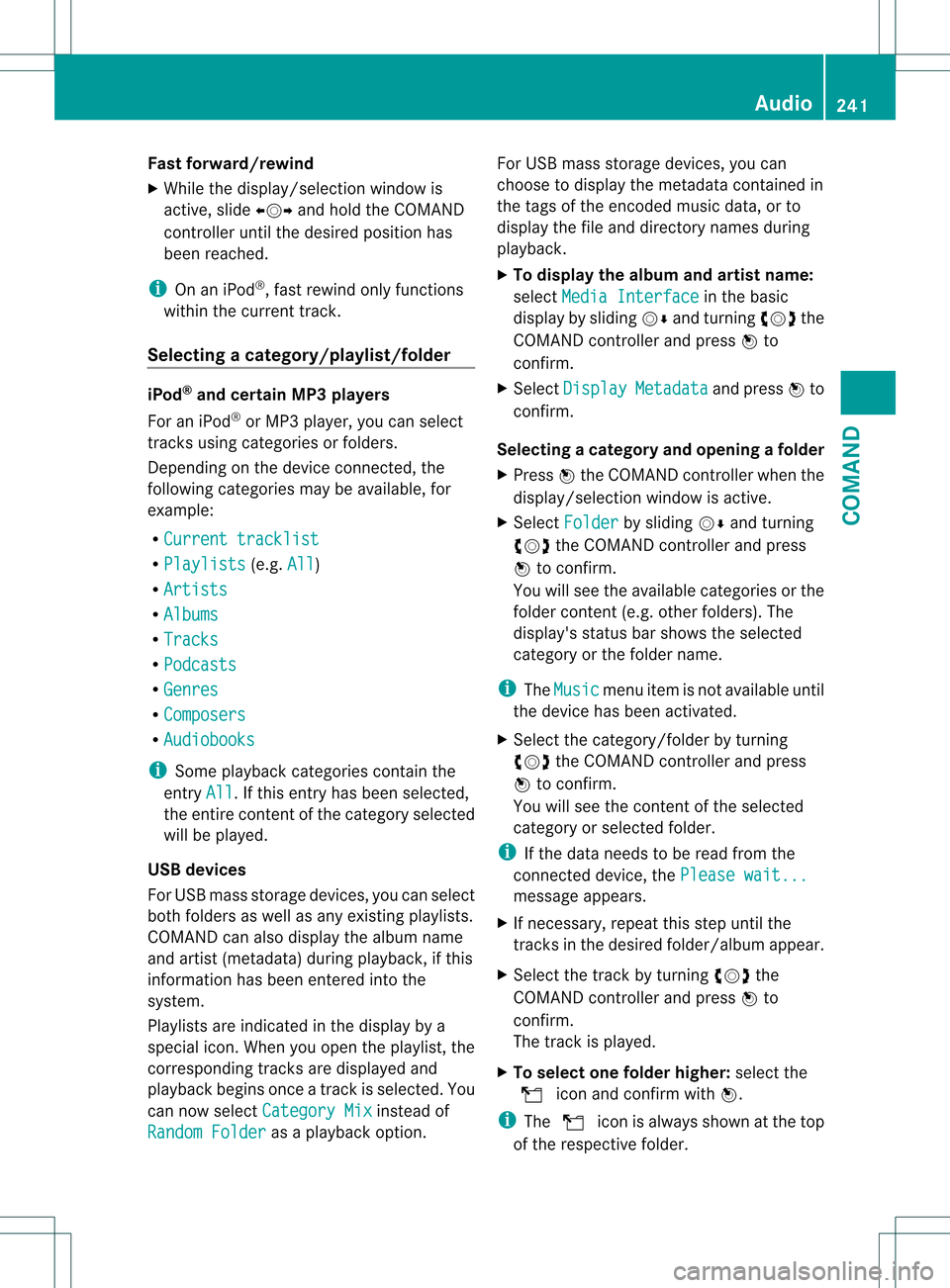
Fast forward/rewind
X
While the display/selectio nwindow is
active, slide 003C001C003Dand hold the COMAND
controller until the desire dposition has
been reached.
i On an iPod ®
, fast rewind only functions
within the current track.
Selecting acategory/playlist/folder iPod
®
and certain MP3 players
For an iPod ®
or MP3 player, you can select
tracks using categories or folders.
Depending on the device connected, the
following categories may be available, for
example:
R Current tracklist R
Playlists (e.g.
All )
R Artists R
Albums R
Tracks R
Podcasts R
Genres R
Composers R
Audiobooks i
Some playback categories contain the
entry All .Ift
his entry has been selected,
the entire content of the category selected
will be played.
USB devices
For USB mass storage devices, you can select
both folders as well as any existing playlists.
COMAND can also display the albumn ame
and artist (metadata) during playback, if this
informatio nhas been entered into the
system.
Playlists are indicated in the display by a
special icon. When you open the playlist, the
corresponding tracks are displayed and
playbac kbegins once a trac kis selected. You
can now select Category Mix instead of
Random Folder as a playback option.For USB mass storage devices, you can
choose to display the metadata contained in
the tags of the encoded music data, or to
display the file and directory names during
playback.
X
To display the album and artist name:
select Media Interface in the basic
display by sliding 001C0006and turning 0031001C0032the
COMAND controller and press 0021to
confirm.
X Select Display Metadata and press
0021to
confirm.
Selecting acategory and opening afolder
X Press 0021the COMAND controller when the
display/selectio nwindow is active.
X Select Folder by sliding
001C0006and turning
0031001C0032 the COMAND controller and press
0021 to confirm.
You will see the available categories or the
folder conten t(e.g. other folders). The
display's status bar shows the selected
category or the folder name.
i The Music menu item is not available until
the device has been activated.
X Select the category/folder by turning
0031001C0032 the COMAND controller and press
0021 to confirm.
You will see the contentoft he selected
category or selected folder.
i If the data needs to be read from the
connected device, the Please wait... message appears.
X If necessary, repeat this step until the
tracks in the desired folder/album appear.
X Select the track by turning 0031001C0032the
COMAND controller and press 0021to
confirm.
The track is played.
X To selecto ne folder higher: select the
0013 icon and confirm with 0021.
i The 0013 icon is always shown at the top
of the respective folder. Audio
241COMAND Z