2013 MERCEDES-BENZ S-Class ignition
[x] Cancel search: ignitionPage 120 of 542
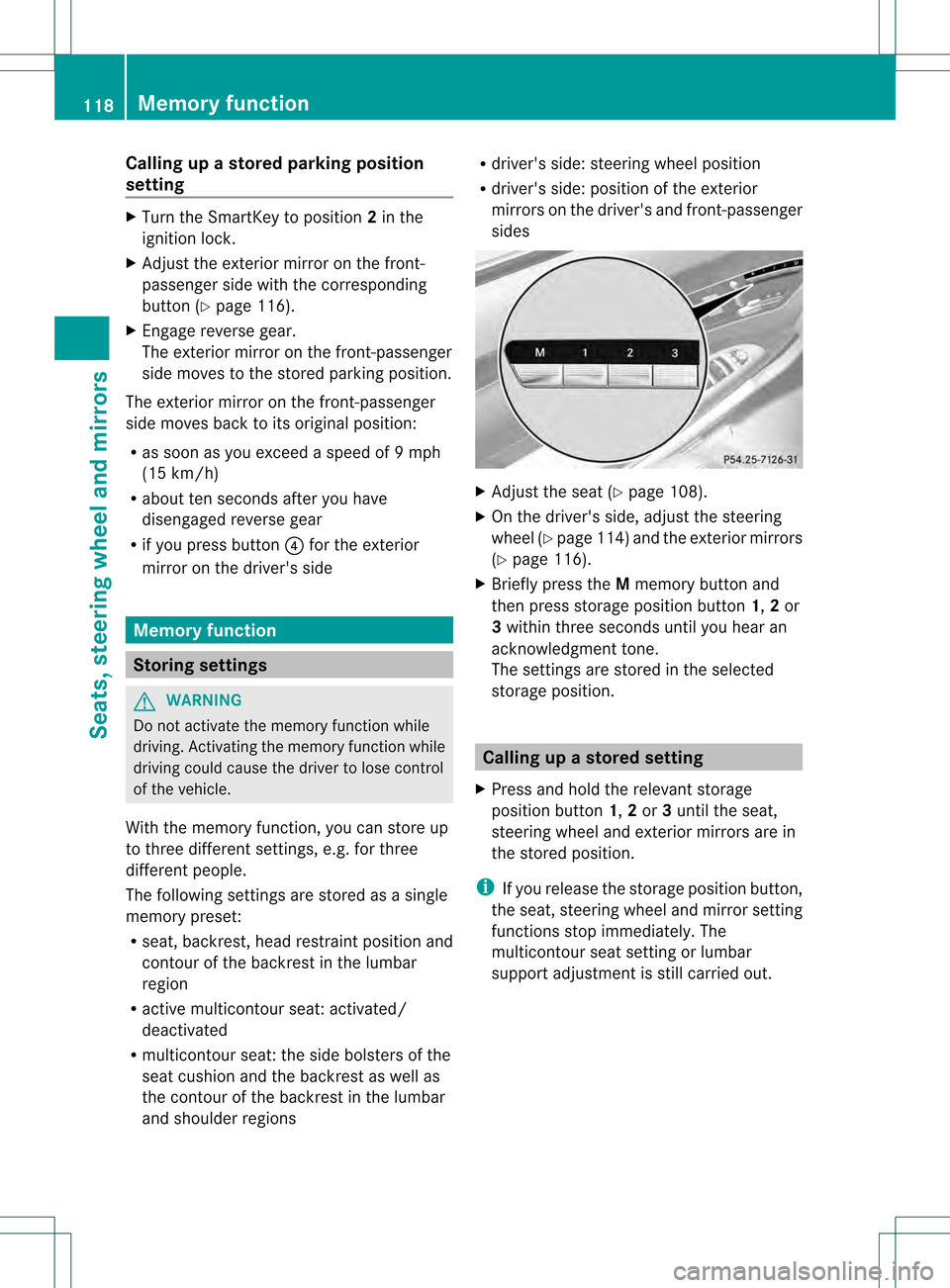
Calling up a stored parking position
setting X
Turn the SmartKey to position 2in the
ignition lock.
X Adjust the exterior mirror on the front-
passenger side with the corresponding
button (Y page 116).
X Engage reverse gear.
The exterior mirror on the front-passenger
side moves to the stored parking position.
The exterior mirror on the front-passenger
side moves back to its original position:
R as soon as you exceed a speed of 9mph
(15 km/h)
R about ten seconds after you have
disengaged reverse gear
R if you press button 0025for the exterior
mirror on the driver's side Memory function
Storing settings
G
WARNING
Do not activate the memory function while
driving. Activating the memory function while
driving could cause the driver to lose control
of the vehicle.
With the memory function, you can store up
to three different settings, e.g. for three
differen tpeople.
The following settings are stored as a single
memory preset:
R seat, backrest, head restraint position and
contour of the backrest in the lumbar
region
R active multicontour seat: activated/
deactivated
R multicontour seat: the side bolsters of the
seat cushion and the backrest as well as
the contour of the backrest in the lumbar
and shoulder regions R
driver's side: steering wheel position
R driver's side: position of the exterior
mirrors on the driver's and front-passenger
sides X
Adjust the seat (Y page 108).
X On the driver's side, adjust the steering
wheel (Y page 114)a nd the exterio rmirrors
(Y page 116).
X Briefly press the Mmemory button and
the npress storage position button 1,2or
3 withi nthree seconds until you hear an
acknowledgment tone.
The settings are stored in the selected
storage position. Calling up
astore dsetting
X Press and hold the relevant storage
position button 1,2or 3until the seat,
steering wheel and exterio rmirrors are in
the stored position.
i If you release the storage position button,
the seat, steering wheel and mirror setting
functions stop immediately. The
multicontour seat setting or lumbar
support adjustmen tis still carried out. 118
Memory functionSeats, steering wheel and mirrors
Page 130 of 542

switch SPLITVIEW on and off
(Y
page 129).
The SPLITVIEW screen remains on for
approximately 30 minutes after the SmartKey
has been turned to position 0in the ignition
lock. After this time or after the SmartKey has
been removed, the settings on the front-
passenger side are saved for approximately
30 minutes longer. After this period,
reactivation on the front-passenger side
means that the settings from the driver's side
will be used.
Cordless headphones for the front
passenger There are different cordless headphones for
the front passenger and the rear
compartment.
The cordless headphones for the front
passenger can be identified by SPLITVIEW
symbol
0002on the headband.
The cordless headphones for the front
passenger cannot be used in the rear
compartment.E qually, the headphones for
the rear compartment cannot be used by the
fron tpassenger.
Swiveling the COMAND displa yand
setting the brightness You can swivel the COMAND display
5
.T he
buttons are located beside the COMAND
display. Swiveling
0002
To swivel the display to the left
0003 To swivel the display to the right
Setting the brightness 0002
Brightness of the instrument cluster
lighting
0003 Brightness of the COMAND display
Brighter or dimmer:
X Turn control 0002or0003 clockwise or counter-
clockwise.
i If Night View Assist Plus is activated, only
the brightness of the multifunction display
is adjusted with control 0002.
Display design
When the default settings are selected, the
display automatically switches between day
design and night design.
You can change these settings using
COMAND (Y page 147).
5 Not with SPLITVIEW. 128
At
ag lanceCOMAND
Page 131 of 542

Cleaning instructions
!
Do no ttouch the COMAND display .The
display has a very sensitive high-gloss
surface; there is a risk of scratching. If you
have to clean the screen, however, use a
mild cleaning agent and a soft, lint-free
cloth.
The display must be switched off and have
cooled down before you start cleaning. Clean
the display screen, when necessary, with a
commercially available microfiber cloth and
cleaning agent for TFT/LCD displays. Then,
dry the surface with a dry microfiber cloth.
Avoid using alcoholic thinners, gasoline or
abrasive cleaning agents. These could
damage the display surface. Do not apply
pressure to the display surface when cleaning
it, as this could cause irreversible damage. Remote control
Overview You can use the remote control to operate the
COMAND display, SPLITVIEWa nd either one
of the rear-compartment screens. 0002
To switch the screen on/off (Rea rSeat
Entertainment System only)
0003 To switch the button lighting on/off 0026
To select the screen for remote control
operation (COMAND ,SPLITVIEW ,L
REAR and REAR Rcan be selected)
0025 To select a menu or menu item
0023 To confirm a selection or setting
0024 Mute
0014 To adjust the volume (for corded
headphones only)
0015 COMAND: to set the station, skip track,
fast forward/rewind, for example. Rear
Seat Entertainment System: skip track,
fast forward/rewind
0016 COMAND: to select a station from
presets, select a track, enter directly,
enter a phone number, for example. Rear
Seat Entertainment System: to select a
track, enter directly
0017 To exit a menu (back)
X Point the remote control at the
corresponding screen and execute the
functions by pressing the corresponding
buttons.
i The remote control's function may be
restricted depending on the angle at which
it is pointed at the respective screen.
Selecting the screen for the remote
control X
Turn thumbwheel 0026until the desired
display is highlighted in the window.
Switching the screen on/off (Rear Seat
Entertainment System only) If the SmartKey is in the ignition lock in
position
0or 1or if the SmartKey is not in the
ignition lock, the rear screens will switch off
after 30 minutes. Before the screens switch
off, they show a message to this effect.
You can switch the screen sback on.
However, this will discharge the starter
battery. At
ag lance
129COMAND Z
Page 132 of 542

X
Point the remote control at the rear-
compartment screen which has been
selected for remote operation.
X Press button 0002on the remote control.
The respective rear screen switches on or
off.
i You can only switch the screens on using
the remote control if the ignition is
switched on.
Switching the button lighting on/off X
Press button 0003on the remote control.
Depending on the previous status, the
button lighting is switched on or off.
i If you do not use the remote control for
about 15 seconds, the button lighting
switches off automatically.
Mute X
Press button 0024on the remote control.
The sound is switched on/off.
Adjusting the volume This function is available for SPLITVIEW and
for the Rear Seat Entertainment System in
conjunction with corded headphones.
X Press one of buttons 0014on the remote
control.
The volume of the currently selected audio
or video source changes.
For COMAND, you can also adjust the
volume for phone calls and navigation
messages.
Selecting amenu/menu item and
confirming your selection X
Press the 0009000C000A buttons to
selec tthe menu/menu item and press the
000C button to confirm. 130
At
ag lanceCOMAND
Page 147 of 542

Switching the screen on/off
If the SmartKey in the ignition lock is in
position
0or 1or if the SmartKey is not in the
ignition lock, the rear screens will switch off
after 30 minutes. Before the screens switch
off, they show a message to this effect.
You can switch the screens back on.
However, this will discharge the starter
battery.
X Point the remote control at the rear-
compartmen tscree nwhich has been
selected for remote operation.
X Press button 0002on the remote control.
The respective rear screen switches on or
off.
i You can only switch the screens on using
the remote control if the ignition is
switched on.
Switching the button lighting on/off
X Press button 0003on the remote control.
Depending on the previous status, the
button lighting is switched on or off.
i If you do not use the remote control for
about 15 seconds, the button lighting
switches off automatically.
Switching the sound on/off (corded
headphones only)
X Press button 0024on the remote control.
The sound is switched on/off.
Selecting amenu/menu item and
confirming your selection
X Press the 0009000C000A buttons to
selec tthe menu/menu item and press the
000C button to confirm.
CD/DVD drive and AUX jacks The CD/DVD drive is located in the center
behind the front seats. 0002
CD/DVD slot
0003 AUX, right-hand (R) jack for audio signal
0026 AUX, left-hand (L) jack for audio signal
0025 AUX, jack for video signal (V)
0023 CD/DVD eject button
The AUX jacks shown are for the AUX drive.
Identical jacks can be found on the right-hand
side of the rear-compartment screens (AUX
display), (Y page 144). At
ag lance
145COMAND Z
Page 200 of 542

Call disconnection while the vehicle is
in motion
Ac
all may be disconnected if:
R there is insufficient network coverage in
certain areas.
R you move from one transmitter/receiver
area (cell) into another and no channels are
free.
R you use a SIM card which is no tcompatible
with the network available.
R you are using a mobile phone with
"Twincard" and the mobile phone with the
second SIM card is already logged into the
network.
Operating options You can operate the telephone by:
R
using the COMAND controller:
turn 0031001C0032.
slide 003C001C003D or002A001C0006.
press 0021.
R the 0027 or001F button on the telephone
keypad on the center console
R the 0027 or001F button on the
multifunction steering wheel
R using the Voice Control System (see the
separate Voice Control System operating
instructions)
Unless otherwise indicated, the descriptions
and illustrations in this section refer to
COMAND and the telephone keypad. This
also means that to carry out the functions
described here, you must always be in the
Telephone menu. The fastest way to access
the Telephone menu is to press the 0011
function button. Function restrictions You will not be able to use the telephone, will
no longer be able to use the telephone, or you
may have to wait before using it, in the
following situations:
R
when the mobile phone is switched off
R when the "Bluetooth ®
" function is switched
off in COMAND
R when the "Bluetooth ®
" function is switched
off on the mobile phone
R if the mobile phone is not logged into a
mobile phone network
i The telephone automatically tries to log
on to a network .Ifno network is available,
you will not be able to make a " 911"
emergency call. If you attempt to make an
outgoing call, the NO SERVICE message will
appear for a short while.
R if you remove the SmartKey from the
ignition lock during an active conversation
in hands-free mode, the conversation may
be continued for up to 30 minutes. After
that time, it will be interrupted.
You can prevent this interruption by switching
to "private call" ("private mode") on the
mobile phone before deactivating COMAND
(see mobile phone operating instructions).
If you wish to switch off COMAND during an
active conversation in hands-free mode, the
following message will appear: You cannot
shut off COMAND until you have
finished your telephone call
911 emergency call
G
WARNING
The 911 emergency call system is a public
service. Using it without due cause is a
criminal offense.
The following requirements must be fulfilled
for a 911emergency call:
R the mobile phone must be switched on.
R a network must be available. 198
TelephoneCOMAND
Page 267 of 542

Vehicle
Vehicle functions
General information In this menu, you can set the following vehicle
functions:
R ECO
R multicontou rseat settings
R rear window blind
R EASY-ENTRY/EXIT feature
R exterior lighting delayed switch-off
R interior lighting delayed switch-off
R ambient lighting
R automatic folding mirror function
R locator lighting
R automatic locking feature
R trun klid opening height restriction
You can open the "Vehicle" menu in one of
two ways.
Opening the "Vehicle" menu from the
main area in the center of the display 0002
"Vehicle" menu item
0003 Main area
X Select Vehicle in the main function bar by
sliding 003C001C003Dand turning 0031001C0032the
COMAND controller and press 0021to
confirm.
Main area 0003is active.
X Selec tthe individual vehicle functions by
sliding 003C001C003Dor turning 0031001C0032the COMAND
controller and press 0021to confirm. Opening from the "Vehicle" menu
X
Select Vehicle in the main function bar by
sliding 003C001C003Dand turning 0031001C0032the
COMAND controller and press 0021to
confirm.
The "Vehicle" submenu opens.
X Select the individual vehicle functions in
the menu by sliding 003C001C003Dor turning 0031001C0032
the COMAND controller and press 0021to
confirm.
In the next section, it is the first procedure
that is always described.
Switching the ECO function on/off i
Hybrid vehicles: the ECO start/stop
function cannot be switched off.
The ECO start/stop function switches the
engine off automatically if the vehicle is
stopped under certain conditions. When
pulling away again, the engine starts
automatically (Y page 310). You can switch
the ECO start/stop function on and off using
COMAND.
If you switch the ECO start/stop function off
using COMAND, the function is switched on
again automatically .This is the case if you
switch the ignition off and on again. Vehicle
265COMAND Z
Page 269 of 542

lever or press the position button of the
memory function.
If there is a risk of entrapmen tby the seat, you
can also cancel the adjustmen tprocedure by
moving the switch for seat adjustment. The
steering colum nand driver's sea tstop moving
immediately.
Never leave children unsupervised in the
vehicle. They could open the driver's door and
thereby unintentionally activate the EASY-
ENTRY/EXIT feature and become trapped.
You can make a setting in COMAND so that
the steering wheel swings upwards and/or
the driver's seat moves backwards before you
get into the vehicle. You can make the
following settings:
R Off : the function is switched off.
R Steering Column :t
he steering wheel
swings upwards.
R Steering Column and Seat :t
he steering
wheel swings upwards and the driver’s seat
moves backwards. X
To set the EASY-ENTRY/EXIT feature:
select Vehicle in the main function bar by
sliding 003C001C003Dand turning 0031001C0032the COMAND controller and press
0021to
confirm.
The main area is active.
X Select the Easy Entry/Exit Feature menu
by sliding 003C001C003Dor turning 0031001C0032the
COMAND controller.
The EASY-ENTRY/EXIT feature menu
appears. The current setting is indicated by
a 002C dot.
X Select Setting by sliding 002A001C0006or turning
0031001C0032 the COMAND controller.
The selected setting is indicated by a 002C
dot.
Setting the interior/exterior lighting
delayed switch-off time Interior lighting: you can set whether and for
how long you wish the interior lighting to
remain on in the dark after you have removed
the SmartKey from the ignition lock.
Exterior light: you can set whether and for
how long you want the exterior lighting to
remain on in the dark after the doors have
been closed. The exterior lighting
automatically switches off after the switch-off
delay has elapsed.
You may select from the following settings:
R
0s econds: delayed switch-off is
deactivated.
R 15, 30, 45, 60 seconds: delayed switch-off
is activated.
i You can reactivate this function by
opening a door within one minute. If none
of the doors are opened after the key is
removed from the ignition lock or if a door
is not closed after it has been opened, the
exterior lights switch off after 60 seconds. Vehicle
267COMAND Z