Page 228 of 542

X
Remove the CD/DVD from slot 0002.
The DVD changer switches to the next
loaded magazine tray and ejects the CD/
DVD.
X Repeat the last step until the magazine is
empty.
Loading and removing SD cards i
Not all SD memory cards are designed for
the temperatures which may be reached in
the vehicle.
Due to the wide range of SD cards available
on the market, Mercedes-Benz cannot
guarantee playbac kfor all brands of SD
memory card. X
To load an SD card: press the SD card into
slot 0002.T he tapered side must point
towards the right.
If the SD card contains MP3 tracks,
COMAND will play them back.
X To remove the SD card: press the SD card
into slot 0002as far as it will go and then
release it again.
X Pull out the card.
Activating audio CD/DVD or MP3 mode Option 1
X
Insert a CD/DVD (Y page 225) or an SD
card (Y page 226) or connect aUSB device
(Y page 238).
COMAND loads the mediu minserted and
starts to play it. Option 2
X
Press the 0010function button once or
twice.
X Select an audio mediu mfrom the media list
(Y page 228).
Option 3
X Select Audio in the main function bar by
sliding 002A001Cand turning 0031001C0032the COMAND
controller and press 0021to confirm.
The lasta ctive audio source is now
activated.
If another audio source is switched on, you
can now switch to disc mode in the audio
menu.
X Select Audio by sliding
002A001Cand turning
0031001C0032 the COMAND controller and press
0021 to confirm.
The audio menu appears.
X Select Disc ,
Memory Card ,
MUSIC REGISTER ,
Media Interface or
USB and
press 0021to confirm.
This switches to the desired audio source.
X Select an audio mediu mfrom the media list
(Y page 228).
Example display: audio CD mode 0002
Disc type
0003 Track number
0026 Disc number
0025 Disc name (only if stored on the disc)
0023 Track name (only if stored on the disc)
0024 Track time 226
AudioCOMAND
Page 230 of 542
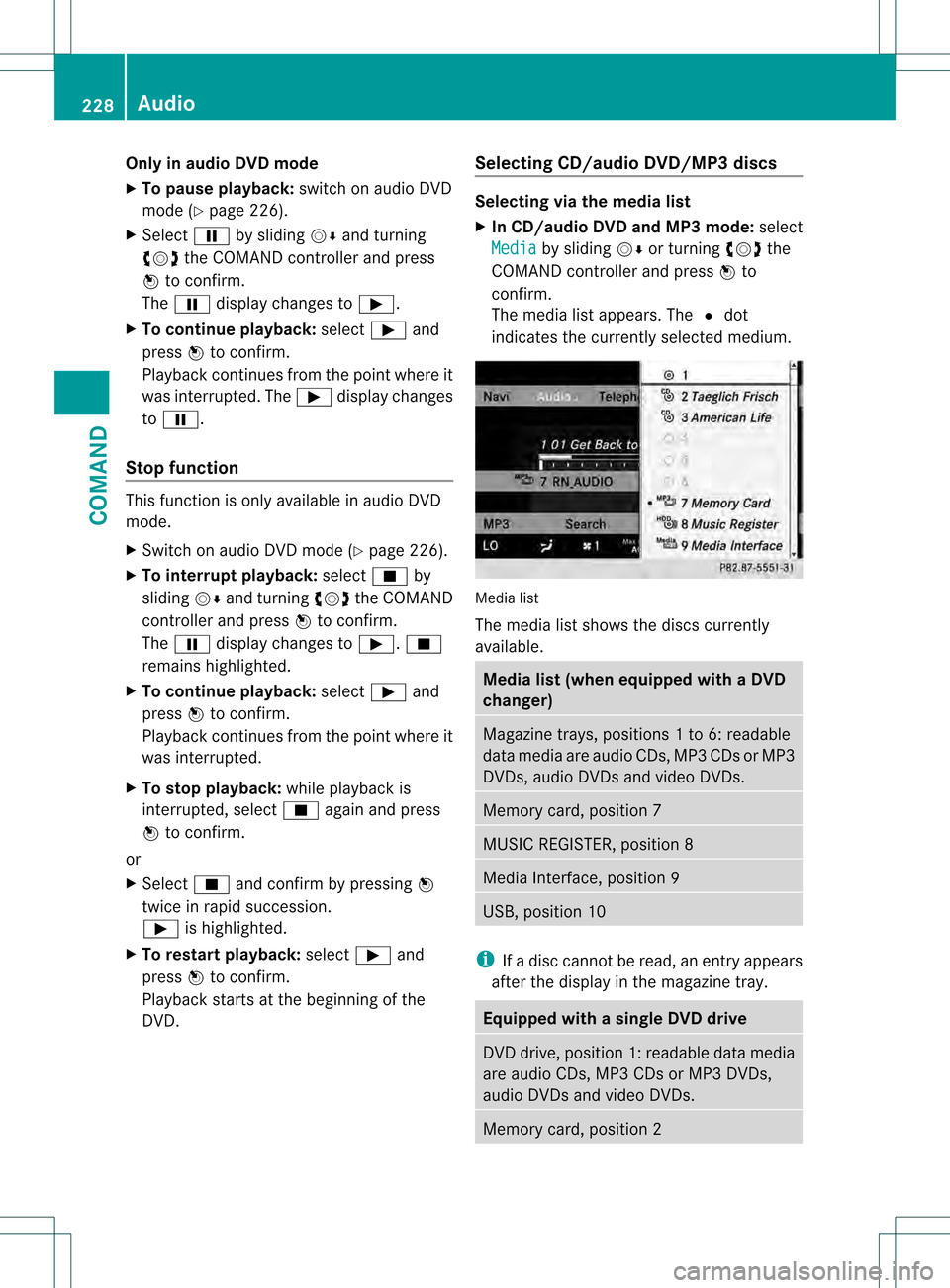
Only in audio DVD mode
X To pause playback: switch on audio DVD
mode (Y page 226).
X Select 0007by sliding 001C0006and turning
0031001C0032 the COMAND controller and press
0021 to confirm.
The 0007 display changes to 000E.
X To continue playback: select000Eand
press 0021to confirm.
Playback continues from the point where it
was interrupted. The 000Edisplay changes
to 0007.
Stop function This function is only available in audio DVD
mode.
X
Switch on audio DVD mode (Y page 226).
X To interrupt playback: select0018by
sliding 001C0006and turning 0031001C0032the COMAND
controller and press 0021to confirm.
The 0007 display changes to 000E.0018
remains highlighted.
X To continue playback: select000Eand
press 0021to confirm.
Playback continues from the point where it
was interrupted.
X To stop playback: while playback is
interrupted, select 0018again and press
0021 to confirm.
or
X Select 0018and confirm by pressing 0021
twice in rapid succession.
000E is highlighted.
X To restart playback: select000Eand
press 0021to confirm.
Playback starts at the beginning of the
DVD. Selecting CD/audio DVD/MP3 discs Selecting via the media list
X
In CD/audio DVD and MP3 mode: select
Media by sliding
001C0006or turning 0031001C0032the
COMAND controller and press 0021to
confirm.
The media list appears. The 002Cdot
indicates the currently selected medium. Media list
The media list shows the discs currently
available.
Media list (when equipped with a DVD
changer)
Magazine trays, positions
1to 6: readable
data media are audio CDs, MP3 CDs or MP3
DVDs, audio DVDs and video DVDs. Memory card, position 7
MUSIC REGISTER, position 8
Media Interface, position 9
USB, position 10
i
If a disc cannot be read, an entry appears
after the display in the magazine tray. Equipped with a single DVD drive
DVD drive, position 1: readable data media
are audio CDs, MP3 CDs or MP3 DVDs,
audio DVDs and video DVDs.
Memory card, position 2228
AudioCOMAND
Page 237 of 542

Example display
:MUSIC REGISTER
0002 Type of data carrier: MUSIC REGISTER
0003 Track number
0026 Track name
0025 Track time
0023 Graphict ime and track display
0024 Curren tplayback settings (no symbol for
"Normal track sequence")
0014 Sound settings
0015 Media selection
0016 Curren tfolder
0017 Search functions
0018 Data carrier position in the media list
001C To call up the MUSIC REGISTER menu
Copying music data to the MUSIC
REGISTER Introduction
You can copy music files from discs in the
DVD changer, the single DVD drive, the
memory card or the COMAND USB, as long
as they are in MP3 and/or WMA formats.
i While copying, several functions will not
be available. If this is the case, you will see
a message to this effect.
1. Selecting a data medium
X Select Audio by sliding
002A001Cand turning
0031001C0032 the COMAND controller and press
0021 to confirm.
The audio menu appears. X
Select Music Register and press
0021to
confirm.
X Select Copy Music Files and press
0021to
confirm. 0002
Data medium selected
X To select adisc: slide 002A001C0006 or turn 0031001C0032
and press 0021to confirm.
The data medium is loaded.
2. Selecting music files
X Select All Music Files .
This function copies all music files on the
selected data carrier. The symbol in front
of All Music Files is filled in.
X Select Continue .
The copying menu appears.
Folders can also be selected individually.
X To select individual folders: select the
corresponding folder by sliding 002A001C0006or
turning 0031001C0032and press 0021to confirm.
A tick in front of the entry highlights the
selection. Audio
235COMAND Z
Page 383 of 542

X
To select astore dstation: briefly press
the 000A or000B button.
X To select a station from the station
list: press and briefly hold the 000Bor
000A button.
X To select astation using station
search 18
:press and briefly hold the 000A
or 000B button.
X Press 0011to stop the statio nsearch
function at the desired station.
Operating audio player or audio media Audio data from various audio devices or
media can be played, depending on the
equipment installed in the vehicle.
X Switch on COMAND and select audio
device or audio medium (Y page 225).
X Press the 0009or000C button on the
steering wheel to select the Audio menu.
CD player display (example)
0002
Current title
0003 Medium (disc number only for DVD
changer)
X To select the next/previous track:
briefly press the 000Aor000B button.
X To select a track from the track list
(rapid scrolling): press and hold the
000A or000B button until the desired track
has been reached.
If you press and hold the 000Aor000B
button, the rapid scrollin gspeed is increased.
Not all audio drives or data carriers support
this function. If track information is stored on the audio
device or medium, the multifunction display
will show the number and name of the track.
The curren
ttrack does not appear in audio
AUX mode (Auxiliary audio mode: external
audio source connected).
Video DVD operation X
Switch on COMAND and select video DVD
(Y page 245).
X Press the 0009or000C button on the
steering wheel to select the Audio menu.
0002
Current scene
0003 Medium (disc number only for DVD
changer)
X To selectt he nextorprevious scene:
briefly press the 000Aor000B button.
X To select ascene from the scene list
(rapid scrolling): press and hold the
000A or000B buttonuntil the desired
scene has been reached. AM
Gm enu in AMG vehicles
AMG displays X
Press the 0009or000C button on the
steering wheel to selec tthe AMG menu.
18 Only if no station list is received. Menus and submenus
381On-board computer and displays Z