2013 MERCEDES-BENZ S-Class Esp
[x] Cancel search: EspPage 237 of 542

Example display
:MUSIC REGISTER
0002 Type of data carrier: MUSIC REGISTER
0003 Track number
0026 Track name
0025 Track time
0023 Graphict ime and track display
0024 Curren tplayback settings (no symbol for
"Normal track sequence")
0014 Sound settings
0015 Media selection
0016 Curren tfolder
0017 Search functions
0018 Data carrier position in the media list
001C To call up the MUSIC REGISTER menu
Copying music data to the MUSIC
REGISTER Introduction
You can copy music files from discs in the
DVD changer, the single DVD drive, the
memory card or the COMAND USB, as long
as they are in MP3 and/or WMA formats.
i While copying, several functions will not
be available. If this is the case, you will see
a message to this effect.
1. Selecting a data medium
X Select Audio by sliding
002A001Cand turning
0031001C0032 the COMAND controller and press
0021 to confirm.
The audio menu appears. X
Select Music Register and press
0021to
confirm.
X Select Copy Music Files and press
0021to
confirm. 0002
Data medium selected
X To select adisc: slide 002A001C0006 or turn 0031001C0032
and press 0021to confirm.
The data medium is loaded.
2. Selecting music files
X Select All Music Files .
This function copies all music files on the
selected data carrier. The symbol in front
of All Music Files is filled in.
X Select Continue .
The copying menu appears.
Folders can also be selected individually.
X To select individual folders: select the
corresponding folder by sliding 002A001C0006or
turning 0031001C0032and press 0021to confirm.
A tick in front of the entry highlights the
selection. Audio
235COMAND Z
Page 239 of 542

Folde
rfunctions Introduction
You can view the content of the MUSIC
REGISTER, change folder or track names and
delete individual folders or tracks.
Calling up afolder
X Select Search by sliding
001C0006and turning
0031001C0032 the COMAND controller and press
0021 to confirm.
X Select Folder and press
0021to confirm.
You see the contents of the curren tfolder.
X To switch to the superordinate folder:
select the 0013icon and press 0021to
confirm.
The display changes to the next folder up.
Changing the folder/track name 0002
Folder selection symbol
0003 Icon for music file
0026 Current folder
X Select Music Register by sliding
001C0006and
turning 0031001C0032the COMAND controller and
press 0021to confirm.
X Select Rename/Delete Files by sliding
001C003D the COMAND controller and press 0021
to confirm.
X Select a folder/track by turning 0031001C0032.
X Select Options by sliding
001C003Dand press
0021 to confirm.
X Select Edit and press
0021to confirm. X
Enter a name for the folder/track.
X To save the changes: select0003and
press 0021to confirm.
Deleting folders/tracks
X Select Rename/Delete Files by sliding
001C0006 and turning 0031001C0032the COMAND
controller and press 0021to confirm.
X Select the folder/track by turning 0031001C0032.
X Select Options by sliding
001C003Dand press
0021 to confirm.
X Select Delete and press
0021to confirm.
Aq uery appears. No is highlighted.
If you select Yes , the folders/tracks are
deleted. You see the Please wait... message
.Then, you see the Deletion Successful message.
If you select No , the process will be aborted.
Playback options The following options are available:
R
Normal Track Sequence The tracks are played in the normal order
(e.g. track 1, 2, 3, etc.).
R Medium Mix All the tracks on the medium are played in
random order.
R Track List Mix (MP3 mode only)
All the tracks that are listed in the current
track list are played in random order.
X To selecto ptions:switch on the MUSIC
REGISTER (Y page 234).
X Select Music Register by sliding
001C0006and
turning 0031001C0032the COMAND controller and
press 0021to confirm.
The options list appears. The 002Cdot
indicates the option selected.
X Select an option and press 0021to confirm.
The option is switched on. All options
except Normal Track Sequence will be
indicated by a corresponding ico ninthe
display/selection window. Audio
237COMAND Z
Page 240 of 542

i
The Normal Track Sequence option is
automatically selected when you change
the disc you are currently listening to or
when you select a different medium. If an
option is selected, it remains selected after
COMAND is switched on or off. Media Interface mode
Connection options Overview
You will find the connection sockets in the
glove box.
Device-specific adapter cables are required
to connect external devices to the Media
Interface. These cables are included in the
Media Interface scope of delivery.
i Store individual parts in asafe place.
Only use genuine Mercedes-Benz
connection cables.
You can connect the following data carriers
to COMAND via the Media Interface:
R iPod ®
R USB devices (USB sticks, USB hard drives,
MP3 players)
i iPod ®
is a registered trademar kofApple
Inc., Cupertino, California, USA.
Supported iPod ®
variants
The following are examples of supported
iPod ®
variants:
R iPod ®
nano
R iPod ®
classic
R iPod ®
touch
R iPhone ®
Supported USB devices
The following USB devices are supported:
R USB sticks (flash memory)
R USB hard drives requiring a startup/
permanent current of a maximum of 800 mA (it may be necessary to connect a
separate power supply)
R certain MP3 players
i The Media Interface supports USB
storage media of "USB Device Subclass 6".
Information concerning USB Device
Subclass 6is available from the equipment
manufacturer.
For details and a list of supported devices,
visit http://www.mbusa-mobile.com. Or
call the Mercedes-Benz Customer Assistance
Center at
1-800-FOR-MERCedes(1-800-367-6372) (for
the USA) or Customer Relations at
1-800-387-0100 (for Canada).
Connecting an external device i
Do not leave external devices in the
vehicle as extreme temperatures (e.g.
direct sunlight or extremely low outside
temperatures) could cause them to
malfunction (see the operating instructions
for the respective device). Mercedes-Benz
USA, LLC accepts no liability for damage to
external devices.
Never connect more than one device at a
time. You will otherwise not be able to
operate the external device. 0002
4-pin jack for 1/8 inch jack plug, e.g. for
MP3 player (audio and video)
0003 iPod ®
plug
0026 USB socket
0025 Example of device, iPod ®238
AudioCOMAND
Page 242 of 542

under the corresponding position and
press
0021to confirm.
COMAND activates the connected device.
You will see a message to this effect. The
basic display then appears.
If no device is connected, you will see the
Media Interface entry instead of a
device name. Example display: iPod mode
0002
Data medium type
0003 Track number
0026 Track name
0025 Graphic time display
0023 Track time
0024 Graphic track display
0014 Curren tplayback settings (no symbol for
"Normal track sequence")
0015 Sound settings
0016 Media list
0017 Album name (if available)
0018 Categories, playlists and/or folders
001C Artis t(if available)
001D Playback options
Type of device 0002connected is indicated by
the corresponding symbol for iPod, MP3
player or USB mass storage device.
i If the device connected does not contain
any playable tracks, a message appears to
this effect. Selecting music files Note
COMAND displays the data stored on the
iPod
®
, MP3 player or USB mass storage
device according to the filing structure used
in the respective medium.
Selecting by skipping to atrack
X To skip forwards or back to a track: turn
0031001C0032 the COMAND controller when the
display/selectio nwindow is active.
The skip forward function skips to the next
track. The skip back function skips to the
beginning of the current track if the track
has been playing for more than eight
seconds .Ifthe track has been playing for
less than eight seconds, it skips to the start
of the previous track.Ify ou have selected
a playback option other than Normal Track Sequence , the track sequence is
random.
X On the multifunction steering wheel:
switch on Media Interface mode
(Y page 238).
X On the multifunction steering wheel, press
the 0009 or000C button to select the
Audio menu.
X On the multifunction steering wheel, press
000A or000B to select a track.
Selecting using the number keypad
X To makeane ntry:press the 001Bbutton.
An input menu appears. The number of
characters available for input depends on
the number of tracks that can currently be
selected.
X To enter a track number: press a number
key, e.g. 0037.
The digit is entered in the first position in
the input line.
i COMAND will ignore and not display an
invalid digit.
X Enter more numbers if desired.
The selected trac kis played. 240
AudioCOMAND
Page 243 of 542
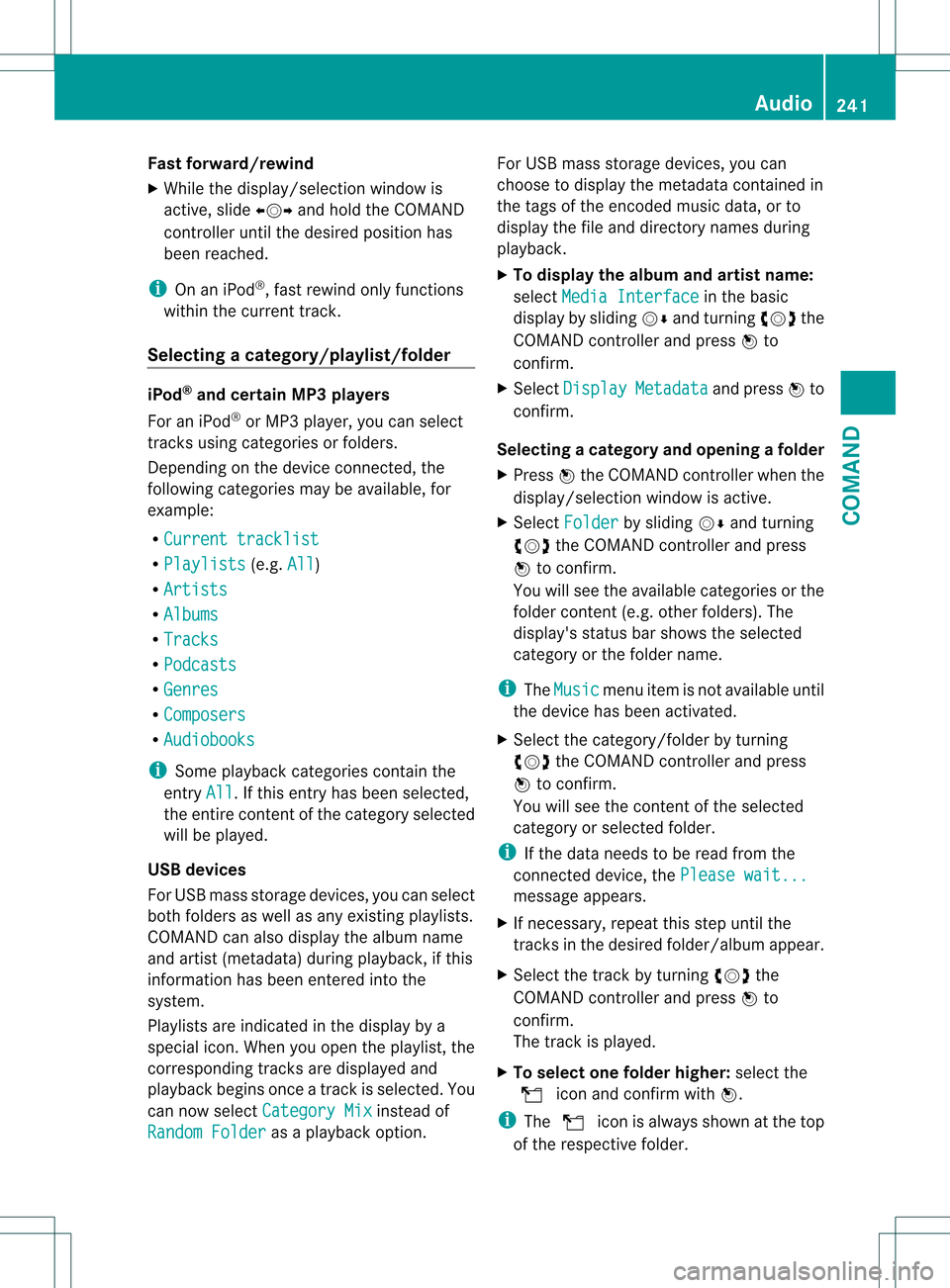
Fast forward/rewind
X
While the display/selectio nwindow is
active, slide 003C001C003Dand hold the COMAND
controller until the desire dposition has
been reached.
i On an iPod ®
, fast rewind only functions
within the current track.
Selecting acategory/playlist/folder iPod
®
and certain MP3 players
For an iPod ®
or MP3 player, you can select
tracks using categories or folders.
Depending on the device connected, the
following categories may be available, for
example:
R Current tracklist R
Playlists (e.g.
All )
R Artists R
Albums R
Tracks R
Podcasts R
Genres R
Composers R
Audiobooks i
Some playback categories contain the
entry All .Ift
his entry has been selected,
the entire content of the category selected
will be played.
USB devices
For USB mass storage devices, you can select
both folders as well as any existing playlists.
COMAND can also display the albumn ame
and artist (metadata) during playback, if this
informatio nhas been entered into the
system.
Playlists are indicated in the display by a
special icon. When you open the playlist, the
corresponding tracks are displayed and
playbac kbegins once a trac kis selected. You
can now select Category Mix instead of
Random Folder as a playback option.For USB mass storage devices, you can
choose to display the metadata contained in
the tags of the encoded music data, or to
display the file and directory names during
playback.
X
To display the album and artist name:
select Media Interface in the basic
display by sliding 001C0006and turning 0031001C0032the
COMAND controller and press 0021to
confirm.
X Select Display Metadata and press
0021to
confirm.
Selecting acategory and opening afolder
X Press 0021the COMAND controller when the
display/selectio nwindow is active.
X Select Folder by sliding
001C0006and turning
0031001C0032 the COMAND controller and press
0021 to confirm.
You will see the available categories or the
folder conten t(e.g. other folders). The
display's status bar shows the selected
category or the folder name.
i The Music menu item is not available until
the device has been activated.
X Select the category/folder by turning
0031001C0032 the COMAND controller and press
0021 to confirm.
You will see the contentoft he selected
category or selected folder.
i If the data needs to be read from the
connected device, the Please wait... message appears.
X If necessary, repeat this step until the
tracks in the desired folder/album appear.
X Select the track by turning 0031001C0032the
COMAND controller and press 0021to
confirm.
The track is played.
X To selecto ne folder higher: select the
0013 icon and confirm with 0021.
i The 0013 icon is always shown at the top
of the respective folder. Audio
241COMAND Z
Page 244 of 542

Playing back the contents of
acategory
or folder X
Select the category or folder by turning
0031001C0032 the COMAND controller.
X Press 0021the COMAND controller for longer
than two seconds.
The content of the category or folder
selected is played in accordance with the
playback optio n(Ypage 242) selected.
Alphabetical track selection iPod
®
and MP3 players
This function is available for alphabetically
sorted categories and folders. This function
is not available for albums or playlists, for
example.
X Select a category, e.g. Artists , by turning
0031001C0032 the COMAND controller and press
0021 to confirm.
The available artists are displayed.
X Press the corresponding number key once
or several times to select the first letter of
the artist's name (e.g. for an artist
beginning with the letter "C", press number
key 0034 three times).
The available letters are listed at the lower
edge of the display.
After a message, the first entry in the list
which matches the letter entered is
highlighted.
i If no corresponding entry exists, the last
entry corresponding to aprevious letter is
highlighted instead.
i For iPods ®
and MP3 players, the quality
of the search results is highly dependent on
the versio nand language variant of the
software (e.g. iTunes ®
version) used to
populate the device.
US Bm ass storage device
This function is available for alphabetically
sorted directories .This function is not
available for albums or playlists, for example. X
In a directory, press the corresponding
number key once or several times to select
the first letter of the artist's name (e.g. for
an artist beginning with the letter "C", press
number key 0034three times).
The available letters are listed at the lower
edge of the display.
If the directory only contains folders,
COMAND searches for folders. After a
message, the first entryw hich matches the
letter entered is shown at the top of the list.
If no entry matches the entered letter, the
first item in the list is the last entry to
correspond to a selection.
Selecting an active partition (USB mass
storage devices only) You can select this function for USB mass
storage devices when the storage device is
partitioned. Up to four partitions (primary or
logical; FAT format) are supported.
i
The Windows formatting program
supports FAT partitioning up to 32 GB as
standard.
X Select Media Interface in the basic
display by sliding 001C0006and turning 0031001C0032the
COMAND controller and press 0021to
confirm.
X Select Select Active Partition and
press 0021to confirm.
Playback options The following options are available:
R
Normal Track Sequence Normal track sequence: you hear the
tracks in their normal order (e.g. numerical
or alphabetical).
R Random Tracks All the tracks on the medium are played in
random order.
R Category Mix or
Random Folder (for USB
devices if Folder has been selected)242
AudioCOMAND
Page 245 of 542

The tracks in the currently active category
or folder, including any subfolders, are
played in random order.
i For USB devices, the random playlists
offer a maximum of 300 tracks chosen at
random.
X To select a playback option: select
Media Interface in the basic display by
sliding 001C0006and turning 0031001C0032the COMAND
controller and press 0021to confirm.
The options list appears. The 002Cdot
indicates the option selected.
X Select an option and press 0021to confirm.
Separate USB connection In addition to the USB connection on the
Media Interface, there is another USB
connection in the glove box. This connection
can also be used to play audio files.
Electrical consumption at this connection
must not exceed a continuous current of
500 mA. If the electrical consumption is
higher, use a separate source to provide
power for the USB device (e.g.
12 Vp ower supply). X
To select music from the USB port as
the audio source: selectAudio by sliding
002A001C and turning 0031001C0032the COMAND
controller and press 0021to confirm.
The audio menu appears.
X Select USB and press
0021to confirm. Notes on USB devices Data formats
The following data formats are supported:
R
MP3: CBR, VBR (up to 320 kbit/s)
R WMA: CBR, VBR (up to 320 kbit/s)
Notes on USB devices
R In order to keep the initialization time to a
minimum, store only music data on a USB
device.
R Approximately 10,000 tracks are
supported. Multiple partitions should be
used for larger numbers of tracks.
R Do not use USB extension leads or
adapters. They can impair functionality.
R A background search of the USB device is
performed and any playlists found are
shown in a separate category in addition to
the folders. Initialization of larger USB mass
storage devices containing a large number
of files may take several minutes.
i DRM (Digital Rights Management)
protected files are not supported by the
Media Interface. Audio AUX mode
Notes on audio AUX mode You can connect an external audio source
(AUX) to COMAND. The socket for this is
located in the glove box.
If COMAND is equipped with a Media
Interface, external audio sources are
connected using the corresponding cable set.
An AUX socket is not provided.
i
You can find more information on the
Internet at http://www.mercedes-
benz.com/connect and in the "Media
Interface mode" section (Y page 238). Audio
243COMAND Z
Page 246 of 542

Activating audio AUX mode
When you connec
tanexternal audio source,
audio AUX is not selected automatically.
X Select Audio in the main function bar by
sliding 002A001Cand turning 0031001C0032the COMAND
controller and press 0021to confirm.
X Select AUX using
0031001C0032and press 0021to
confirm.
The audio AUX menu appears. The medium
in the external audio source is played, if the
source is connected and playback
selected. Please see the respective operating
instructions for how to operate the external
audio source.
You will find details on volume (Y
page 138)
and sound (Y page 139) settings in the "At a
glance" section. G
WARNING
External audio sources ma yhave different
volumes, which can mean that system
messages such as traffic announcements and
navigation system announcements are much
louder .Ifnecessary, please deactivate the
system messages or adjust their volume
manually.
Increasing the volume In some cases, the volume of the AUX device
may be quieter or louder, or the usual
maximum possible volume cannot be
reached. On some devices, it is possible to
adjust the volume separately. In this case, start at a medium volume and increase it
gradually
.This enables you to determine
whether the system is able to play tones at
high volume without distortingt hem. Video
General information
Automatic picture shutoff If the vehicle is traveling faster than
approximately
3mph (5 km/h) and video
DVD mode is activated, the picture is
deactivated automatically.
The video picture is only shown if the selector
lever is in the Pposition.
When the selector lever is moved from the P
position, the In order not to distract the driver, the picture is faded out
while the vehicle is in motion.
message appears.
As soon as the vehicle speed falls below
approximately
3mph (5 km/h), the picture is
reactivated. Basic settings
Picture settings Adjusting the brightness, contrast or
color
X
Press 0021the COMAND controller to show
the menu.
X Select Video by sliding
001C0006and turning
0031001C0032 the COMAND controller and press
0021 to confirm.
X Select DVD-V and press
0021to confirm.
X Select Brightness ,
Contrast or
Color by
turning 0031001C0032the COMAND controller and
press 0021to confirm. 244
VideoCOMAND