2013 MERCEDES-BENZ S-Class Esp
[x] Cancel search: EspPage 147 of 542

Switching the screen on/off
If the SmartKey in the ignition lock is in
position
0or 1or if the SmartKey is not in the
ignition lock, the rear screens will switch off
after 30 minutes. Before the screens switch
off, they show a message to this effect.
You can switch the screens back on.
However, this will discharge the starter
battery.
X Point the remote control at the rear-
compartmen tscree nwhich has been
selected for remote operation.
X Press button 0002on the remote control.
The respective rear screen switches on or
off.
i You can only switch the screens on using
the remote control if the ignition is
switched on.
Switching the button lighting on/off
X Press button 0003on the remote control.
Depending on the previous status, the
button lighting is switched on or off.
i If you do not use the remote control for
about 15 seconds, the button lighting
switches off automatically.
Switching the sound on/off (corded
headphones only)
X Press button 0024on the remote control.
The sound is switched on/off.
Selecting amenu/menu item and
confirming your selection
X Press the 0009000C000A buttons to
selec tthe menu/menu item and press the
000C button to confirm.
CD/DVD drive and AUX jacks The CD/DVD drive is located in the center
behind the front seats. 0002
CD/DVD slot
0003 AUX, right-hand (R) jack for audio signal
0026 AUX, left-hand (L) jack for audio signal
0025 AUX, jack for video signal (V)
0023 CD/DVD eject button
The AUX jacks shown are for the AUX drive.
Identical jacks can be found on the right-hand
side of the rear-compartment screens (AUX
display), (Y page 144). At
ag lance
145COMAND Z
Page 153 of 542

X
Select Yes or
No and press
0021to confirm.
If you select No , the process will be aborted.
If you select Yes , the individualization is
deleted. You will see a message to this
effect. Bluetooth
®
settings
General information about Bluetooth ®Bluetooth
®
technology is the standard for
short-range wireless data transmissio nofup
to approximately 10 meters. Bluetooth ®
allows, for example, the exchange of vCards.
Bluetooth ®
is a registered trademark of
Bluetooth Special Interes tGroup (SIG) Inc. Requirements for a Bluetooth
®
connection You can connect mobile phones and
notebooks to COMAND.
To do so, the following conditions need to be
met:
R Bluetooth ®
-capable devices, e.g. mobile
phones, must comply with a certain profile
in order to be connected to COMAND.
Every Bluetooth ®
device has its own
specific Bluetooth ®
name.
R Bluetooth ®
must be activated in COMAND
and on the respective Bluetooth ®
device;
see the separate operating instructions.
R the Bluetooth ®
device must be "visible" to
COMAND in order for COMAND to find and
display it. For the setting procedures,
please see the operating instructions for
the Bluetooth ®
device. i
Once a mobile phone has been
connected, receptio nand transmission
volume may change.
Activating/deactivating Bluetooth ® X
Select Vehicle in the main functio
nbar by
turning 0031001C0032the COMAND controller and
press 0021to confirm.
X Select System by turning
0031001C0032the
COMAND controller and press 0021to
confirm.
X Select Bluetooth by turning
0031001C0032the
COMAND controller and press 0021to
confirm.
X Select Bluetooth activated and press
0021 to confirm.
This switches Bluetooth ®
on 000A or off 0002.
Connecting Bluetooth ®
devices General information
Before using your Bluetooth
®
device with
COMAND for the first time, you will need to
connect it.
Connecting comprises:
R searching for a Bluetooth ®
device
R subsequently authorizing it
i Amaximum of 15 devices can be available
for selectio nfrom the device list.
More detailed information on suitable mobile
phones and on connecting Bluetooth ®
-
capable mobile phones to COMAND can be
found on the Internet at http://
www.mbusa-mobile.com. Or call the
Mercedes-Benz Customer Assistance Center
on 1-800-FOR-MERCedes(1-800-367-6372)
(for the USA) or Customer Relations on
1-800-387-0100 (for Canada). System settings
151COMAND Z
Page 155 of 542

X
To confirm an entry in COMAND: select
0003 using the COMAND controller and
press 0021to confirm.
or
X Select SENDon the telephone keypad.
X Enter the same passcode into the
Bluetooth ®
device (see the operating
instructions for the respective device).
The device is authorized.
External authorization If COMAND does not detect your
Bluetooth
®
device, this may be du eto
particular security settings on your
Bluetooth ®
device. In this case, you can test
if your Bluetooth ®
device can find COMAND.
The Bluetooth ®
device name of COMAND is
"MB Bluetooth".
X Select Update .
X Select Options by sliding
001C003Dthe
COMAND controller and press 0021to
confirm.
X Select External Authorization and
press 0021to confirm.
X Start the Bluetooth ®
scan process on the
Bluetooth ®
device (see separate operating
instructions of the respective device).
X Select COMAND ("MB Bluetooth").
i The order in which the passkey is entered
depends on the mobile phone.
X Enter the passkey on the Bluetooth ®
device
when prompted.
X Confirm the Do you want to authorize
XX? question in COMAND with
Yes .
X Enter the passkey in COMAND.
Displaying the details of a Bluetooth ®
device X
In the Bluetooth ®
device list, select the
desired device by turning 0031001C0032the
COMAND controller. X
Select Options by sliding
001C003Dthe
COMAND controller and press 0021to
confirm.
X Select Details and press
0021to confirm.
The detailed display for this device
appears.
X To close the detailed view: turn0031001C0032 or
slide 003C001C003D the COMAND controller.
De-authorizing (de-registering) a
Bluetooth ®
device Mercedes-Benz USA, LLC recommends de-
authorization in both COMAND and the
Bluetooth
®
device, e.g. the mobile phone.
Subsequent authorization may otherwise fail.
X In the Bluetooth ®
device list, select the
authorized device by turning 0031001C0032the
COMAND controller.
X Select Options by sliding
001C003Dthe
COMAND controller and press 0021to
confirm.
X Select De-authorize and press
0021to
confirm.
Ap rompt appears asking whethe ryou
really wish to de-authorize this device.
X Select Yes or
No and press
0021to confirm.
If you select Yes , the authorization for the
device will be revoked.
If you select No , the process will be aborted.
i If a Bluetooth ®
device has been de-
authorized and is out of range, when a new
search is carried out it will not appear in the
Bluetooth ®
device list. System language settings
This function allows you to determine the
language for the menu display sand the
navigation messages. The selected language
affects the characters available for entry.
Whe nyou set the system language, the
language of the Voice Control System will System settings
153COMAND Z
Page 156 of 542

change accordingly
.Ifthe selected language
is not supported by the Voice Control System,
"English" will be selected.
X Select Vehicle by turning
0031001C0032the
COMAND controller and press 0021to
confirm.
X Select System and press
0021to confirm.
X Select Language and press
0021to confirm.
The list of languages appears. The 002Cdot
indicates the current setting.
X Select the language by turning 0031001C0032the
COMAND controller and press 0021to
confirm.
COMAND loads the selected language and
sets it. Reset function
You can reset COMAND to the factory
settings. Amongst other things, this will
delete all personal data (e.g. station presets,
address book entries, entries in the
destination memory and in the list of previous
destinations in the navigation system).
Resetting is recommended before selling or
transferring ownership of your vehicle, for
example.
X Select Vehicle in the main function bar by
turning 0031001C0032the COMAND controller and
press 0021to confirm.
X Select System by turning
0031001C0032the
COMAND controller and press 0021to
confirm.
X Select Reset and press
0021to confirm.
Ap rompt appears asking whethe ryou wish
to reset.
X Select Yes or
No and press
0021to confirm.
If you select No , the process will be aborted.
If you select Yes , another prompt appears
asking whether you really wish to reset.
X Select Yes or
No and press
0021to confirm.
If you select Yes , a message will be shown.
COMAND is reset and restarted. If you select
No , the process will be aborted.
Navigation
Introduction
Safety notes G
WARNING
For safety reasons, only enter a destination
when the vehicle is stationary. When the
vehicle is in motion, apassenger should enter
the destination .Study manual and select
route before driving.
Bear in mind that at a speed of just 30 mph
(approximately 50 km/h), your vehicle is
covering a distance of 44 fee t(approximately
14 m) every second.
COMAND calculates the rout eto the
destination without taking account of the
following:
R Traffic lights
R Stop and right-of-way-signs
R Lane merging
R Parking or stopping prohibited areas
R Other road and traffic rules and regulations
R Narrow bridges G
WARNING
COMAND may give incorrect navigation
commands if the data in the digital map does
not correspond with the actual road/traffic
situation. Digital maps do not cover all areas
nor all routes within an area. For example, if
the traffic routing has been changed or the
direction of a one-way road has been
reversed.
For this reason, you must always observe
applicable road and traffic rules and
regulations during your journey. Road and
traffic rules and regulations always have
priority over the navigation commands
generated by the system. 154
NavigationCOMAND
Page 158 of 542

the route, changes of directio
nand lane
recommendations. Navigation
announcements guide you to your
destination.
"Route guidance inactive" means tha tno
destination has been entered and that no
route has been calculated.
Showing/hiding the menu X
To hide the menu: slide002A001Cthe COMAND
controller over the map.
The Full Screen menu item is shown.
X Confirm the Full Screen menu item
shown by pressing 0021.
The map can be seen in the full-screen
display.
X To show the menu: press0021the COMAND
controller when the map is shown in full-
screen. Basic settings
Route mode Setting route type and route options
You can select the following route types:
R Fast Route :C
OMAND calculates the
route with the shortest (minimized) journey
time.
R Dynamic Route :s
ame route type as Fast Route . In addition, COMAND takes traffic
reports into account during route
guidance 6
.T hus, the navigation system is
able to guide you around ablocked section,
for example. If a faster route is determined
due to a received RDS-TM Ctraffic
announcement, the navigation system
changes the route. If possible, it will bypass
blocked roads. R
Eco Route :t
he ECO route is an economical
route that takes traffic announcements
into account (see dynamic route).
R Short Route :C
OMAND calculates the
route with the shortest possible
(minimized) route distance.
In addition to route types, route options can
also be set.
You can select the following route options:
R Use Carpool Lanes R
Minimize highways R
Minimize Toll Roads R
Minimize Tunnels R
Minimize Ferries R
Minimize Motorail Trains If you select route options with a tick, the
corresponding types of roads will be avoided
in the route guidance where possible.
X To activate navigation mode: press the
0011 function button once or twice.
X To show the menu: press0021the COMAND
controller.
X Select Navi in the main function bar by
sliding 002A001Cand turning 0031001C0032the COMAND
controller and press 0021to confirm.
X Select Mode and press
0021to confirm. 0002
To select the route type
0003 To set route options
X Select a route type and press 0021to confirm.
The äicon indicates the current setting.
6 Traffic reports are not available in all countries. 156
NavigationCOMAND
Page 161 of 542
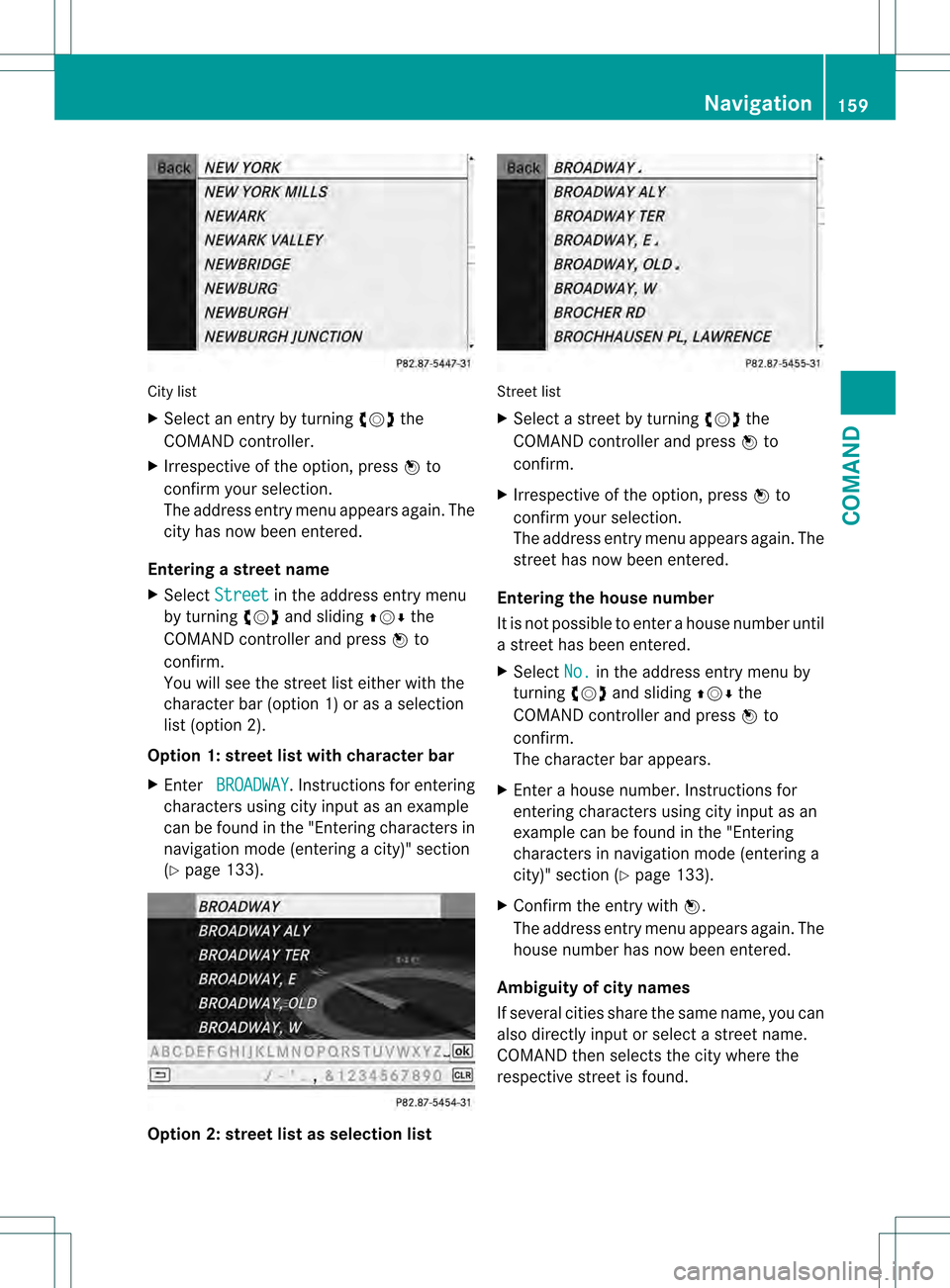
City list
X
Select an entry by turning 0031001C0032the
COMAND controller.
X Irrespective of the option, press 0021to
confir myour selection.
The address entry menu appears again. The
city has now been entered.
Entering a street name
X Select Street in the address entry menu
by turning 0031001C0032and sliding 002A001C0006the
COMAND controller and press 0021to
confirm.
You will see the street list either with the
character bar (option 1) or as a selection
list (option 2).
Option 1: street list with character bar
X Enter BROADWAY . Instruction
sfor entering
characters using city input as an example
can be found in the "Entering characters in
navigation mode (entering acity)" section
(Y page 133). Option 2: street list as selection list Street list
X
Select a street by turning 0031001C0032the
COMAND controller and press 0021to
confirm.
X Irrespective of the option, press 0021to
confirm your selection.
The address entry menu appears again. The
street has now been entered.
Entering the house number
It is not possible to enter a house number until
a street has been entered.
X Select No. in the address entry menu by
turning 0031001C0032and sliding 002A001C0006the
COMAND controller and press 0021to
confirm.
The character bar appears.
X Enter a house number. Instructions for
entering characters using city input as an
example can be found in the "Entering
characters in navigation mode (entering a
city)" section (Y page 133).
X Confirm the entry with 0021.
The address entry menu appears again. The
house number has now been entered.
Ambiguity of city names
If several cities share the same name, you can
also directly input or selec tastreet name.
COMAND then selects the city where the
respective street is found. Navigation
159COMAND Z
Page 164 of 542

COMAND controller and press
0021to
confirm.
You will see the cente rlist either with the
character bar (option 1) or as a selection
list (option 2).
Option 1: center list with character bar
X Enter a center. Instructions for entering
characters using city input as an example
can be found in the "Entering characters in
navigation mode (entering acity)" section
(Y page 133). Option 2: center list as selection list
X
Select a center by turning 0031001C0032the
COMAND controller.
X Irrespective of the option, press 0021to
confirm your selection.
The address entry menu appears again. The
center selected has been entered.
X Start route calculation (Y page 160).Entering an intersection name
Entering an intersection will delete a
previously entered house number.
X
Select Intersection (intersection) in the
address entry menu by turning 0031001C0032and
sliding 002A001C0006the COMAND controller and
press 0021to confirm.
You will see the intersection list either with
the character bar (option 1) or as a
selection list (option 2).
Option 1: intersection list with character
bar
X Enter an intersection. Instructions for
entering characters using city input as an
example can be found in the "Entering
characters in navigation mode (entering a
city)" section (Y page 133). 0002
List entry most closely resembling the
characters entered so far
0003 List
0026 Character bar
Option 2: intersection list as selection list 162
NavigationCOMAND
Page 165 of 542

X
Select an intersection by turning 0031001C0032the
COMAND controller.
X Irrespective of the option, press 0021to
confirm your selection.
The address entry menu appears again. The
intersection selected has been entered.
X Start route calculation (Y page 160).
Selecting adestination from the
destination memory (e.g. My address) Introduction
The destination memory always contains an
entry named "My address". You may wish to
assign your home address to this entry, for
example (Y page 160), and selec titfor route
guidance. This entry is always located at the
top of the list in the destination memory.
X To activate navigation mode: press the
0011 function button once or twice.
X To show the menu: press0021the COMAND
controller.
X Select Destination in the navigation
system menu bar by turning 0031001C0032the
COMAND controller and pressing 0021to
confirm.
X Select From Memory and press
0021to
confirm.
X Select My Address by turning
0031001C0032the
COMAND controller.
X Irrespective of the option, press 0021to
confirm your selection.
"My address" has been entered.
X To start route calculation: selectStart and press
0021to confirm.
Entering adestination from the list of
last destinations X
To activate navigation mode: press the
0011 function button once or twice. X
To show the menu: press0021the COMAND
controller.
X Select Destination in the navigation
system menu bar by turning 0031001C0032the
COMAND controller and pressing 0021to
confirm.
X Select From Last Destinations and
press 0021to confirm. "Last destinations" list
0002
Last destination
X Select the desired destination by turning
0031001C0032 the COMAND controller and pressing
0021 to confirm.
The destination address selecte dhas been
entered.
X To start route calculation: selectStart and press
0021to confirm.
Once the route has been calculated, route
guidance begins (Y page 170).
i Further information on the "Last
destinations" memory can be found on
(Y page 185).
X To navigate to another street in the
same city or to another house number Navigation
163COMAND Z