2013 MERCEDES-BENZ E-Class COMAND
[x] Cancel search: COMANDPage 230 of 274

Switching modes using the function
button
X
Press the 003Afunction button one or more
times.
COMAND switches to the previous disc
operating mode.
By pressing the function button repeatedly,
you can change the operating mode in the
following order:
R audio CD/DVD / video DVD/MP3 in the
DVD changer or DVD single drive (disc
mode)
audio CD/DVD, video DVD or MP3 disc in
the DVD changer
R memory card mode
R MUSIC REGISTER
R USB storage device
R Media Interface or audio AUX mode
R Bluetooth ®
audio mode
X DVD changer: selectMedia
Media orChanger Changer by
sliding 005B0064and turning 0082005B0083the COMAND
controller and press 00A1to confirm.
Single DVD drive: selectMedia
Media by sliding
005B0064 and turning 0082005B0083the COMAND
controller and press 00A1to confirm.
X Select a ývideo DVD from the media list
(Y page 230).
Switching on with the video menu X
Select Video
Videoin the main function bar by
sliding 00A0005Band turning 0082005B0083the COMAND
controller and press 00A1to confirm.
Video DVD mode is switched on. Hiding/showing the navigation menu
X To show: in DVD video mode, slide 00A0005B0064
the COMAND controller.
X To hide: slide00A0005B0064 the COMAND
controller.
or
X Wait for approximately eight seconds. Navigation menu displayed
0043
Type of data medium
0044 Current title
0087 Current scene
0085 Track time
0083 To show the menu
i This function is not available while the
DVD's own menu is being displayed. Showing/hiding the menu
X To show: in full-screen DVD video mode,
press 00A1the COMAND controller.
or
X Select Menu Menuwhile the navigation menu is
shown and press 00A1to confirm.
X To hide: slide00A0005Bthe COMAND controller
and confirm Full Screen
Full Screen by pressing00A1. Menu shown
0043
Video DVD options
0044 Pause function
0087 Stop function 228
Video DVD modeVideo
Page 231 of 274

0085
Media selection
0083 sound settings
i This function is not available while the
DVD's own menu is being displayed. Fast forwarding/rewinding
X In full-screen DVD video mode, slide 009E005B009F
and hold the COMAND controller until the
desired position is reached.
or
X Press and hold the 0048or0049 button
until the desired position is reached.
You see the navigation menu. Stop function
X Show the menu (Y page 228).
X To interrupt playback: select00E5by
turning 0082005B0083the COMAND controller and
press 00A1to confirm.
The 00D8 display changes to 00D9. The
video image is hidden.
X To continue playback: select00D9and
press 00A1to confirm.
Playback continues from the point where it
was interrupted.
X To stop playback: while playback is
interrupted, select 00E5again and press
00A1 to confirm.
or
X During playback, confirm 00E5by pressing
00A1 twice in rapid succession.
00D9 is selected.
X To restart playback: confirm00D9by
pressing 00A1.
Playback restarts from the beginning. Pause function
X Show the menu (Y page 228).
X To pause playback: select00D8by
turning 0082005B0083the COMAND controller and
press 00A1to confirm.
The 00D8 display changes to 00D9.
X To continue playback: select00D9and
press 00A1to confirm.
The menu is hidden. Selecting a scene/chapter
If the film is divided into scenes or chapters,
you can select them directly while the film is
running, or skip forwards step by step. Some
DVDs do not permit this at certain points (e.g.
during the opening credits).
It may also be possible to select the scene/
chapter from within the menu stored on the
DVD.
X To skip forwards or back: in full screen
mode, turn 0082005B0083the COMAND controller.
or
X Slide 009E005B009F the COMAND controller
or
X Press the 0048or0049 button on the
control panel.
The navigation menu (Y page 228) appears
for approximately eight seconds. Selecting a film/title
DVD function menu Video DVD mode
229Video Z
Page 232 of 274

This function is only available if the DVD is
divided into several films/titles. If the DVD
contains several films, these can be selected
directly. A film can be selected either when
the DVD is being played back or when it is
stopped.
The film can also be selected from the menu
on the DVD itself.
X Show the menu (Y page 228).
X Select DVD-Video
DVD-Video by turning0082005B0083the
COMAND controller and press 00A1to
confirm.
X Select DVD Functions
DVD Functions and press00A1to
confirm.
A menu appears.
X Select Title Selection Title Selection by turning0082005B0083
the COMAND controller and press 00A1to
confirm.
X Select a film/title and press 00A1to confirm. Selecting a video DVD from the media
list
X Show the menu (Y page 228).
X Select Changer
Changer orMedia
Media by sliding 005B0064and
turning 0082005B0083the COMAND controller and
press 00A1to confirm.
The media list appears. The 003Bdot indicates
the current medium being played. Video
DVDs are indicated by the ýicon.
X Equipped with a DVD changer: press00A1
the COMAND controller to display all
magazine trays.
X Select a video DVD by turning 0082005B0083the
COMAND controller and press 00A1to
confirm.
COMAND loads the video DVD and begins
playing it.
i If you select a CD, an audio DVD or an
MP3 medium, you switch to the respective
audio mode.
Further information on the media list
(Y page 197). DVD menu
Calling up the DVD menu The DVD menu is the menu stored on the DVD
itself. It is structured in various ways
according to the individual DVD and permits
certain actions and settings.
In the case of multi-language DVDs, for
example, you can change the DVD language
in the DVD menu.
X Show the menu (Y page 228).
X Select DVD-Video DVD-Video in the menu by turning
0082005B0083 the COMAND controller and press
00A1 to confirm.
X Select DVD Functions
DVD Functions and press00A1to
confirm.
X Select Menu
Menuand press 00A1to confirm.
The DVD menu appears.
Selecting menu items in the DVD menu X
Show the DVD menu (Y page 230).
X Select a menu item by sliding 00A0005B0064the
COMAND controller and press 00A1to
confirm.
or
X Select a menu item by sliding 009E005B009Fthe
COMAND controller and press 00A1to
confirm.
The menu appears.
X To reconfirm your selection: confirm
Select
Select by pressing 00A1.
COMAND carries out the action. 230
Video DVD modeVideo
Page 233 of 274
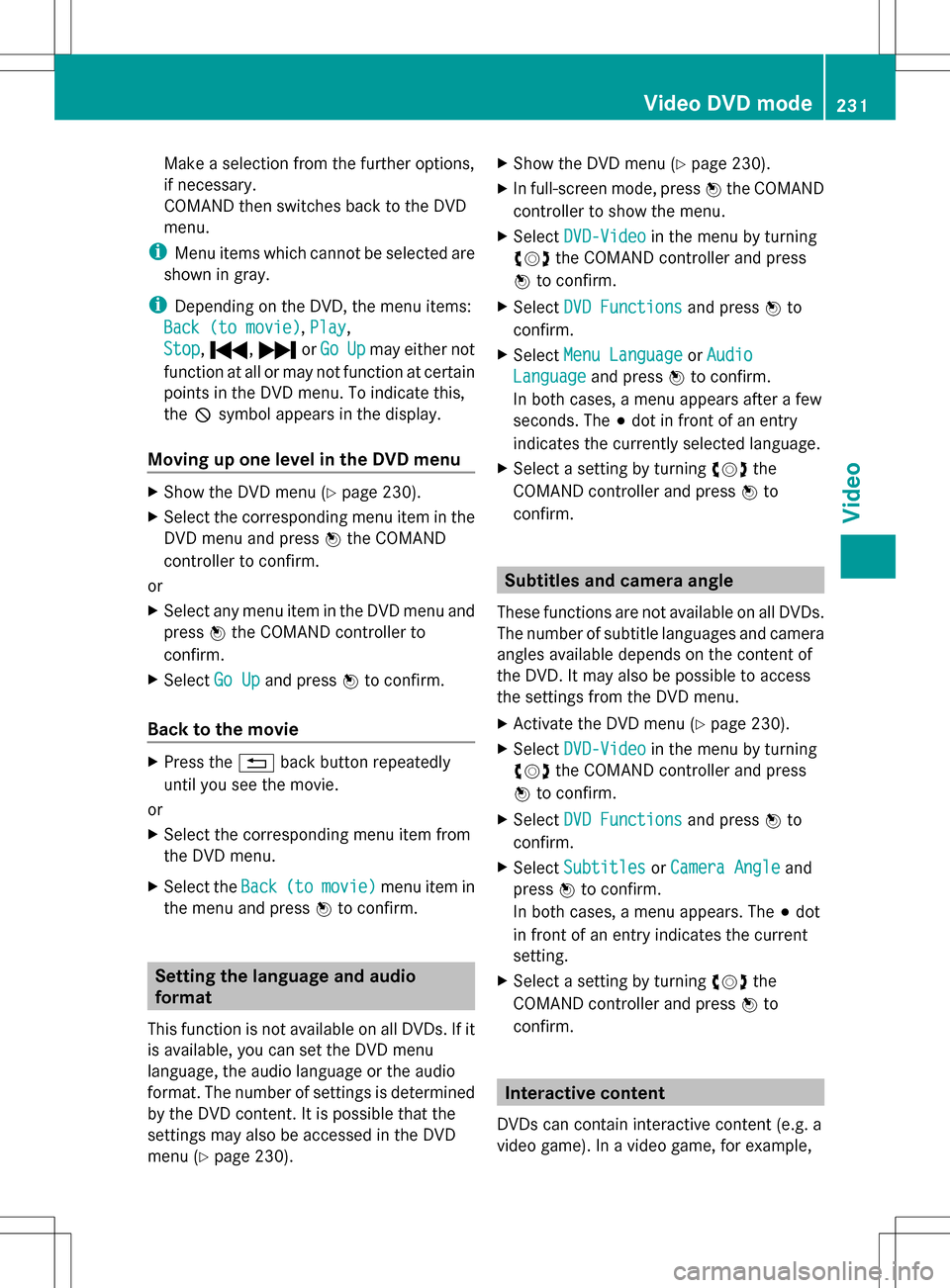
Make a selection from the further options,
if necessary.
COMAND then switches back to the DVD
menu.
i Menu items which cannot be selected are
shown in gray.
i Depending on the DVD, the menu items:
Back (to movie) Back (to movie), Play
Play,
Stop
Stop, 0070, 0071orGo
Go Up
Upmay either not
function at all or may not function at certain
points in the DVD menu. To indicate this,
the 0050symbol appears in the display.
Moving up one level in the DVD menu X
Show the DVD menu (Y page 230).
X Select the corresponding menu item in the
DVD menu and press 00A1the COMAND
controller to confirm.
or
X Select any menu item in the DVD menu and
press 00A1the COMAND controller to
confirm.
X Select Go Up Go Upand press 00A1to confirm.
Back to the movie X
Press the 0041back button repeatedly
until you see the movie.
or
X Select the corresponding menu item from
the DVD menu.
X Select the Back Back(to
(tomovie)
movie) menu item in
the menu and press 00A1to confirm. Setting the language and audio
format
This function is not available on all DVDs. If it
is available, you can set the DVD menu
language, the audio language or the audio
format. The number of settings is determined
by the DVD content. It is possible that the
settings may also be accessed in the DVD
menu (Y page 230). X
Show the DVD menu (Y page 230).
X In full-screen mode, press 00A1the COMAND
controller to show the menu.
X Select DVD-Video DVD-Video in the menu by turning
0082005B0083 the COMAND controller and press
00A1 to confirm.
X Select DVD Functions
DVD Functions and press00A1to
confirm.
X Select Menu Language Menu Language orAudio Audio
Language
Language and press00A1to confirm.
In both cases, a menu appears after a few
seconds. The 003Bdot in front of an entry
indicates the currently selected language.
X Select a setting by turning 0082005B0083the
COMAND controller and press 00A1to
confirm. Subtitles and camera angle
These functions are not available on all DVDs.
The number of subtitle languages and camera
angles available depends on the content of
the DVD. It may also be possible to access
the settings from the DVD menu.
X Activate the DVD menu (Y page 230).
X Select DVD-Video DVD-Video in the menu by turning
0082005B0083 the COMAND controller and press
00A1 to confirm.
X Select DVD Functions
DVD Functions and press00A1to
confirm.
X Select Subtitles
Subtitles orCamera Angle
Camera Angle and
press 00A1to confirm.
In both cases, a menu appears. The 003Bdot
in front of an entry indicates the current
setting.
X Select a setting by turning 0082005B0083the
COMAND controller and press 00A1to
confirm. Interactive content
DVDs can contain interactive content (e.g. a
video game). In a video game, for example, Video DVD mode
231Video Z
Page 234 of 274

you may be able to influence events by
selecting and triggering actions. The type and
number of actions depend on the DVD.
X Select an action by sliding 00A0005B0064or009E005B009F the
COMAND controller and press 00A1to
execute it.
A menu appears and the first entry,
Select
Select , is highlighted.
X Press 00A1the COMAND controller. AUX video mode
Connecting external video sources
G
WARNING
External video sources may have different
volumes, which can mean that system
messages such as traffic announcements and
navigation system announcements are much
louder. If necessary, please deactivate the
system messages or adjust their volume
manually.
If your vehicle is equipped with Media
Interface, you can connect an external video
source (AUX video) ( Ypage 217).
The 1/8 inch audio/video jacks are in the
center console stowage compartment.
i In vehicles with a rear view camera, the
AUX video jack cannot be used for external
video sources. Switching to AUX video mode
AUX video mode X
Press the 003Afunction button repeatedly
until Media Interface mode is selected.
or
X Select Video Videoin the main function bar by
sliding 00A0005Band turning 0082005B0083the COMAND
controller and press 00A1to confirm.
If AUX video mode was the last mode
selected, it will now be active.
If another video source is switched on, you
can now switch to AUX video mode in the
video menu.
X Select Video Videoand press 00A1to confirm.
X Select Aux
Auxand press 00A1to confirm.
The AUX video menu appears. You will hear
and see the content of the external video
source if it is connected and switched to
playback. Showing/hiding the menu
X To show: in video AUX mode, press 00A1the
COMAND controller.
X To hide: slide00A0005Bthe COMAND controller
and confirm Full Screen Full Screen by pressing00A1. Volume and sound settings
Information on:
R volume settings (Y page 27)
R sound settings (Y page 28) G
WARNING
External video sources may have different
volumes, which can mean that system
messages such as traffic announcements and
navigation system announcements are much
louder. If necessary, please deactivate the
system messages or adjust their volume
manually.
i A device which is connected as an
external video source may seem quieter or
louder in the vehicle, or the usual maximum
volume cannot be achieved. On some
devices, it is possible to adjust the volume 232
AUX video
modeVideo
Page 235 of 274

separately. In this case, start at a medium
volume and increase it gradually. This
enables you to determine whether the
system is able to play the sound at high
volume without distorting it. Increasing the volume on COMAND
X Show the video AUX menu (Y page 232).
X Select Volume Volume by turning 0082005B0083the
COMAND controller and press 00A1to
confirm.
A menu appears. The 003Bdot indicates the
current setting.
X Select Standard
Standard orBoost Boost and press 00A1to
confirm.
Standard Standard: the volume of the external video
source is adjusted to a standard value.
Boost Boost: the volume of the external video
source is raised by approximately 10 dB. Picture viewer
Introduction
If there are pictures on the active data
medium, you can look at them. You can
display pictures with a resolution of up to 20
megapixels. Data medium Supported picture
formats
CD/DVD with
picture files jpeg, jpg
USB devices (sticks,
hard drives)
SD memory card jpeg, jpg
Calling up a category list
X Select a data medium with pictures (e.g. a
memory card): R
In the Audio menu (Y page 182)
R In the media list (Y page 197)
X Select Search Search in the basic display by
sliding 005B0064and turning 0082005B0083the COMAND
controller and press 00A1to confirm.
The category list appears (Y page 204). Displaying pictures
X Select (Y page 204)Photos Photosin the category
list by turning 0082005B0083the COMAND controller
and press 00A1to confirm.
A folder directory appears.
X Select a folder with photos and press 00A1to
confirm.
The folder displays the existing picture files
(example). X
Select a photo and press 00A1to confirm.
The photo is displayed and the music is
stopped. Picture viewer
233Video Z
Page 236 of 274

Changing the picture view
X
While viewing a picture (Y page 233), press
00A1 the COMAND controller.
A menu appears.
X To turn the picture clockwise: confirm
Turn Clockwise
Turn Clockwise by pressing00A1the
COMAND controller.
X To turn the picture counter-clockwise:
select Turn Counterclockwise Turn Counterclockwise by
turning 0082005B0083the COMAND controller and
press 00A1to confirm.
X To zoom into a picture: selectZoom
Zoom by
turning 0082005B0083the COMAND controller and
press 00A1to confirm.
After you have zoomed into the picture, you
can move the section of the picture.
X Slide 00A0005B0064 and009E005B009F the COMAND
controller.
X To revert to the original size: press00A1the
COMAND controller.
or
X Press the 0041back button. Exiting the picture viewer
X Select Back To Menu Back To Menu in the menu by
turning 0082005B0083the COMAND controller and
press 00A1to confirm. X
To start playing music: confirmSearch
Search
by pressing 00A1.
The category list appears ( Ypage 204).
X Select a category by turning 0082005B0083the
COMAND controller and press 00A1to
confirm.
X Select other entries within the category
(e.g. track, album) until the music starts
playing. 234
Picture viewerVideo
Page 237 of 274

Your COMAND equipment
................236
Overview ............................................ 236
Basic functions ................................. 243
System settings ................................ 244
Audio CD/DVD and MP3 mode ........245
Video DVD mode ............................... 250
Operation with an active COMAND
source ................................................ 255
AUX mode .......................................... 257 235Rear Seat Entertainment System