2013 MERCEDES-BENZ E-Class COMAND
[x] Cancel search: COMANDPage 238 of 274
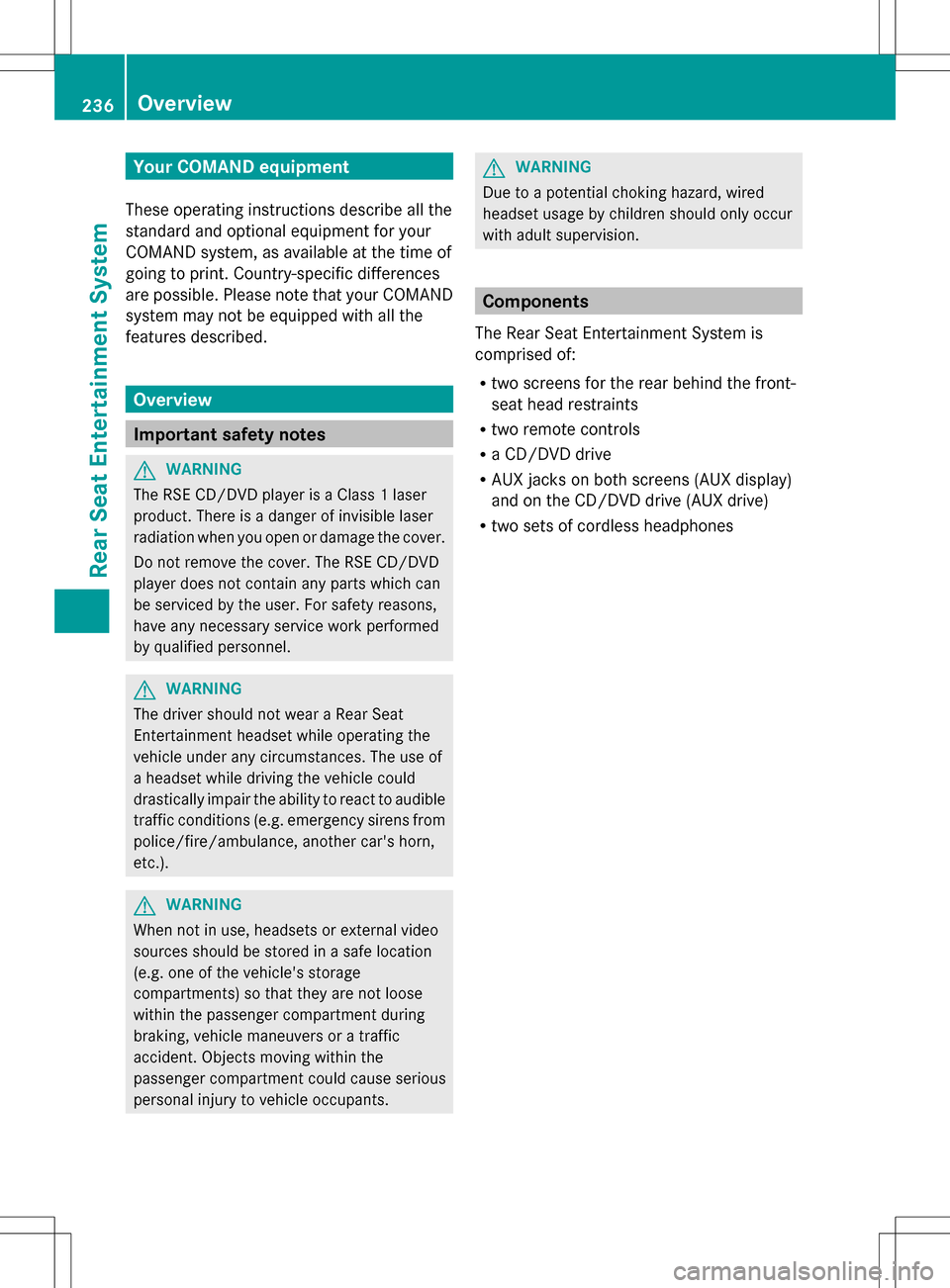
Your COMAND equipment
These operating instructions describe all the
standard and optional equipment for your
COMAND system, as available at the time of
going to print. Country-specific differences
are possible. Please note that your COMAND
system may not be equipped with all the
features described. Overview
Important safety notes
G
WARNING
The RSE CD/DVD player is a Class 1 laser
product. There is a danger of invisible laser
radiation when you open or damage the cover.
Do not remove the cover. The RSE CD/DVD
player does not contain any parts which can
be serviced by the user. For safety reasons,
have any necessary service work performed
by qualified personnel. G
WARNING
The driver should not wear a Rear Seat
Entertainment headset while operating the
vehicle under any circumstances. The use of
a headset while driving the vehicle could
drastically impair the ability to react to audible
traffic conditions (e.g. emergency sirens from
police/fire/ambulance, another car's horn,
etc.). G
WARNING
When not in use, headsets or external video
sources should be stored in a safe location
(e.g. one of the vehicle's storage
compartments) so that they are not loose
within the passenger compartment during
braking, vehicle maneuvers or a traffic
accident. Objects moving within the
passenger compartment could cause serious
personal injury to vehicle occupants. G
WARNING
Due to a potential choking hazard, wired
headset usage by children should only occur
with adult supervision. Components
The Rear Seat Entertainment System is
comprised of:
R two screens for the rear behind the front-
seat head restraints
R two remote controls
R a CD/DVD drive
R AUX jacks on both screens (AUX display)
and on the CD/DVD drive (AUX drive)
R two sets of cordless headphones 236
OverviewRea
r Seat Entertainment System
Page 245 of 274
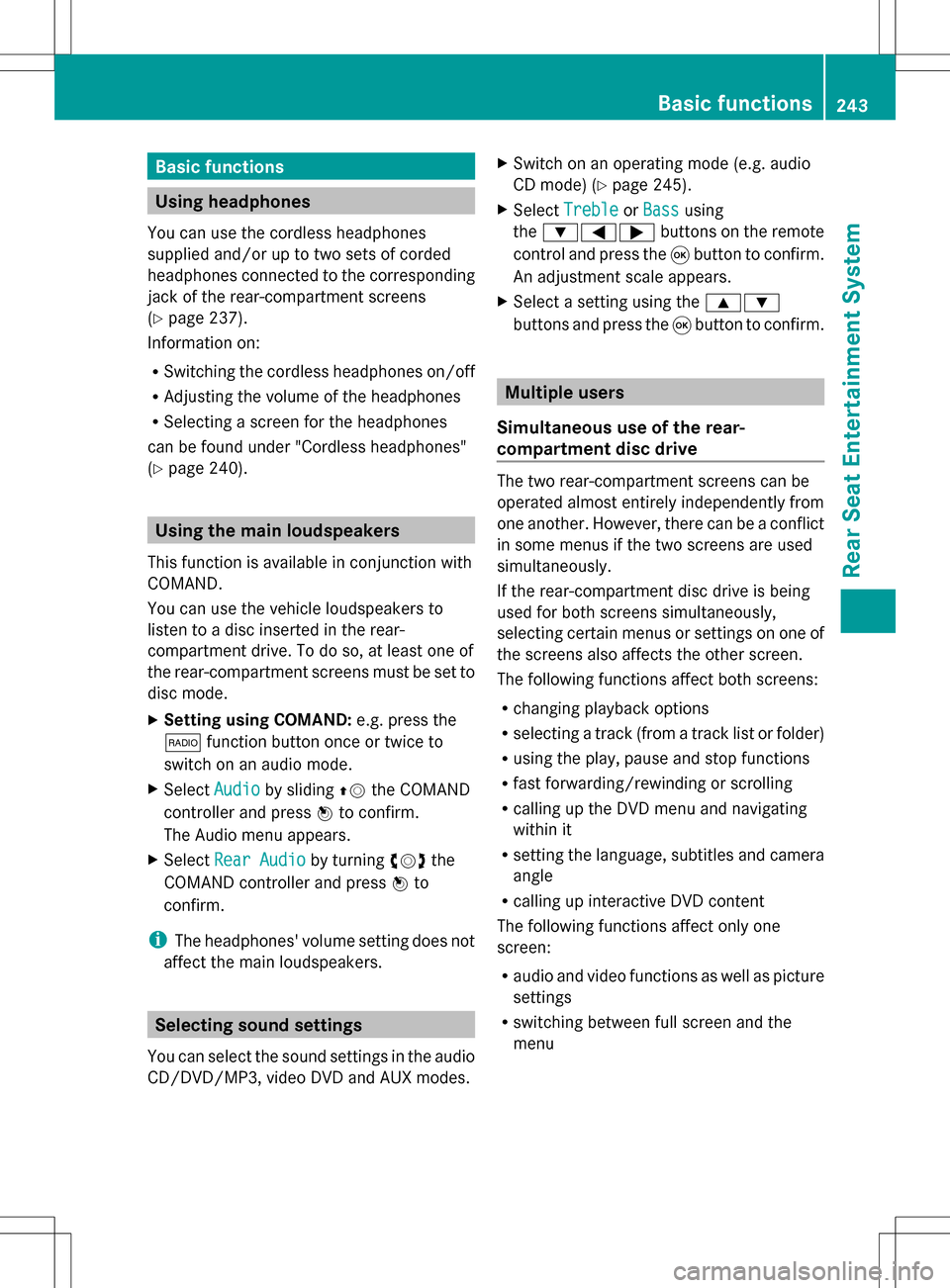
Basic functions
Using headphones
You can use the cordless headphones
supplied and/or up to two sets of corded
headphones connected to the corresponding
jack of the rear-compartment screens
(Y page 237).
Information on:
R Switching the cordless headphones on/off
R Adjusting the volume of the headphones
R Selecting a screen for the headphones
can be found under "Cordless headphones"
(Y page 240). Using the main loudspeakers
This function is available in conjunction with
COMAND.
You can use the vehicle loudspeakers to
listen to a disc inserted in the rear-
compartment drive. To do so, at least one of
the rear-compartment screens must be set to
disc mode.
X Setting using COMAND: e.g. press the
002A function button once or twice to
switch on an audio mode.
X Select Audio
Audio by sliding 00A0005Bthe COMAND
controller and press 00A1to confirm.
The Audio menu appears.
X Select Rear Audio
Rear Audio by turning0082005B0083the
COMAND controller and press 00A1to
confirm.
i The headphones' volume setting does not
affect the main loudspeakers. Selecting sound settings
You can select the sound settings in the audio
CD/DVD/MP3, video DVD and AUX modes. X
Switch on an operating mode (e.g. audio
CD mode) (Y page 245).
X Select Treble
Treble orBass Bass using
the 006400590065 buttons on the remote
control and press the 008Bbutton to confirm.
An adjustment scale appears.
X Select a setting using the 00630064
buttons and press the 008Bbutton to confirm. Multiple users
Simultaneous use of the rear-
compartment disc drive The two rear-compartment screens can be
operated almost entirely independently from
one another. However, there can be a conflict
in some menus if the two screens are used
simultaneously.
If the rear-compartment disc drive is being
used for both screens simultaneously,
selecting certain menus or settings on one of
the screens also affects the other screen.
The following functions affect both screens:
R changing playback options
R selecting a track (from a track list or folder)
R using the play, pause and stop functions
R fast forwarding/rewinding or scrolling
R calling up the DVD menu and navigating
within it
R setting the language, subtitles and camera
angle
R calling up interactive DVD content
The following functions affect only one
screen:
R audio and video functions as well as picture
settings
R switching between full screen and the
menu Basic functions
243Rear Seat Entertainment System Z
Page 252 of 274

X
Select CD
CD,DVD-A
DVD-A orMP3
MP3 using
the 006400590065 buttons on the remote
control and press the 008Bbutton to confirm.
The options list appears. The 003Fdot
indicates the option currently selected.
X Select Normal
Normal Track
TrackSequence
Sequence ,Random
Random
Tracks
Tracks orRandom Folder
Random Folder using the
00630064 buttons and press the 008Bbutton
to confirm.
The option is switched on. For all options
except Normal Track Sequence
Normal Track Sequence , you will
see a corresponding display in the display/
selection window.
i If you switch the data carrier which you
are currently listening to, the Normal
Normal
Track Sequence Track Sequence option is activated
automatically. If an option is selected, it
remains selected after the Rear Seat
Entertainment System is switched on or
off. Switching track information on/off
(MP3 mode only)
If the function is switched on, folder and track
names are displayed.
If the function is switched off, disc and file
names are displayed.
X Select MP3
MP3 using the 006400590065
buttons on the remote control and press
the 008Bbutton to confirm.
X Select Display Track Information
Display Track Information
using the 00630064 buttons and press the
008B button to confirm.
The function is switched on 0073or off 0053,
depending on the previous status. Video DVD mode
Important safety notes
G
WARNING
The RSE CD/DVD player is a Class 1 laser
product. There is a danger of invisible laser
radiation when you open or damage the cover.
Do not remove the cover. The RSE CD/DVD
player does not contain any parts which can
be serviced by the user. For safety reasons,
have any necessary service work performed
by qualified personnel. General notes
DVD playback conditions Playback problems may occur when playing
copied discs. There is a large variety of discs,
DVD authoring software, writing software and
writers available. This variety means that
there is no guarantee that the Rear Seat
Entertainment System will be able to play
video DVDs that you have copied yourself.
Further information can be found under video
(Y page 227). Information regarding
COMAND also applies to the Rear Seat
Entertainment System.
Function restrictions Depending on the DVD, it is possible that
certain functions or actions described in this
section will be temporarily blocked or may not
function at all. As soon as you try to activate
these functions or actions, you will see the
0050
symbol in the display. Switching to video DVD mode
X Insert a video DVD ( Ypage 246).
The Rear Seat Entertainment System loads
the disc.
If disc mode was the last mode selected, it
will now be active. 250
Video DVD modeRear Seat Entertainment System
Page 256 of 274

X
To skip to the end of a scene: select
the 0071 menu item and press the 008B
button to confirm.
X To skip to the beginning of a scene:
select the 0070menu item and press the
008B button to confirm.
Moving up one level in the DVD menu X
Show the DVD menu.
X Press the 0041back button on the remote
control or select the corresponding menu
item in the DVD menu.
or
X Select any menu item in the DVD menu and
press 00A1the COMAND controller to
confirm.
X Select Go Up
Go Up and press 00A1to confirm.
Back to the film X
Press the 0041back button repeatedly
until you see the movie.
or
X Select any menu item in the DVD menu and
press 008Bto confirm.
X Select the Back Back(to
(tomovie)
movie) menu item in
the menu and press the 008Bbutton to
confirm. Setting the audio format
This function is not available on all DVDs. If it
is available, you can set the audio language
or the audio format. The number of settings
is determined by the DVD content. It may also
be possible to access the settings from the
DVD menu.
X Press the 008Bbutton on the remote control
and show the menu.
X Select DVD-V
DVD-V and press the 008Bbutton on
the remote control to confirm.
X Select DVD Functions
DVD Functions and press the008B
button to confirm. X
Select Audio Language
Audio Language and press the008B
button to confirm.
A menu appears after a short while.
The 003Fdot in front of an entry indicates the
currently selected language.
X Select a language using the 00630064
buttons and press the 008Bbutton to confirm.
X To exit the menu: press the0059
or 0065 button. Subtitles and camera angle
These functions are not available on all DVDs.
The number of subtitle languages and camera
angles available depends on the content of
the DVD. It may also be possible to access
the settings from the DVD menu.
X Press the 008Bbutton on the remote control
and show the menu.
X Select DVD-V DVD-Vand press the 008Bbutton on
the remote control to confirm.
X Select DVD Functions DVD Functions and press the008B
button to confirm.
X Select Subtitles Subtitles orCamera Angle
Camera Angle and
press the 008Bbutton to confirm.
In both cases, a menu appears after a few
seconds. The 003Fdot in front of an entry
indicates the current setting.
X Select a setting using the 00630064
buttons and press the 008Bbutton to confirm.
X To exit the menu: press the0059
or 0065 button. Interactive content
DVDs can also contain interactive content
(e.g. a video game). In a video game, you may
be able to influence events by selecting and
triggering actions. The type and number of
actions depend on the DVD.
X Select an action using the
006300650064 buttons on the254
Video DVD modeRear Seat Entertainment System
Page 257 of 274

remote control and press the
008Bbutton to
execute it.
A menu appears and the first entry,
Select
Select , is highlighted.
X Press the 008Bbutton. Operation with an active COMAND
source
Switching the function on/off in
COMAND
You can transfer an audio or video source
selected in COMAND to the Rear Seat
Entertainment System. If you subsequently
switch modes in COMAND, the new source
will not be transmitted to the Rear Seat
Entertainment System.
X To switch on the function in COMAND:
switch to the desired audio mode in
COMAND, e.g. CD mode (Y page 195), or
show the menu in video DVD mode
(Y page 228).
X Select the menu item at the bottom left,
e.g. CD
CD in audio CD mode, by sliding 005B0064
and turning 0082005B0083the COMAND controller
and press 00A1to confirm. X
Select Active Aud./Vid. Source For Active Aud./Vid. Source For
Rear
Rear and press 00A1to confirm. In the status bar at the top, you will see the
headphones icon and the
_icon for the
source that has been switched on.
X To switch off the function in COMAND:
switch to the desired audio mode in
COMAND or show the menu in video DVD
mode.
X Select the menu item at the bottom left,
e.g. CD
CD in audio CD mode, by sliding 005B0064
and turning 0082005B0083the COMAND controller
and press 00A1to confirm.
X Select Rear Audio/Video Off Rear Audio/Video Off_ and
press 00A1the COMAND controller to
confirm. Selecting an active COMAND source
on the rear-compartment screen
Loading the active COMAND source Operation with an active COMAND source
255Rear Seat Entertainment System Z
Page 258 of 274

X
Select COMAND
COMAND using the 006300590065
buttons on the remote control and press
008B to confirm.
The audio or video source selected in
COMAND is loaded in the Rear Seat
Entertainment System.
When the loading process is complete, the
audio or video source is set in the Rear Seat
Entertainment System.
If Rear Audio/Video Off
Rear Audio/Video Off is activated in
COMAND, the COMAND is off or there
COMAND is off or there
is no active COMAND source is no active COMAND source message
appears.
Audio CD mode Example: CD mode
X
To select a track by skipping to a
track: press the 0059or0065 button on
the remote control.
or
X Press the 0048or0049 button.
The skip forward function skips to the next
track.
Skipping backwards restarts the current
track (if it has been playing for more than
eight seconds) or starts the previous track
(if the current track has only been playing
for a shorter time).
Additional setting option:
R selecting the sound settings ( Ypage 243) Audio DVD mode
Example: audio DVD mode
X
To skip to the next/previous group:
press the 0064button on the remote
control.
X Highlight with the 0059or00650032 or
0033 button and press 008Bto confirm.
Additional setting option:
R selecting the sound settings ( Ypage 243)
i Information on groups can be found under
"Setting the audio format" (Y page 201).
MP3 mode Example: MP3 mode
X
To select a track by skipping to a
track: press the 0059or0065 button on
the remote control.
or
X Press the 0048or0049 button.
The skip forward function skips to the next
track. 256
Operation with an active COMAND sourceRear Seat Entertainment System
Page 261 of 274

Your COMAND equipment
................260
Introduction ...................................... 260
Switching the SIRIUS weather dis-
play on/off ........................................ 260
Displaying detailed information ......261
Selecting the area for the weather
forecast ............................................. 261
Memory functions .............................263
Weather map ..................................... 264 259SIRIUS Weather
Page 262 of 274

Your COMAND equipment
These operating instructions describe all the
standard and optional equipment for your
COMAND system, as available at the time of
going to print. Country-specific differences
are possible. Please note that your COMAND
system may not be equipped with all the
features described. Introduction
i This function is currently not available for
Canada.
For the reception of weather forecasts via
satellite radio, you will need a SIRIUS XM
Satellite Weather subscription.
When the Call SIRIUS to activate
Call SIRIUS to activate
system system at
at888-539-7474
888-539-7474 message with the
SIRIUS device identification number appears,
you will first have to obtain access to the
weather service. A description of the
procedure can be found in the "Registering
satellite radio" section (Y page 187).
COMAND can receive weather forecasts via
satellite radio for the entire USA (including
Alaska and Hawaii). The received weather
data can be displayed as an information chart
(daily forecast, five-day forecast, detailed
information) or on the weather map.
The weather data received from a weather
station is stored in COMAND for one hour. It
can therefore be displayed again immediately
after restarting the engine (for example after
refueling).
The weather map can display the following
weather data with symbols:
R rain radar
R storm characteristics
R areas of high-pressure/low-pressure,
weather fronts
R course of tropical cyclones (hurricanes,
typhoons)
R wind direction and speeds i
The rain radar cannot be displayed for
Alaska, Hawaii and Puerto Rico.
i Hurricane: term used to describe the
tropical cyclones that primarily develop in
the Atlantic, North Pacific and South Pacific
oceans. The wind speeds are above
74 mph (118 km/h). Five categories are
used to classify the strength of a hurricane.
Typhoon: term used to describe a tropical
cyclone that develops in the northwestern
Pacific. The wind speeds are in the category
of a hurricane. Switching the SIRIUS weather display
on/off
Activating
Example: daily forecast as an information chart
X
Select the 00A7symbol in the main function
bar by sliding 00A0005Band turning 0082005Bthe 260
Switching
the SIRIUS weather display on/offSIRIUS Wea ther