2013 MERCEDES-BENZ E-Class COMAND
[x] Cancel search: COMANDPage 206 of 274

Notes on CDs/DVDs
!
COMAND is designed to play discs that
comply with the EN 60908 standard.
Therefore, you can only use discs with a
maximum thickness of 1.3 mm.
If you insert thicker discs, e.g. those that
contain data on both sides (DVD on one
side and audio data on the other), they
cannot be ejected and can damage the
device.
Only use round discs with a diameter of
12 cm. Do not use discs with a diameter of
8 cm, even with an adapter.
Discs with copy protection are not
compatible with the audio CD standard and
therefore may not be able to be played by
COMAND.
Playback problems may occur when playing
copied discs. There is a wide range of data
carriers, disc-writing software and writers
available. This variety means that there is no
guarantee that the system will be able to play
discs that you have copied yourself.
There may be playback problems if you play
CDs that you have copied yourself with a
storage capacity of more than 700 MB. CDs
of this type do not conform to the currently
applicable standards.
i On many DVD audio discs, the last track
does not contain any music. If COMAND
then switches to the next disc, it is normal
system behavior and does not mean that
there is a malfunction.
i COMAND is able to play back audio CDs
in multichannel audio format. Music search
Calling up a category list
Category list
X
Switch on an audio source and call up the
basic display, e.g. MP3 mode
(Y page 195).
X Select Search Search by sliding 005B0064and turning
0082005B0083 the COMAND controller and press
00A1 to confirm.
The category list appears.
The categories are displayed according to the
data available. The categories Current Current
Tracklist
Tracklist ,Folder
Folder ,Playlists
Playlists (if available)
and Photos
Photos (if available) are already
assigned. The other available categories are
filled by the music search. Selecting a category
Starting a music search Select music via categories (e.g. album,
artist) with the music search function.
If you select a category, COMAND starts a
music search under the following conditions:
R the data carriers are inserted or connected
R the music tracks on these data carriers are
not yet in the COMAND music database.
COMAND reads music tracks from the
following data carriers:
R disc (audio CD/DVD/MP3)
R memory card 204
Music searchAudio
Page 207 of 274

R
MUSIC REGISTER
R USB storage device X
Select a category in the category list by
turning 0082005B0083the COMAND controller and
press 00A1to confirm.
The Reading Data...
Reading Data... message appears.
The search may take some time, depending
on the number of tracks available.
The Track information is complete Track information is complete
message appears once the search is
completed. Playback then starts with the
previously active audio source.
X To cancel the music search: confirm
Cancel
Cancel by pressing 00A1.
Selecting artists X
Select Artists
Artists in the category list by
turning 0082005B0083the COMAND controller and
press 00A1to confirm.
The available artists are displayed
alphabetically.
Selecting an album X
Select Albums Albums in the category list by
turning 0082005B0083the COMAND controller and
press 00A1to confirm.
The available albums are displayed
alphabetically. If there is a cover available
for an album, it is displayed in front of the
album name.
Selecting a track X
Select Tracks Tracks in the category list
(Y page 204) by turning 0082005B0083the COMAND
controller and press 00A1to confirm.
The available tracks are displayed.
Selecting a year of publication X
Select Year
Yearin the category list
(Y page 204) by turning 0082005B0083the COMAND
controller and press 00A1to confirm.
X Select an entry and press 00A1to confirm.
The genre list is displayed. Music search
205Audio Z
Page 208 of 274

X
Select a genre, e.g. pop, and press 00A1to
confirm.
The track list is displayed.
X Select a track and press 00A1to confirm.
Playback starts.
Selecting composers X
Select Composers Composers in the category list by
turning 0082005B0083the COMAND controller and
press 00A1to confirm.
The available composers are displayed
alphabetically.
Selecting music genres X
Select Genres
Genres in the category list by
turning 0082005B0083the COMAND controller and
press 00A1to confirm.
The available music genres are displayed
alphabetically.
Selecting a cover X
Select Select By Cover
Select By Cover in the category
list (Y page 204) by turning 0082005B0083the
COMAND controller and press 00A1to
confirm.
The available covers are displayed in
alphabetical order of the artists. X
Select the desired cover by turning 0082005B0083
the COMAND controller and press 00A1to
confirm.
The corresponding album is played. Selecting via keyword search X
Select Keyword Keyword Search
Searchin the category list
by turning 0082005B0083the COMAND controller
and press 00A1to confirm.
An input menu appears. X
To change the character set used in the
character bar: highlightSelect Selectby sliding
005B0064 and turning 0082005B0083the COMAND
controller and press 00A1to confirm.
A list of available character sets is shown.
X Select the desired character set and press
00A1 to confirm.
X Enter characters and confirm the entry.
Character entry (Y page 32).
Depending on the entry, the hits are shown
in a list. X
Select an entry by turning 0082005B0083the
COMAND controller and press 00A1to
confirm. 206
Music searchAudio
Page 209 of 274

X
Select an entry, e.g. Artists
Artists, and press
00A1 to confirm.
The album and cover (if available) are
displayed. X
Confirm the album with 00A1.
The tracks on the album are displayed. X
Select a track and press 00A1to confirm.
Playback starts and the basic display
appears. MUSIC REGISTER
General notes
! Retain the original music files in a secure
location. An error in COMAND might result
in the loss of the music files stored in the
MUSIC REGISTER. Mercedes-Benz is not
liable for any loss of data.
You can store music files in a compressed
format in the MUSIC REGISTER
(Y page 208). The memory has a capacity of
10 GB. Switching to MUSIC REGISTER
MUSIC REGISTER basic display Example: MUSIC REGISTER
0043
Cover (if available)
0044 Track time
0087 Track number and name
0085 Graphic time and track display
0083 Position of the medium in the media list
and name of the medium, followed by the
current playback option (no display for
Normal Track Sequence Normal Track Sequence )
0084 Artist
006B MUSIC REGISTER menu bar MUSIC REGISTER
207Audio Z
Page 210 of 274

Switching modes using the function
button
X
Press the 003Afunction button repeatedly
until the MUSIC REGISTER is switched on.
By pressing the function button repeatedly,
you can change the operating mode in the
following order:
R audio CD/DVD/MP3 (disc)
R memory card mode
R MUSIC REGISTER
R USB storage device
R Media Interface or audio AUX mode
R Bluetooth ®
audio mode
If music files are available, playback begins at
the point last listened to.
If there are no music files, you will see a
message to this effect.
X Confirm the message by pressing 00A1and
store the music data (Y page 208).
Switching modes via the audio menu X
Select Audio Audioin the main function bar by
sliding 00A0005Band turning 0082005B0083the COMAND
controller and press 00A1to confirm.
If MUSIC REGISTER was the last mode
selected, it is now switched on.
If another audio source is switched on, you
can now switch on the MUSIC REGISTER in
the audio menu.
X Select Audio
Audio by sliding 00A0005Band turning
0082005B0083 the COMAND controller and press
00A1 to confirm.
The audio menu appears.
X Select Music Register
Music Register and press00A1to
confirm.
Switching on with the number buttons X
Press the 0091number key (for a DVD
changer).
The MUSIC REGISTER is switched on. Importing music files
Introduction You can copy music files from the data carrier
in the single DVD drive or in the DVD changer
in the following file formats:
R
MP3
R WMA
R AAC (with file extensions .m4p, .m4a, .m4b
and .aac)
X Switch on audio CD mode (Y page 195).
X With an audio CD inserted, select REC RECin the
basic CD display by sliding 005B0064and turning
0082005B0083 the COMAND controller and press
00A1 to confirm.
i CD information such as album name, disk
name, artist and track is provided through
Gracenote Media Database (Y page 200).
Step 1: selecting tracks to import X
Select Track (s) Track (s) by turning0082005B0083the
COMAND controller and press 00A1to
confirm. 0043
To record all music files (standard)
0044 To copy single tracks 0073
0087 Confirms your selection
If you do not select any tracks, every track on
the CD will be imported. 208
MUSIC REGISTERAudio
Page 211 of 274

Step 2: selecting the target folder
X
Select Folder
Folder by turning 0082005B0083the
COMAND controller and press 00A1to
confirm. 0043
To create a new folder (standard)
0044 Existing folders
0087 Currently selected folder
X Select a folder by turning 0082005B0083the
COMAND controller and press 00A1to
confirm.
If you do not select a target folder, a new one
will be created.
Step 3: beginning the import X
Select Start Startby turning 0082005B0083the COMAND
controller and press 00A1to confirm.
Information about the import source and
target as well as the progress is displayed.
The Audio CD basic display automatically
appears after successful import. X
To cancel importing: during importing,
confirm Cancel
Cancel by pressing 00A1the
COMAND controller.
The Audio CD basic display appears. Deleting all music files
! In order to prevent malfunctions, do not
use COMAND during this time.
This function deletes all music files from the
MUSIC REGISTER.
X Switch to the MUSIC REGISTER
(Y page 207).
X Select Music Music Register
Register by sliding005B0064and
turning 0082005B0083the COMAND controller and
press 00A1to confirm.
X Select Delete All Music Files
Delete All Music Files and
press 00A1to confirm.
A query appears. No
Nois highlighted.
If you select Yes Yes, all music files are deleted.
You see the Please Wait... Please Wait... message.
Then, you see the Data
Datadeleted
deleted message.
If you select No
No, the process will be aborted. Calling up memory space info
X Switch to the MUSIC REGISTER
(Y page 207).
X Select Music Music Register
Register by sliding005B0064and
turning 0082005B0083the COMAND controller and
press 00A1to confirm.
X Select Memory Info
Memory Info and press00A1to
confirm.
The following is displayed:
R storage capacity
R available memory
R occupied memory
R content (folders, tracks) MUSIC REGISTER
209Audio Z
Page 212 of 274

Music search
Introduction The music search finds tracks via all available
media. The search begins with the audio
source that is currently active.
The following media are included for the
music search:
R disc (audio CD/DVD/MP3)
R memory card
R MUSIC REGISTER
R USB storage device
X Switch to the MUSIC REGISTER
(Y page 207).
X Select Search Search by sliding 005B0064and turning
0082005B0083 the COMAND controller and press
00A1 to confirm.
The category list appears.
X Select a track in a category (Y page 204).
Example: opening a folder X
Select Folder
Folder in the category list by
turning 0082005B0083the COMAND controller and
press 00A1to confirm.
You see the contents of the current folder. The name of the current folder is at the top
and the track currently playing is indicated by
a 003B dot.
X To switch to the next folder up: press the
0041 back button or slide 009E005Bthe
COMAND controller. Changing the folder/track name X
Switch to the MUSIC REGISTER
(Y page 207).
X Select Music Music Register
Register by sliding005B0064and
turning 0082005B0083the COMAND controller and
press 00A1to confirm.
X Select Rename / Rename / Delete DeleteFiles
Filesand press
00A1 to confirm.
X Select a folder/track by turning 0082005B0083.
X Select Options
Options by sliding 005B009Fand press
00A1 to confirm.
X Select Change
Change and press 00A1to confirm.
X Enter a name for the folder/track
(Y page 32).
X To save the changes: select0054and
press 00A1to confirm.
Deleting folders/tracks X
Switch to the MUSIC REGISTER
(Y page 207).
X Select Music Music Register
Register by sliding005B0064and
turning 0082005B0083the COMAND controller and
press 00A1to confirm.
X Select Rename /
Rename / Delete
DeleteFiles
Filesand press
00A1 to confirm.
X Select a folder/track by turning 0082005B0083.
X Select Options
Options by sliding 005B009Fand press
00A1 to confirm.
X Select Delete
Delete and press 00A1to confirm.
A query appears. No
Nois highlighted.
If you select Yes
Yes, the folders/tracks are
deleted. You see the Please Wait...
Please Wait...
message. Then, you see the Data
Data
deleted
deleted message.
If you select No
No, the process will be
canceled. Playback options
The following options are available:
R Normal Track Sequence
Normal Track Sequence 210
MUSIC REGISTERAudio
Page 213 of 274
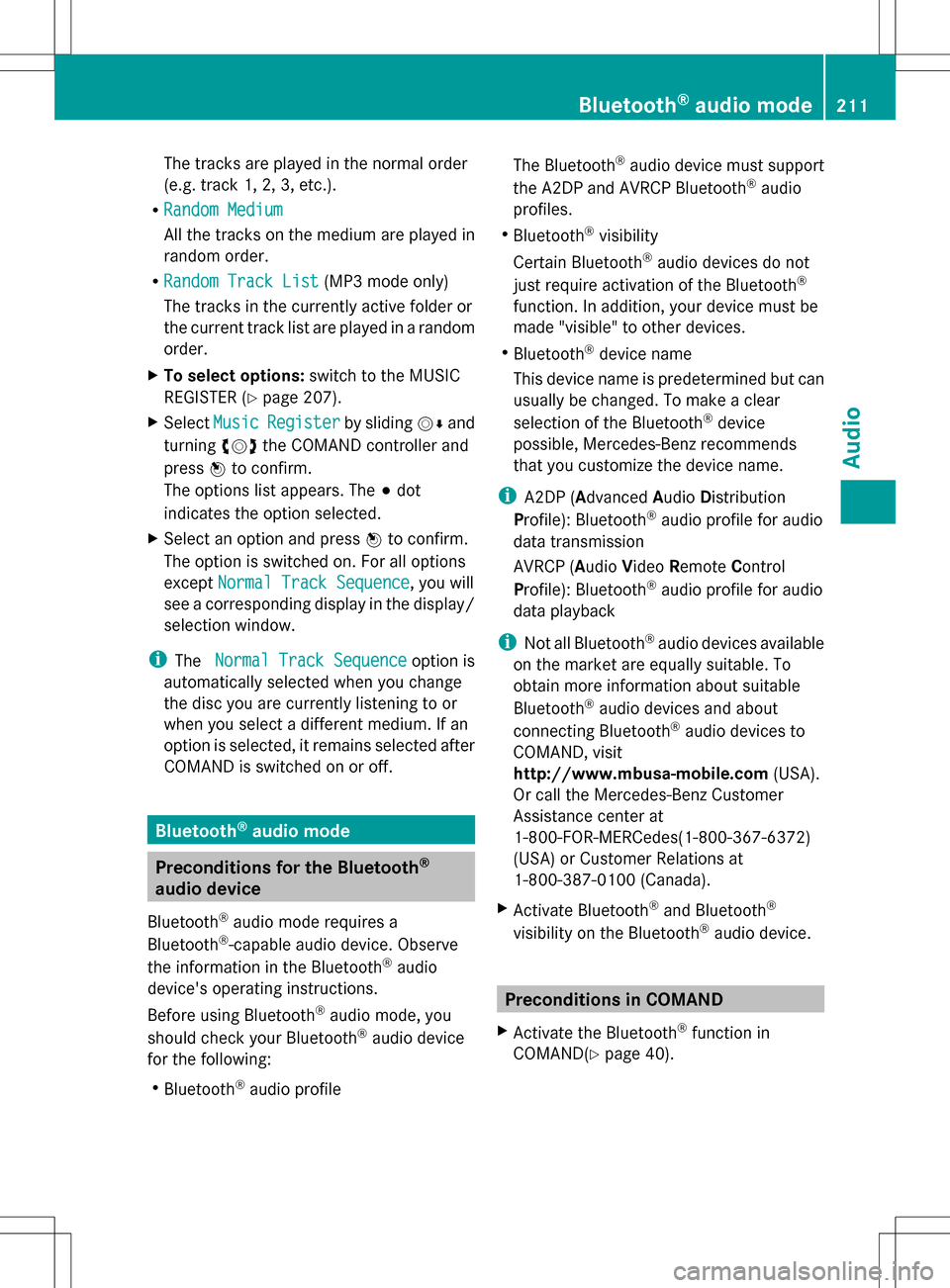
The tracks are played in the normal order
(e.g. track 1, 2, 3, etc.).
R Random Medium
Random Medium
All the tracks on the medium are played in
random order.
R Random Track List
Random Track List (MP3 mode only)
The tracks in the currently active folder or
the current track list are played in a random
order.
X To select options: switch to the MUSIC
REGISTER (Y page 207).
X Select Music Music Register
Register by sliding005B0064and
turning 0082005B0083the COMAND controller and
press 00A1to confirm.
The options list appears. The 003Bdot
indicates the option selected.
X Select an option and press 00A1to confirm.
The option is switched on. For all options
except Normal Track Sequence Normal Track Sequence , you will
see a corresponding display in the display/
selection window.
i The Normal Track Sequence Normal Track Sequence option is
automatically selected when you change
the disc you are currently listening to or
when you select a different medium. If an
option is selected, it remains selected after
COMAND is switched on or off. Bluetooth
®
audio mode Preconditions for the Bluetooth
®
audio device
Bluetooth ®
audio mode requires a
Bluetooth ®
-capable audio device. Observe
the information in the Bluetooth ®
audio
device's operating instructions.
Before using Bluetooth ®
audio mode, you
should check your Bluetooth ®
audio device
for the following:
R Bluetooth ®
audio profile The Bluetooth
®
audio device must support
the A2DP and AVRCP Bluetooth ®
audio
profiles.
R Bluetooth ®
visibility
Certain Bluetooth ®
audio devices do not
just require activation of the Bluetooth ®
function. In addition, your device must be
made "visible" to other devices.
R Bluetooth ®
device name
This device name is predetermined but can
usually be changed. To make a clear
selection of the Bluetooth ®
device
possible, Mercedes-Benz recommends
that you customize the device name.
i A2DP (Advanced AudioDistribution
Profile): Bluetooth ®
audio profile for audio
data transmission
AVRCP (Audio VideoRemote Control
Profile): Bluetooth ®
audio profile for audio
data playback
i Not all Bluetooth ®
audio devices available
on the market are equally suitable. To
obtain more information about suitable
Bluetooth ®
audio devices and about
connecting Bluetooth ®
audio devices to
COMAND, visit
http://www.mbusa-mobile.com (USA).
Or call the Mercedes-Benz Customer
Assistance center at
1-800-FOR-MERCedes(1-800-367-6372)
(USA) or Customer Relations at
1-800-387-0100 (Canada).
X Activate Bluetooth ®
and Bluetooth ®
visibility on the Bluetooth ®
audio device. Preconditions in COMAND
X Activate the Bluetooth ®
function in
COMAND(Y page 40). Bluetooth
®
audio mode 211Audio Z