2013 MERCEDES-BENZ CLS-Class air condition
[x] Cancel search: air conditionPage 9 of 274

Selecting a search position
............156
Using as the destination ................157
GPS reception ...................................... 54
Gracenote ®
Media Database ............200 H
Harman/kardon ®
Logic 7 ®
surround sound system see Surround sound (harman/
kardon ®
surround sound system)
Heading up (navigation) ...................104
Headphones Changing batteries ........................241
Home address
Entering and saving .........................63
Selecting from the destination
memory ........................................... 63I
Incident (traffic report) .......................92
Indicator lamp Remote control .............................. 241
Interface (USB, iPod ®
)
see Media Interface
Intermediate stop
Deleting ........................................... 67
Entering ........................................... 66
Internet
Calling up the carousel view ..........171
Conditions for access ....................154
Creating favorites .......................... 177
Entering the URL ............................ 171
Favorites manager .........................177
Favorites menu .............................. 177
Menu functions .............................. 174
Opening favorites .......................... 176
Selecting favourites .......................172
iPod ®
Alphabetical track selection ..........222
Connecting to the Media
Interface ........................................ 218
Selecting a category/playlis t......... 220
iTunes ®
............................................... 222 L
Lane recommendations Explanation ...................................... 83
Presentation .................................... 83
Load/eject button .............................192
Lumbar support Adjusting (COMAND) .......................49 M
Map (navigation) Adjusting the scale ........................102
Arrival time/distance to the
destination ..................................... 106
City mode l..................................... 107
Geo-coordinate displa y.................. 106
Heading ......................................... 104
Information in the display ..............106
Map settings .................................. 104
Moving ........................................... 103
North orientation ........................... 104
Notes ............................................. 102
Point of interest symbols ...............105
Road displa y.................................. 106
Saving the crosshair position .........103
Showing the map data version ....... 113
Topographical map ........................107
Updating ........................................ 113
Updating process ........................... 113
Media Interface
Alphabetical track selection ..........222
Basic menu .................................... 219
Connecting an external audio
source ............................................ 218
Connection options .......................217
iPod ®
............................................. 217
Mode ............................................. 217
MP3 player. ................................... 217
Notes for the MP3 player ...............223
Playback options ........................... 222
Selecting categories ......................220
Selecting folders ............................ 220
Selecting music files ......................220
Selecting playlists ..........................220
Switching to ................................... 218
USB mass storage device ..............217
Media list ........................................... 197 Index
7
Page 16 of 274

Important safety notes
G
WARNING
Making alterations to electronic components
can cause malfunctions.
Radio, satellite radio, amplifier, DVD changer,
navigation module, phone and voice control
are networked. If one component is not
functional or if it has been incorrectly
removed/replaced, this could impair the
operation of other components.
This could seriously jeopardize the
operational safety of your vehicle.
We recommend that you always have
maintenance work on electronic components
carried out at an authorized Mercedes-Benz
Center. G
WARNING
In order to avoid distraction which could lead
to an accident, the driver should only enter
system settings with the vehicle at a standstill
and operate the system only when road,
weather and traffic conditions permit.
Bear in mind that at a speed of only 30 mph
(approximately 50 km/h), the vehicle covers
a distance of 44 feet (approximately 14 m) per
second.
COMAND delivers information to simplify
your choice of route and guide you
comfortably and safely to your destination.
For safety reasons, we recommend that you
bring your vehicle to a standstill, paying
attention to road and traffic conditions,
before making or accepting a telephone call
or viewing navigation maps, instructions or
downloaded information on the COMAND
screen. G
WARNING
While the navigation system provides
directional assistance, the driver must remain
focused on safe driving behavior, especially
attention to traffic and street signs, and
should utilize the system's audio cues while
driving. The navigation system does not supply any
information on stop signs, yield signs, traffic
regulations or traffic safety rules. Their
observance always remains in the driver's
personal responsibility. DVD maps do not
cover all areas nor all routes within an area.
G
WARNING
This equipment complies with FCC radiation
exposure limits set forth for uncontrolled
equipment and meets the FCC radio
frequency (RF) Exposure Guidelines in
Supplement C to OET65.
This equipment has very low levels of RF
energy that is deemed to comply without
maximum permissive exposure evaluation
(MPE). But it is desirable that it should be
installed and operated with at least 8inches
(20 cm) and more between the radiator and a
person's body (excluding extremities: hands,
wrists, feet and legs.) Declarations of conformity
Vehicle components which receive
and/or transmit radio waves
i USA only: The wireless devices of this
vehicle comply with Part 15 of the FCC
Rules. Operation is subject to the following
two conditions:
1. These devices may not cause harmful
interference, and
2. These devices must accept any
interference received, including
interference that may cause undesired
operation.
Changes or modifications not expressly
approved by the party responsible for
compliance could void the user's authority
to operate the equipment.
i Canada only: the wireless devices of this
vehicle comply with Industry Canada
license-exempt RSS standard(s). Operation
is subject to the following two conditions: 14
Operating safety
Page 48 of 274

Your COMAND equipment
These operating instructions describe all the
standard and optional equipment for your
COMAND system, as available at the time of
going to print. Country-specific differences
are possible. Please note that your COMAND
system may not be equipped with all the
features described. Climate control status display
The climate status display in the COMAND display
(example)
If you change the settings of the climate
control system, the climate status display
appears for three seconds at the bottom of
the screen in the COMAND display. You will
see the current settings of the various climate
control functions.
Overview of climate control systems, see
separate vehicle operating instructions.
The climate status display appears when:
X You turn the temperature control and set
the temperature.
or
X You turn the control to set the airflow.
or
X You press one of the following buttons:
0097 Increases air flow
0095 Decreases air flow
005A Switches climate control on/off
00D6 Switches the ZONE function on/off 0058
Controls the air conditioning
automatically
00F0 Sets the climate control style in
automatic mode (FOCUS/MEDIUM/
DIFFUSE)
008F Sets the air distribution
0099, 009Cor009B Sets the air
distribution
0064 Turns on the defrost function
00C9 Turns on maximum cooling
i How to call up the climate control status
display depends on the climate control
system of your vehicle. Example settings for the defrost function (top) and
for the climate mode in automatic mode
X
To hide the display: turn or press the
COMAND controller.
or
X Press one of the buttons on COMAND. Fuel consumption indicator
Overview
Depending on the vehicle equipment and the
engine variant installed, fuel consumption
can be shown in the COMAND display.
If your vehicle is a hybrid vehicle and the
installed engine variant supports it, you can
call up other displays (see the separate
operating instructions). 46
Fuel consu
mption indi catorVehicle functions
Page 56 of 274

Your COMAND equipment
These operating instructions describe all the
standard and optional equipment for your
COMAND system, as available at the time of
going to print. Country-specific differences
are possible. Please note that your COMAND
system may not be equipped with all the
features described. Introduction
Important safety notes
G
WARNING
For safety reasons, only enter a new
destination when the vehicle is stationary.
When you are driving, another passenger
should enter the destination. Read the
Operator's Manual and select the route
before driving.
Bear in mind that at a speed of only 30 mph
(approximately 50 km/h), the vehicle covers
a distance of 44 feet (approximately 14 m) per
second.
COMAND calculates the route to the
destination without taking account of the
following, for example:
R traffic lights
R stop and give way signs
R merging lanes
R parking or stopping in a no parking/no
stopping zone
R other road and traffic rules and regulations
R narrow bridges G
WARNING
COMAND may give incorrect navigation
commands if the actual road/traffic situation
no longer corresponds to the data on the
digital map. Digital maps do not cover all
areas nor all routes in an area. For example,
a route may have been diverted or the
direction of a one-way street may have
changed. For this reason, you must always observe road
and traffic rules and regulations during your
journey. Road and traffic rules and regulations
always have priority over the system's driving
recommendations. G
WARNING
Navigation announcements are intended to
direct you while driving without diverting your
attention from the road and driving.
Please always use this feature instead of
consulting the map display for directions.
Looking at the icons or map display can
distract you from traffic conditions and
driving, and increase the risk of an accident. General notes
Operational readiness of the navigation
system The navigation system must determine the
position of the vehicle before first use or
whenever operational status is restored.
Therefore, you may have to drive for a while
before precise route guidance is possible.
GPS reception Correct functioning of the navigation system
depends, amongst other things, on GPS
reception. In certain situations, GPS
reception may be impaired, there may be
interference or there may be no reception at
all, e.g. in tunnels or parking garages.
i
Using roof carriers may impair the correct
functioning of a roof antenna (phone,
satellite radio, GPS).
Entry restriction On vehicles for certain countries, there is a
restriction on entering data.
The restriction is active from a vehicle speed
of above approximately 3 mph (5 km/h). As
soon as the speed falls below approximately 54
Int
roductionNavigation
Page 166 of 274

X
Select a winter sports area from the menu
and press 00A1to confirm.
The information chart shows information
on:
R type of skiing
R snow conditions
R temperatures X
To select the location: selectOther Other
Location
Location in the menu by turning 0082005B0083the
COMAND controller and press 00A1to
confirm.
An input menu appears. X
Enter the search area. Character entry
(Y page 34).
The information chart with the weather
forecast appears when the search area has
been entered. Entry Example
ZIP Code 11405
City New York
Address JFK Expy & S Cargo Rd
Airport code JFK (John F. Kennedy
International Airport,
New York, NY)
Option 2: selecting the area in the
weather map
X
Call up the weather map and move to the
desired location (Y page 164).
X Press 00A1the COMAND controller.
The menu bar is shown.
X Press 00A1the COMAND controller again and
confirm Display Weather
Display Weather.
The information chart displays the current
weather for the selected location. Weather map
Calling up the weather map X
Select Map Mapin the information chart by
turning 0082005B0083the COMAND controller and
press 00A1to confirm.
The map is displayed in 20 mi scale (20 km
scale).
X To display the crosshair: slide00A0005Bthe
COMAND controller.
X To scroll the weather map: slide009E005B009F,
00A0005B0064 or009A005B0081 the COMAND controller.
The weather map moves in the
corresponding direction under the
crosshair. 164
WeatherOnline and Internet functions
Page 238 of 274
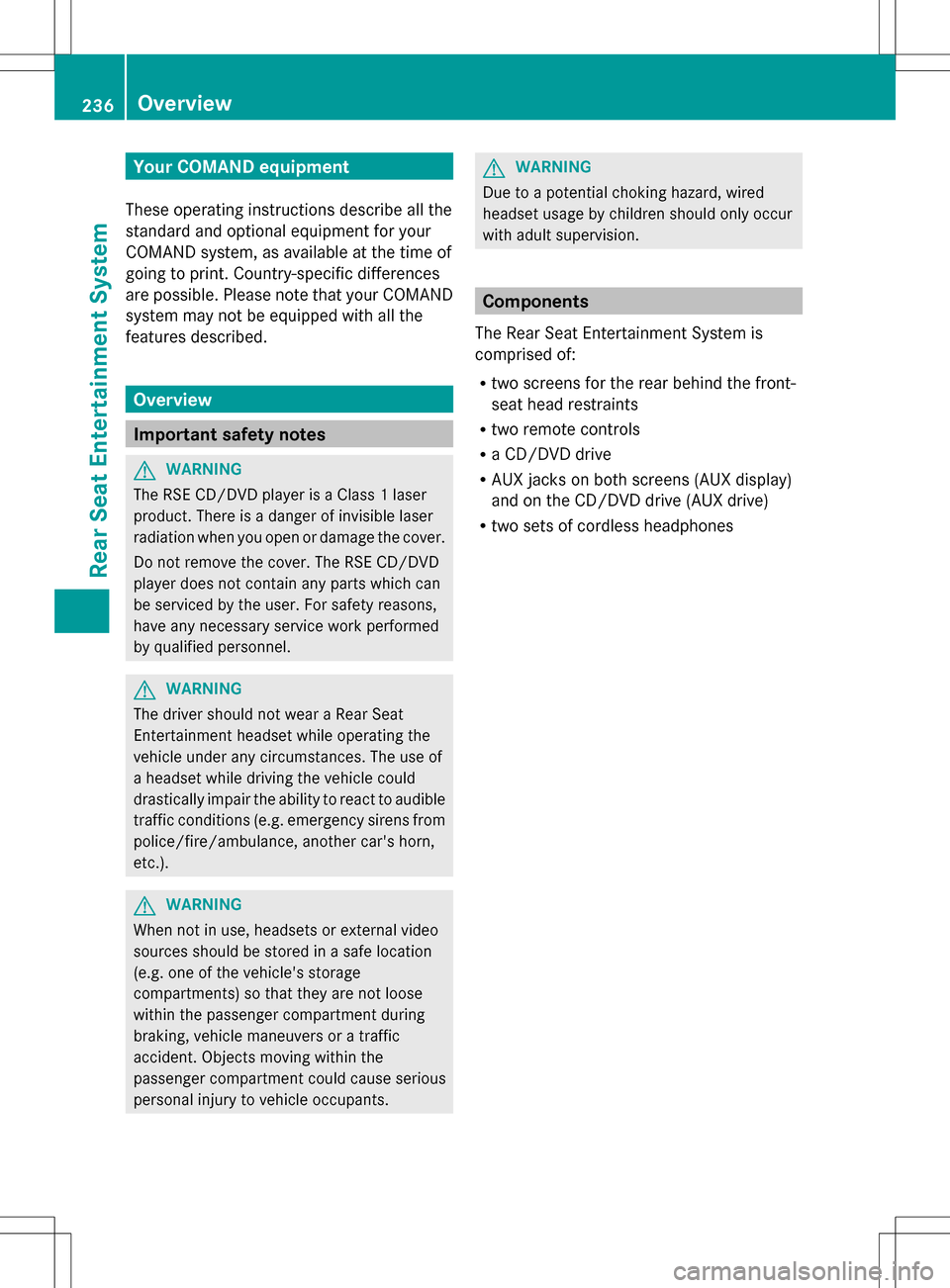
Your COMAND equipment
These operating instructions describe all the
standard and optional equipment for your
COMAND system, as available at the time of
going to print. Country-specific differences
are possible. Please note that your COMAND
system may not be equipped with all the
features described. Overview
Important safety notes
G
WARNING
The RSE CD/DVD player is a Class 1 laser
product. There is a danger of invisible laser
radiation when you open or damage the cover.
Do not remove the cover. The RSE CD/DVD
player does not contain any parts which can
be serviced by the user. For safety reasons,
have any necessary service work performed
by qualified personnel. G
WARNING
The driver should not wear a Rear Seat
Entertainment headset while operating the
vehicle under any circumstances. The use of
a headset while driving the vehicle could
drastically impair the ability to react to audible
traffic conditions (e.g. emergency sirens from
police/fire/ambulance, another car's horn,
etc.). G
WARNING
When not in use, headsets or external video
sources should be stored in a safe location
(e.g. one of the vehicle's storage
compartments) so that they are not loose
within the passenger compartment during
braking, vehicle maneuvers or a traffic
accident. Objects moving within the
passenger compartment could cause serious
personal injury to vehicle occupants. G
WARNING
Due to a potential choking hazard, wired
headset usage by children should only occur
with adult supervision. Components
The Rear Seat Entertainment System is
comprised of:
R two screens for the rear behind the front-
seat head restraints
R two remote controls
R a CD/DVD drive
R AUX jacks on both screens (AUX display)
and on the CD/DVD drive (AUX drive)
R two sets of cordless headphones 236
OverviewRea
r Seat Entertainment System
Page 269 of 274

Displaying storm characteristics
Conditions:
theStorm Characteristics Storm Characteristics
layer is active (Y page 265) and weather data
is available.
In the example, the weather map shows a
hailstorm and tornadic storms with the path
and directional movement speed.
The storms legend can be called up
(Y page 269). Example: weather map with information on a
cyclone
X Slide 009E005B009F,00A0005B0064 or009A005B0081 the COMAND
controller and move the crosshair onto a
corresponding symbol.
X Press 00A1the COMAND controller.
The following information is shown (if
available):
R characteristics of the storm cell
R date and time of observation (time stamp)
R directional movement speed and path
i The directional movement speed is the
speed at which the storm cell moves. Example: weather map showing weather fronts
Conditions:
theAtmospheric Pressure Atmospheric Pressure
layer is switched on (Y page 265) and weather
data is available.
The example shows the position of high and
low-pressure areas (H, L), weather fronts and
isobars.
i Isobars are lines that show where the air
pressure is the same. Legend: weather fronts
0043
Cold front (blue line with blue triangles)
0044 Warm front (red line with red semi-circles)
0087 Stationary front (red-blue line with red
semi-circles and blue triangles)
0085 Occlusion (violet line with a violet semi-
circle and triangles) Weather map
267SIRIUS Weather
Page 270 of 274

Weather
front Explanation
Cold front If a cold front moves in, the
weather remains changeable
and there are often rain
showers and thunderstorms.
The air temperature
decreases. Warm front This can mean longer periods
of rain and can lead to an
increase in cloud cover and a
slow increase in temperature.
Stationary
front The weather front moves
minimally. The weather
remains changeable in this
area. Occlusion This occurs when a faster cold
front reaches an advancing
warm front and combines
with it. The weather remains
changeable and rainy within
an occlusion.
Example: weather map showing the progress of a
tropical storm
0043
Position on the forecast path
0044 Current position of the cyclone
0087 Position on the previous path
Conditions: theTropical Storm Tracks
Tropical Storm Tracks
layer is switched on (Y page 265) and weather
data is available. A dotted line shows the previous path and the
forecast path of a tropical low-pressure area
(cyclone).
Information on a cyclone
You can select individual points (
0043,0044and
0087) on the path and display further
information on them.
X In the map, slide 009E005B009F,00A0005B0064or009A005B0081 the
COMAND controller and slide the crosshair
to 0043, 0044or0087.
X Press 00A1the COMAND controller.
Showing information (if available):
R name of the tropical storm and category
R time stamp
R directional movement speed and path
(WindWind )
R maximum wind speed ( Max. Wind Speed Max. Wind Speed)
i The directional movement speed is the
speed at which the storm cell of a tropical
storm moves.
A tropical storm is separated into different
categories according to the location at which
it develops. Region of origin Category
Atlantic, North and
South Pacific
Oceans
Tropical Low Tropical Low
Pressure System Pressure System
Atlantic, North and
South Pacific
Oceans
Tropical Rain Tropical Rain
Zone Zone268
Weather mapSIRIUS Weather