2013 MERCEDES-BENZ CLS-Class transmission
[x] Cancel search: transmissionPage 13 of 274

Switching on/of
f........................... 260
Weather map ................................. 264
Sound
Switching on/off .............................. 27
Sound menu ......................................... 28
Sound Mode ......................................... 31
Sound settings Calling up the sound menu ..............28
Surround sound ............................... 29
Treble and bas s............................... 28
Speed dial list
Storing a phone book entry in the
speed dial lis t................................ 138
Station search ................................... 184
Stop function Audio DVD ..................................... 197
Video DVD ..................................... 229
Storing stations
Radio ............................................. 184
Surround sound ................................... 29
Surround sound (harman/
kardon ®
surround sound system)
Notes ............................................... 29
Switching on/off .............................. 30
Switching between picture
formats (TV, video) ............................226
Switching between summer time
and standard time ............................... 39
Switching HD Radio on/off see Radio
Switching the hands-free
microphone on/off ............................ 130
Switching wavebands (radio) ...........183
System settings
Bluetooth ®
....................................... 40
Date ................................................. 38
Language ......................................... 40
Text reader speed ............................ 39
Time ................................................ .38
Time zone ........................................ 39
Voice Control System ......................40 T
Telephone Accepting/ending a call ................128
Adjusting the volume for calls .......... 28
Calling (outgoing call ).................... 128Connecting a mobile phone
(general information)
.....................122
De-authorizing a mobile phone ......126
Ending an active call ......................131
Entering a number .........................128
Entering phone numbers ................ 128
External authorization
(Bluetooth ®
) ................................... 125
Function restrictions ......................121
General notes ................................ 120
Incoming call ................................. 128
Making a call ................................. 131
Making a call via speed dia l........... 129
Operating options ..........................120
Overview of functions ....................129
Reception and transmission
volume ........................................... 127
Rejecting/accepting a waiting
call ................................................. 130
Rejecting a call .............................. 128
Safety notes .................................. 120
Sending DTMF tones ..................... .130
Single call ...................................... 129
Switching hands-free microphone
on/off ............................................ 130
Text messages (SMS) ....................140
Toggling ......................................... 131
Using the telephone ....................... 128
see Bluetooth ®
Telephone basic menu Bluetooth ®
interface ...................... 127
Telephone mode
Redialing ........................................ 129
Telephone number
Entering ......................................... 128
Text messages (SMS)
Calling the sende r.......................... 141
Deleting ......................................... 142
Inbox .............................................. 140
Information and requirements .......140
Reading .......................................... 140
Reading aloud ................................ 141
Storing sender in address book .....142
Storing the sender as a new
address book entry ........................142 Index
11
Page 42 of 274

X
Select a setting by turning 0082005B0083the
COMAND controller and press 00A1to
confirm. Voice Control System settings
Opening/closing the help window
The help window provides information in
addition to the audible instructions during
individualization and during the subsequent
voice control. X
Press 0066.
X Select Settings Settings by turning 0082005B0083the
COMAND controller and press 00A1to
confirm.
X Select Voice Control
Voice Control and press00A1to
confirm.
X Select Help Window
Help Window and press00A1to
confirm.
You have switched the help window on
0073 or off 0053. Individualization
Using individualization, you can fine-tune the
Voice Control System to your own voice and
thus improve voice recognition; see the
separate operating instructions. Bluetooth
®
settings General information about
Bluetooth
®
Bluetooth ®
-capable devices, e.g. mobile
phones, have to comply with a certain profile
in order to be connected to COMAND. Every
Bluetooth ®
device has its own specific
Bluetooth ®
name.
Bluetooth ®
technology is the standard for
short-range wireless data transmission of up
to approximately 10 meters. Bluetooth ®
allows, for example, the exchange of vCards. Bluetooth
®
is a registered trademark of
Bluetooth Special Interest Group (SIG) Inc. Activating/deactivating Bluetooth
®
X Press 0066.
The system menu appears.
X Select Settings Settings by turning 0082005B0083the
COMAND controller and press 00A1to
confirm.
X Select Activate Bluetooth
Activate Bluetooth and press
00A1 to confirm.
This switches Bluetooth ®
on 0073 or off 0053. Setting the system language
This function allows you to determine the
language for the menu displays and the
navigation announcements. The selected
language affects the characters available for
entry.
The navigation announcements are not
available in all languages. If a language is not 40
Setting the system languageSystem settings
Page 121 of 274

Your COMAND equipment
................120
General notes .................................... 120
Telephony via the Bluetooth ®
inter-
face .................................................... 121
Reception and transmission volume 127
Telephone operation .........................128
Using the phone book ......................132
Using call lists ................................... 136
Using the speed dial list ...................138
Text messages (SMS) .......................140
Using the address book ...................142 119Telephone
Page 129 of 274

Telephone basic menu (Bluetooth
®
interface)
Basic menu display Telephone basic menu (Bluetooth
®
interface)
0043 Telephone status
0044 Signal strength of mobile phone network
Ä
0087 Receiver icon 007Aor007E
0085 To display call lists
0083 Character bar
0084 Bluetooth ®
name of the currently
connected mobile phone
006B To display the COMAND phone book
X Press the 002Bfunction button.
When the connected mobile phone is ready
for use, the telephone basic menu appears.
i Display 0044may vary, depending on the
mobile phone connected.
Bars 0044show the current signal strength of
the mobile phone network. If all bars are
filled, you have optimum reception.
If no bars are shown, reception is either
very poor or there is none at all.
Receiver icon shows whether a call is
active/being connected 007Eor not 007A.
Text message display in the telephone
basic menu The
Text Message
Text Message menu item is only
available if the Bluetooth ®
phone supports
the Bluetooth ®
MAP profile ( MessageAccess
Profile). The downloading of text messages from the Bluetooth
®
phone must have been
completed. The menu item is otherwise
grayed out. Further information on text
messages (Y page 140).
If you have an unread text message, the 0083
mail symbol is displayed. The symbol
disappears once you have read the text
message. The úmail symbol is displayed
as soon as the text message memory is full.
The symbol disappears once you delete at
least one text message. Reception and transmission volume
Once the mobile phone has been authorized,
you can optimize the transmission and
reception volume settings. Find out more
about the optimum settings for your mobile
phone online at
http://www.mbusa-mobile.com. Or call
the Mercedes-Benz Customer Assistance
center at
1-800-FOR-MERCedes(1-800-367-6372)
(USA) or Customer Relations at
1-800-387-010 0(Canada). X
Press the 002Bfunction button.
X Select Connect Dev. Connect Dev. in the telephone
basic menu by sliding 005B0064and turning
0082005B0083 the COMAND controller and press
00A1 to confirm.
X Select an authorized mobile phone from
the list by turning 0082005B0083. Reception and transmission volume
127Telephone Z
Page 130 of 274

X
Select the list symbol to the right of the
entry by sliding 005B009Fthe COMAND
controller and press 00A1to confirm.
X Select Reception Volume
Reception Volume or
Transmission Volume
Transmission Volume and press00A1to
confirm.
X Select a volume setting by turning 0082005B0083the
COMAND controller.
X To close the setting scale: press00A1or
slide 009E005B009F.
i Incorrect settings may have an impact on
the quality of calls. Telephone operation
Incoming call
Accepting a call Example: incoming call
X
To accept: confirmAccept Acceptby pressing
00A1.
or
X Press the 006Abutton on COMAND or on
the multifunction steering wheel.
i You can also accept the call by voice
command using the Voice Control (see the
separate operating instructions).
Once you have accepted the call, you can use
hands-free mode.
The call volume can be adjusted (Y page 28).
Other functions during a call (Y page 129).
If the phone number of the caller is
transferred, it appears in the display. If an entry for the caller exists in the phone
book, you will also see the name.
If the phone number is not transferred or if
the "Hide data" function is active,
Unknown Unknownis
shown in the display.
i You can also accept a call as described
above when another main function is
switched on in COMAND. Once you have
accepted the call, the display switches to
telephone mode. After the call is finished,
you see the display of the previous main
application again.
The display does not switch to telephone
mode if you:
R press the 0041back button next to the
COMAND controller and then
R accept the call using the 006Abutton on
the multifunction steering wheel
Rejecting a call X
To reject: selectReject Reject by turning 0082005B0083
the COMAND controller and press 00A1to
confirm.
or
X Press the 007Fbutton on COMAND or on
the multifunction steering wheel. Making a call
Using the number keypad X
Call up the telephone basic menu
(Y page 127).
X Enter the digits using the number keypad.
X To connect the call: press the006A
button on COMAND or on the multifunction
steering wheel.
Using the telephone basic menu X
Call up the telephone basic menu
(Y page 127). 128
Telephone operationTelephone
Page 185 of 274

0083
Sound settings
0084 FM radio, AM radio or WB radio
006B Program information
006C Preset functions
006D Radio functions
X Select FM/AM Radio
FM/AM Radio by turning0082005B0083the
COMAND controller and press 00A1to
confirm. Switching HD Radio on/off
You can switch off HD Radio™ in the radio
submenu:
X Select Radio Radioin the radio display by sliding
005B0064 the COMAND controller and press 00A1
to confirm.
X Select HD Radio
HD Radio and press00A1to confirm.
HD Radio™ on: 0073
HD Radio™ off: 0053
i Notes on HD Radio™:
HD Radio™ is a digital radio system from
the U.S.A. When HD Radio is off, you will
hear only analog programming on all
frequencies.
HD Radio™ provides:
R digital transmission on the same
wavebands as analog AM/FM. The
analog AM/FM stations remain in the
same position when selecting a station.
R broadcasting of several program streams
over a single FM frequency (e.g. HD1,
HD2, etc.). R
clear, interference free reception
R FM: CD quality sound
AM: analog FM station sound quality
R the display of text-based information
(e.g. artist, track name) in the display
For further information on HD Radio™, visit
http://www.hdradio.com . Switching wavebands
You can switch the radio between the FM, AM
and WB wavebands. 0043
Waveband submenu
X Option 1: press the002Afunction button
until the desired waveband is set.
i Repeatedly pressing this function button
switches through the wavebands in this
order: FM, AM, WB. You then call up
satellite radio mode. Pressing the button
again takes you back to FM radio mode.
X Option 2: selectFM FM,AM
AM orWB
WB in the radio
display by sliding 005B0064and turning 0082005B0083the
COMAND controller and press 00A1to
confirm.
X The waveband submenu is opened.
X Select a waveband and press 00A1to confirm.
You will hear the last station played on the
selected waveband. The 003Fdot shows the
currently selected waveband. Radio mode
183Audio
Page 213 of 274
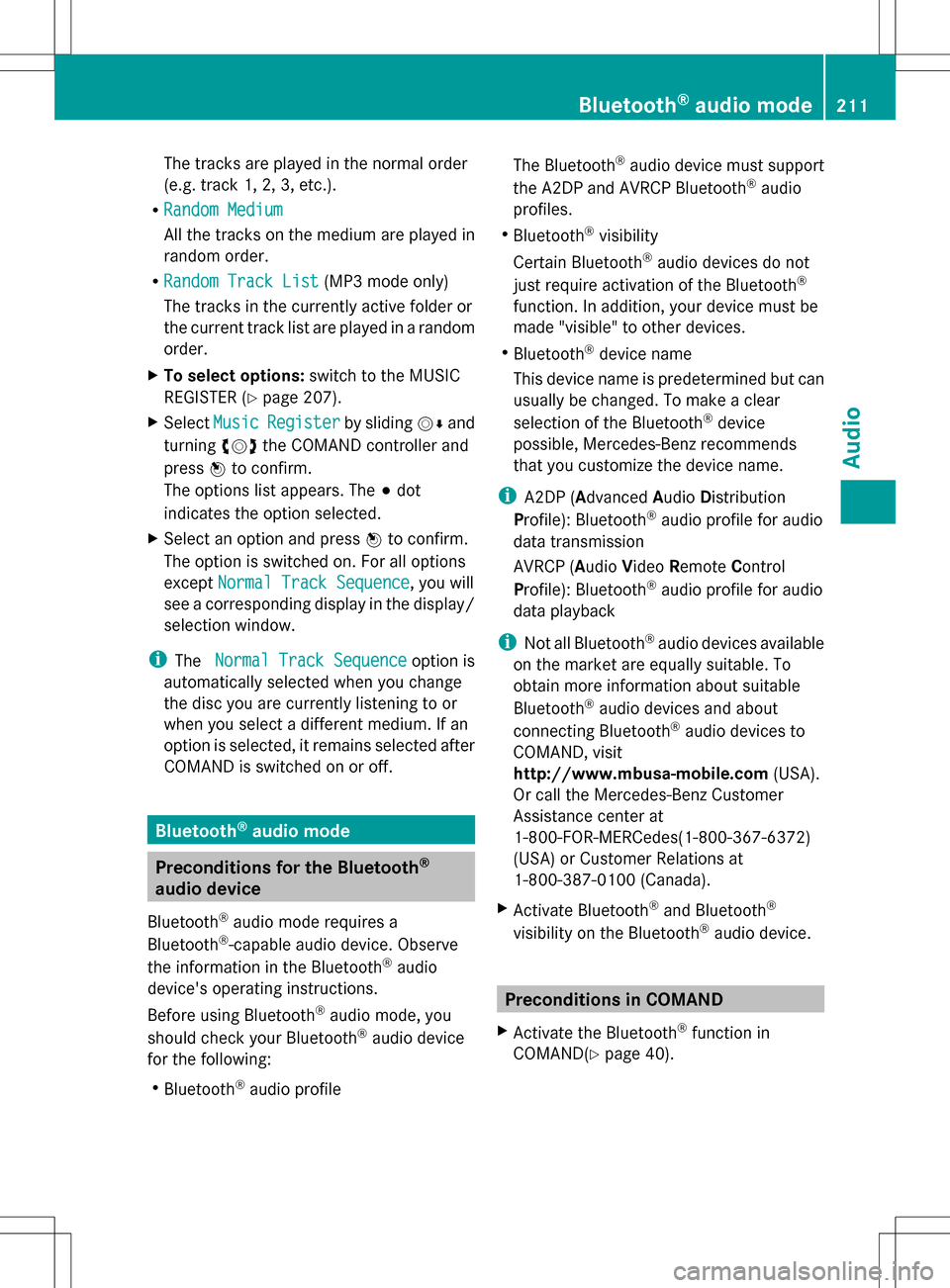
The tracks are played in the normal order
(e.g. track 1, 2, 3, etc.).
R Random Medium
Random Medium
All the tracks on the medium are played in
random order.
R Random Track List
Random Track List (MP3 mode only)
The tracks in the currently active folder or
the current track list are played in a random
order.
X To select options: switch to the MUSIC
REGISTER (Y page 207).
X Select Music Music Register
Register by sliding005B0064and
turning 0082005B0083the COMAND controller and
press 00A1to confirm.
The options list appears. The 003Bdot
indicates the option selected.
X Select an option and press 00A1to confirm.
The option is switched on. For all options
except Normal Track Sequence Normal Track Sequence , you will
see a corresponding display in the display/
selection window.
i The Normal Track Sequence Normal Track Sequence option is
automatically selected when you change
the disc you are currently listening to or
when you select a different medium. If an
option is selected, it remains selected after
COMAND is switched on or off. Bluetooth
®
audio mode Preconditions for the Bluetooth
®
audio device
Bluetooth ®
audio mode requires a
Bluetooth ®
-capable audio device. Observe
the information in the Bluetooth ®
audio
device's operating instructions.
Before using Bluetooth ®
audio mode, you
should check your Bluetooth ®
audio device
for the following:
R Bluetooth ®
audio profile The Bluetooth
®
audio device must support
the A2DP and AVRCP Bluetooth ®
audio
profiles.
R Bluetooth ®
visibility
Certain Bluetooth ®
audio devices do not
just require activation of the Bluetooth ®
function. In addition, your device must be
made "visible" to other devices.
R Bluetooth ®
device name
This device name is predetermined but can
usually be changed. To make a clear
selection of the Bluetooth ®
device
possible, Mercedes-Benz recommends
that you customize the device name.
i A2DP (Advanced AudioDistribution
Profile): Bluetooth ®
audio profile for audio
data transmission
AVRCP (Audio VideoRemote Control
Profile): Bluetooth ®
audio profile for audio
data playback
i Not all Bluetooth ®
audio devices available
on the market are equally suitable. To
obtain more information about suitable
Bluetooth ®
audio devices and about
connecting Bluetooth ®
audio devices to
COMAND, visit
http://www.mbusa-mobile.com (USA).
Or call the Mercedes-Benz Customer
Assistance center at
1-800-FOR-MERCedes(1-800-367-6372)
(USA) or Customer Relations at
1-800-387-0100 (Canada).
X Activate Bluetooth ®
and Bluetooth ®
visibility on the Bluetooth ®
audio device. Preconditions in COMAND
X Activate the Bluetooth ®
function in
COMAND(Y page 40). Bluetooth
®
audio mode 211Audio Z
Page 228 of 274
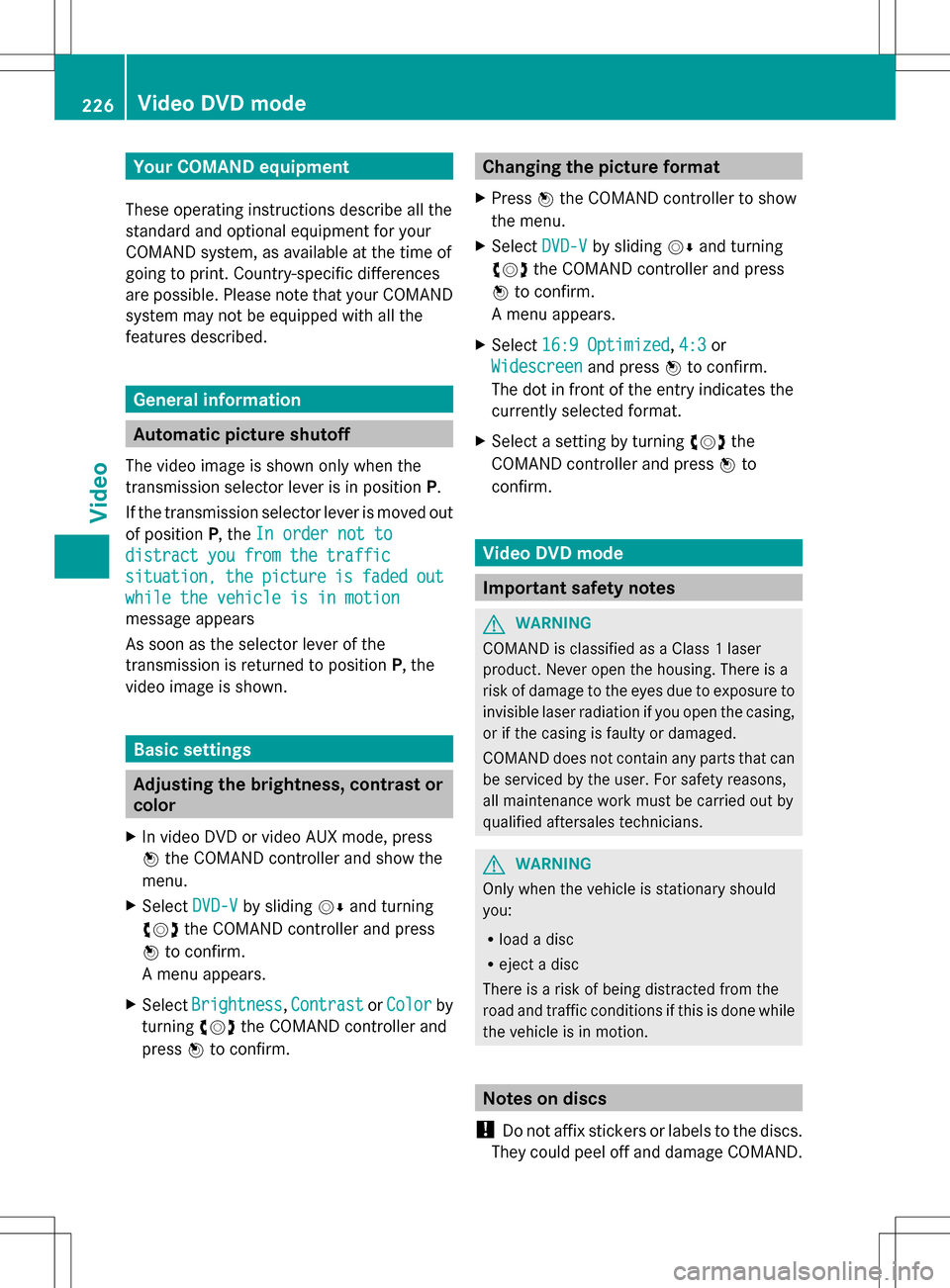
Your COMAND equipment
These operating instructions describe all the
standard and optional equipment for your
COMAND system, as available at the time of
going to print. Country-specific differences
are possible. Please note that your COMAND
system may not be equipped with all the
features described. General information
Automatic picture shutoff
The video image is shown only when the
transmission selector lever is in position P.
If the transmission selector lever is moved out
of position P, theIn order not to
In order not to
distract you from the traffic distract you from the traffic
situation, situation, the
thepicture
picture is
isfaded
faded out
out
while the vehicle is in motion
while the vehicle is in motion
message appears
As soon as the selector lever of the
transmission is returned to position P, the
video image is shown. Basic settings
Adjusting the brightness, contrast or
color
X In video DVD or video AUX mode, press
00A1 the COMAND controller and show the
menu.
X Select DVD-V
DVD-V by sliding 005B0064and turning
0082005B0083 the COMAND controller and press
00A1 to confirm.
A menu appears.
X Select Brightness Brightness ,Contrast
Contrast orColor
Color by
turning 0082005B0083the COMAND controller and
press 00A1to confirm. Changing the picture format
X Press 00A1the COMAND controller to show
the menu.
X Select DVD-V
DVD-Vby sliding 005B0064and turning
0082005B the COMAND controller and press
00A1 to confirm.
A menu appears.
X Select 16:9 Optimized
16:9 Optimized ,4:3
4:3 or
Widescreen
Widescreen and press00A1to confirm.
The dot in front of the entry indicates the
currently selected format.
X Select a setting by turning 0082005Bthe
COMAND controller and press 00A1to
confirm. Video DVD mode
Important safety notes
G
WARNING
COMAND is classified as a Class 1 laser
product. Never open the housing. There is a
risk of damage to the eyes due to exposure to
invisible laser radiation if you open the casing,
or if the casing is faulty or damaged.
COMAND does not contain any parts that can
be serviced by the user. For safety reasons,
all maintenance work must be carried out by
qualified aftersales technicians. G
WARNING
Only when the vehicle is stationary should
you:
R load a disc
R eject a disc
There is a risk of being distracted from the
road and traffic conditions if this is done while
the vehicle is in motion. Notes on discs
! Do not affix stickers or labels to the discs.
They could peel off and damage COMAND. 226
Video DVD
modeVideo