2013 MERCEDES-BENZ CLS-Class fuel consumption
[x] Cancel search: fuel consumptionPage 8 of 274

Deleting
Call list s......................................... 138
Destination
Assigning a destination to an
address book entry ........................100
Destination (navigation)
Displaying information .....................87
Entering a destination by address ....57
Entering a destination using the
map ................................................. 65
Entering an intermediate stop .......... 66
Entering a point of interest ..............70
Entering using geo-coordinates .......66
Saving .............................................. 99
Selecting from the destination
memory ........................................... 63
Selecting from the list of last
destinations ..................................... 64
Selecting storage options ..............100
Storing after destination entry .........99
Storing during route guidance .........99
Destination memory (navigation)
Deleting an entry ........................... 101
Entering/saving your home
address ............................................ 63
Previous destinations ....................101
Dialing a number (telephone) ........... 128
DISC button Activating audio CD/DVD or MP3
mode ............................................. 195
Activating Bluetooth ®
Audio .......... 215
Switching on the Media Interface ..219
Switching to the MUSIC
REGISTER ....................................... 208
Display
Selecting the design ........................38
Displaying the arrival time .................87
Displaying the distance to the
destination ........................................... 87
Displaying the track and album .......201
Dolby ®
Digital ...................................... 29
DVD Copy protection ............................. 204
Fast forward/fast rewind ...............199
Inserting ........................................ 192
Inserting/loading (Rear Seat
Entertainment System) ..................246Notes on discs
............................... 204
Removing/ejecting (Rear Seat
Entertainment System) ..................246
Selecting a media type ..................197
Selecting a track ............................ 198
Sound settings (balance, bass,
treble) .............................................. 28
DVD video
Rear Seat Entertainment System ...250 E
Entering an intersection name ...........60
Entering a street name .......................58
Entering the address (example) .........57
Entering the city .................................. 58
Entering the house number ................ 58
Entry Deleting ........................................... 35
Saving .............................................. 33
Example display
Audio CD mode .............................. 196
MUSIC REGISTER ........................... 207 F
Factory setting (reset function) .........42
Fast forward Audio mode (CD, DVD, MP3) .........199
Video DVD ..................................... 229
Fast rewind
Audio mode (CD, DVD, MP3) .........199
Video DVD ..................................... 229
Favorites (Internet) ...........................177
Favorites button .................................. 41
Freeway information .........................107
Frequencies Adjusting for radio stations ............ 184
Fuel
Displaying consumption ...................46 G
Google Maps ®
...................................... 80
Google™ local search Importing a destination/route .......157
Popular Searche s........................... 158
Search ........................................... 155
Search history ............................... 1586
Index
Page 23 of 274
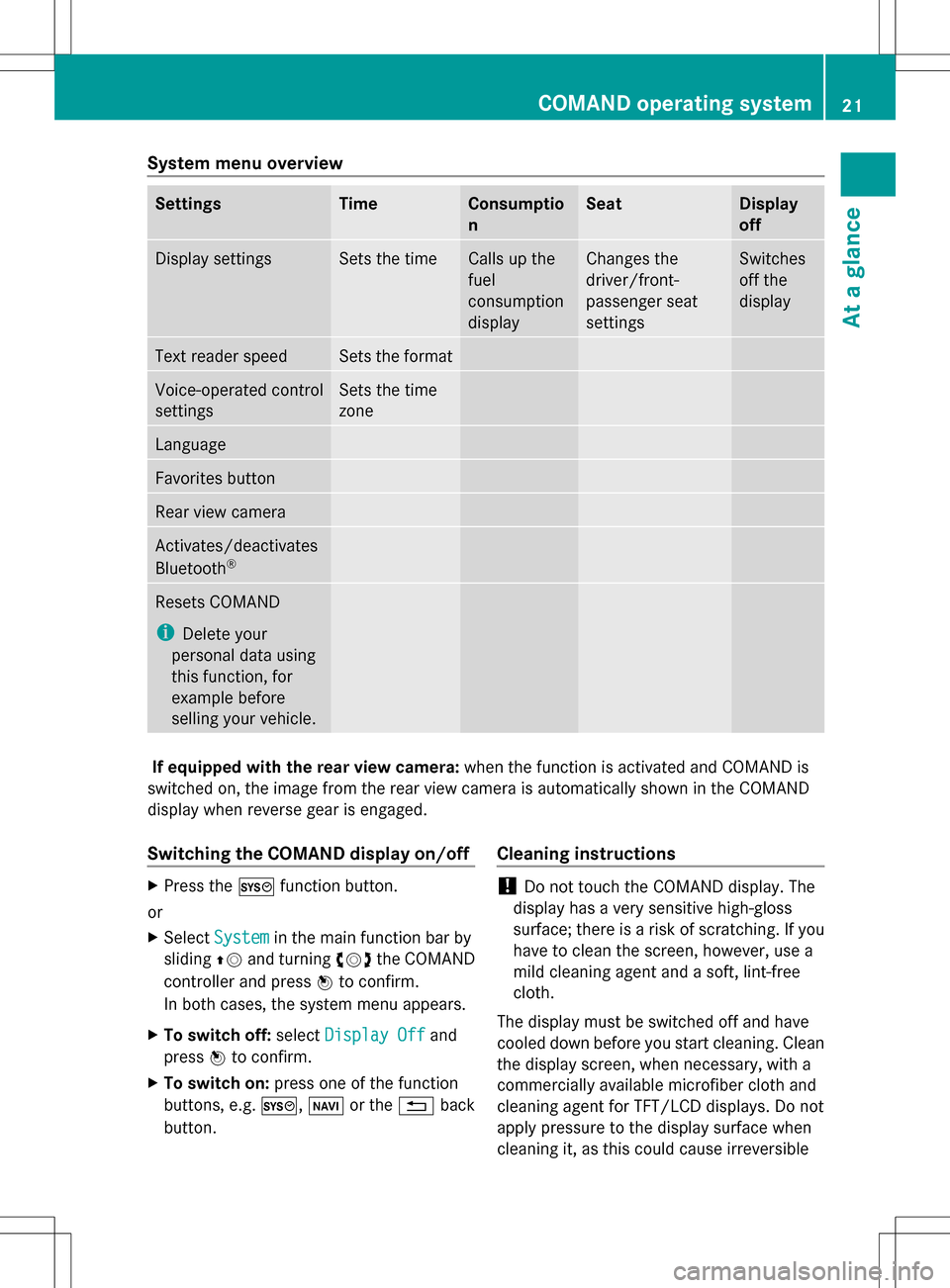
System menu overview
Settings Time Consumptio
n Seat Display
off
Display settings Sets the time Calls up the
fuel
consumption
display Changes the
driver/front-
passenger seat
settings Switches
off the
display
Text reader speed Sets the format
Voice-operated control
settings Sets the time
zone
Language
Favorites button
Rear view camera
Activates/deactivates
Bluetooth
® Resets COMAND
i
Delete your
personal data using
this function, for
example before
selling your vehicle. If equipped with the rear view camera:
when the function is activated and COMAND is
switched on, the image from the rear view camera is automatically shown in the COMAND
display when reverse gear is engaged.
Switching the COMAND display on/off X
Press the 0066function button.
or
X Select System System in the main function bar by
sliding 00A0005Band turning 0082005B0083the COMAND
controller and press 00A1to confirm.
In both cases, the system menu appears.
X To switch off: selectDisplay Off
Display Off and
press 00A1to confirm.
X To switch on: press one of the function
buttons, e.g. 0066,00BEor the 0041back
button. Cleaning instructions !
Do not touch the COMAND display. The
display has a very sensitive high-gloss
surface; there is a risk of scratching. If you
have to clean the screen, however, use a
mild cleaning agent and a soft, lint-free
cloth.
The display must be switched off and have
cooled down before you start cleaning. Clean
the display screen, when necessary, with a
commercially available microfiber cloth and
cleaning agent for TFT/LCD displays. Do not
apply pressure to the display surface when
cleaning it, as this could cause irreversible COMAND operating system
21At a glance
Page 47 of 274

Your COMAND equipment
..................46
Climate control status display ...........46
Fuel consumption indicator ...............46
ON&OFFROAD display .........................47
Driving conditions menu (Active
Body Control) ....................................... 47
Seat functions ..................................... 48 45Vehicle functions
Page 48 of 274

Your COMAND equipment
These operating instructions describe all the
standard and optional equipment for your
COMAND system, as available at the time of
going to print. Country-specific differences
are possible. Please note that your COMAND
system may not be equipped with all the
features described. Climate control status display
The climate status display in the COMAND display
(example)
If you change the settings of the climate
control system, the climate status display
appears for three seconds at the bottom of
the screen in the COMAND display. You will
see the current settings of the various climate
control functions.
Overview of climate control systems, see
separate vehicle operating instructions.
The climate status display appears when:
X You turn the temperature control and set
the temperature.
or
X You turn the control to set the airflow.
or
X You press one of the following buttons:
0097 Increases air flow
0095 Decreases air flow
005A Switches climate control on/off
00D6 Switches the ZONE function on/off 0058
Controls the air conditioning
automatically
00F0 Sets the climate control style in
automatic mode (FOCUS/MEDIUM/
DIFFUSE)
008F Sets the air distribution
0099, 009Cor009B Sets the air
distribution
0064 Turns on the defrost function
00C9 Turns on maximum cooling
i How to call up the climate control status
display depends on the climate control
system of your vehicle. Example settings for the defrost function (top) and
for the climate mode in automatic mode
X
To hide the display: turn or press the
COMAND controller.
or
X Press one of the buttons on COMAND. Fuel consumption indicator
Overview
Depending on the vehicle equipment and the
engine variant installed, fuel consumption
can be shown in the COMAND display.
If your vehicle is a hybrid vehicle and the
installed engine variant supports it, you can
call up other displays (see the separate
operating instructions). 46
Fuel consu
mption indi catorVehicle functions
Page 49 of 274

Calling up/exiting the display
X
To call up the full screen display: press
the 0066 button.
X In the system menu, slide 00A0005Bthe
COMAND controller up until the Full
Full
Screen
Screen option is selected.
X Press 00A1the COMAND controller.
The system display is shown as full screen
(without system menu).
X Slide 009E005B009F the COMAND controller
repeatedly until the fuel consumption
indicator appears.
The COMAND display shows the fuel
consumption for the last 15 minutes of the
journey.
X To exit the full-screen display: press00A1
the COMAND controller.
The system menu appears.
Every bar of the graph displays the average
value for one minute.
The fuel consumption display may differ from
the display in the FROM START
FROM START trip computer
in the Trip
Trip menu; see the separate vehicle
Operator's Manual. ON&OFFROAD display
Overview
The ON&OFFROAD display is available on M-
Class and GL-Class vehicles.
The COMAND display can show the settings
and status of the ON&OFFROAD functions.
You can find more information about the ON&OFFROAD functions and the display
itself in the vehicle Operator's Manual. Calling up displays
X Press 0066.
X In the system menu, slide 00A0005Bthe
COMAND controller up until the display/
selection window is selected.
X Slide 009E005B009F the COMAND controller until
the ON&OFFROAD display appears.
The COMAND display shows the settings
and status of the ON&OFFROAD functions. Exiting the display
X Slide 009E005B009F the COMAND controller until
the desired display (clock or fuel
consumption) is shown. Driving conditions menu (Active Body
Control)
General notes
On vehicles with Active Body Control (ABC),
you can display some driving systems and
additional information in the COMAND
display. Calling up drive status regulator (ABC)
X Press 0066.
X In the system menu, slide 00A0005Bthe
COMAND controller up until the display/
selection window is selected.
X Slide 009E005B009F the COMAND controller
repeatedly until the driving conditions
menu (ABC) appears.
The corresponding displays appear in the
COMAND display. Driving conditions menu (Active Body Control)
47Vehicle functions
Page 50 of 274

Details on the displays:
R
for standard vehicles, see the separate
vehicle Operator's Manual.
R for AMG vehicles, see the separate vehicle
Operator's Manual. Exiting the display
X Slide 009E005B009F the COMAND controller until
the desired display (clock or fuel
consumption) is shown. Seat functions
Overview
The possible settings depend on the type of
seat and the vehicle model series. Using the
0059 button next to the COMAND controller
or the Seat menu item in the system menu,
you can call up the following seat adjustment
functions:
R For M-Class and GL-Class vehicles with
multicontour seats:
- seat cushion length
- backrest side bolsters
- lumbar
- massage
R For SL-Class vehicles with lumbar support
seats:
-lumbar
- balance R
For SL-Class vehicles with multicontour
seats:
- seat cushion side bolsters
- backrest side bolsters
- lumbar
- balance
R For SL-Class vehicles with dynamic
multicontour seats
-seat cushion side bolsters
- backrest side bolsters
- lumbar
- dynamics
- massage
- balance
i You can also store and recall the current
seat function settings using the memory
button and the corresponding memory
position switch; see the separate vehicle
Operator's Manual.
The massage function cannot be started or
stopped using the memory button. Selecting the seat
First select the seat which you wish to adjust.
X Press the 0059or0066 button.
X Select Seat Seatand press 00A1to confirm.
X To switch to the lower line, for both options
slide 005B0064the COMAND controller.
X Select Driver's Seat Driver's Seat orPassenger
Passenger
Seat
Seat by turning 0082005B0083the COMAND
controller and press 00A1to confirm. 48
Seat functionsVehicle functions
Page 59 of 274

Carpool lanes may only be used under certain
conditions. Normally you can use these lanes
when two or more occupants are traveling in
the vehicle. However, there are lanes that can
only be used when three or four occupants
(e.g. in New York) travel in the vehicle. In
California, lone drivers can use a carpool lane
if their vehicle's emission level or fuel
consumption is below a fixed threshold.
Carpool lanes may be reserved for specific
times (e.g. during the peak period).
Carpool lanes are identified by HOV symbols
on special road signs and by markings on the
road. On the road signs, you may also see the
word CARPOOL
CARPOOL. The lanes are arranged as a
separate lane next to the others or are built
as a physically separate lane.
Depending on the setting under Number of
Number of
Occupants in Vehicle Occupants in Vehicle, COMAND uses
carpool lanes when calculating the route.
COMAND then guides you in and out of
carpool lanes using visual and acoustic
driving directions. X
In the route settings menu, select Number
Number
of Occupants in Vehicle:
of Occupants in Vehicle: by turning
0082005B0083 the COMAND controller. X
Select 1
1,2
2or More than 2
More than 2 by turning
0082005B0083 and press 00A1to confirm.
A 003B dot indicates the current setting. Destination input
Important safety notes
G
WARNING
For safety reasons, only enter a new
destination when the vehicle is stationary.
You could otherwise be distracted from the
traffic conditions, cause an accident and
injure yourself and others. Entering a destination by address
Introduction When entering an address as the destination,
you have the following options:
R
entering the state/province, city/ZIP code
and street
R entering the state/province, city and
center
R entering the state/province, city/ZIP code,
street and house number
R entering the state/province, city/ZIP code,
street and intersection
R entering the state/province, street, city
and house number Destination input
57Navigation Z