2013 MERCEDES-BENZ CLS-Class phone
[x] Cancel search: phonePage 239 of 274

Rear-compartment screens
0043
AUX jacks, detailed view in the "CD/DVD drive and AUX jacks" section (Y page 239).
0044 Display Remote control
Overview 0043
To switch the screen on/off
0044 To switch the button lighting on/off
0087 To select the screen for the remote
control
0085 To select a menu or menu item
0083 To confirm a selection or setting
0084 To switch the sound on/off (for corded
headphones)
006B To adjust the volume (for corded
headphones) 006C
To skip to a track, fast-forward/fast-
rewind
006D To select a track; direct entry
006E To exit a menu (back)
i Two remote controls are included in the
scope of supply for the USA and Canada.
Selecting the screen for the remote
control You can use the remote control to operate
one of the two rear screens at a time. To do
so, you must switch the remote control to the
desired screen. Overview
237Rear Seat Entertainment System Z
Page 240 of 274

X
To select the left-hand screen: turn
thumbwheel 0043until "L REAR" is
highlighted in the window.
X To select the right-hand screen: turn
thumbwheel 0043until "REAR R" is
highlighted in the window.
Switching the screen on/off If the SmartKey is in position
0or 1in the
ignition lock (see the vehicle Operator's
Manual), or the SmartKey is not inserted, the
screens in the rear will switch off after 30
minutes. Before the screens switch off, they
show a message to this effect.
You can switch the screens back on.
However, this will discharge the starter
battery. X
Point the remote control at the rear-
compartment screen which has been
selected for remote operation.
X Press button 0043on the remote control.
The respective rear screen switches on or
off.
i You can only switch the screens on using
the remote control if the ignition is
switched on. Switching the button lighting on/off
X
Press button 0043on the remote control.
Depending on the previous status, the
button lighting is switched on or off.
i If you do not use the remote control for
about 15 seconds, the button lighting
switches off automatically.
Switching the sound on/off (corded
headphones only) X
Press button 0043on the remote control.
The sound is switched on/off. 238
OverviewRear Seat Entertainment System
Page 242 of 274

Cordless headphones
Overview 0043
Volume control
0044 Selects a screen for the headphones
0087 Battery compartment cover
0085 Switches the cordless headphones on/off
0083 Indicator lamp with various displays (Y page 241)
X Open both sides of the headphones and adjust the fit of the headphones by pulling the
headphone band in the direction of the arrow.
Switching the cordless headphones
on/off X
Press button 0043.
Depending on the previous status, the
headphones are switched on or off. To save
the battery, the headphones are switched
off automatically if they do not receive an
audio signal within three minutes. 240
OverviewRear Seat Entertainment System
Page 243 of 274

Adjusting the volume of the
headphones
X
Turn volume control 0043until the desired
volume has been set.
i If you have connected corded
headphones to a rear-compartment
screen, you can adjust the volume using
the remote control (Y page 237).
Selecting a screen for the headphones X
Move push slider 0043toL(left-hand screen)
or R(right-hand screen). Indicator lamp displays The color of the indicator lamp shows
whether the headphones are switched on or
off and indicates the charge level of the
batteries inserted.
LED
display Status
Green The batteries are fine.
Red The batteries are almost
discharged.
Lit
continuous
ly The headphones are switched
on and connected to a screen.
Flashing The headphones are
searching for the connection
to a screen.
No display
(dark) The headphones are switched
off or the batteries are
discharged.
Connecting additional headphones
You can connect one additional set of corded
headphones to each of the two rear screens
(Y
page 237). The socket is designed for
headphones with a 3.5 mm stereo jack plug
and an impedance of 32 ohms. Replacing batteries
Notes G
WARNING
Batteries contain toxic substances.
Swallowing batteries can lead to serious
health issues or death.
Keep batteries out of the reach of children.
Seek medical attention immediately if a
battery is swallowed.
Batteries are required for the remote control
and for the two sets of cordless headphones.
The batteries can be replaced (Y page 241). Overview
241Rear Seat Entertainment System Z
Page 244 of 274

H
Environmental note
Dispose of discharged batteries in an
environmentally responsible manner.
On the remote control 0043
Battery compartment
0044 Catch tab
0087 Battery compartment cover
0085 Retaining lugs
0083 Batteries
The remote control contains 2 type AAA,
1.5 V batteries.
X To open the battery compartment:
remove battery compartment cover 0087on
the back of the remote control.
X To do so, press down retaining lug 0044and
take off battery compartment cover 0087.
X Remove discharged batteries 0083from the
tray.
X Insert the new batteries. Observe the
polarity markings on the batteries and
battery compartment when doing so.
Left-hand battery: the positive pole (+)
must face upwards.
Right-hand battery: the positive pole (+)
must face downwards.
X To close the battery compartment:
insert battery compartment cover 0087starting with retaining lugs
0085into the
battery compartment and allow catch
tab 0044to engage in place.
On the cordless headphones 0043
Battery compartment cover
The cordless headphones contain 2 type AAA,
1.5 V batteries.
X To open the battery compartment: flip
battery compartment cover 0043upwards.
As you do so, hold the left-hand side of the
headphones as shown to prevent the
batteries from falling out.
X Remove the discharged batteries from the
tray.
X Insert the new batteries. Observe the
polarity markings on the batteries and
battery compartment when doing so.
Left-hand battery: the positive pole (+)
must face upwards.
Right-hand battery: the positive pole (+)
must face downwards.
X To close the battery compartment:
press battery compartment cover
downwards until it engages into place.
If the batteries have been inserted
correctly, the indicator lamp will light up
green when the headphones are switched
on.
i The operating duration of the headphones
with a set of batteries is up to 40 hours. 242
OverviewRear Seat Entertainment System
Page 245 of 274
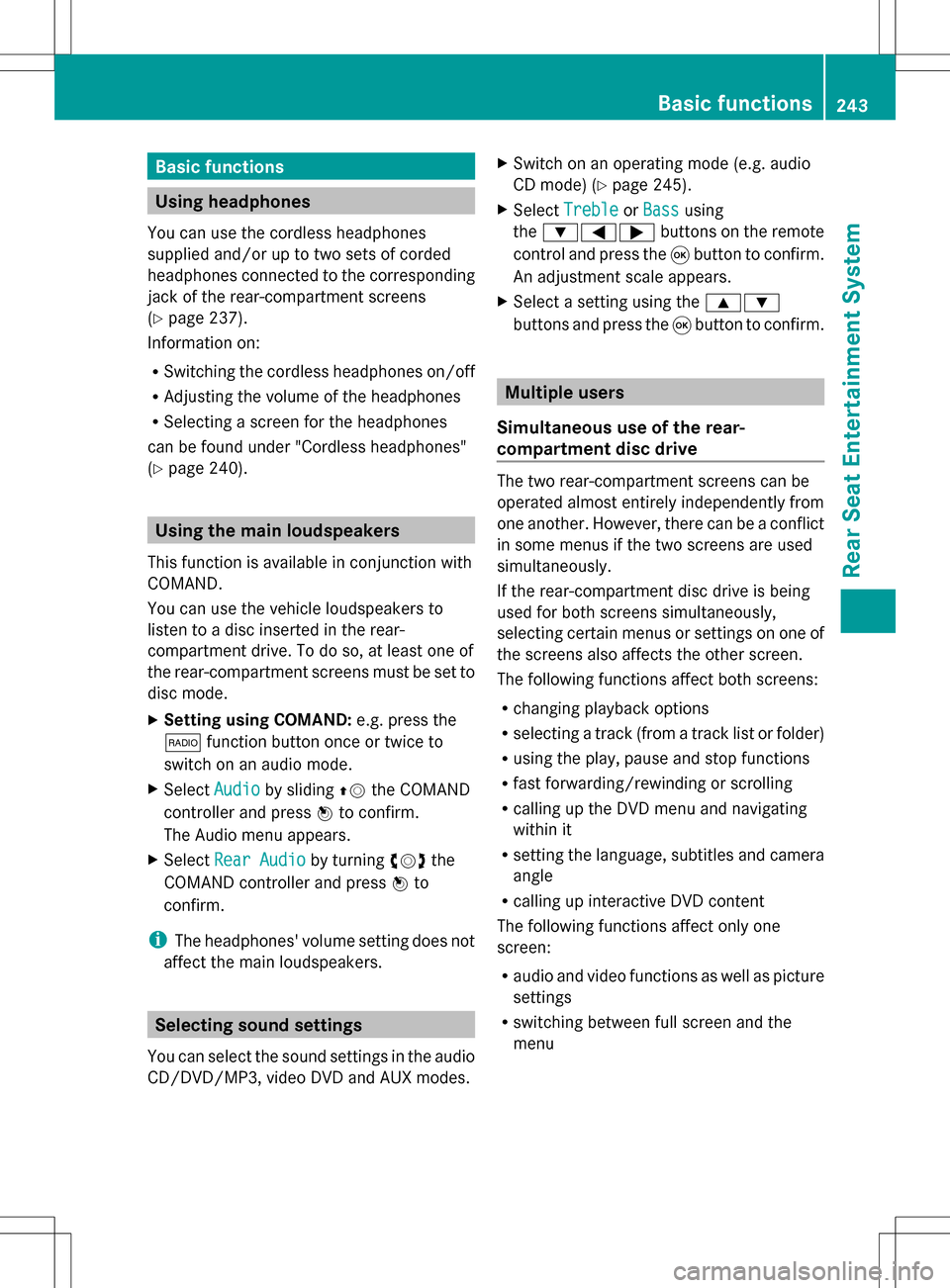
Basic functions
Using headphones
You can use the cordless headphones
supplied and/or up to two sets of corded
headphones connected to the corresponding
jack of the rear-compartment screens
(Y page 237).
Information on:
R Switching the cordless headphones on/off
R Adjusting the volume of the headphones
R Selecting a screen for the headphones
can be found under "Cordless headphones"
(Y page 240). Using the main loudspeakers
This function is available in conjunction with
COMAND.
You can use the vehicle loudspeakers to
listen to a disc inserted in the rear-
compartment drive. To do so, at least one of
the rear-compartment screens must be set to
disc mode.
X Setting using COMAND: e.g. press the
002A function button once or twice to
switch on an audio mode.
X Select Audio
Audio by sliding 00A0005Bthe COMAND
controller and press 00A1to confirm.
The Audio menu appears.
X Select Rear Audio
Rear Audio by turning0082005B0083the
COMAND controller and press 00A1to
confirm.
i The headphones' volume setting does not
affect the main loudspeakers. Selecting sound settings
You can select the sound settings in the audio
CD/DVD/MP3, video DVD and AUX modes. X
Switch on an operating mode (e.g. audio
CD mode) (Y page 245).
X Select Treble
Treble orBass Bass using
the 006400590065 buttons on the remote
control and press the 008Bbutton to confirm.
An adjustment scale appears.
X Select a setting using the 00630064
buttons and press the 008Bbutton to confirm. Multiple users
Simultaneous use of the rear-
compartment disc drive The two rear-compartment screens can be
operated almost entirely independently from
one another. However, there can be a conflict
in some menus if the two screens are used
simultaneously.
If the rear-compartment disc drive is being
used for both screens simultaneously,
selecting certain menus or settings on one of
the screens also affects the other screen.
The following functions affect both screens:
R changing playback options
R selecting a track (from a track list or folder)
R using the play, pause and stop functions
R fast forwarding/rewinding or scrolling
R calling up the DVD menu and navigating
within it
R setting the language, subtitles and camera
angle
R calling up interactive DVD content
The following functions affect only one
screen:
R audio and video functions as well as picture
settings
R switching between full screen and the
menu Basic functions
243Rear Seat Entertainment System Z
Page 257 of 274

remote control and press the
008Bbutton to
execute it.
A menu appears and the first entry,
Select
Select , is highlighted.
X Press the 008Bbutton. Operation with an active COMAND
source
Switching the function on/off in
COMAND
You can transfer an audio or video source
selected in COMAND to the Rear Seat
Entertainment System. If you subsequently
switch modes in COMAND, the new source
will not be transmitted to the Rear Seat
Entertainment System.
X To switch on the function in COMAND:
switch to the desired audio mode in
COMAND, e.g. CD mode (Y page 195), or
show the menu in video DVD mode
(Y page 228).
X Select the menu item at the bottom left,
e.g. CD
CD in audio CD mode, by sliding 005B0064
and turning 0082005B0083the COMAND controller
and press 00A1to confirm. X
Select Active Aud./Vid. Source For Active Aud./Vid. Source For
Rear
Rear and press 00A1to confirm. In the status bar at the top, you will see the
headphones icon and the
_icon for the
source that has been switched on.
X To switch off the function in COMAND:
switch to the desired audio mode in
COMAND or show the menu in video DVD
mode.
X Select the menu item at the bottom left,
e.g. CD
CD in audio CD mode, by sliding 005B0064
and turning 0082005B0083the COMAND controller
and press 00A1to confirm.
X Select Rear Audio/Video Off Rear Audio/Video Off_ and
press 00A1the COMAND controller to
confirm. Selecting an active COMAND source
on the rear-compartment screen
Loading the active COMAND source Operation with an active COMAND source
255Rear Seat Entertainment System Z