2013 MERCEDES-BENZ CLS-Class phone
[x] Cancel search: phonePage 216 of 274
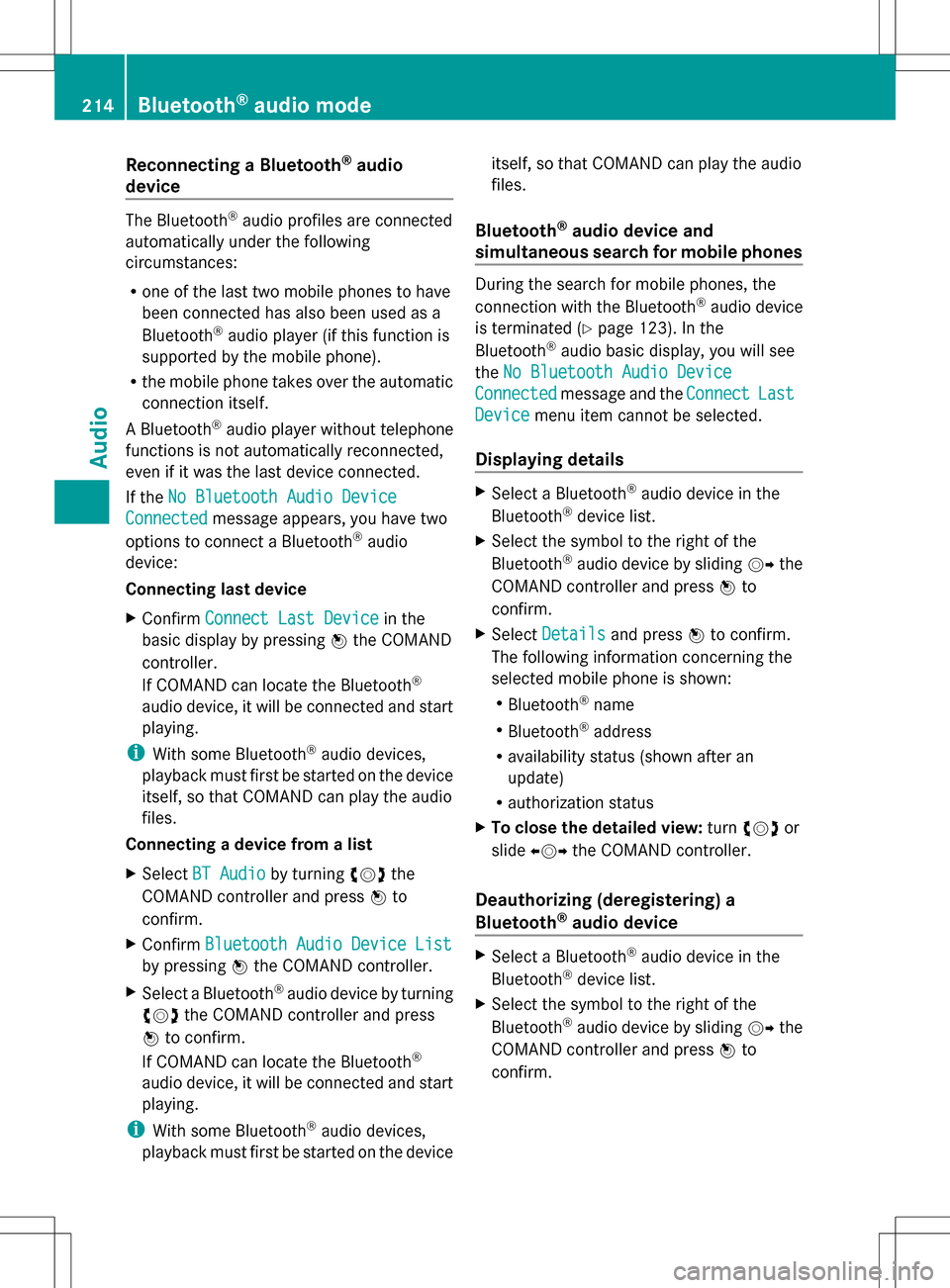
Reconnecting a Bluetooth
®
audio
device The Bluetooth
®
audio profiles are connected
automatically under the following
circumstances:
R one of the last two mobile phones to have
been connected has also been used as a
Bluetooth ®
audio player (if this function is
supported by the mobile phone).
R the mobile phone takes over the automatic
connection itself.
A Bluetooth ®
audio player without telephone
functions is not automatically reconnected,
even if it was the last device connected.
If the No Bluetooth Audio Device
No Bluetooth Audio Device
Connected Connected message appears, you have two
options to connect a Bluetooth ®
audio
device:
Connecting last device
X Confirm Connect Last Device
Connect Last Device in the
basic display by pressing 00A1the COMAND
controller.
If COMAND can locate the Bluetooth ®
audio device, it will be connected and start
playing.
i With some Bluetooth ®
audio devices,
playback must first be started on the device
itself, so that COMAND can play the audio
files.
Connecting a device from a list
X Select BT Audio BT Audio by turning 0082005B0083the
COMAND controller and press 00A1to
confirm.
X Confirm Bluetooth Audio Device List
Bluetooth Audio Device List
by pressing 00A1the COMAND controller.
X Select a Bluetooth ®
audio device by turning
0082005B0083 the COMAND controller and press
00A1 to confirm.
If COMAND can locate the Bluetooth ®
audio device, it will be connected and start
playing.
i With some Bluetooth ®
audio devices,
playback must first be started on the device itself, so that COMAND can play the audio
files.
Bluetooth ®
audio device and
simultaneous search for mobile phones During the search for mobile phones, the
connection with the Bluetooth
®
audio device
is terminated (Y page 123). In the
Bluetooth ®
audio basic display, you will see
the No Bluetooth Audio Device No Bluetooth Audio Device
Connected
Connected message and the Connect
ConnectLast
Last
Device
Device menu item cannot be selected.
Displaying details X
Select a Bluetooth ®
audio device in the
Bluetooth ®
device list.
X Select the symbol to the right of the
Bluetooth ®
audio device by sliding 005B009Fthe
COMAND controller and press 00A1to
confirm.
X Select Details Details and press 00A1to confirm.
The following information concerning the
selected mobile phone is shown:
R Bluetooth ®
name
R Bluetooth ®
address
R availability status (shown after an
update)
R authorization status
X To close the detailed view: turn0082005B0083 or
slide 009E005B009F the COMAND controller.
Deauthorizing (deregistering) a
Bluetooth ®
audio device X
Select a Bluetooth ®
audio device in the
Bluetooth ®
device list.
X Select the symbol to the right of the
Bluetooth ®
audio device by sliding 005B009Fthe
COMAND controller and press 00A1to
confirm. 214
Bluetooth ®
audio modeAudio
Page 218 of 274

Starting/stopping playback
X To start playback: select00D9by sliding
005B0064 and turning 0082005B0083the COMAND
controller and press 00A1to confirm.
Playback starts. 00E5is selected.
X To stop playback: select00E5by turning
0082005B0083 the COMAND controller and press
00A1 to confirm.
A message appears. 00D9is selected.
X To continue playback: select00D9by
turning 0082005B0083the COMAND controller and
press 00A1to confirm.
A message appears. 00E5is selected. Restarting playback after stopping
During the search for mobile phones, the
connection with the Bluetooth ®
audio device
is terminated (Y page 123). In the
Bluetooth ®
audio basic display (Y page 215),
you will see the No Bluetooth Audio
No Bluetooth Audio
Device Connected
Device Connected message and the
Connect
Connect Last
LastDevice
Device menu item cannot be
selected.
When the search is finished, the Bluetooth ®
audio device can be reconnected.
X Confirm Connect Last Device Connect Last Device by
pressing 00A1.
Depending on the Bluetooth ®
audio device
used, playback starts immediately or you
must start playback manually. In this case, you will see the
Bluetooth
Bluetooth
Audio Device Paused
Audio Device Paused message. X
To start playback: select00D9by turning
0082005B0083 the COMAND controller and press
00A1 to confirm.
Playback resumes from the beginning. Selecting a track
This function is not supported by all
Bluetooth ®
audio devices.
X To skip forward or back to a track: press
the 0048 or0049 button on COMAND.
or
X Press the 0063or0064 button briefly on
the multifunction steering wheel.
X Rapid scroll: press and hold the 0063
or 0064 button on the multifunction
steering wheel until the desired track is
reached.
If you press and hold the 0063or0064
button, the rapid scrolling speed is
increased. Selecting playback options
If the Bluetooth ®
audio device supports the
corresponding function, the following options
are available:
R Normal Track Sequence Normal Track Sequence
The tracks are played in the normal order
(e.g. track 1, 2, 3, etc.). 216
Bluetooth ®
audio modeAudio
Page 219 of 274

Audio data playback is determined by the
order in which the tracks are written to the
data carrier. Alphabetical order is the most
common. Once all the tracks in a folder
have been played, the tracks in the next
folder are played.
R Random Tracks
Random Tracks
All the tracks on the medium are played in
random order (e.g. track 3, 8, 5 etc.).
X Select BT BTAudio Audio by sliding 005B0064and turning
0082005B0083 the COMAND controller and press
00A1 to confirm.
The 003Bdot indicates the option selected.
X Select the option by turning 0082005B0083the
COMAND controller and press 00A1to
confirm.
If you select Random Tracks Random Tracks , you will see
a corresponding symbol in the display/
selection window. Increasing the volume on COMAND
X
Select BT BTAudio
Audio by sliding 005B0064and turning
0082005B0083 the COMAND controller and press
00A1 to confirm.
X Select Volume
Volume and press 00A1to confirm.
A menu appears. The 003Bdot indicates the
current setting.
X Select Standard
Standard orBoost
Boost and press 00A1to
confirm.
Information about sound settings
(Y page 28). You will find further information in the "Audio
AUX mode" section (Y
page 223). Media Interface mode
Connection options
Overview The connection sockets are located in the
stowage compartment in the center console.
Device-specific adapter cables are required
to connect external devices to the Media
Interface. Country-specific versions are
supplied with the Media Interface
(Y
page 218).
You can connect the following data carriers
to COMAND via the Media Interface:
R iPod ®
R iPhone ®
R certain MP3 players
i Store individual parts in a safe place.
Only use genuine Mercedes-Benz
connection cables.
i iPod ®
and iPhone ®
are registered
trademarks of Apple Inc., Cupertino,
California, USA.
i MP3 players that support MTP ( Media
Transfer Protocol) can be used.
This allows the MP3 player to be easily
connected to the Media Interface and
removed after use. Audio data is played
without problem.
On some MP3 players, you have to activate
the relevant function, see the MP3 player
operating instructions.
Supported devices For details and a list of supported devices,
visit
http://www.mbusa-mobile.com. Or
call the Mercedes-Benz Customer Assistance
Center at
1-800-FOR-MERCedes(1-800-367-6372) (for Media Interface mode
217Audio Z
Page 221 of 274

Switching on automatically
X
Connect an external device (Y page 218).
COMAND activates the device (if
connected via iPod ®
connector or USB
socket). Afterwards, the basic display
appears.
Switching modes using the function
button The external device is connected to the Media
Interface.
X Press the 003Afunction button one or more
times.
By pressing the function button repeatedly,
you can change the operating mode in the
following order:
R audio CD/DVD/MP3 (disc)
R memory card mode
R MUSIC REGISTER
R USB storage device
R Media Interface or audio AUX mode
R Bluetooth ®
audio mode
Switching on using a number key X
Press the 0088number key (for a DVD
changer) or the 008Enumber key (for a
single DVD drive) number key.
This selects the connected external audio
device directly. Switching on via the media list Media Interface mode (iPod
®
mode) when
equipped with a DVD changer
0043 Cover (if available) or representation of
device
0044 Track number
0087 Elapsed track time (also in format
00:00:00 for audio books)
0085 Track name
0083 Graphic time display
0084 Track position in playlist
006B Album name (if available)
006C Artist (if available)
006D Music search
006E Position in the media list
006F Type of data medium
0070 Playback options
X Select the entry under position 0 (DVD
changer) or position 5 (single DVD drive) in
the media list by turning 0082005B0083the COMAND
controller and press 00A1to confirm
(Y page 197).
COMAND activates the connected device.
You will see a message to this effect. The
basic display then appears.
If no device is connected, you will see the
Media Interface
Media Interface entry instead of a
device name.
The type of device connected is indicated by
the corresponding symbol for iPod ®
(iPhone ®
) or MP3 player. Media Interface mode
219Audio Z
Page 222 of 274

The current playback option is shown with a
symbol behind the album name (no display for
Normal Track Sequence
Normal Track Sequence ) (Ypage 222).
i If the device connected does not contain
any playable tracks, a message appears to
this effect. Selecting music files
Note COMAND displays the data stored on the
iPod ®
, iPhone ®
or MP3 player according to
the file structure used in the respective
medium.
Selecting by skipping to a track X
To skip forwards or back to a track: turn
0082005B0083 the COMAND controller when the
display/selection window is active.
or
X Press the 0048or0049 button.
The skip forward function skips to the next
track. The skip back function skips to the
beginning of the current track if the track
has been playing for more than eight
seconds. If the track has been playing for
less than eight seconds, it skips to the start
of the previous track. If you have selected
a playback option other than Normal
Normal
Track Sequence Track Sequence , the track sequence is
random.
Selecting using the number keypad X
To make an entry: press the003Ebutton.
An input menu appears. The number of
characters available for input depends on
the number of stored tracks.
X To enter a track number: press a number
key, e.g. 0090.
The digit is entered in the first position in
the input line.
i COMAND will ignore and not display an
invalid digit. X
Enter more numbers if desired.
The track plays after the last possible
number is entered.
i Pressing and holding a number key for
more than two seconds completes the
entry, and the corresponding track is
played.
Fast forwarding/rewinding X
While the display/selection window is
active, slide 009E005B009Fand hold the COMAND
controller until the desired position has
been reached.
or
X Press and hold the 0049or0048 button
until the desired position is reached.
i On an iPod ®
or iPhone ®
, fast rewind only
functions within the current track. Selecting a category/playlist/folder
Overview For an iPod
®
, iPhone ®
or certain MP3 players,
you can select tracks using categories or
folders.
Depending on the device connected, the
following categories may be available, for
example:
R Current Tracklist Current Tracklist
R Select By Cover
Select By Cover
R Keyword Search
Keyword Search
R Playlists
Playlists (e.g.All
All)
R Artists Artists
R Albums Albums
R Tracks
Tracks
R Podcasts
Podcasts
R Genres
Genres
R Composers
Composers
R Audiobooks
Audiobooks
R Videos
Videos
i Some playback categories contain the
entry All
All. If this entry has been selected, 220
Media Interface modeAudio
Page 223 of 274

the entire content of the category selected
will be played.
The Videos
Videos category is available for
iPods ®
and iPhones ®
.
i The functions are available as soon as the
entire media content has been read and
analyzed. For certain functions, such as
keyword search and selection by cover, this
can take several minutes, depending on the
scope of media and the connected device.
If the same device is reconnected with
unchanged media content, these functions
are available much more quickly.
However, if you change the media content,
it has to be read and analyzed again.
Calling up a category list Example: category list
X
Select Search
Search in the basic display by
sliding 005B0064and turning 0082005B0083the COMAND
controller and press 00A1to confirm.
The category list appears. i
Search
Search is not available until the device
has been activated.
i Reading: if the media content of the
connected device is being read, this is
indicated on the upper right by a symbol.
When reading has ended, the categories
Select By Cover
Select By Cover andKeyword Search Keyword Search
are available.
Depending on the connected device and
the size of the media content, reading may
take several minutes. When the device is
next started or reconnected, the advanced
functions will be quickly available.
However, if you change the media content
on your iPod ®
/iPhone ®
, it has to be read
and analyzed again. Example: current track list
0043
Symbol for next folder up
0044 Device icon and device name
0087 Track symbol
0085 Current title
X Select Current Tracklist Current Tracklist by turning
0082005B0083 the COMAND controller and press
00A1 to confirm.
The content of the current track list
appears.
X Select the track by turning 0082005B0083the
COMAND controller and press 00A1to
confirm.
The track is played. Media Interface mode
221Audio Z
Page 224 of 274

X
To switch to the next folder up: slide
009E005B the COMAND controller.
or
X Press the 0041back button.
Playing back the content of a category
or folder X
Select the category or folder by turning
0082005B0083 the COMAND controller.
X Press 00A1the COMAND controller for longer
than 2 seconds.
The content of the category or folder
selected is played in accordance with the
playback option selected (Y page 222).
Alphabetical track selection iPod
®
, iPhone ®
and MP3 player
This function is available for alphabetically
sorted categories and folders. This function
is not available for albums or playlists, for
example.
X Select a category, e.g. Artists
Artists, by turning
0082005B0083 the COMAND controller and press
00A1 to confirm.
The available artists are displayed.
X Press the corresponding number key once
or repeatedly to select the initial letter of
the desired artist. For example, to select an
artist whose name begins with C, press the
008B number key three times.
The available letters are listed at the lower
edge of the display.
After a message, the first entry in the list
which matches the letter entered is
highlighted.
i If no corresponding entry exists, the last
entry corresponding to a previous letter is
highlighted instead.
i iPods and MP3 players: the quality of the
search results is highly dependent on the
version and language variant of the
software used to populate the device. A well-known example of such software is
iTunes ®
.
If different sorting rules are defined (e.g. in
iTunes ®
), the search is canceled without
any result.
Additional selection functions R
Select By Cover Select By Cover
Albums can be chosen by cover using the
menu item.
The first time the Select By Cover Select By Cover
function is used, additional data must be
loaded from the iPod ®
/iPhone ®
. The
current music playback is interrupted to
allow access to this data. The process may
take a few minutes and should not be
canceled. Otherwise, it will start again from
the beginning the next time Select By Select By
Cover
Cover is selected. Covers are initially
searched for in the Gracenote Media
Database and are then added to during
playback from the connected device
(Y page 200). The availability depends on
the use and the tracks already selected.
R Keyword Search Keyword Search
Selecting keyword search allows you to
search through all categories on the
connected device for keywords.
i For more information on Select By Select By
Cover
Cover andKeyword Search
Keyword Search can be found
under "Music search, selecting category"
(Y page 220).
i For an iPod ®
/iPhone ®
, the available
covers are added most efficiently if the
entire media content is in the current
playlist. This is the case if you have selected
the playback option Tracks TracksorRandom
Random
Medium
Medium (Ypage 222). Playback options
X To select a playback option: select
Media Interface
Media Interface in the basic display by222
Media Interface modeAudio
Page 238 of 274
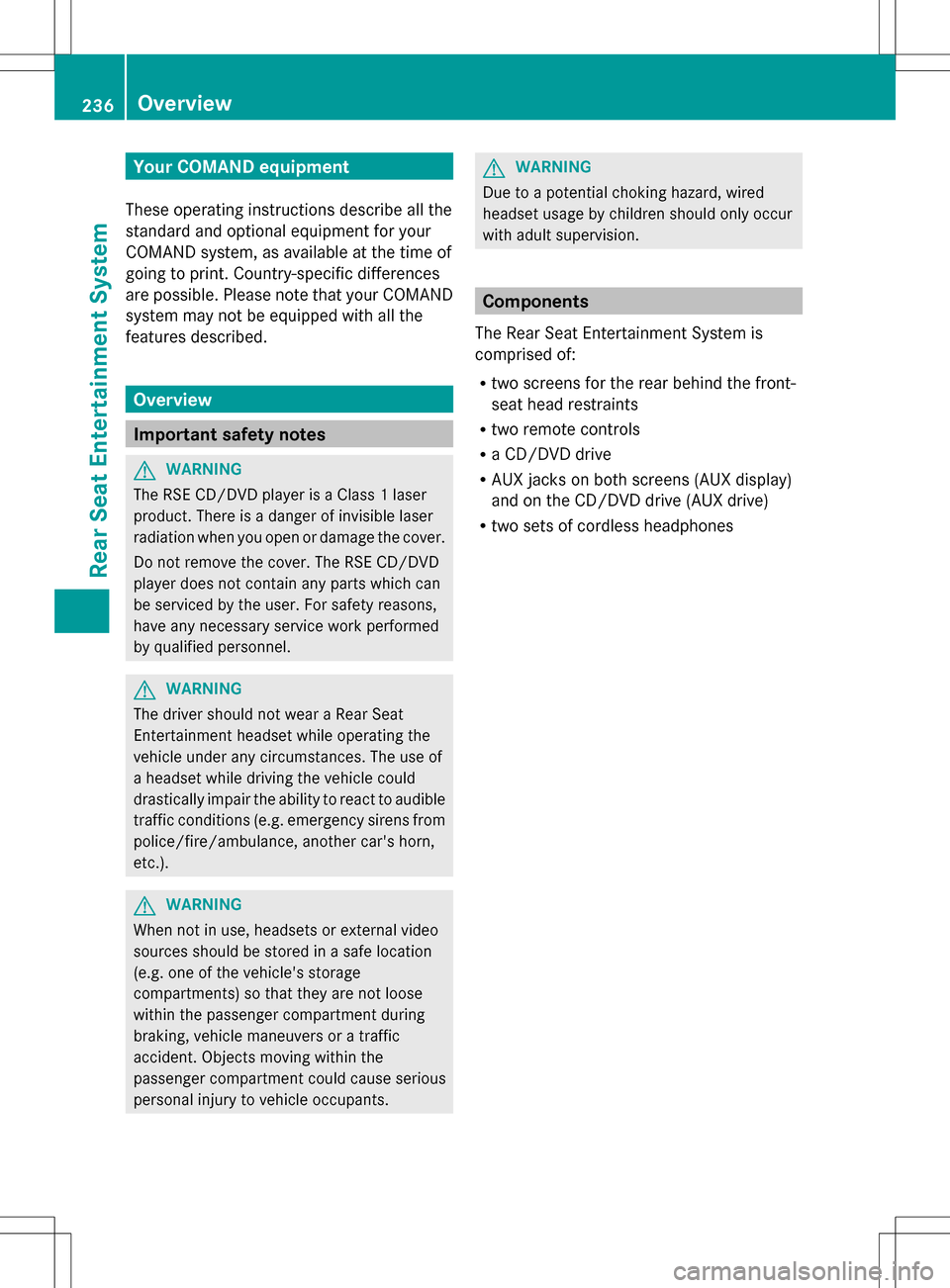
Your COMAND equipment
These operating instructions describe all the
standard and optional equipment for your
COMAND system, as available at the time of
going to print. Country-specific differences
are possible. Please note that your COMAND
system may not be equipped with all the
features described. Overview
Important safety notes
G
WARNING
The RSE CD/DVD player is a Class 1 laser
product. There is a danger of invisible laser
radiation when you open or damage the cover.
Do not remove the cover. The RSE CD/DVD
player does not contain any parts which can
be serviced by the user. For safety reasons,
have any necessary service work performed
by qualified personnel. G
WARNING
The driver should not wear a Rear Seat
Entertainment headset while operating the
vehicle under any circumstances. The use of
a headset while driving the vehicle could
drastically impair the ability to react to audible
traffic conditions (e.g. emergency sirens from
police/fire/ambulance, another car's horn,
etc.). G
WARNING
When not in use, headsets or external video
sources should be stored in a safe location
(e.g. one of the vehicle's storage
compartments) so that they are not loose
within the passenger compartment during
braking, vehicle maneuvers or a traffic
accident. Objects moving within the
passenger compartment could cause serious
personal injury to vehicle occupants. G
WARNING
Due to a potential choking hazard, wired
headset usage by children should only occur
with adult supervision. Components
The Rear Seat Entertainment System is
comprised of:
R two screens for the rear behind the front-
seat head restraints
R two remote controls
R a CD/DVD drive
R AUX jacks on both screens (AUX display)
and on the CD/DVD drive (AUX drive)
R two sets of cordless headphones 236
OverviewRea
r Seat Entertainment System