2013 MAZDA MODEL CX-5 display
[x] Cancel search: displayPage 281 of 488

Black plate (281,1)
Operations on screen
Touch the
on-screen button once to
skip forward to the beginning of the next
track.
Touch the
on-screen button within
a few seconds after playback begins to
track down to the beginning of the
previous track.
Touch the
on-screen button after a
few seconds have elapsed to start
playback from the beginning of the
current track.
Displaying file list
The optional file list in the USB memory
can be viewed.
(Viewing file list in optional folder)
Touch the
on-screen button to display
the folder list in the USB memory. Touch
the folder to display the file list.
(Viewing file list in the current folder)
Touch the
on-screen button.
Selecting file
Select a desired file to play the song.
NOTE
Press theon-screen button on the file list
screen to display the list of folders.
(Selection from all folders in USB
memory)
1. When the
on-screen button is
touched, the folder list in the USB
memory is displayed.
2. Select the folder name from the
displayed list.
3. The files in the selected folder are
displayed.
4. Select the file you want to play.(Selection from inside folder in which a
song is currently being played)
1. Press the
on-screen button to
select the song list.
2. Touch the song you want to listen to.
Music scan
This function scans the titles in a folder
currently being played and plays ten
seconds of each song to aid you in finding
a song you want to listen to.
1. Touch the
on-screen button
during playback to play 10 seconds of
each subsequent track starting from the
next song.
2. Touch the
on-screen button
during playback to continue the
playback from that point.
NOTE
If the unit is left in scan, normal playback will
resume where scan was selected.
Repeat playback
(Repeating song during playback)
Touch the
on-screen button during
playback.“
”is displayed during
playback.
Touch the
on-screen button two
times while“
”is displayed to cancel.
(Repeating folder during playback)
Touch the
on-screen button two
times during playback.“
”is displayed
during playback.
Touch the
on-screen button while
“
”is displayed to cancel.
Interior Features
Audio System
5-67
CX-5_8CA5-EA-11L_Edition3 Page281
Friday, June 22 2012 3:46 PM
Form No.8CA5-EA-11L
Page 282 of 488

Black plate (282,1)
Shuffle playback
(To listen to tracks in shuffled order
within a folder)
Touch the
on-screen button during
playback.“
”is displayed during
playback.
Touch the
on-screen button two
times while“
”is displayed to cancel.
(To listen to tracks in shuffled order
within USB memory)
Touch the
on-screen button two
times during playback.“
”is displayed
during playback.
Touch the
on-screen button while
“
”is displayed to cancel.
Text scroll
If a whole title cannot be displayed at one
time, touch the
on-screen button on
the right side of each title. When the last
character is displayed, touch the
on-
screen button to display the first character
of the title.
NOTE
lTheon-screen button is displayed only
when the whole title is not displayed.
lThe information (artist name, music name,
album name) is displayed only when the
USB memory has information which can be
displayed on the screen.
lThis unit cannot display some characters.
Character which cannot be displayed are
indicated by an asterisk (
).lThe number of characters which can be
displayed is restricted.
Error Messages
If the message“USB Error”is displayed,
it indicates that there is no playable file in
the USB memory or there is an error in
the USB memory. Verify that the content
recorded in the USB memory has MP3/
WMA/AAC files and re-connect correctly.
If the message reappears, have the unit
checked by an Authorized Mazda Dealer.
5-68
Interior Features
Audio System
CX-5_8CA5-EA-11L_Edition3 Page282
Friday, June 22 2012 3:46 PM
Form No.8CA5-EA-11L
Page 285 of 488

Black plate (285,1)
NOTE
The types of categories include Playlist, Artist,
Album, Song, Podcast, Genre, Composer, and
Audio book.
List search
Press the list down button (
) to select
the previous list and press the list up
button (
) to select the next list.
NOTE
When the selected category is Song or Audio
book, there is no list.
Music Scan
This function scans the titles in a list
currently being played and plays 10
seconds of each song to aid you in finding
a song you want to listen to.
Press the scan button (
) during
playback to start the scan play operation
(the track number will flash). Press the
scan button (
) again to cancel scan
playback.
NOTE
If the unit is left in scan, normal playback will
resume where scan was selected.
Repeat playback
Press the repeat button (1) during
playback to repeat the playback of the
song in the current list.“TRACK RPT”is
displayed during playback.
Press the repeat button (1) while
displaying“TRACK RPT”to cancel.
Random playback
(Song random)
Press the random button (2) during
playback to play the tracks in the list
randomly.“SONG RDM”is displayed
during playback.Press the random button (2) two times
while“SONG RDM”is displayed to
cancel.
(Album random)
Press the random button (2) two times
during playback to play the songs in the
iPod randomly.“ALBUM RDM”is
displayed during playback.
Press the random button (2) while
“ALBUM RDM”is displayed to cancel.
NOTE
The track number being played randomly is in
the order of the iPod shuffle table.
Switching the display
For files with a file name and other
information that have been input, the
display switches between display of the
file name and other information each time
the text button (
) is pressed during
playback.
Album name
Song name Artist name Category (Playlist title/Genre title
/Composer title/Podcast title)File number/Elapsed time
Interior Features
Audio System
5-71
CX-5_8CA5-EA-11L_Edition3 Page285
Friday, June 22 2012 3:46 PM
Form No.8CA5-EA-11L
Page 286 of 488

Black plate (286,1)
NOTElThe information (artist name, music name)
is displayed only when the iPod has
information which can be displayed.
lThis unit cannot display some characters.
Characters which cannot be displayed are
indicated by an asterisk (
).
Display scroll
13 characters (Except file name) can be
displayed at one time. To display the rest
of the characters of a long title, press and
hold the text button (
). The display
scrolls the next 13 characters. Press and
hold the text button (
) again after
the last 13 characters have been displayed
to return to the beginning of the title.
NOTE
The number of characters which can be
displayed is restricted.
Error Messages
If the message“CHECK iPod”is
displayed, it indicates that there is a
malfunction in the iPod. Verify that the
content recorded in the iPod has playable
files and connect correctly. If the message
reappears, have the unit checked by an
Authorized Mazda Dealer.
5-72
Interior Features
Audio System
CX-5_8CA5-EA-11L_Edition3 Page286
Friday, June 22 2012 3:46 PM
Form No.8CA5-EA-11L
Page 288 of 488

Black plate (288,1)
qHow to use iPod mode (Type B)
Audio button
Power/Volume dial
Track up/Fast-forward
button
Track down/Reverse
button
File dial
The connectable iPods are as follows:liPod: 5GliPod classicliPod nano: 1/2/3/4/5GliPod touch*1: 1/2GliPhone*1: 3G/3GS
*1 Only iPod function
NOTE
The iPod functions on the iPod cannot be
operated while it is connected to the unit
because the unit controls the iPod functions.
Playback
1. Switch the ignition to ACC or ON.
2. Press the power/volume dial to turn the
audio system on.
3. Press the audio button (
)to
display the audio screen.
4. Touch the
on-screen tab to
switch to the iPod mode and start
playback.NOTE
lWhen the iPod is connected to the USB
port, the
on-screen tab changes to
the
on-screen tab.lDo not remove the iPod while in the iPod
mode. Otherwise, the data could be
damaged.
Pause
Touch the
on-screen button to
pause playback. Touch the
on-
screen button while playback is paused to
cancel the pause.
Fast-forward/Reverse
Operations using audio panel
Press and hold the fast-forward button
(
) to advance through a track at high
speed.
Press and hold the reverse button (
)to
reverse through a track at high speed.
Operations on screen
Touch and hold the
on-screen
button to advance through a track at high
speed.
Touch and hold the
on-screen
button to reverse through a track at high
speed.
5-74
Interior Features
Audio System
CX-5_8CA5-EA-11L_Edition3 Page288
Friday, June 22 2012 3:46 PM
Form No.8CA5-EA-11L
Page 289 of 488
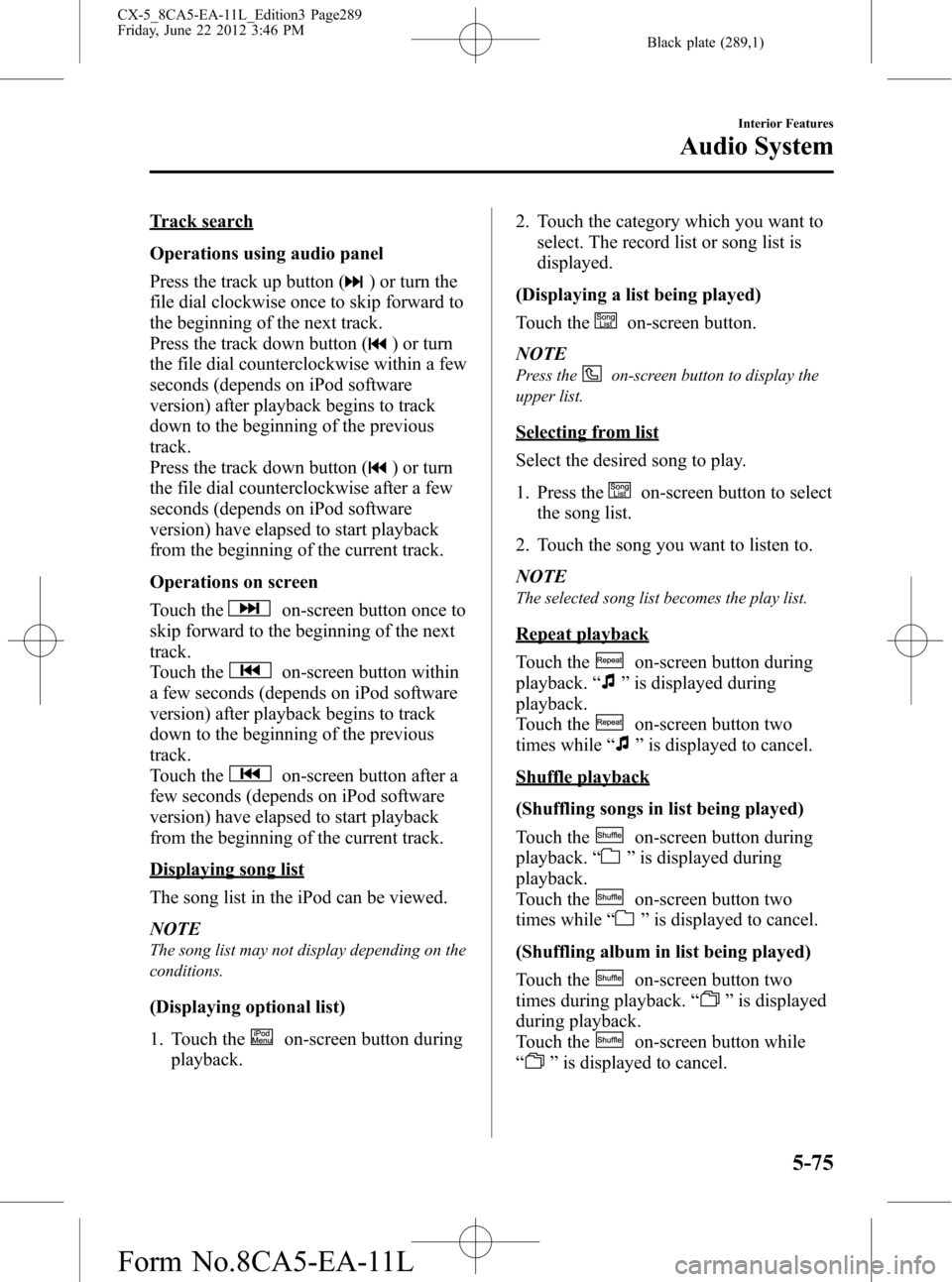
Black plate (289,1)
Track search
Operations using audio panel
Press the track up button (
) or turn the
file dial clockwise once to skip forward to
the beginning of the next track.
Press the track down button (
) or turn
the file dial counterclockwise within a few
seconds (depends on iPod software
version) after playback begins to track
down to the beginning of the previous
track.
Press the track down button (
) or turn
the file dial counterclockwise after a few
seconds (depends on iPod software
version) have elapsed to start playback
from the beginning of the current track.
Operations on screen
Touch the
on-screen button once to
skip forward to the beginning of the next
track.
Touch the
on-screen button within
a few seconds (depends on iPod software
version) after playback begins to track
down to the beginning of the previous
track.
Touch the
on-screen button after a
few seconds (depends on iPod software
version) have elapsed to start playback
from the beginning of the current track.
Displaying song list
The song list in the iPod can be viewed.
NOTE
The song list may not display depending on the
conditions.
(Displaying optional list)
1. Touch the
on-screen button during
playback.2. Touch the category which you want to
select. The record list or song list is
displayed.
(Displaying a list being played)
Touch the
on-screen button.
NOTE
Press theon-screen button to display the
upper list.
Selecting from list
Select the desired song to play.
1. Press the
on-screen button to select
the song list.
2. Touch the song you want to listen to.
NOTE
The selected song list becomes the play list.
Repeat playback
Touch the
on-screen button during
playback.“
”is displayed during
playback.
Touch the
on-screen button two
times while“
”is displayed to cancel.
Shuffle playback
(Shuffling songs in list being played)
Touch the
on-screen button during
playback.“
”is displayed during
playback.
Touch the
on-screen button two
times while“
”is displayed to cancel.
(Shuffling album in list being played)
Touch the
on-screen button two
times during playback.“
”is displayed
during playback.
Touch the
on-screen button while
“
”is displayed to cancel.
Interior Features
Audio System
5-75
CX-5_8CA5-EA-11L_Edition3 Page289
Friday, June 22 2012 3:46 PM
Form No.8CA5-EA-11L
Page 290 of 488
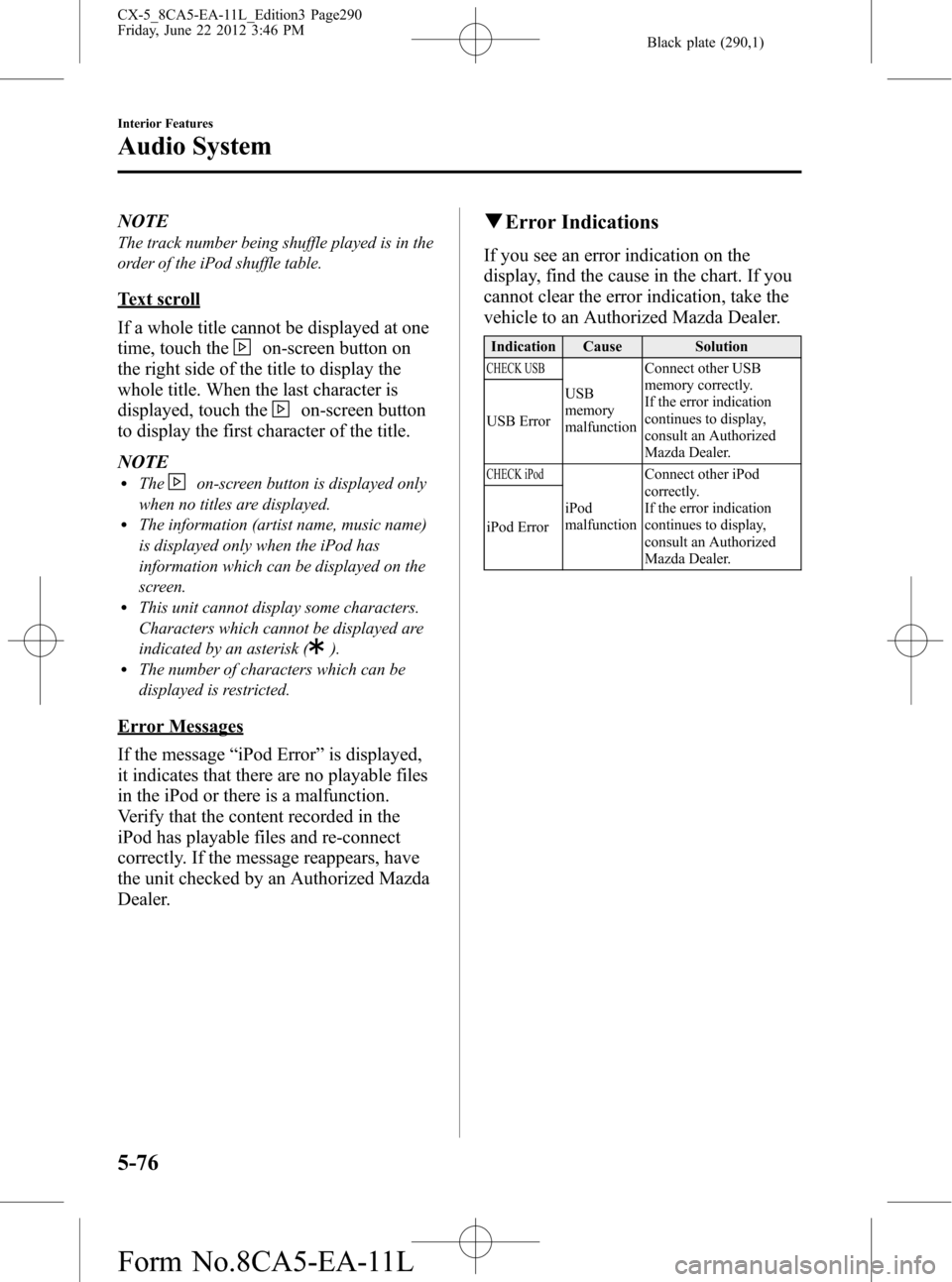
Black plate (290,1)
NOTE
The track number being shuffle played is in the
order of the iPod shuffle table.
Text scroll
If a whole title cannot be displayed at one
time, touch the
on-screen button on
the right side of the title to display the
whole title. When the last character is
displayed, touch the
on-screen button
to display the first character of the title.
NOTE
lTheon-screen button is displayed only
when no titles are displayed.
lThe information (artist name, music name)
is displayed only when the iPod has
information which can be displayed on the
screen.
lThis unit cannot display some characters.
Characters which cannot be displayed are
indicated by an asterisk (
).lThe number of characters which can be
displayed is restricted.
Error Messages
If the message“iPod Error”is displayed,
it indicates that there are no playable files
in the iPod or there is a malfunction.
Verify that the content recorded in the
iPod has playable files and re-connect
correctly. If the message reappears, have
the unit checked by an Authorized Mazda
Dealer.
qError Indications
If you see an error indication on the
display, find the cause in the chart. If you
cannot clear the error indication, take the
vehicle to an Authorized Mazda Dealer.
Indication Cause Solution
CHECK USB
USB
memory
malfunctionConnect other USB
memory correctly.
If the error indication
continues to display,
consult an Authorized
Mazda Dealer. USB Error
CHECK iPod
iPod
malfunctionConnect other iPod
correctly.
If the error indication
continues to display,
consult an Authorized
Mazda Dealer. iPod Error
5-76
Interior Features
Audio System
CX-5_8CA5-EA-11L_Edition3 Page290
Friday, June 22 2012 3:46 PM
Form No.8CA5-EA-11L
Page 292 of 488
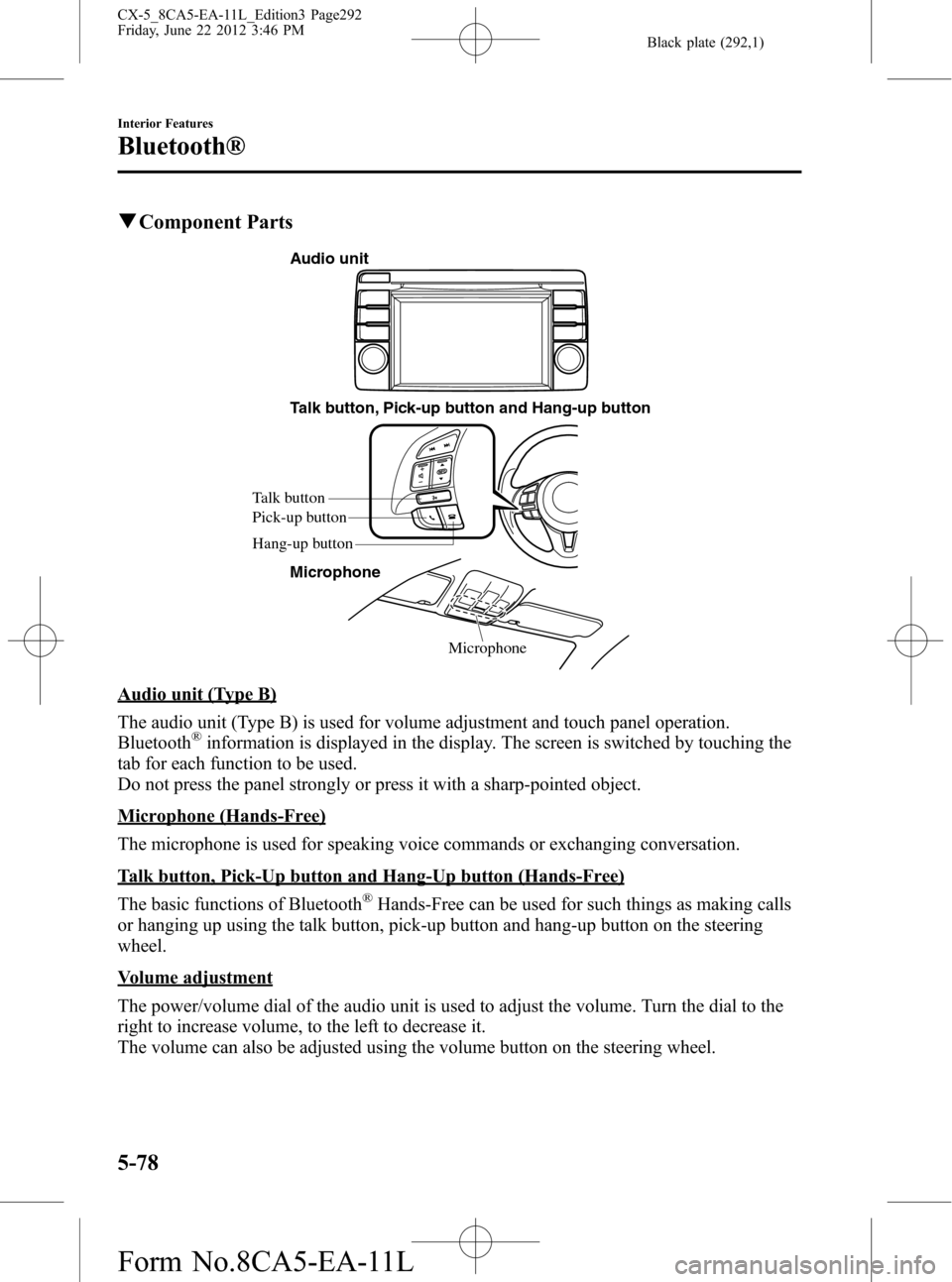
Black plate (292,1)
qComponent Parts
Microphone Talk button, Pick-up button and Hang-up button
Microphone
Talk button
Hang-up button Pick-up button
Audio unit
Audio unit (Type B)
The audio unit (Type B) is used for volume adjustment and touch panel operation.
Bluetooth
®information is displayed in the display. The screen is switched by touching the
tab for each function to be used.
Do not press the panel strongly or press it with a sharp-pointed object.
Microphone (Hands-Free)
The microphone is used for speaking voice commands or exchanging conversation.
Talk button, Pick-Up button and Hang-Up button (Hands-Free)
The basic functions of Bluetooth
®Hands-Free can be used for such things as making calls
or hanging up using the talk button, pick-up button and hang-up button on the steering
wheel.
Volume adjustment
The power/volume dial of the audio unit is used to adjust the volume. Turn the dial to the
right to increase volume, to the left to decrease it.
The volume can also be adjusted using the volume button on the steering wheel.
5-78
Interior Features
Bluetooth®
CX-5_8CA5-EA-11L_Edition3 Page292
Friday, June 22 2012 3:46 PM
Form No.8CA5-EA-11L