2013 MAZDA MODEL CX-5 display
[x] Cancel search: displayPage 293 of 488
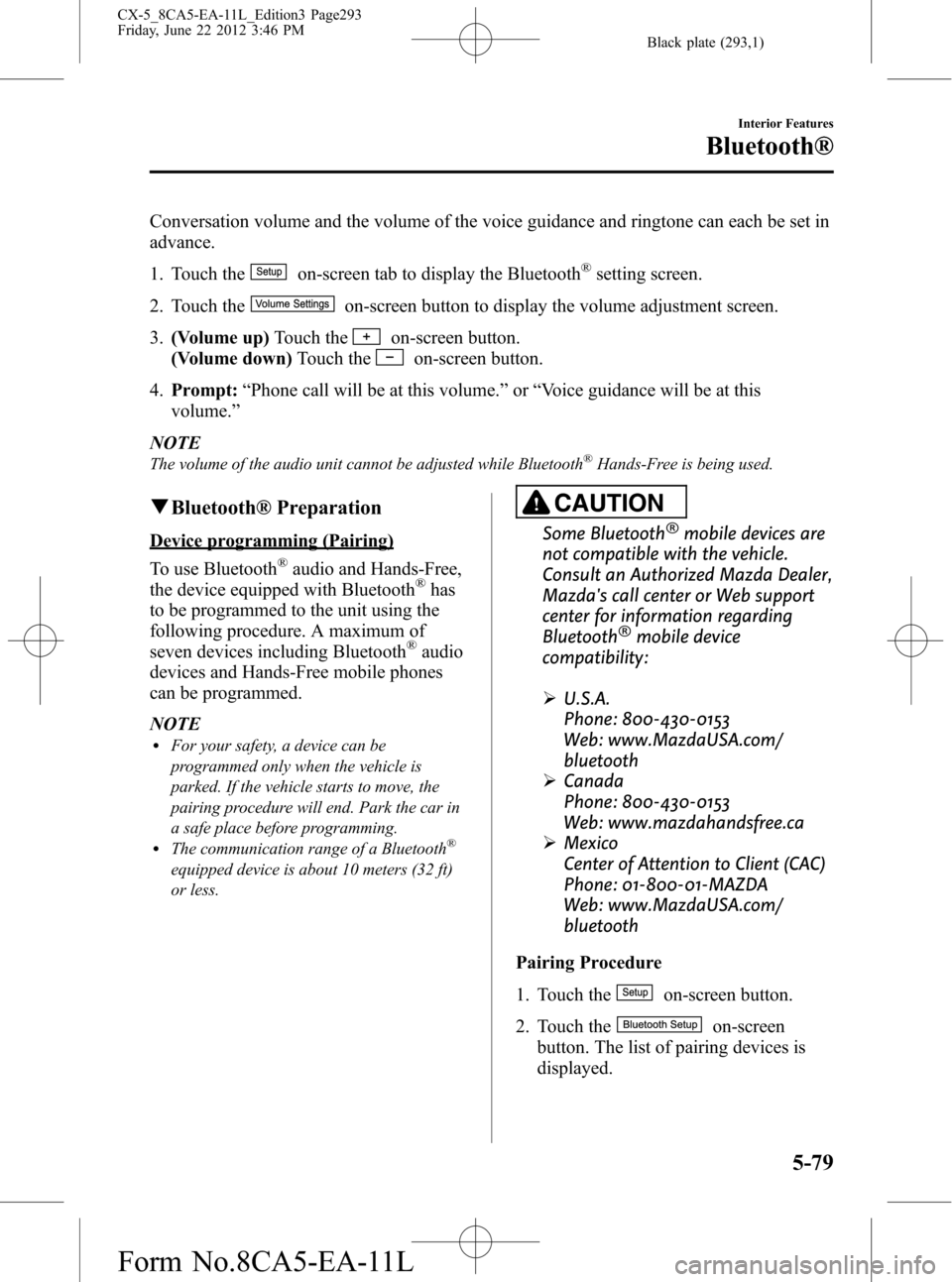
Black plate (293,1)
Conversation volume and the volume of the voice guidance and ringtone can each be set in
advance.
1. Touch the
on-screen tab to display the Bluetooth®setting screen.
2. Touch the
on-screen button to display the volume adjustment screen.
3.(Volume up)Touch the
on-screen button.
(Volume down)Touch the
on-screen button.
4.Prompt:“Phone call will be at this volume.”or“Voice guidance will be at this
volume.”
NOTE
The volume of the audio unit cannot be adjusted while Bluetooth®Hands-Free is being used.
qBluetooth® Preparation
Device programming (Pairing)
To use Bluetooth
®audio and Hands-Free,
the device equipped with Bluetooth®has
to be programmed to the unit using the
following procedure. A maximum of
seven devices including Bluetooth
®audio
devices and Hands-Free mobile phones
can be programmed.
NOTE
lFor your safety, a device can be
programmed only when the vehicle is
parked. If the vehicle starts to move, the
pairing procedure will end. Park the car in
a safe place before programming.
lThe communication range of a Bluetooth®
equipped device is about 10 meters (32 ft)
or less.
CAUTION
Some Bluetooth®mobile devices are
not compatible with the vehicle.
Consult an Authorized Mazda Dealer,
Mazda's call center or Web support
center for information regarding
Bluetooth
®mobile device
compatibility:
ØU.S.A.
Phone: 800-430-0153
Web: www.MazdaUSA.com/
bluetooth
ØCanada
Phone: 800-430-0153
Web: www.mazdahandsfree.ca
ØMexico
Center of Attention to Client (CAC)
Phone: 01-800-01-MAZDA
Web: www.MazdaUSA.com/
bluetooth
Pairing Procedure
1. Touch the
on-screen button.
2. Touch the
on-screen
button. The list of pairing devices is
displayed.
Interior Features
Bluetooth®
5-79
CX-5_8CA5-EA-11L_Edition3 Page293
Friday, June 22 2012 3:46 PM
Form No.8CA5-EA-11L
Page 294 of 488
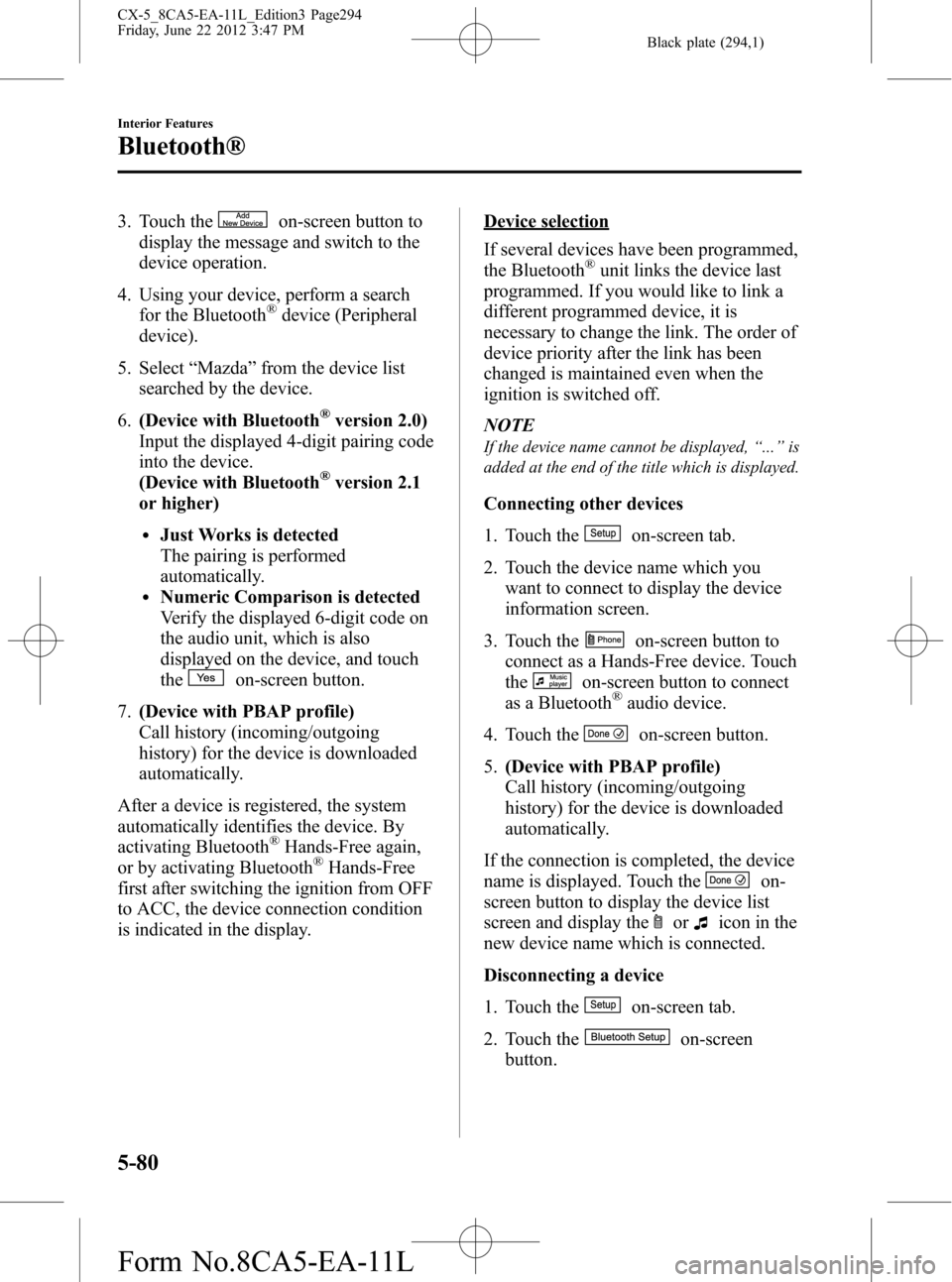
Black plate (294,1)
3. Touch theon-screen button to
display the message and switch to the
device operation.
4. Using your device, perform a search
for the Bluetooth
®device (Peripheral
device).
5. Select“Mazda”from the device list
searched by the device.
6.(Device with Bluetooth
®version 2.0)
Input the displayed 4-digit pairing code
into the device.
(Device with Bluetooth
®version 2.1
or higher)
lJust Works is detected
The pairing is performed
automatically.
lNumeric Comparison is detected
Verify the displayed 6-digit code on
the audio unit, which is also
displayed on the device, and touch
the
on-screen button.
7.(Device with PBAP profile)
Call history (incoming/outgoing
history) for the device is downloaded
automatically.
After a device is registered, the system
automatically identifies the device. By
activating Bluetooth
®Hands-Free again,
or by activating Bluetooth®Hands-Free
first after switching the ignition from OFF
to ACC, the device connection condition
is indicated in the display.
Device selection
If several devices have been programmed,
the Bluetooth
®unit links the device last
programmed. If you would like to link a
different programmed device, it is
necessary to change the link. The order of
device priority after the link has been
changed is maintained even when the
ignition is switched off.
NOTE
If the device name cannot be displayed,“...”is
added at the end of the title which is displayed.
Connecting other devices
1. Touch the
on-screen tab.
2. Touch the device name which you
want to connect to display the device
information screen.
3. Touch the
on-screen button to
connect as a Hands-Free device. Touch
the
on-screen button to connect
as a Bluetooth®audio device.
4. Touch the
on-screen button.
5.(Device with PBAP profile)
Call history (incoming/outgoing
history) for the device is downloaded
automatically.
If the connection is completed, the device
name is displayed. Touch the
on-
screen button to display the device list
screen and display the
oricon in the
new device name which is connected.
Disconnecting a device
1. Touch the
on-screen tab.
2. Touch the
on-screen
button.
5-80
Interior Features
Bluetooth®
CX-5_8CA5-EA-11L_Edition3 Page294
Friday, June 22 2012 3:47 PM
Form No.8CA5-EA-11L
Page 295 of 488
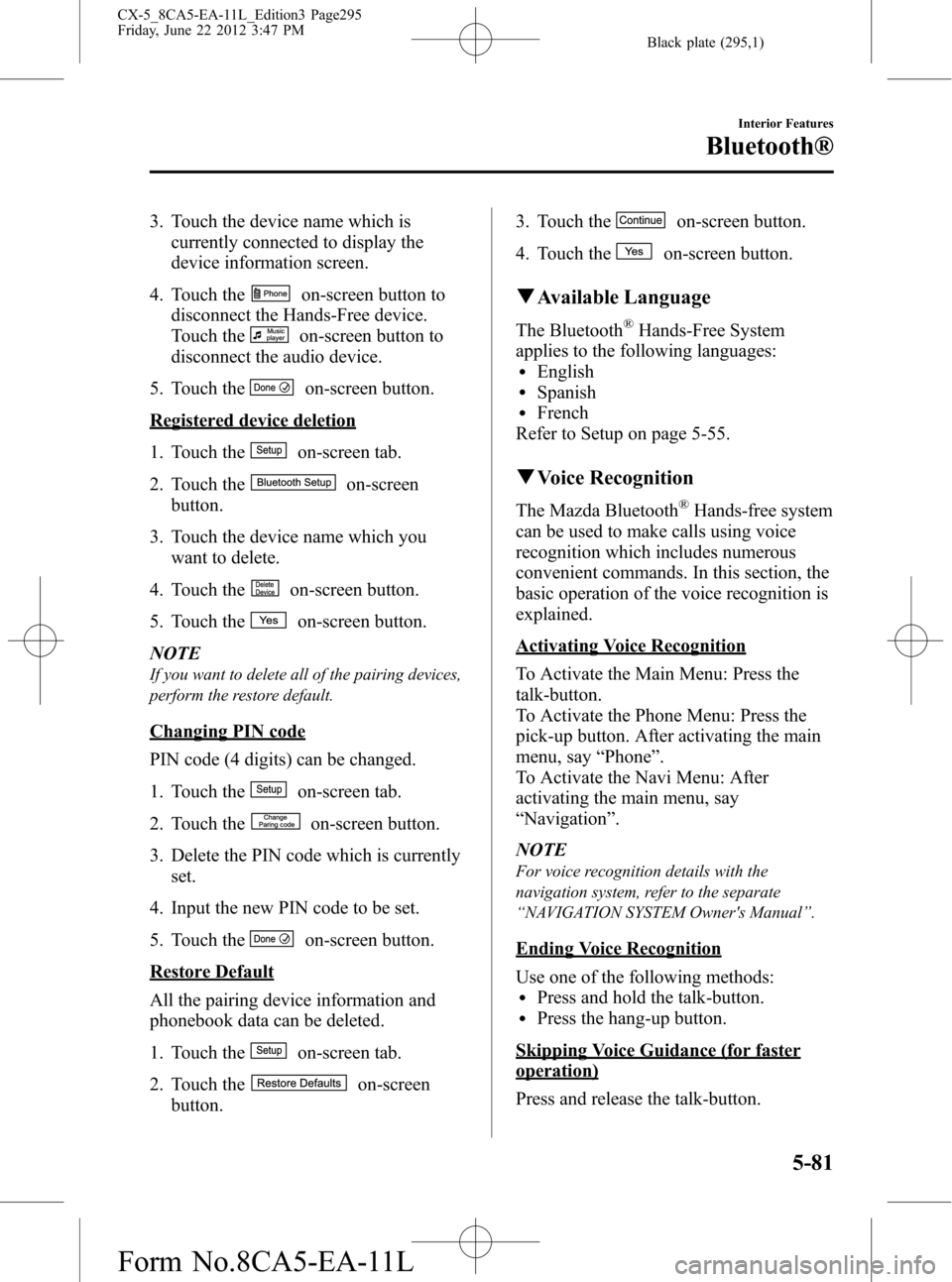
Black plate (295,1)
3. Touch the device name which is
currently connected to display the
device information screen.
4. Touch the
on-screen button to
disconnect the Hands-Free device.
Touch the
on-screen button to
disconnect the audio device.
5. Touch the
on-screen button.
Registered device deletion
1. Touch the
on-screen tab.
2. Touch the
on-screen
button.
3. Touch the device name which you
want to delete.
4. Touch the
on-screen button.
5. Touch the
on-screen button.
NOTE
If you want to delete all of the pairing devices,
perform the restore default.
Changing PIN code
PIN code (4 digits) can be changed.
1. Touch the
on-screen tab.
2. Touch the
on-screen button.
3. Delete the PIN code which is currently
set.
4. Input the new PIN code to be set.
5. Touch the
on-screen button.
Restore Default
All the pairing device information and
phonebook data can be deleted.
1. Touch the
on-screen tab.
2. Touch the
on-screen
button.3. Touch the
on-screen button.
4. Touch the
on-screen button.
qAvailable Language
The Bluetooth®Hands-Free System
applies to the following languages:
lEnglishlSpanishlFrench
Refer to Setup on page 5-55.
qVoice Recognition
The Mazda Bluetooth®Hands-free system
can be used to make calls using voice
recognition which includes numerous
convenient commands. In this section, the
basic operation of the voice recognition is
explained.
Activating Voice Recognition
To Activate the Main Menu: Press the
talk-button.
To Activate the Phone Menu: Press the
pick-up button. After activating the main
menu, say“Phone”.
To Activate the Navi Menu: After
activating the main menu, say
“Navigation”.
NOTE
For voice recognition details with the
navigation system, refer to the separate
“NAVIGATION SYSTEM Owner's Manual”.
Ending Voice Recognition
Use one of the following methods:
lPress and hold the talk-button.lPress the hang-up button.
Skipping Voice Guidance (for faster
operation)
Press and release the talk-button.
Interior Features
Bluetooth®
5-81
CX-5_8CA5-EA-11L_Edition3 Page295
Friday, June 22 2012 3:47 PM
Form No.8CA5-EA-11L
Page 296 of 488
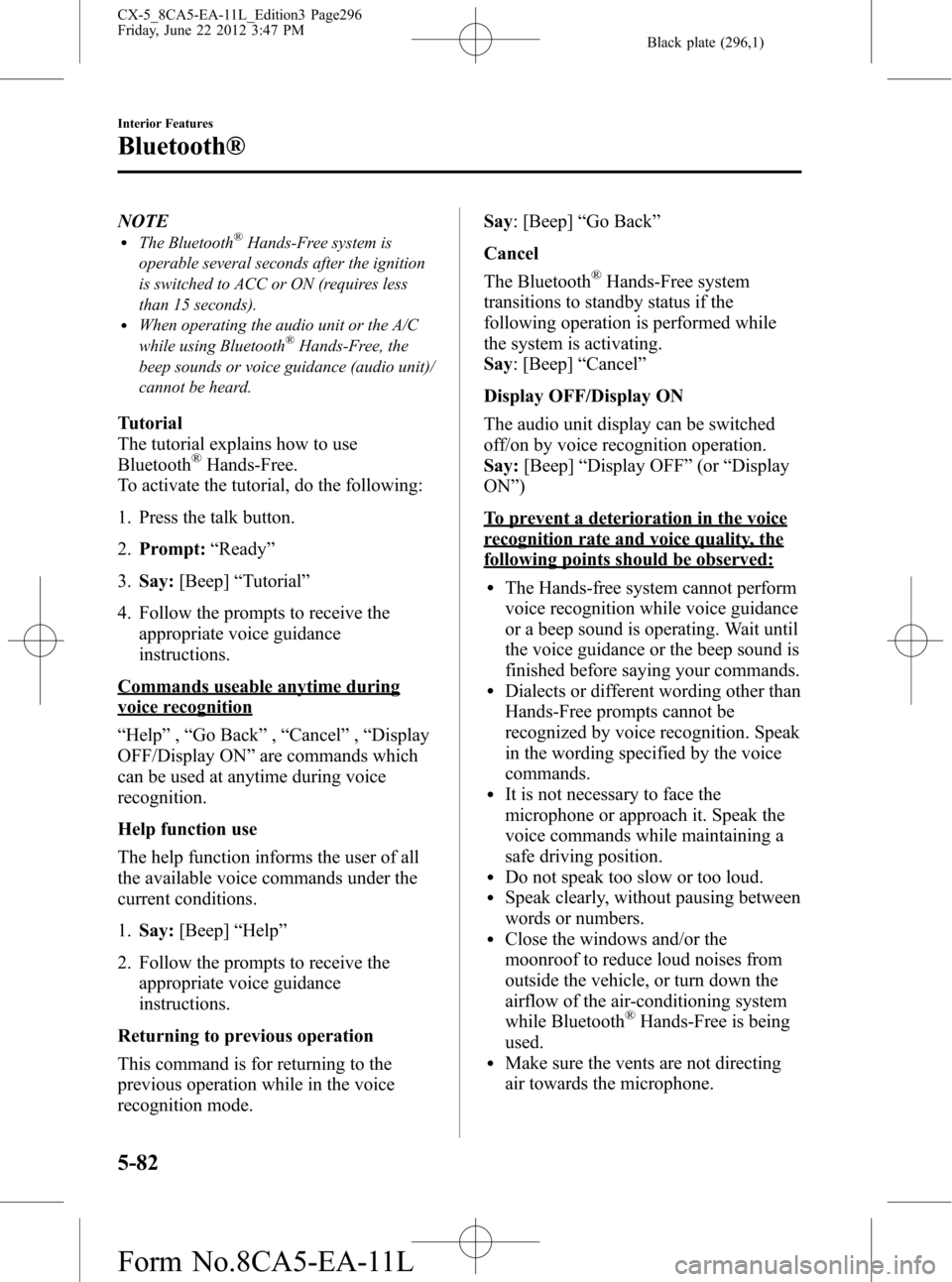
Black plate (296,1)
NOTElThe Bluetooth®Hands-Free system is
operable several seconds after the ignition
is switched to ACC or ON (requires less
than 15 seconds).
lWhen operating the audio unit or the A/C
while using Bluetooth®Hands-Free, the
beep sounds or voice guidance (audio unit)/
cannot be heard.
Tutorial
The tutorial explains how to use
Bluetooth
®Hands-Free.
To activate the tutorial, do the following:
1. Press the talk button.
2.Prompt:“Ready”
3.Say:[Beep]“Tutorial”
4. Follow the prompts to receive the
appropriate voice guidance
instructions.
Commands useable anytime during
voice recognition
“Help”,“Go Back”,“Cancel”,“Display
OFF/Display ON”are commands which
can be used at anytime during voice
recognition.
Help function use
The help function informs the user of all
the available voice commands under the
current conditions.
1.Say:[Beep]“Help”
2. Follow the prompts to receive the
appropriate voice guidance
instructions.
Returning to previous operation
This command is for returning to the
previous operation while in the voice
recognition mode.Say: [Beep]“Go Back”
Cancel
The Bluetooth
®Hands-Free system
transitions to standby status if the
following operation is performed while
the system is activating.
Say: [Beep]“Cancel”
Display OFF/Display ON
The audio unit display can be switched
off/on by voice recognition operation.
Say:[Beep]“Display OFF”(or“Display
ON”)
To prevent a deterioration in the voice
recognition rate and voice quality, the
following points should be observed:
lThe Hands-free system cannot perform
voice recognition while voice guidance
or a beep sound is operating. Wait until
the voice guidance or the beep sound is
finished before saying your commands.
lDialects or different wording other than
Hands-Free prompts cannot be
recognized by voice recognition. Speak
in the wording specified by the voice
commands.
lIt is not necessary to face the
microphone or approach it. Speak the
voice commands while maintaining a
safe driving position.
lDo not speak too slow or too loud.lSpeak clearly, without pausing between
words or numbers.
lClose the windows and/or the
moonroof to reduce loud noises from
outside the vehicle, or turn down the
airflow of the air-conditioning system
while Bluetooth
®Hands-Free is being
used.
lMake sure the vents are not directing
air towards the microphone.
5-82
Interior Features
Bluetooth®
CX-5_8CA5-EA-11L_Edition3 Page296
Friday, June 22 2012 3:47 PM
Form No.8CA5-EA-11L
Page 298 of 488
![MAZDA MODEL CX-5 2013 Owners Manual (in English) Black plate (298,1)
8.Say:[Beep]“XXXXX... (Ex.“at
home”)”
9.Prompt:“XXXXX... (Ex.“John”)
XXXX (Ex.“at home”). Press the pick-
up button to call, or say Go Back to
enter a different n MAZDA MODEL CX-5 2013 Owners Manual (in English) Black plate (298,1)
8.Say:[Beep]“XXXXX... (Ex.“at
home”)”
9.Prompt:“XXXXX... (Ex.“John”)
XXXX (Ex.“at home”). Press the pick-
up button to call, or say Go Back to
enter a different n](/manual-img/28/13862/w960_13862-297.png)
Black plate (298,1)
8.Say:[Beep]“XXXXX... (Ex.“at
home”)”
9.Prompt:“XXXXX... (Ex.“John”)
XXXX (Ex.“at home”). Press the pick-
up button to call, or say Go Back to
enter a different name.”
10.(Dialing)Press the pick-up button or
say“Call”. Then go to Step 11.
(Name correction)Say,“Go Back”.
Then go back to Step 4.
11. The call is made.
NOTE
The“Call”command, Name in the
phonebook, and Location can be combined.
Ex. In Step 3, say,“Call John's phone”, then,
Steps 4 and 5 can be skipped.
Panel operation
1. Touch the
on-screen tab to
display the phonebook screen.
2. Touch the contact you would like to
call to display the screen indicating the
details for the contact.
3. Touch the desired phone number to
make the call.
Import contact (Download Phonebook)
Phonebook data from your device (Mobile
phone) can be sent and registered to your
Bluetooth
®Hands-Free phonebook using
Bluetooth®.
1. Touch the
on-screen tab.
2. Touch the
on-screen
button.
3. Touch the
or
on-screen button to switch to the
device operation.NOTE
lIf the phonebook has been already
registered to the Hands-Free unit during
“all phonebooks download”, the current
phonebook is overwritten.
lA maximum of 1000 contacts can be
registered to the phonebook.
lPhonebook, incoming/outgoing call record,
and speed dialing memory are exclusive to
each mobile phone to protect privacy.
4. Download will be started from the
mobile phone.
Phonebook data deletion
1. Touch the
on-screen tab.
2. Touch the contact information which
you want to delete.
3. Touch the
on-screen button.
Call History Usage
A call can be made using the call history
(incoming/outgoing history) downloaded
from the mobile phone (Redial/Call back).
The call history is downloaded
automatically when connecting or pairing
the Hands-Free and mobile phone.
NOTE
If an anonymous call is received, the phone
number displayed in the Incoming Call History
may be random numbers. This is because a
mobile phone sends random numbers to the
vehicle. In this case, please be aware that the
Redial and Call back functions below may not
operate.
Redial Function
This voice command makes a call to the
last person you called (either from your
mobile phone or from the vehicle).
1. Press the pick-up button.
5-84
Interior Features
Bluetooth®
CX-5_8CA5-EA-11L_Edition3 Page298
Friday, June 22 2012 3:47 PM
Form No.8CA5-EA-11L
Page 299 of 488
![MAZDA MODEL CX-5 2013 Owners Manual (in English) Black plate (299,1)
2.Prompt:“Available options are: Call,
Dial, Redial, Call back , Setup or
Emergency.”
3.Say:[Beep]“Redial”
4. A call is made to the most recent call in
the Call history (ou MAZDA MODEL CX-5 2013 Owners Manual (in English) Black plate (299,1)
2.Prompt:“Available options are: Call,
Dial, Redial, Call back , Setup or
Emergency.”
3.Say:[Beep]“Redial”
4. A call is made to the most recent call in
the Call history (ou](/manual-img/28/13862/w960_13862-298.png)
Black plate (299,1)
2.Prompt:“Available options are: Call,
Dial, Redial, Call back , Setup or
Emergency.”
3.Say:[Beep]“Redial”
4. A call is made to the most recent call in
the Call history (outgoing).
Call back Function
This voice command makes a call to the
last person who called you.
1. Press the pick-up button.
2.Prompt:“Available options are: Call,
Dial, Redial, Call back , Setup or
Emergency.”
3.Say:[Beep]“Call back”
4. A call is made to the most recent call in
the Call history (incoming).
Speed Dial Function
A maximum of eight telephone numbers
can be registered. It will take less time to
make a call after registering the telephone
number. In addition, you do not have to
look for the person you want to call in the
phonebook.
Speed Dial registration from
phonebook
1. Touch the
on-screen tab.
2. Touch the
on-screen button.
Making calls using the Speed Dial
1. Touch the
on-screen tab.
2. Touch the contact information you
would like to call.
Changing registered contacts to other
contacts
1. Touch the
on-screen tab.2. Touch the
on-screen button.
3. Touch the
on-screen button.
4. Touch the contact you would like to
register to the speed dial.
5. Touch the telephone number you
would like to register.
6. Verify that the registered name and
telephone number are displayed in the
phonebook, and touch the
on-
screen button.
Speed Dial data deletion
1. Touch the
on-screen tab.
2. Touch the
on-screen button for
the contact you would like to delete.
3. Touch the
on-screen button to
display the confirmation screen.
Telephone Number Input
NOTE
Practice this while parked until you are
confident you can do it while driving in a non-
taxing road situation. If you are not completely
comfortable, make all calls from a safe
parking position, and move out only when fully
under control and you can devote your eyes
and mind to driving.
1. Press the pick-up button.
2.Prompt:“Available options are: Call,
Dial, Redial, Call back , Setup or
Emergency.”
3.Say:[Beep]“Dial”
4.Prompt:“Dial. Number, please”
5.Say:[Beep]“XXXXXXXXXXX (Ex.
“5551234”) (Telephone number)
Interior Features
Bluetooth®
5-85
CX-5_8CA5-EA-11L_Edition3 Page299
Friday, June 22 2012 3:47 PM
Form No.8CA5-EA-11L
Page 300 of 488
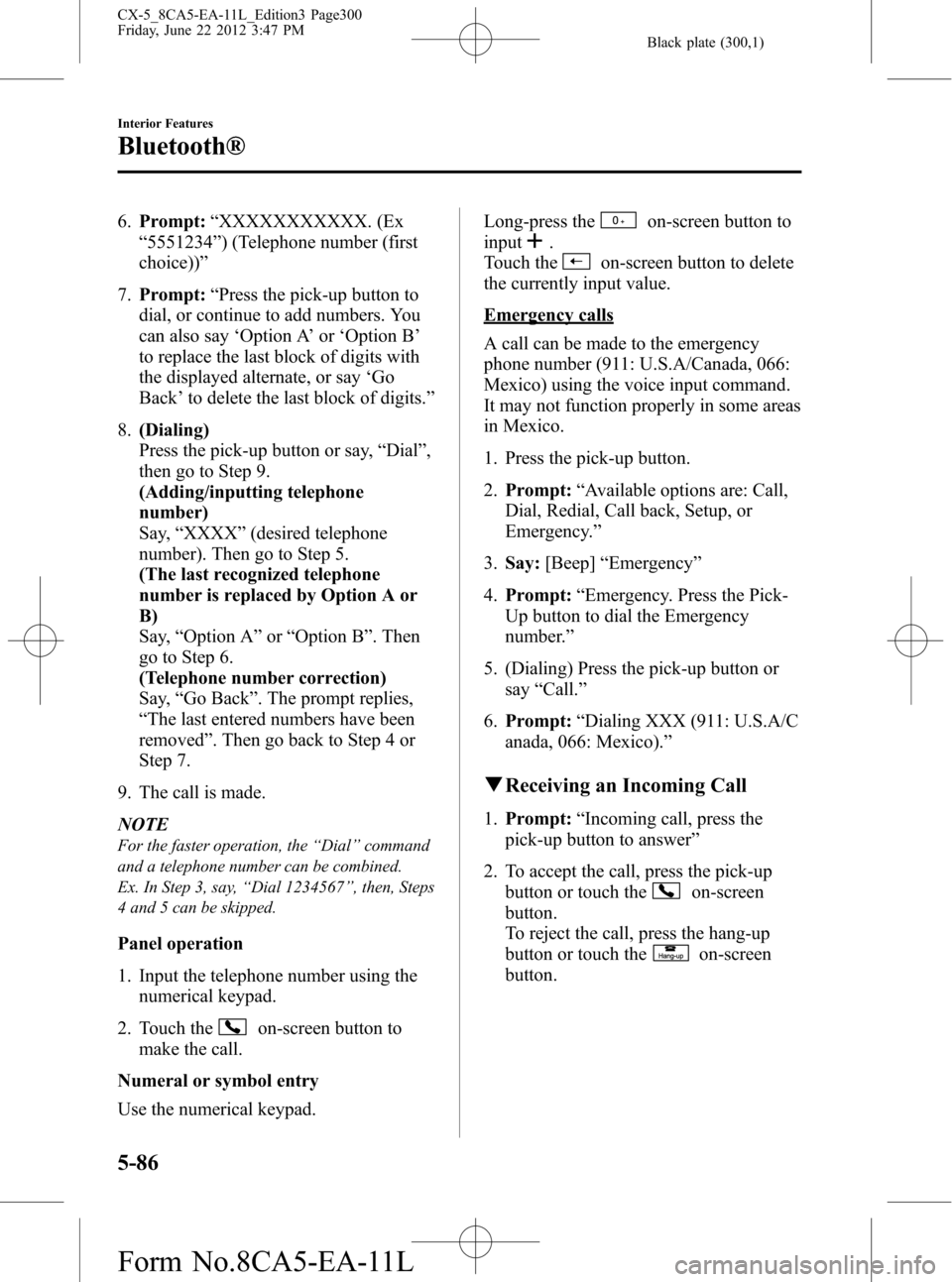
Black plate (300,1)
6.Prompt:“XXXXXXXXXXX. (Ex
“5551234”) (Telephone number (first
choice))”
7.Prompt:“Press the pick-up button to
dial, or continue to add numbers. You
can also say‘Option A’or‘Option B’
to replace the last block of digits with
the displayed alternate, or say‘Go
Back’to delete the last block of digits.”
8.(Dialing)
Press the pick-up button or say,“Dial”,
then go to Step 9.
(Adding/inputting telephone
number)
Say,“XXXX”(desired telephone
number). Then go to Step 5.
(The last recognized telephone
number is replaced by Option A or
B)
Say,“Option A”or“Option B”. Then
go to Step 6.
(Telephone number correction)
Say,“Go Back”. The prompt replies,
“The last entered numbers have been
removed”. Then go back to Step 4 or
Step 7.
9. The call is made.
NOTE
For the faster operation, the“Dial”command
and a telephone number can be combined.
Ex. In Step 3, say,“Dial 1234567”, then, Steps
4 and 5 can be skipped.
Panel operation
1. Input the telephone number using the
numerical keypad.
2. Touch the
on-screen button to
make the call.
Numeral or symbol entry
Use the numerical keypad.Long-press the
on-screen button to
input
.
Touch the
on-screen button to delete
the currently input value.
Emergency calls
A call can be made to the emergency
phone number (911: U.S.A/Canada, 066:
Mexico) using the voice input command.
It may not function properly in some areas
in Mexico.
1. Press the pick-up button.
2.Prompt:“Available options are: Call,
Dial, Redial, Call back, Setup, or
Emergency.”
3.Say:[Beep]“Emergency”
4.Prompt:“Emergency. Press the Pick-
Up button to dial the Emergency
number.”
5. (Dialing) Press the pick-up button or
say“Call.”
6.Prompt:“Dialing XXX (911: U.S.A/C
anada, 066: Mexico).”
qReceiving an Incoming Call
1.Prompt:“Incoming call, press the
pick-up button to answer”
2. To accept the call, press the pick-up
button or touch the
on-screen
button.
To reject the call, press the hang-up
button or touch the
on-screen
button.
5-86
Interior Features
Bluetooth®
CX-5_8CA5-EA-11L_Edition3 Page300
Friday, June 22 2012 3:47 PM
Form No.8CA5-EA-11L
Page 301 of 488
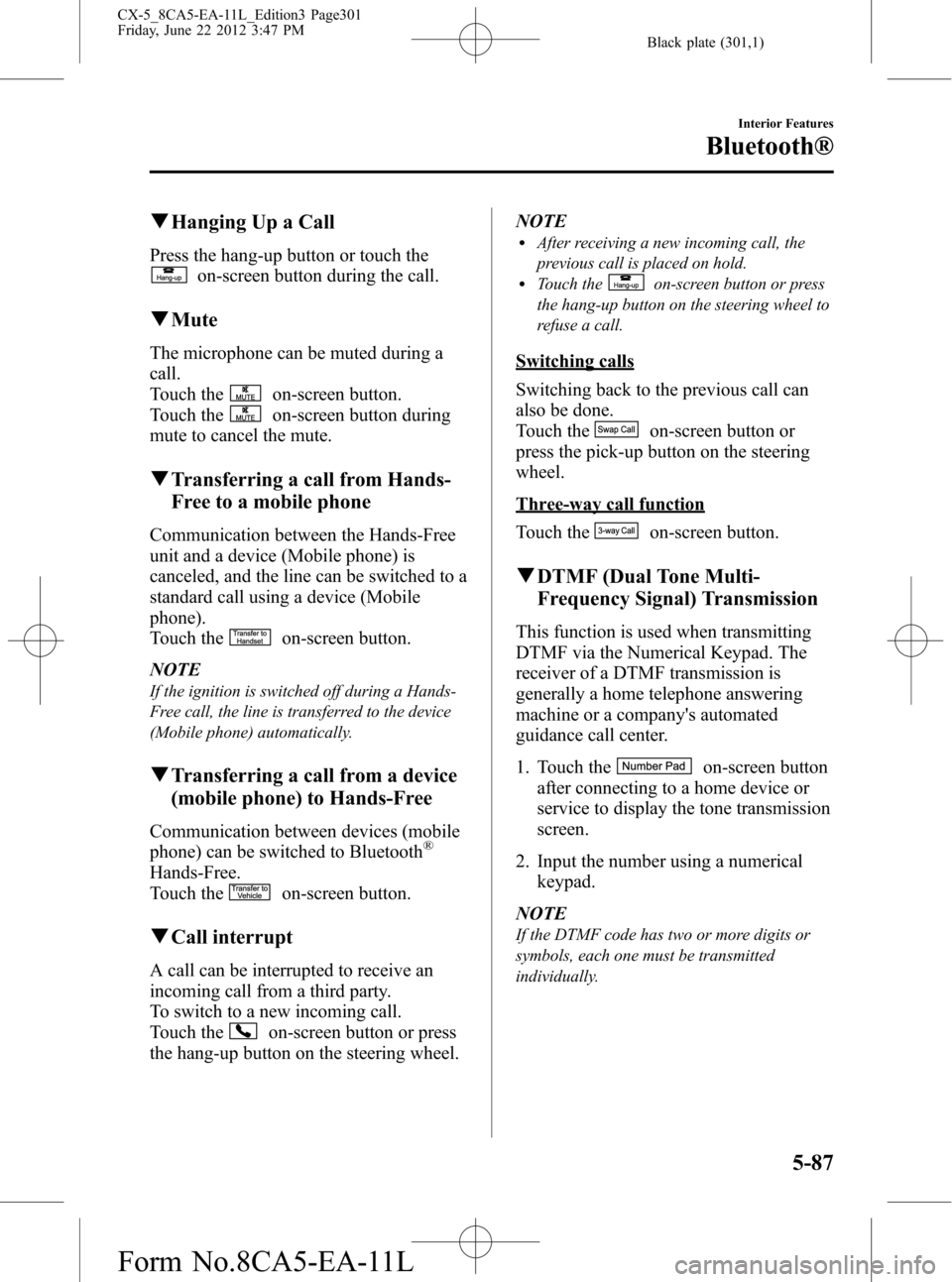
Black plate (301,1)
qHanging Up a Call
Press the hang-up button or touch the
on-screen button during the call.
qMute
The microphone can be muted during a
call.
Touch the
on-screen button.
Touch the
on-screen button during
mute to cancel the mute.
qTransferring a call from Hands-
Free to a mobile phone
Communication between the Hands-Free
unit and a device (Mobile phone) is
canceled, and the line can be switched to a
standard call using a device (Mobile
phone).
Touch the
on-screen button.
NOTE
If the ignition is switched off during a Hands-
Free call, the line is transferred to the device
(Mobile phone) automatically.
qTransferring a call from a device
(mobile phone) to Hands-Free
Communication between devices (mobile
phone) can be switched to Bluetooth®
Hands-Free.
Touch the
on-screen button.
qCall interrupt
A call can be interrupted to receive an
incoming call from a third party.
To switch to a new incoming call.
Touch the
on-screen button or press
the hang-up button on the steering wheel.NOTE
lAfter receiving a new incoming call, the
previous call is placed on hold.
lTouch theon-screen button or press
the hang-up button on the steering wheel to
refuse a call.
Switching calls
Switching back to the previous call can
also be done.
Touch the
on-screen button or
press the pick-up button on the steering
wheel.
Three-way call function
Touch the
on-screen button.
qDTMF (Dual Tone Multi-
Frequency Signal) Transmission
This function is used when transmitting
DTMF via the Numerical Keypad. The
receiver of a DTMF transmission is
generally a home telephone answering
machine or a company's automated
guidance call center.
1. Touch the
on-screen button
after connecting to a home device or
service to display the tone transmission
screen.
2. Input the number using a numerical
keypad.
NOTE
If the DTMF code has two or more digits or
symbols, each one must be transmitted
individually.
Interior Features
Bluetooth®
5-87
CX-5_8CA5-EA-11L_Edition3 Page301
Friday, June 22 2012 3:47 PM
Form No.8CA5-EA-11L