2013 MAZDA MODEL CX-5 display
[x] Cancel search: displayPage 233 of 488

Black plate (233,1)
05
06
010203
04
15 4 2 3
Folder
No.
Level1
Level2Level3
Level4
Playback may not occur in the above
hierarchy depending on the audio unit.: Track (File) : Folder
lThe folder order is automatically
assigned and this order cannot be
optionally set.
lAny folder without an MP3 file will be
ignored. (It will be skipped and the
folder number will not be displayed.)
lMP3 files not conforming to the MP3
format containing both header frames
and data frames will be skipped and
not played.
lThis unit will play MP3 files that have
up to eight levels. However, the more
levels a disc has, the longer it will take
to initially start playing. It is
recommended to record discs with two
levels or less.
lA single disc with up to 512 files can
be played and a single folder with up to
255 files can be played.
lWhen naming an MP3 file, be sure to
add an MP3 file extension (.mp3) after
the file name.
lThe number of characters which can be
displayed is restricted.
CAUTION
This unit can only play MP3 files that
have an MP3 file extension (.mp3)
attached. Do not attach an MP3 file
extension to any other type file as it
could cause noise to be emitted or a
malfunction in the unit.
About ID3 Tag display
lThis unit can only display ID3 Tag
album, track and artist names that have
been input using Ver.1.0/1.1/2.2/2.3/2.4
formats. Any other data that may have
been input cannot be displayed.
lThis unit cannot display some
characters. Characters which cannot be
displayed are indicated by an asterisk
(
).
Specialized glossary
MP3
Abbreviation for“MPEG Audio Layer 3”.
A technical standard for audio
compression as decided by the ISO
*1
MPEG working group. Use of MP3
allows for audio data to be compressed to
approximately a tenth of the source data
size.
*1 International Organization for
Standardization
ISO 9660
An international standard for logical
formatting of CD-ROM files and folders.
It is divided into three separate levels
based on differences in file naming
procedures, data configuration and other
characteristics.
Interior Features
Audio System
5-19
CX-5_8CA5-EA-11L_Edition3 Page233
Friday, June 22 2012 3:46 PM
Form No.8CA5-EA-11L
Page 235 of 488

Black plate (235,1)
lTrack, artist and album name
information is recorded as data termed
“WMA-Tag”, and this information is
displayable.
lWMA files written under specifications
other than the indicated specification
may not play normally or files or folder
names may not display correctly.
lThe file extension may not be provided
depending on the computer operating
system, version, software, or settings.
In this case, add the file extension“.
wma”to the end of the file name, and
then write it to the disc.
qOperating Tips for AAC
AAC stands for Advanced Audio Coding,
which is standardized voice compression
established by the ISO
*1working group
(MPEG). Audio data can be created and
stored at a higher compression ratio than
MP3.
*1 International Organization for
Standardization
Playable AAC file specifications
This unit supports playback of AAC files
recorded in CD-R and CD-RW.
Playable AAC files are as follows:
Item Content
Specification MPEG-4 AAC
Sampling rate8/11.025/12 kHz
16/22.05/24 kHz
32/44.1/48 kHz
Bit rate 24―320 kbps
CAUTION
This unit plays files with the file
extension (m4a) as an AAC file. Do
not use the AAC file extension for files
other than AAC files. Otherwise, it
could result in noise or a
malfunction.
lSong, artist, and album name
information in the AAC file is recorded
as data termed“iTunes, m4a, Meta-
Data applicable”, and this information
is displayable.
lAAC files written under specifications
other than the indicated specification
may not play normally or files or folder
names may not display correctly.
lThe file extension may not be provided
depending on the computer operating
system, version, software, or settings.
In this case, add the file extension“.
m4a”to the end of the file name, then
write it to the disc.
Interior Features
Audio System
5-21
CX-5_8CA5-EA-11L_Edition3 Page235
Friday, June 22 2012 3:46 PM
Form No.8CA5-EA-11L
Page 236 of 488

Black plate (236,1)
qOperating Tips for USB memory
This unit supports playback of MP3/
WMA/AAC files recorded to USB
memory.
NOTE
lMusic data (MP3/WMA/AAC (.m4a)
format) stored in a USB mass-storage class
compliant device (such as USB flash
memory) can be played.
lPlayback may not possible depending on
the type and condition of the USB flash
memory even if the audio file complies with
the standard above.
lA copyright protected WMA/AAC file
cannot be played in this unit.
lThe order of the music data stored in the
device may differ from the playback order.
lTo prevent loss or damage of stored data,
we recommend that you always back up
your data.
lIf a device exceeds the maximum electric
current value of 500mA, if may not operate
and recharge when connected.
lInsert or pull out the USB memory without
accessing the USB memory (while in FM/
AM radio or CD mode).
lIf access to the data in the device is
restricted because it is password protected,
the device will no operate.
Playable MP3 file specifications
Playable MP3 files are as follows:
Item Content
SpecificationMPEG1 AUDIO LAYER III
MPEG2 AUDIO LAYER III
MPEG2.5
Sampling rate44.1/48/32 kHz (MPEG1)
22.05/24/16 kHz (MPEG2)
11.025/12/8 kHz (MPEG2.5)
Bit rate32―320 kbps (MPEG1)
8―160 kbps (MPEG2)
8―160 kbps (MPEG2.5)
CAUTION
This unit plays files with the file
extension (mp3) as an MP3 file. Do
not use the MP3 file extension for
files other than MP3 files. Otherwise,
it could result in noise or a
malfunction.
lMP3 files written under specifications
other than the indicated specification
may not play normally or files or folder
names may not display correctly.
lThe file extension may not be provided
depending on the computer operating
system, version, software, or settings.
In this case, add the file extension“
.mp3”to the end of the file name, and
then write it to the memory.
Playable WMA file specification
Playable WMA files are as follows:
Item Content
Audio Type Type A Type B
SpecificationWindows
Media Audio
Version 7.0,
8.0, 9.0
(standard)Windows
Media Audio
Version 9.0
(standard)
Sampling rate8/11.025 kHz
(LOW)
16/22.05 kHz
(MID)
44.1/48/32 kHz
(HI)22.05 kHz
(MID)
44.1/48/32 kHz
(HI)
Bit rate 32―320 kbps
CAUTION
This unit plays files with the file
extension (wma) as a WMA file. Do
not use the WMA file extension for
files other than WMA files.
Otherwise, it could result in noise or
a malfunction.
5-22
Interior Features
Audio System
CX-5_8CA5-EA-11L_Edition3 Page236
Friday, June 22 2012 3:46 PM
Form No.8CA5-EA-11L
Page 237 of 488

Black plate (237,1)
lWMA files written under specifications
other than the indicated specification
may not play normally or files or folder
names may not display correctly.
lThe file extension may not be provided
depending on the computer operating
system, version, software, or settings.
In this case, add the file extension“.
wma”to the end of the file name, and
then write it to the memory.
Playable AAC file specification
Playable AAC files are as follows:
Item Content
Audio Type Type A Type B
SpecificationMPEG4
AAC-LCMPEG4
AAC-LC
MP4FF
Sampling rate8/11.025/12
kHz
16/22.05/24
kHz
32/44.1/48 kHz11.025 kHz
16/22.05/24
kHz
32/44.1/48 kHz
Bit rate 16―320 kbps
CAUTION
This unit plays files with the file
extension (.aac*1/.m4a) as a AAC file.
Do not use the AAC file extension for
files other than AAC files. Otherwise,
it could result in noise or a
malfunction.
*1 Type B
Refer to Audio Set (Type B) on
page 5-35.
lAAC files written under specifications
other than the indicated specification
may not play normally or files or folder
names may not display correctly.
lThe file extension may not be provided
depending on the computer operating
system, version, software, or settings.
In this case, add the file extension“.
aac
*1”or“.m4a”to the end of the file
name, and then write it to the memory.
*1 Type B
Refer to Audio Set (Type B) on
page 5-35.
qOperating Tips for iPod
“iPod”is a registered trademark of Apple
Inc. in the United States and other
countries.
This unit supports playback of music files
recorded to an iPod.
l“iPod”is a registered trademark of
Apple Inc. in the United States and
other countries.
l“iPod classic”is a registered trademark
of Apple Inc. in the United States and
other countries.
l“iPod nano”is a registered trademark
of Apple Inc. in the United States and
other countries.
l“iPod touch”is a registered trademark
of Apple Inc. in the United States and
other countries.
l“iPhone”is a registered trademark of
Apple Inc. in the United States and
other countries.
Connectable iPods are as follows:
liPod: 5GliPod classicliPod nano: 1/2/3/4/5GliPod touch*1: 1/2GliPhone*1: 3G/3GS
*1 Only iPod function
Interior Features
Audio System
5-23
CX-5_8CA5-EA-11L_Edition3 Page237
Friday, June 22 2012 3:46 PM
Form No.8CA5-EA-11L
Page 238 of 488

Black plate (238,1)
CAUTION
ØRemove the iPod when it is not in
use. Because the iPod is not
designed to withstand excessive
changes in temperature inside the
cabin, it could be damaged or the
battery may deteriorate due to the
excessive temperature or humidity
inside the cabin if it is left in the
vehicle.
ØIf data in the iPod is lost while it is
connected to the unit, Mazda
cannot guarantee recovery of any
lost data.
ØIf the iPod battery is deteriorated,
the iPod may not recharge and
playback may not be possible
when it is connected to the unit.
Replace the iPod battery
immediately.
ØBe careful not to pinch the iPod
connecting cable when opening/
closing the glove compartment.
ØFor the details on using the iPod,
refer to the iPod instruction
manual.
ØWhen connecting the iPod to a
USB port, all commands are made
from the audio unit. Control on
the iPod side is impossible.
NOTE
lThis unit cannot display the images and
video in an iPod.
lThe iPod functions on the iPod cannot be
operated while it is connected to the USB
port because the audio unit controls the
iPod functions.
5-24
Interior Features
Audio System
CX-5_8CA5-EA-11L_Edition3 Page238
Friday, June 22 2012 3:46 PM
Form No.8CA5-EA-11L
Page 241 of 488

Black plate (241,1)
NOTE
About 5 seconds after selecting any mode, the
volume function will be automatically selected.
To reset bass, treble, fade, and balance, press
the audio control dial for 2 seconds. The unit
will beep and“CLEAR”will be displayed.
Automatic Level Control (ALC)
The automatic level control (ALC)
changes the audio volume automatically
according to the vehicle speed. The faster
the vehicle speed, the higher the volume
increases. ALC has ALC OFF and ALC
LEVEL 1 to 7 modes. At ALC LEVEL 7,
the amount that the volume can increase is
at the maximum. Select the mode
according to the driving conditions.
Interior Features
Audio System
5-27
CX-5_8CA5-EA-11L_Edition3 Page241
Friday, June 22 2012 3:46 PM
Form No.8CA5-EA-11L
Page 242 of 488
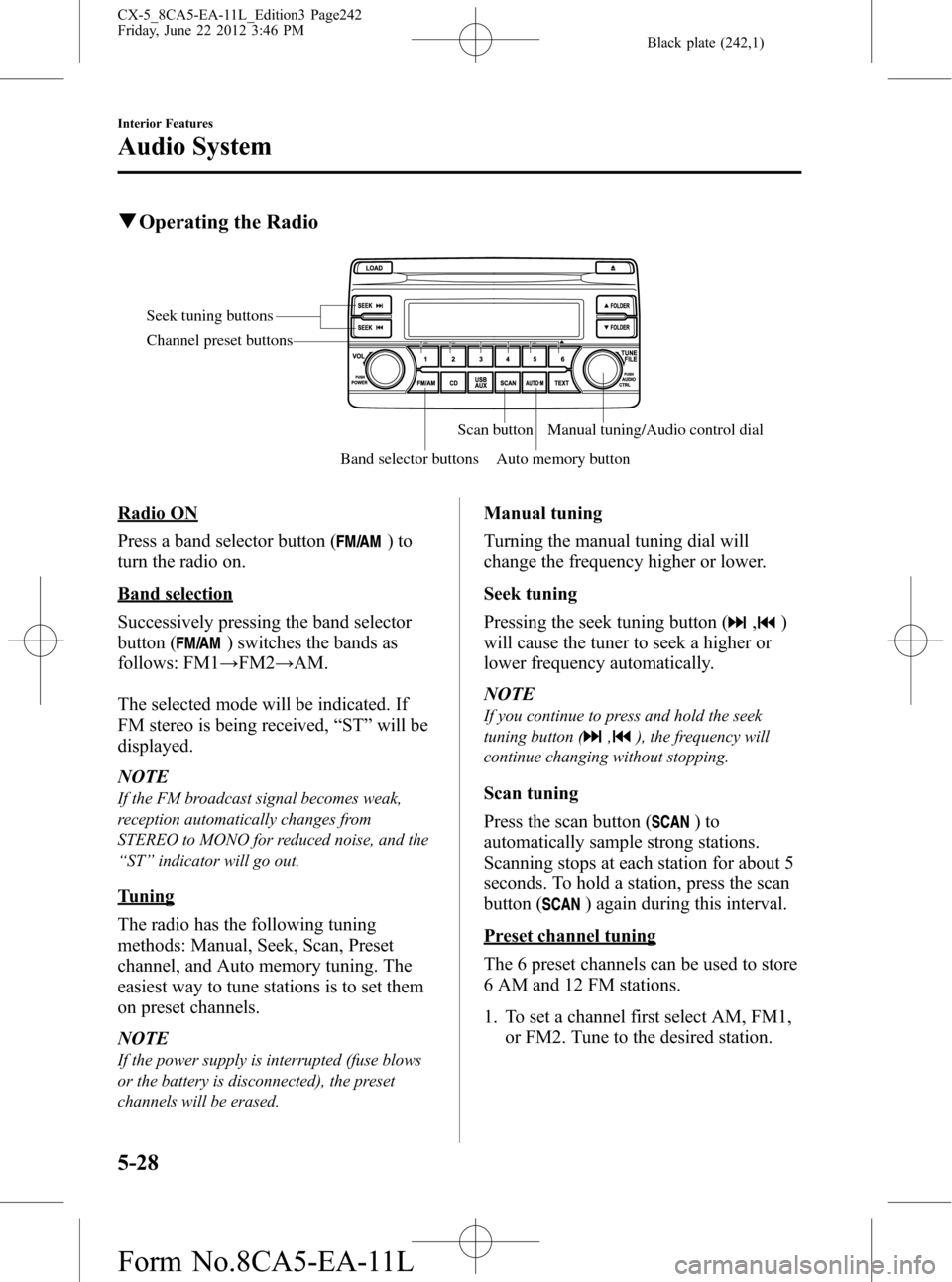
Black plate (242,1)
qOperating the Radio
Seek tuning buttons
Band selector buttonsScan button
Auto memory buttonManual tuning/Audio control dial Channel preset buttons
Radio ON
Press a band selector button (
)to
turn the radio on.
Band selection
Successively pressing the band selector
button (
) switches the bands as
follows: FM1→FM2→AM.
The selected mode will be indicated. If
FM stereo is being received,“ST”will be
displayed.
NOTE
If the FM broadcast signal becomes weak,
reception automatically changes from
STEREO to MONO for reduced noise, and the
“ST”indicator will go out.
Tuning
The radio has the following tuning
methods: Manual, Seek, Scan, Preset
channel, and Auto memory tuning. The
easiest way to tune stations is to set them
on preset channels.
NOTE
If the power supply is interrupted (fuse blows
or the battery is disconnected), the preset
channels will be erased.
Manual tuning
Turning the manual tuning dial will
change the frequency higher or lower.
Seek tuning
Pressing the seek tuning button (
,)
will cause the tuner to seek a higher or
lower frequency automatically.
NOTE
If you continue to press and hold the seek
tuning button (
,), the frequency will
continue changing without stopping.
Scan tuning
Press the scan button (
)to
automatically sample strong stations.
Scanning stops at each station for about 5
seconds. To hold a station, press the scan
button (
) again during this interval.
Preset channel tuning
The 6 preset channels can be used to store
6 AM and 12 FM stations.
1. To set a channel first select AM, FM1,
or FM2. Tune to the desired station.
5-28
Interior Features
Audio System
CX-5_8CA5-EA-11L_Edition3 Page242
Friday, June 22 2012 3:46 PM
Form No.8CA5-EA-11L
Page 243 of 488
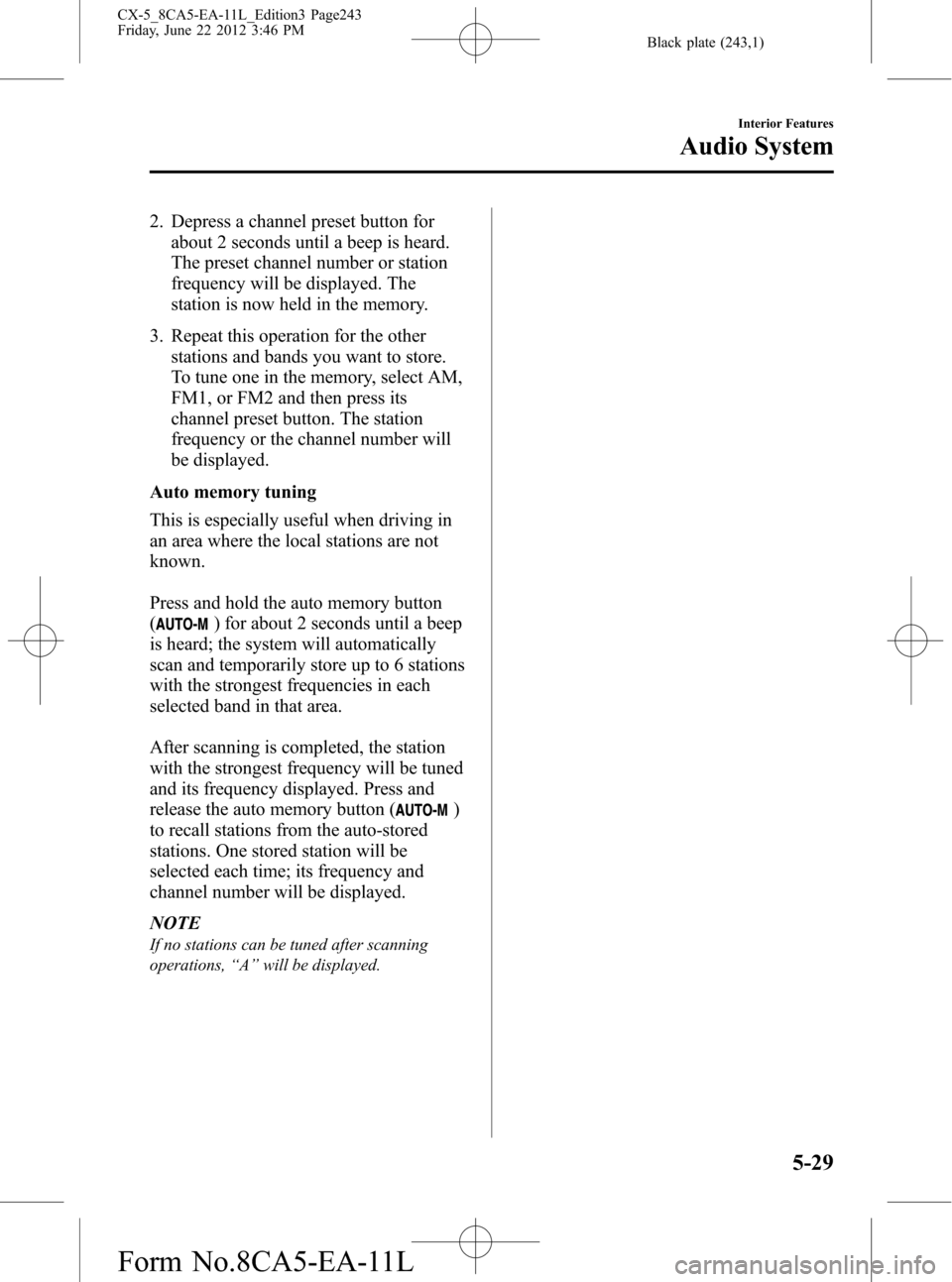
Black plate (243,1)
2. Depress a channel preset button for
about 2 seconds until a beep is heard.
The preset channel number or station
frequency will be displayed. The
station is now held in the memory.
3. Repeat this operation for the other
stations and bands you want to store.
To tune one in the memory, select AM,
FM1, or FM2 and then press its
channel preset button. The station
frequency or the channel number will
be displayed.
Auto memory tuning
This is especially useful when driving in
an area where the local stations are not
known.
Press and hold the auto memory button
(
) for about 2 seconds until a beep
is heard; the system will automatically
scan and temporarily store up to 6 stations
with the strongest frequencies in each
selected band in that area.
After scanning is completed, the station
with the strongest frequency will be tuned
and its frequency displayed. Press and
release the auto memory button (
)
to recall stations from the auto-stored
stations. One stored station will be
selected each time; its frequency and
channel number will be displayed.
NOTE
If no stations can be tuned after scanning
operations,“A”will be displayed.
Interior Features
Audio System
5-29
CX-5_8CA5-EA-11L_Edition3 Page243
Friday, June 22 2012 3:46 PM
Form No.8CA5-EA-11L