2013 LINCOLN MKZ HYBRID turn signal
[x] Cancel search: turn signalPage 378 of 475
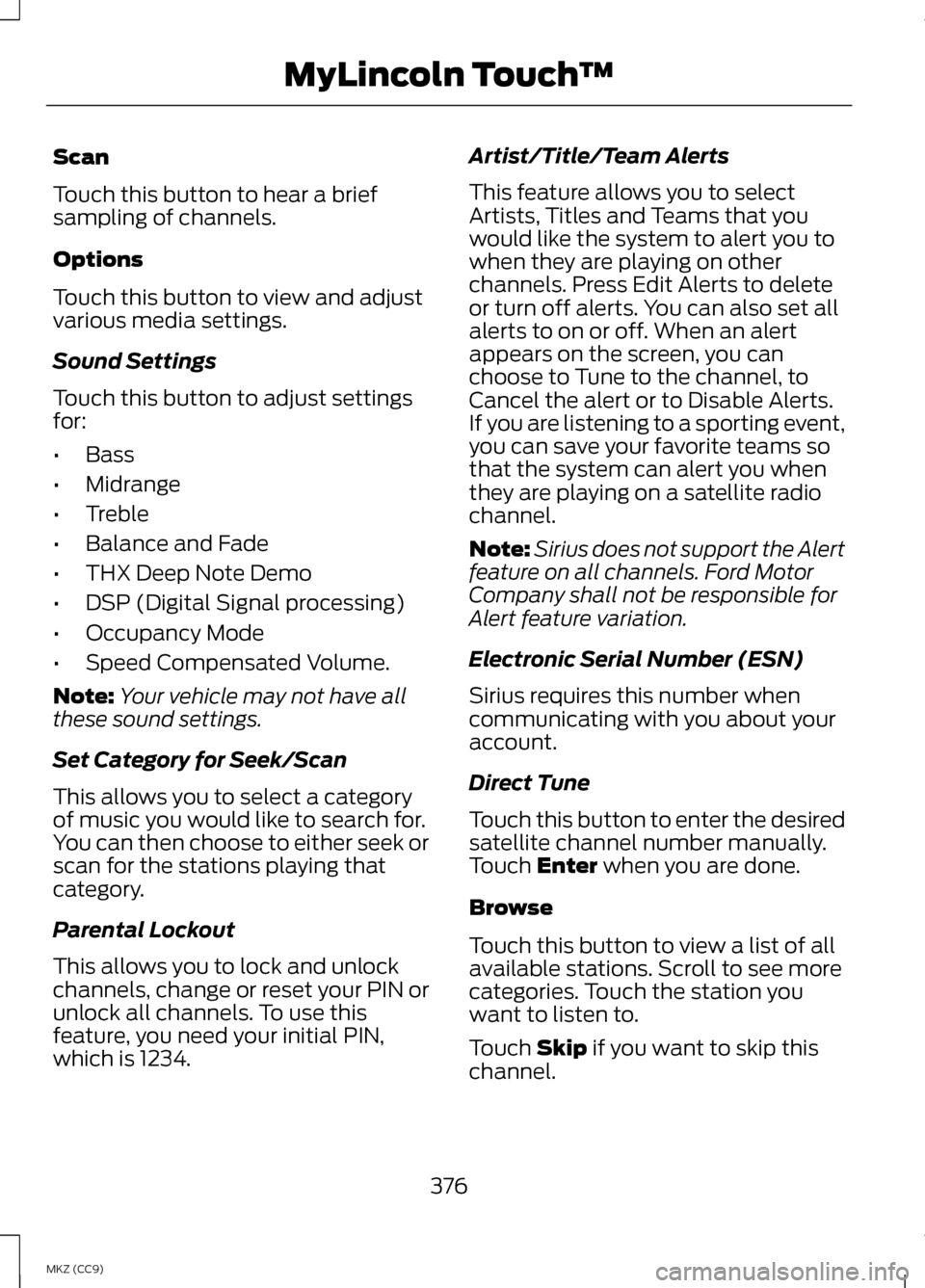
Scan
Touch this button to hear a brief
sampling of channels.
Options
Touch this button to view and adjust
various media settings.
Sound Settings
Touch this button to adjust settings
for:
•
Bass
• Midrange
• Treble
• Balance and Fade
• THX Deep Note Demo
• DSP (Digital Signal processing)
• Occupancy Mode
• Speed Compensated Volume.
Note: Your vehicle may not have all
these sound settings.
Set Category for Seek/Scan
This allows you to select a category
of music you would like to search for.
You can then choose to either seek or
scan for the stations playing that
category.
Parental Lockout
This allows you to lock and unlock
channels, change or reset your PIN or
unlock all channels. To use this
feature, you need your initial PIN,
which is 1234. Artist/Title/Team Alerts
This feature allows you to select
Artists, Titles and Teams that you
would like the system to alert you to
when they are playing on other
channels. Press Edit Alerts to delete
or turn off alerts. You can also set all
alerts to on or off. When an alert
appears on the screen, you can
choose to Tune to the channel, to
Cancel the alert or to Disable Alerts.
If you are listening to a sporting event,
you can save your favorite teams so
that the system can alert you when
they are playing on a satellite radio
channel.
Note:
Sirius does not support the Alert
feature on all channels. Ford Motor
Company shall not be responsible for
Alert feature variation.
Electronic Serial Number (ESN)
Sirius requires this number when
communicating with you about your
account.
Direct Tune
Touch this button to enter the desired
satellite channel number manually.
Touch Enter when you are done.
Browse
Touch this button to view a list of all
available stations. Scroll to see more
categories. Touch the station you
want to listen to.
Touch
Skip if you want to skip this
channel.
376
MKZ (CC9) MyLincoln Touch
™
Page 381 of 475

Troubleshooting tips
Action
Cause
Radio display
The signal is blocked.
When you move into an
open area, the signal
should return.
The signal is lost from
the Sirius satellite or
Sirius tower to your
vehicle antenna.
No Signal.
No action required. The
process may take up to
three minutes.
Update of channel
programming in progress.
Updating.
Contact Sirius at 1-888-
539-7474 to resolve
subscription issues.
Your satellite service is
no longer available.
Call Sirius
1-888-539-7474.
Use the channel guide to
turn off the Lock or Skip
function on that station.
All the channels in the
selected category are
either skipped or locked.
None found. Check
Channel Guide.
No action required.
Sirius has updated the
channels available for
your vehicle.
Subscription Updated.
Sirius Satellite Radio Voice
Commands If you are listening to Sirius
satellite radio, press the voice
button on the steering wheel
controls. When prompted, say any of
the following commands.
If you are not listening to Sirius
satellite radio, press the voice button
and, after the tone, say "Sirius", then
any of the following commands. "SIRIUS"
"
"SAT preset <#>" "SAT 1"
"SAT 1 Preset <#>" "SAT 2"
"SAT 2 preset <#>" "SAT 3"
"SAT 3 preset <#>"
379
MKZ (CC9) MyLincoln Touch
™E142599
Page 383 of 475

Options
Sound Settings
Touch this button to adjust settings
for:
•
Bass
• Midrange
• Treble
• Balance and Fade
• THX Deep Note Demo
• DSP (Digital Signal processing)
• Occupancy Mode
• Speed Compensated Volume.
Note: Your vehicle may not have all
these sound settings.
Compression
Touch this button to turn the
compression feature off and on.
Browse
Touch this button to look through all
available CD tracks.
CD Voice Commands If you are listening to a CD,
press the voice button on the
steering wheel controls.
When prompted, say any of the
following commands.
If you are not listening to a CD, press
the voice button and, after the tone,
say "CD", then any of the following
commands. "CD"
"Pause" "Play"
"Play next track"
"Play previous track" "Play track <1-512>" "Repeat"
"Repeat folder" *
"Repeat off"
"Repeat track" "Shuffle"
"Shuffle CD" *
"Shuffle folder" *
"Shuffle off" "Help"
* This applies to WMA or MP3 files
only.
SD Card Slot and USB Port
SD Card
Note: Your SD card slot is
spring-loaded. To remove the SD card,
press the card in and the system ejects
it. Do not attempt to pull the card to
remove it as this could cause damage.
Note: The navigation system also uses
this card slot. See Navigation (page
415).
381
MKZ (CC9) MyLincoln Touch
™E142599
Page 412 of 475

•
A connected Bluetooth-enabled
phone must have adequate
network coverage, battery power
and signal strength.
• The vehicle must have battery
power and be located in the United
States, Canada or in a territory in
which 911 is the emergency
number.
In the Event of a Crash
Not all crashes deploy an airbag or
activate the fuel pump shut-off
(which would trigger 911 Assist);
however, SYNC tries to contact
emergency services if 911 Assist
triggers. If a connected phone sustains
damage or loses connection to SYNC,
SYNC searches for, and tries to
connect to, any available previously
paired phone and tries to make the
call to 911.
Before making the call:
• SYNC provides a short window of
time (about 10 seconds) to cancel
the call. If you fail to cancel the
call, SYNC attempts to dial 911.
• SYNC says the following, or a
similar message: "SYNC will
attempt to call 911, to cancel the
call, press Cancel on your screen
or press and hold the phone button
on your steering wheel." If you do not cancel the call, and
SYNC makes a successful call, a
pre-recorded message plays for the
911 operator, and then the
occupant(s) in your vehicle is able to
talk with the operator. Be prepared to
provide your name, phone number
and location immediately, because
not all 911 systems are capable of
receiving this information
electronically.
911 Assist May Not Work If
•
Your cellular phone or 911 Assist
hardware sustains damage in a
crash.
• The vehicle's battery or the SYNC
system has no power.
• The phone(s) thrown from your
vehicle are the ones paired and
connected to the system.
911 Assist Privacy Notice
When you turn on 911 Assist, it may
disclose to emergency services that
your vehicle has been in a crash
involving the deployment of an airbag
or activation of the fuel pump
shut-off. Certain versions or updates
to 911 Assist may also be capable of
electronically or verbally disclosing to
911 operators your vehicle location or
other details about your vehicle or
crash to assist 911 operators to
provide the most appropriate
emergency services. If you do not
want to disclose this information, do
not turn the feature on.
410
MKZ (CC9) MyLincoln Touch
™
Page 424 of 475

Address book entry default
icon(s) indicates the location
on the map of an address book
entry. This is the default symbol
shown after the entry has been stored
to the Address Book by any method
other than the map. You can select
from any of the 22 icons available. You
can use each icon more than once. Home
indicates the location
on the map currently stored as
the home position. You can
only save one address from the
Address Book as your Home entry.
You cannot change this icon. POI (Point Of Interest)
icons
indicate locations of any
point of interest categories you
choose to display on the map. You
can choose to display three point of
interest categories on the map at one
time. Starting point
indicates the
starting point of a planned
route. Waypoint
indicates the
location of a waypoint on the
map. The number inside the
circle is different for each
waypoint and represents the position
of the waypoint in the route list. Destination symbol indicates
the ending point of a planned
route.
Next maneuver point
indicates the location of the
next turn on the planned route. No GPS symbol indicates that
insufficient GPS satellite
signals are available for
accurate map positioning. This
icon may display under normal
operation in an area with poor GPS
access.
Quick-touch Buttons
When in map mode, touch anywhere
on the map display to access the
following options:
Set as Dest
Touch this button to select a scrolled
location on the map as your
destination. You may scroll the map
by pressing your index finger on the
map display. When you reach the
desired location, simply let go and
then touch
Set as Dest.
Set as Waypoint
Touch this button to set the current
location as a waypoint.
Save to Favorites
Touch this button to save the current
location to your favorites.
POI Icons
Touch this button to select icons to
display on the map. You can select up
to three icons to display on the map
at the same time. Turn these
ON or
OFF.
422
MKZ (CC9) MyLincoln Touch
™E142648 E142649 E142650 E142651 E142652 E142653 E142654 E142655
Page 434 of 475

Keep User's Guide in vehicle: When
kept in the vehicle, the User's Guide
will be a ready reference for you and
other users unfamiliar with the
Windows Automotive-based system.
Please make certain that before using
the system for the first time, all
persons have access to the User's
Guide and read its instructions and
safety information carefully.
WARNING
Operating certain parts of this
system while driving can distract
your attention away from the road,
and possibly cause an accident or
other serious consequences. Do not
change system settings or enter data
non-verbally (using your hands) while
driving. Stop the vehicle in a safe and
legal manner before attempting these
operations. This is important since
while setting up or changing some
functions you might be required to
distract your attention away from the
road and remove your hands from the
wheel. General Operation
Voice Command Control: Functions
within the Windows
Automotive-based system may be
accomplished using only voice
commands. Using voice commands
while driving allows you to operate
the system without removing your
hands from the wheel. Prolonged Views of Screen: Do not
access any function requiring a
prolonged view of the screen while
you are driving. Pull over in a safe and
legal manner before attempting to
access a function of the system
requiring prolonged attention. Even
occasional short scans to the screen
may be hazardous if your attention
has been diverted away from your
driving task at a critical time.
Volume Setting: Do not raise the
volume excessively. Keep the volume
at a level where you can still hear
outside traffic and emergency signals
while driving. Driving while unable to
hear these sounds could cause an
accident.
Use of Speech Recognition
Functions:
Speech recognition
software is inherently a statistical
process which is subject to errors. It is
your responsibility to monitor any
speech recognition functions included
in the system and address any errors.
Navigation Features: Any navigation
features included in the system are
intended to provide turn by turn
instructions to get you to a desired
destination. Please make certain all
persons using this system carefully
read and follow instructions and
safety information fully.
432
MKZ (CC9) Appendices