2013 LINCOLN MKZ HYBRID turn signal
[x] Cancel search: turn signalPage 227 of 475

BLIND SPOT MONITOR
Blind Spot Information System
(BLIS®) with Cross Traffic
Alert (If Equipped)
WARNING
To help avoid injuries, NEVER use
the BLIS as a replacement for
using the interior and exterior mirrors
and looking over your shoulder before
changing lanes. BLIS is not a
replacement for careful driving and
only an assist. BLIS aids you in detecting vehicles
that may have entered the blind spot
zone (A). The detection area is on
both sides of the vehicle, extending
rearward from the exterior mirrors to
approximately 10 feet (3 meters)
beyond the bumper. The system alerts
you if certain vehicles enter the blind
spot zone while driving.
Cross traffic alert warns you of
vehicles approaching from the sides
when the transmission is in R
(Reverse). Note:
BLIS is not designed to prevent
contact with other vehicles or objects;
or to detect parked vehicles, people,
animals or infrastructure (fences,
guardrails, trees, etc.). It is designed to
alert the driver to vehicles in the blind
zones.
Note: When a vehicle passes quickly
through the blind zone, typically fewer
than two seconds, the system does not
trigger.
Using the Systems
BLIS turns on when the vehicle is
started and is driven forward above 5
mph (8 km/h); it remains on while the
transmission is in D (Drive) and N
(Neutral). If shifted out of D (Drive) or
N (Neutral), the system enters cross
traffic alert mode. Once shifted back
into D (Drive), BLIS turns back on
when the vehicle is driven above 5
mph (8 km/h).
Note: BLIS does not function in R
(Reverse) or P (Park) or provide any
additional warning when a turn signal
is on.
Note: Cross traffic alert detects
approaching vehicles from up to 45
feet (14 meters) away though coverage
decreases when the sensors are
blocked. Reversing slowly helps
increase the coverage area and
effectiveness.
225
MKZ (CC9) Driving AidsA
A
E124788
Page 230 of 475

Note:
It is possible to get a blockage
warning with no blockage present; this
is rare and known as a false blockage
warning. A false blocked condition
either self-corrects or clears after a key
cycle. The system uses radar sensors which
are located behind the bumper fascia
on each side of your vehicle. Do not
allow these areas to become
obstructed by mud, snow or bumper
stickers, as this can cause degraded
system performance.
If the system detects a degraded
performance condition, a message
warning of a blocked sensor or a
message warning of low visibility will
appear in the information display and
the alert indicator illuminates in the
appropriate mirror(s). The information
display warning can be cleared but
the alert indicator remains
illuminated.
When the blockage is removed, the
system can be reset in two ways:
•
when at least two objects are
detected while driving, or
• turn the ignition from on to off,
then back on. If the blockage is still present after the
key cycle, the system senses again
that it is blocked after driving in traffic. Reasons for messages being
displayed
Clean the fascia area in front of the radar or
remove the obstruction.
The radar
surface is dirty or
obstructed
Drive normally in trafficfor a few minutes to
allow the radar to detect
passing vehicles so it can clear the blocked state.
The radar
surface is not dirty or
obstructed
No action required. Thesystem automatically
resets to an unblocked
state once the rainfall or snowfall rate decreases
or stops. Do not use BLIS or cross traffic alert in these conditions.
Heavy
rainfall/
snowfall
interferes with the radar
signals
System Limitations
The BLIS and cross traffic alert
systems do have their limitations;
situations such as severe weather
conditions or debris build-up on the
sensor area may limit vehicle
detection.
228
MKZ (CC9) Driving AidsE142443
Page 233 of 475

The warning system sensitivity can be
adjusted to one of three possible
settings by using the information
display control. See General
Information (page 103).
Note: If the system cannot be turned
off in a vehicle equipped with MyKey®,
See
Principle of Operation (page 57).
Note: If collision warnings are
perceived as being too frequent or
disturbing then the warning sensitivity
can be reduced, though the
manufacturer recommends using the
highest sensitivity setting where
possible. Setting lower sensitivity
would lead to fewer and later system
warnings. See
General Information
(page 103). Blocked Sensors If a message regarding a blocked
sensor appears in the information
display, the radar signals from the
sensor have been obstructed. The
sensors are located behind a fascia
cover near the driver side of the lower
grille. When the sensors are
obstructed, a vehicle ahead cannot
be detected and the collision warning
system does not function. The
following table lists possible causes
and actions for this message being
displayed.
231
MKZ (CC9) Driving AidsE145632
Page 259 of 475
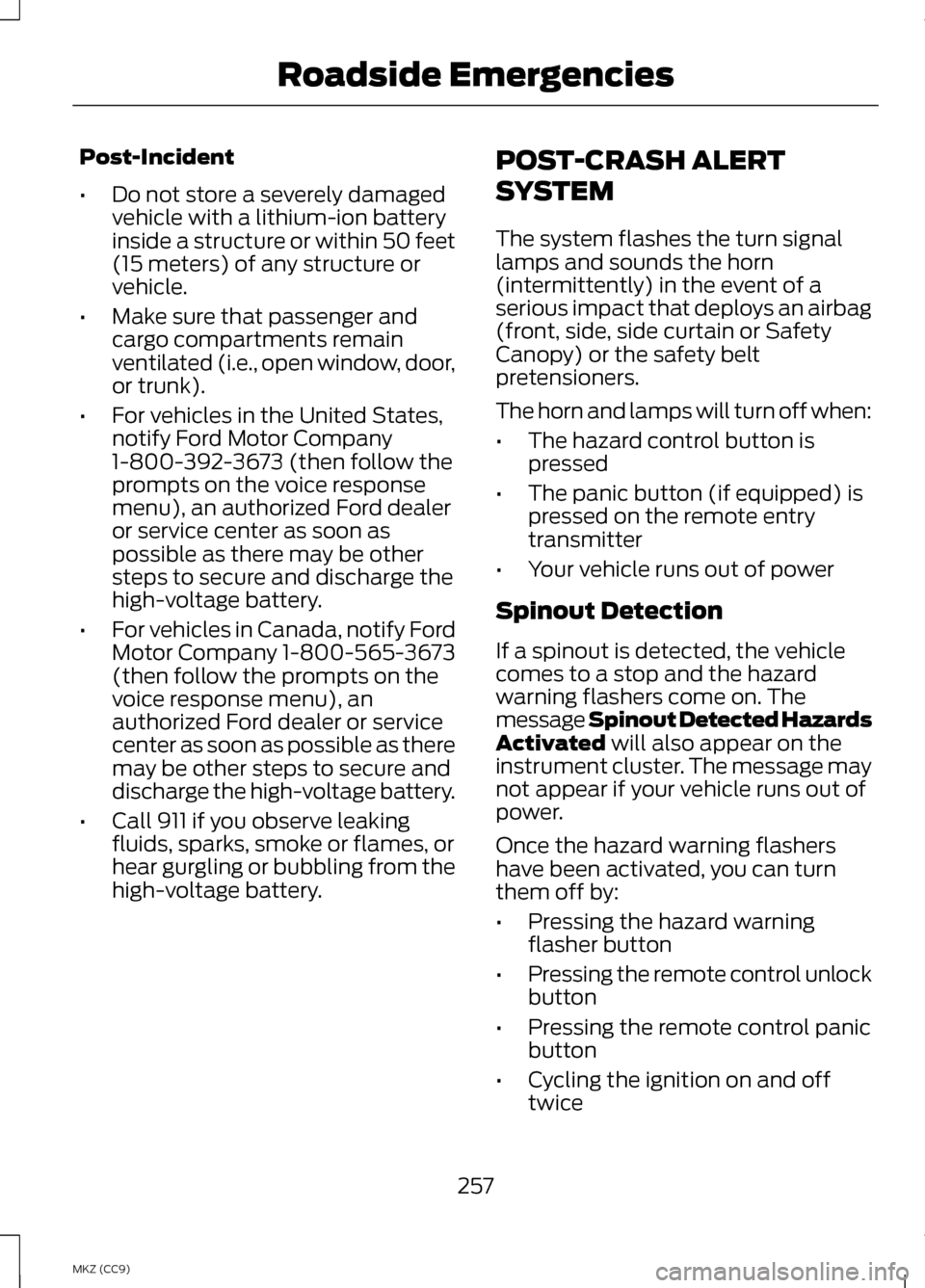
Post-Incident
•
Do not store a severely damaged
vehicle with a lithium-ion battery
inside a structure or within 50 feet
(15 meters) of any structure or
vehicle.
• Make sure that passenger and
cargo compartments remain
ventilated (i.e., open window, door,
or trunk).
• For vehicles in the United States,
notify Ford Motor Company
1-800-392-3673 (then follow the
prompts on the voice response
menu), an authorized Ford dealer
or service center as soon as
possible as there may be other
steps to secure and discharge the
high-voltage battery.
• For vehicles in Canada, notify Ford
Motor Company 1-800-565-3673
(then follow the prompts on the
voice response menu), an
authorized Ford dealer or service
center as soon as possible as there
may be other steps to secure and
discharge the high-voltage battery.
• Call 911 if you observe leaking
fluids, sparks, smoke or flames, or
hear gurgling or bubbling from the
high-voltage battery. POST-CRASH ALERT
SYSTEM
The system flashes the turn signal
lamps and sounds the horn
(intermittently) in the event of a
serious impact that deploys an airbag
(front, side, side curtain or Safety
Canopy) or the safety belt
pretensioners.
The horn and lamps will turn off when:
•
The hazard control button is
pressed
• The panic button (if equipped) is
pressed on the remote entry
transmitter
• Your vehicle runs out of power
Spinout Detection
If a spinout is detected, the vehicle
comes to a stop and the hazard
warning flashers come on. The
message Spinout Detected Hazards
Activated will also appear on the
instrument cluster. The message may
not appear if your vehicle runs out of
power.
Once the hazard warning flashers
have been activated, you can turn
them off by:
• Pressing the hazard warning
flasher button
• Pressing the remote control unlock
button
• Pressing the remote control panic
button
• Cycling the ignition on and off
twice
257
MKZ (CC9) Roadside Emergencies
Page 358 of 475

Under this menu, you can set
your clock, access and adjust
the display, sound and
vehicle settings as well as access
settings for specific modes or the help
feature.
Clock
Note: You cannot manually set the
date. Your vehicle ’s GPS does this for
you.
Note: If the battery has been
disconnected, your vehicle needs to
acquire a GPS signal to update the
clock. Once your vehicle acquires the
signal, it may take a few minutes for
the update to display the correct time. 1. Press the Settings icon > Clock.
2. Press
+ and - to adjust the time.
From this screen, you can also make
other adjustments such as 12-hour or
24-hour mode, activate GPS time
synchronization and have the system
automatically update new time zones.
You can also turn the outside air
temperature display off and on. It
appears at the top center of the
touchscreen, next to the time and
date.
The system automatically saves any
updates you make to the settings. Display
You can adjust the touchscreen
display through the touchscreen or by
pressing the voice button on your
steering wheel controls and when
prompted, say, "Display settings". Press the Settings icon >
Display, to access and make
adjustments using the
touchscreen.
• Brightness
allows you to make
the screen display brighter or
dimmer.
• Auto DIM
, when set to On, lets
you use the Auto Dim Manual
Offset feature.
• Mode
allows you to set the screen
to a certain brightness or have the
system automatically change
based on the outside light level, or
turn the display off.
• If you select
AUTO or NIGHT,
you have the options of turning
the display's Auto Dim feature
on or off and changing the Auto
Dim Manual Offset feature.
• Auto Dim Manual Offset
allows
you to adjust screen dimming as
the outside lighting conditions
change from day to night.
• Edit Wallpaper
•You can have your touchscreen
display the default photo or
upload your own.
356
MKZ (CC9) MyLincoln Touch
™E142607 E142607 E142607
Page 366 of 475
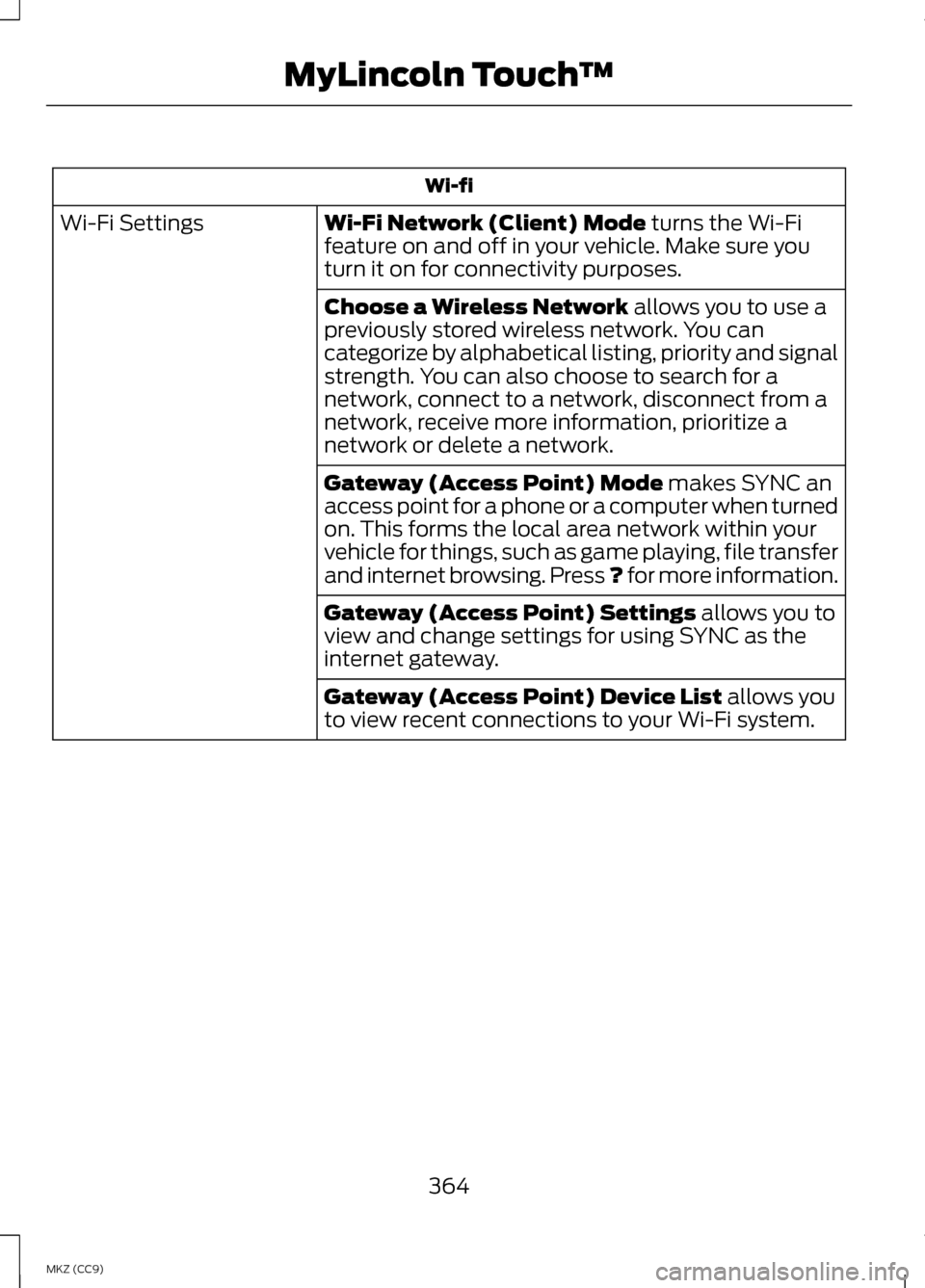
Wi-fi
Wi-Fi Network (Client) Mode turns the Wi-Fi
feature on and off in your vehicle. Make sure you
turn it on for connectivity purposes.
Wi-Fi Settings
Choose a Wireless Network
allows you to use a
previously stored wireless network. You can
categorize by alphabetical listing, priority and signal
strength. You can also choose to search for a
network, connect to a network, disconnect from a
network, receive more information, prioritize a
network or delete a network.
Gateway (Access Point) Mode
makes SYNC an
access point for a phone or a computer when turned
on. This forms the local area network within your
vehicle for things, such as game playing, file transfer
and internet browsing. Press ? for more information.
Gateway (Access Point) Settings
allows you to
view and change settings for using SYNC as the
internet gateway.
Gateway (Access Point) Device List
allows you
to view recent connections to your Wi-Fi system.
364
MKZ (CC9) MyLincoln Touch
™
Page 371 of 475
![LINCOLN MKZ HYBRID 2013 Owners Manual Sample commands
"Play [album] <name>" **
"Play [artist] <name>" **
"Play [genre] <name>" **
"Play [playlist] <name>" **
"Play [song] <name>" **
"Play <name>"
"Play <name (song or album)> by <artist na LINCOLN MKZ HYBRID 2013 Owners Manual Sample commands
"Play [album] <name>" **
"Play [artist] <name>" **
"Play [genre] <name>" **
"Play [playlist] <name>" **
"Play [song] <name>" **
"Play <name>"
"Play <name (song or album)> by <artist na](/manual-img/15/6991/w960_6991-370.png)
Sample commands
"Play [album]
"Play [artist]
"Play [genre]
"Play [playlist]
"Play [song]
"Play
"Play
"Sirius <0-223>" *
"Sports games" *
* This command is only usable if you
have an active subscription to Sirius
satellite radio.
** The commands that have [ ] around
the word means that the word is
optional. For example, if you say, "Play
Metallica", this is the same as the
voice command, "Play [artist]
AM/FM Radio Touch the AM or FM tab to
listen to the radio.
To change between AM and FM
presets, just touch the
AM or FM tab. Memory Presets
Save a station by pressing and holding
one of the memory preset areas.
There is a brief mute while the radio
saves the station. Sound returns when
finished.
HD Radio
Touch this button to turn HD Radio
on. The light on the button illuminates
when the feature is on. HD Radio
allows you to receive radio broadcasts
digitally, where available, providing
free, crystal-clear sound. See HD
Radio information later in this chapter.
Scan
Touch this button to go to the next
strong AM or FM radio station. The
light on the button illuminates when
the feature is on.
Options
Sound Settings
Touch this button to adjust settings
for:
•
Bass
• Midrange
• Treble
• Balance and Fade
• THX Deep Note Demo
• DSP (Digital Signal processing)
• Occupancy Mode
• Speed Compensated Volume.
Note: Your vehicle may not have all
these sound settings.
369
MKZ (CC9) MyLincoln Touch
™E142611
Page 373 of 475

The multicast indicator appears in FM
mode (only) if the current station is
broadcasting multiple digital
broadcasts. The highlighted numbers
signify available digital channels
where new or different content is
available. HD1 signifies the main
programming status and is available
in analog and digital broadcasts.
Other multicast stations (HD2 through
HD7) are only available digitally.
TAG allows you to save a song to
download later when you are on an
acquired HD Radio station and the
feature is on. To turn the feature on
and use it:
1. Press
AM or FM > Options > TAG
Button > On.
2. When you hear a song you like, touch
TAG.
3. The system automatically saves the song's information and
transfers it to your portable music
player (if supported) when you
connect it to the system. The
system automatically transfers the
tag to your player (if already
connected) and a pop-up confirms
the transfer. 4.
When you access iTunes with your
portable music player, the tags
appear to you as a reminder. The
system allows you to tag up to
approximately 100 songs. For a list
of devices that support tagging,
see www.SYNCMyRide.com,
www.SYNCMyRide.ca or
www.syncmaroute.ca.
When HD Radio broadcasts are active,
you can access the following
functions:
• Scan
allows you to hear a brief
sampling of all available stations.
This feature still works when HD
Radio reception is on, although it
does not scan for HD2-HD7
channels. You may see the HD logo
appear if the station has a digital
broadcast.
• Memory presets
allow you to
save an active channel as a
memory preset. Touch and hold a
memory preset slot until the sound
returns. There is a brief mute while
the radio saves the station. Sound
returns when finished. When
switching to an HD2 or HD3
memory preset, the sound mutes
before the digital audio plays,
because the system has to
reacquire the digital signal.
Note: As with any saved radio station,
you cannot access the saved station if
your vehicle is outside the station ’s
reception area.
371
MKZ (CC9) MyLincoln Touch
™