2013 LINCOLN MKZ HYBRID change time
[x] Cancel search: change timePage 344 of 475
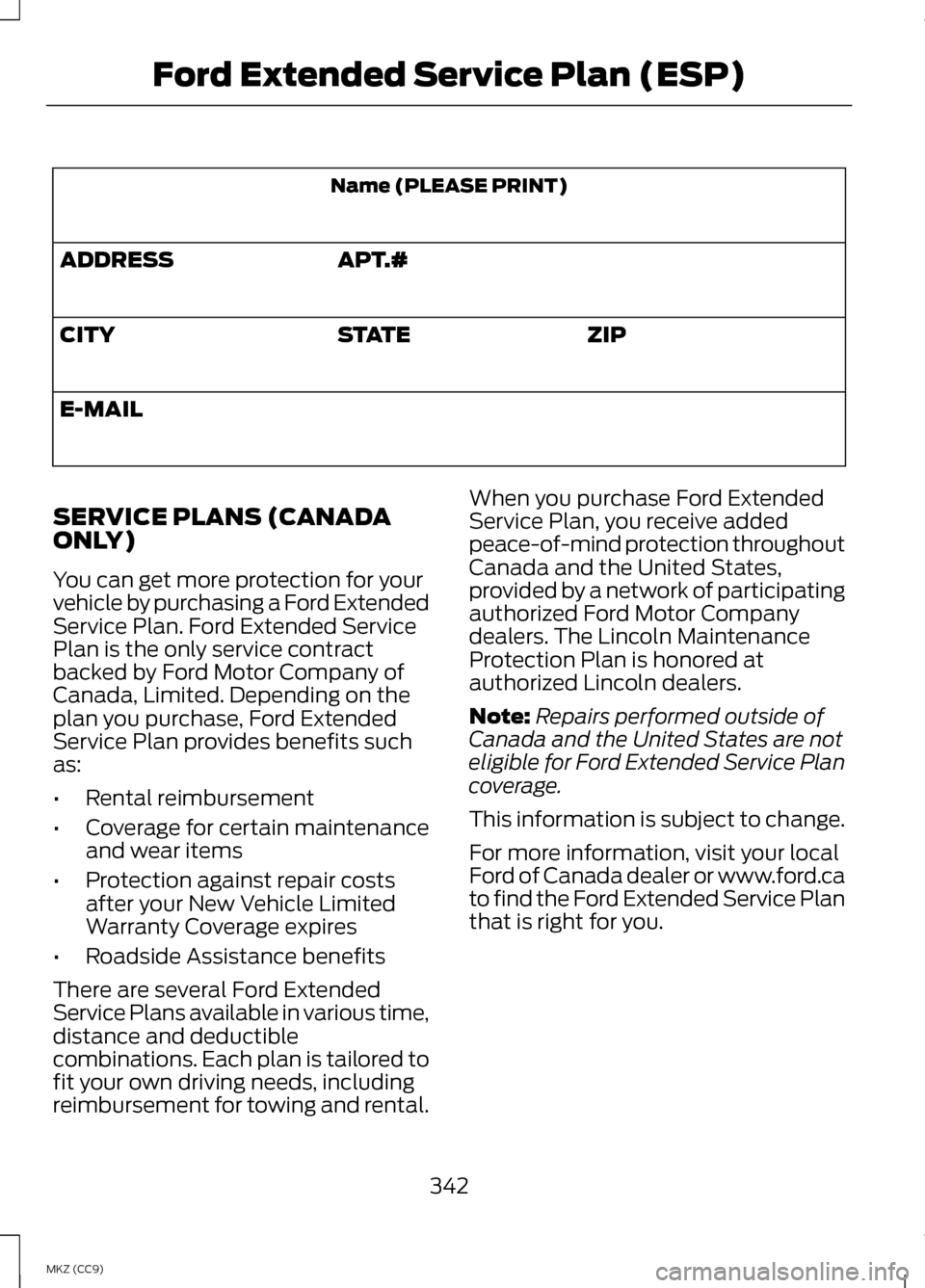
Name (PLEASE PRINT)
APT.#
ADDRESS
ZIP
STATE
CITY
E-MAIL
SERVICE PLANS (CANADA
ONLY)
You can get more protection for your
vehicle by purchasing a Ford Extended
Service Plan. Ford Extended Service
Plan is the only service contract
backed by Ford Motor Company of
Canada, Limited. Depending on the
plan you purchase, Ford Extended
Service Plan provides benefits such
as:
• Rental reimbursement
• Coverage for certain maintenance
and wear items
• Protection against repair costs
after your New Vehicle Limited
Warranty Coverage expires
• Roadside Assistance benefits
There are several Ford Extended
Service Plans available in various time,
distance and deductible
combinations. Each plan is tailored to
fit your own driving needs, including
reimbursement for towing and rental. When you purchase Ford Extended
Service Plan, you receive added
peace-of-mind protection throughout
Canada and the United States,
provided by a network of participating
authorized Ford Motor Company
dealers. The Lincoln Maintenance
Protection Plan is honored at
authorized Lincoln dealers.
Note:
Repairs performed outside of
Canada and the United States are not
eligible for Ford Extended Service Plan
coverage.
This information is subject to change.
For more information, visit your local
Ford of Canada dealer or www.ford.ca
to find the Ford Extended Service Plan
that is right for you.
342
MKZ (CC9) Ford Extended Service Plan (ESP)
Page 348 of 475

•
Eject: Eject a CD from the
entertainment system.
• SOURCE: Touch the word
repeatedly to see all available
media modes. The screen does not
change, but you see the media
change in the lower left status bar.
• SOUND:
Touch the word to
access the Sound menu where you
can adjust settings such as: Bass,
Treble, Midrange, Balance and
Fade, DSP (Digital Signal
Processing), THX Deep Note
Demo, Occupancy Mode and
Speed Compensated Volume.
(Your vehicle may not have all of
these sound options.)
• Hazard flasher: Switch the hazard
flashers off and on.
Cleaning the Touchscreen
Display
Use a clean, soft cloth such as one
used for cleaning glasses. If dirt or
fingerprints are still visible, apply a
small amount of alcohol to the cloth.
Do not pour or spray alcohol onto the
display. Do not use detergent or any
type of solvent to clean the display.
Support
The SYNC support team is available
to help you with any questions you are
not able to answer on your own.
Monday-Saturday, 8:30am-8:00pm
EST.
In the United States, call:
1-888-270-1055.
In Canada, call: 1-800-565-3673. Times are subject to change due to
holidays.
Safety Information WARNING
Driving while distracted can
result in loss of vehicle control,
crash and injury. We strongly
recommend that you use extreme
caution when using any device that
may take your focus off the road. Your
primary responsibility is the safe
operation of your vehicle. We
recommend against the use of any
hand-held device while driving and
encourage the use of voice-operated
systems when possible. Make sure you
are aware of all applicable local laws
that may affect the use of electronic
devices while driving. •
Do not attempt to service or repair
the system. See an authorized
dealer.
• Do not operate playing devices if
the power cords or cables are
broken, split or damaged. Place
cords and cables out of the way,
so they do not interfere with the
operation of pedals, seats,
compartments or safe driving
abilities.
346
MKZ (CC9) MyLincoln Touch
™
Page 358 of 475

Under this menu, you can set
your clock, access and adjust
the display, sound and
vehicle settings as well as access
settings for specific modes or the help
feature.
Clock
Note: You cannot manually set the
date. Your vehicle ’s GPS does this for
you.
Note: If the battery has been
disconnected, your vehicle needs to
acquire a GPS signal to update the
clock. Once your vehicle acquires the
signal, it may take a few minutes for
the update to display the correct time. 1. Press the Settings icon > Clock.
2. Press
+ and - to adjust the time.
From this screen, you can also make
other adjustments such as 12-hour or
24-hour mode, activate GPS time
synchronization and have the system
automatically update new time zones.
You can also turn the outside air
temperature display off and on. It
appears at the top center of the
touchscreen, next to the time and
date.
The system automatically saves any
updates you make to the settings. Display
You can adjust the touchscreen
display through the touchscreen or by
pressing the voice button on your
steering wheel controls and when
prompted, say, "Display settings". Press the Settings icon >
Display, to access and make
adjustments using the
touchscreen.
• Brightness
allows you to make
the screen display brighter or
dimmer.
• Auto DIM
, when set to On, lets
you use the Auto Dim Manual
Offset feature.
• Mode
allows you to set the screen
to a certain brightness or have the
system automatically change
based on the outside light level, or
turn the display off.
• If you select
AUTO or NIGHT,
you have the options of turning
the display's Auto Dim feature
on or off and changing the Auto
Dim Manual Offset feature.
• Auto Dim Manual Offset
allows
you to adjust screen dimming as
the outside lighting conditions
change from day to night.
• Edit Wallpaper
•You can have your touchscreen
display the default photo or
upload your own.
356
MKZ (CC9) MyLincoln Touch
™E142607 E142607 E142607
Page 376 of 475
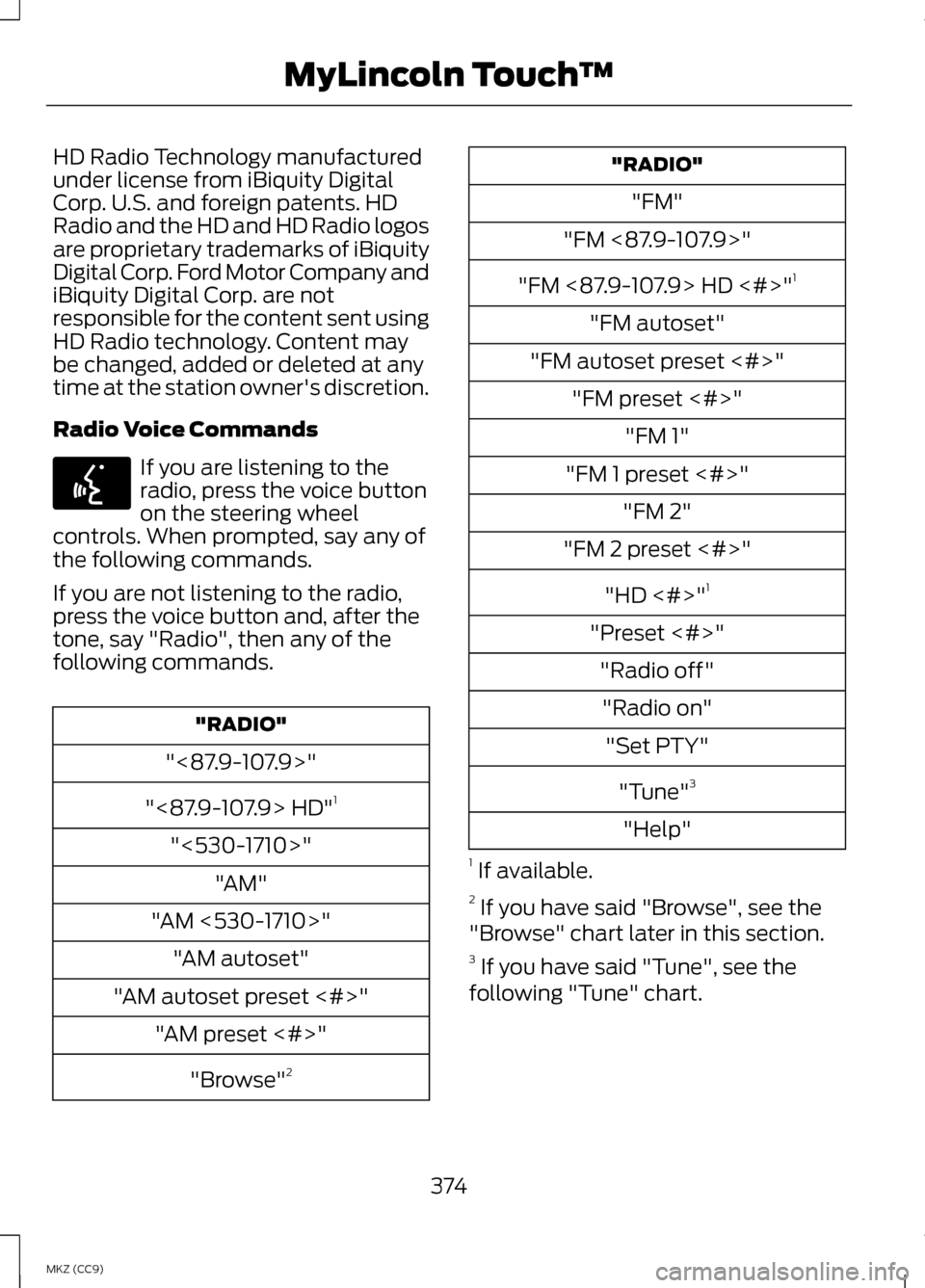
HD Radio Technology manufactured
under license from iBiquity Digital
Corp. U.S. and foreign patents. HD
Radio and the HD and HD Radio logos
are proprietary trademarks of iBiquity
Digital Corp. Ford Motor Company and
iBiquity Digital Corp. are not
responsible for the content sent using
HD Radio technology. Content may
be changed, added or deleted at any
time at the station owner's discretion.
Radio Voice Commands
If you are listening to the
radio, press the voice button
on the steering wheel
controls. When prompted, say any of
the following commands.
If you are not listening to the radio,
press the voice button and, after the
tone, say "Radio", then any of the
following commands. "RADIO"
"<87.9-107.9>"
"<87.9-107.9> HD" 1
"<530-1710>" "AM"
"AM <530-1710>" "AM autoset"
"AM autoset preset <#>" "AM preset <#>"
"Browse" 2 "RADIO"
"FM"
"FM <87.9-107.9>"
"FM <87.9-107.9> HD <#>" 1
"FM autoset"
"FM autoset preset <#>" "FM preset <#>" "FM 1"
"FM 1 preset <#>" "FM 2"
"FM 2 preset <#>"
"HD <#>" 1
"Preset <#>" "Radio off""Radio on" "Set PTY"
"Tune" 3
"Help"
1 If available.
2 If you have said "Browse", see the
"Browse" chart later in this section.
3 If you have said "Tune", see the
following "Tune" chart.
374
MKZ (CC9) MyLincoln Touch
™E142599
Page 379 of 475

Touch Lock if you do not want anyone
to listen to this channel.
Touch Title or Artist to see song and
artists on other stations.
Sirius Satellite Radio Information
Note:
Sirius reserves the unrestricted
right to change, rearrange, add or
delete programming including
canceling, moving or adding particular
channels, and its prices, at any time,
with or without notice to you. Ford
Motor Company shall not be
responsible for any such programming
changes. Sirius satellite radio is a
subscription-based satellite radio
service that broadcasts a variety of
music, sports, news, weather, traffic
and entertainment programming.
Your factory-installed Sirius satellite
radio system includes hardware and
a limited subscription term that begins
on the date of sale or lease of your
vehicle. See an authorized dealer for
availability. For more information on extended
subscription terms (a service fee is
required), the online media player and
a list of Sirius satellite radio channels,
and other features, please visit
www.siriusxm.com in the United
States, www.sirius.ca in Canada, or
call Sirius at 1-888-539-7474.
Note:
This receiver includes the eCos
real-time operating system. eCos is
published under the eCos License.
Satellite Radio Electronic Serial
Number (ESN)
You need your ESN to activate, modify
or track your satellite radio account.
The ESN is on the System Information
Screen (SR ESN:XXXXXXXXXXXX).
To access your ESN, touch the bottom
left corner of the touchscreen. Touch
SIRIUS > Options.
377
MKZ (CC9) MyLincoln Touch
™E142593
Page 385 of 475

Repeat
This feature replays the currently
playing song or album.
Shuffle
Touch this button to play music on
the selected album or folder in
random order.
Similar Music
This feature allows you to choose
music similar to what is currently
playing.
More Info
Touch this button to see disc
information such as current track,
artist name, album and genre.
Options
Touch this button to view and adjust
various media settings.
Sound Settings allows you to adjust
settings for:
•
Bass
• Midrange
• Treble
• Balance and Fade
• THX Deep Note Demo
• DSP (Digital Signal processing)
• Occupancy Mode
• Speed Compensated Volume.
Note: Your vehicle may not have all
these sound settings. Media Player Settings allows you
to select more settings, which is under
Media Player.
See Settings (page
355).
Device Information
displays
software and firmware information
about the currently connected media
device.
Update Media Index
indexes your
device when you connect it for the first
time and each time the content
changes (such as adding or removing
tracks) to make sure you have the
latest voice commands available for
all media on the device.
Browse
This feature allows you to view the
contents of the device. It also allows
you to search by categories, such as
genre, artist or album.
If you want to view song information
such as Title, Artist, File, Folder,
Album, and Genre, touch the
on-screen album art.
You can also touch
What’ s Playing
to hear how the system pronounces
the current band and song. This can
be helpful when using voice
commands to make sure the system
correctly plays your request.
Playing Video from Your Device
To access and play video from your
device, your vehicle's transmission
must be in position P with the ignition
in accessory mode. See Starting and
Stopping the Engine
(page 161).
383
MKZ (CC9) MyLincoln Touch
™
Page 424 of 475

Address book entry default
icon(s) indicates the location
on the map of an address book
entry. This is the default symbol
shown after the entry has been stored
to the Address Book by any method
other than the map. You can select
from any of the 22 icons available. You
can use each icon more than once. Home
indicates the location
on the map currently stored as
the home position. You can
only save one address from the
Address Book as your Home entry.
You cannot change this icon. POI (Point Of Interest)
icons
indicate locations of any
point of interest categories you
choose to display on the map. You
can choose to display three point of
interest categories on the map at one
time. Starting point
indicates the
starting point of a planned
route. Waypoint
indicates the
location of a waypoint on the
map. The number inside the
circle is different for each
waypoint and represents the position
of the waypoint in the route list. Destination symbol indicates
the ending point of a planned
route.
Next maneuver point
indicates the location of the
next turn on the planned route. No GPS symbol indicates that
insufficient GPS satellite
signals are available for
accurate map positioning. This
icon may display under normal
operation in an area with poor GPS
access.
Quick-touch Buttons
When in map mode, touch anywhere
on the map display to access the
following options:
Set as Dest
Touch this button to select a scrolled
location on the map as your
destination. You may scroll the map
by pressing your index finger on the
map display. When you reach the
desired location, simply let go and
then touch
Set as Dest.
Set as Waypoint
Touch this button to set the current
location as a waypoint.
Save to Favorites
Touch this button to save the current
location to your favorites.
POI Icons
Touch this button to select icons to
display on the map. You can select up
to three icons to display on the map
at the same time. Turn these
ON or
OFF.
422
MKZ (CC9) MyLincoln Touch
™E142648 E142649 E142650 E142651 E142652 E142653 E142654 E142655
Page 434 of 475

Keep User's Guide in vehicle: When
kept in the vehicle, the User's Guide
will be a ready reference for you and
other users unfamiliar with the
Windows Automotive-based system.
Please make certain that before using
the system for the first time, all
persons have access to the User's
Guide and read its instructions and
safety information carefully.
WARNING
Operating certain parts of this
system while driving can distract
your attention away from the road,
and possibly cause an accident or
other serious consequences. Do not
change system settings or enter data
non-verbally (using your hands) while
driving. Stop the vehicle in a safe and
legal manner before attempting these
operations. This is important since
while setting up or changing some
functions you might be required to
distract your attention away from the
road and remove your hands from the
wheel. General Operation
Voice Command Control: Functions
within the Windows
Automotive-based system may be
accomplished using only voice
commands. Using voice commands
while driving allows you to operate
the system without removing your
hands from the wheel. Prolonged Views of Screen: Do not
access any function requiring a
prolonged view of the screen while
you are driving. Pull over in a safe and
legal manner before attempting to
access a function of the system
requiring prolonged attention. Even
occasional short scans to the screen
may be hazardous if your attention
has been diverted away from your
driving task at a critical time.
Volume Setting: Do not raise the
volume excessively. Keep the volume
at a level where you can still hear
outside traffic and emergency signals
while driving. Driving while unable to
hear these sounds could cause an
accident.
Use of Speech Recognition
Functions:
Speech recognition
software is inherently a statistical
process which is subject to errors. It is
your responsibility to monitor any
speech recognition functions included
in the system and address any errors.
Navigation Features: Any navigation
features included in the system are
intended to provide turn by turn
instructions to get you to a desired
destination. Please make certain all
persons using this system carefully
read and follow instructions and
safety information fully.
432
MKZ (CC9) Appendices