Page 345 of 628
3315-3. Using the audio system
5
Lexus Display Audio system
IS300h_EE(OM53B95E)
Go to “Sound settings”: “Setup” “Audio” “Sound settings”
To change between the sound setting screen and DSP setting screen,
move the controller to the right then select the desired screen.
“Sound”
Adjust the treble, mid or
bass.
Adjust the front/rear audio bal-
ance.
Adjust the left/right audio bal-
ance.
“DSP”
Set the automatic sound level-
izer (ASL) on/off
The sound quality level is adjusted individually
The treble, mid and bass levels can be adjusted for each audio mode separately.
About Automatic Sound Levelizer (ASL)
ASL automatically adjusts the volume and tone quality according to the vehicle
speed.
Optimal use of the audio system
On the “Sound settings” screen, sound quality (Treble/Mid/Bass), vol-
ume balance and DSP settings can be adjusted.
How to adjust the sound settings and sound quality
123
4
5
1
Page 347 of 628
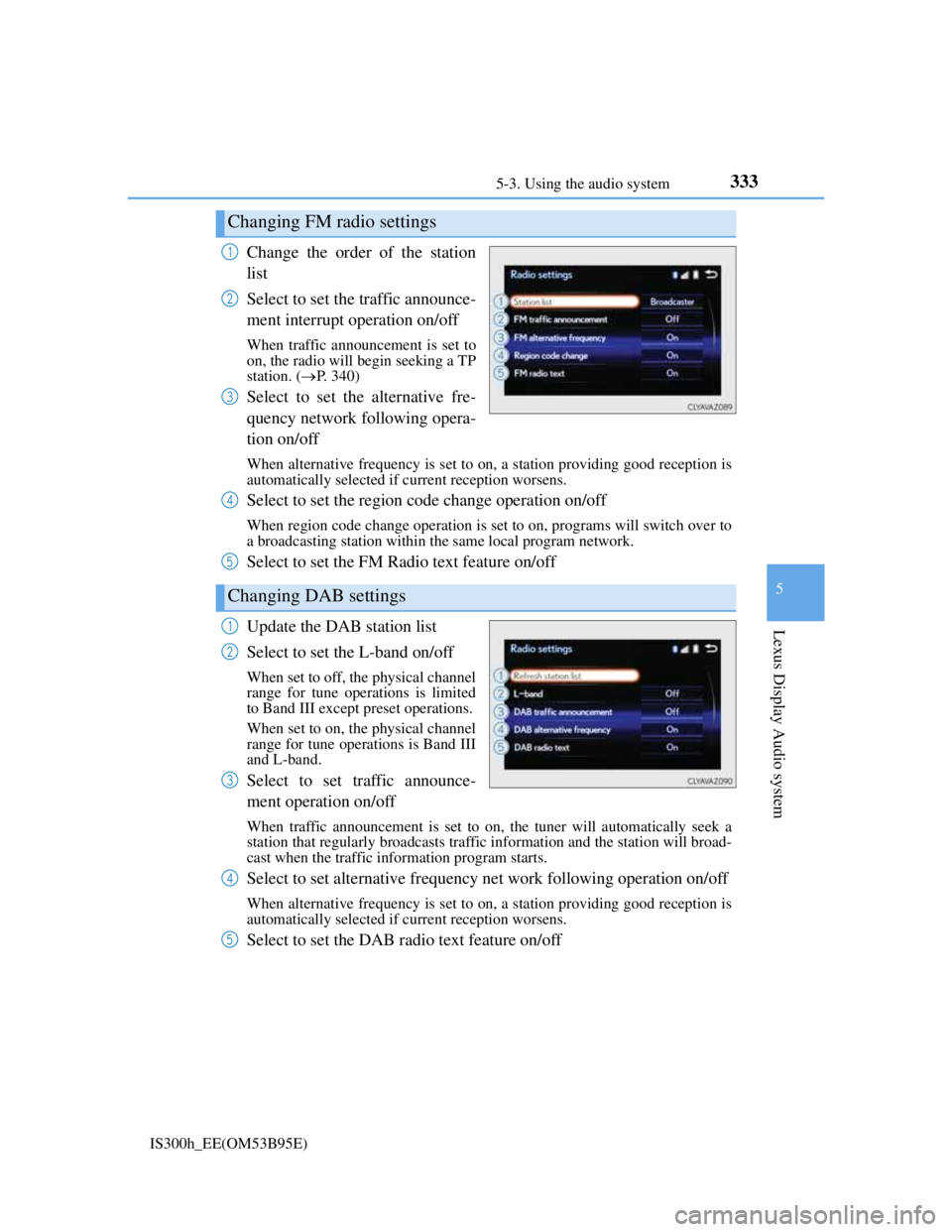
3335-3. Using the audio system
5
Lexus Display Audio system
IS300h_EE(OM53B95E)
Change the order of the station
list
Select to set the traffic announce-
ment interrupt operation on/off
When traffic announcement is set to
on, the radio will begin seeking a TP
station. (P. 340)
Select to set the alternative fre-
quency network following opera-
tion on/off
When alternative frequency is set to on, a station providing good reception is
automatically selected if current reception worsens.
Select to set the region code change operation on/off
When region code change operation is set to on, programs will switch over to
a broadcasting station within the same local program network.
Select to set the FM Radio text feature on/off
Update the DAB station list
Select to set the L-band on/off
When set to off, the physical channel
range for tune operations is limited
to Band III except preset operations.
When set to on, the physical channel
range for tune operations is Band III
and L-band.
Select to set traffic announce-
ment operation on/off
When traffic announcement is set to on, the tuner will automatically seek a
station that regularly broadcasts traffic information and the station will broad-
cast when the traffic information program starts.
Select to set alternative frequency net work following operation on/off
When alternative frequency is set to on, a station providing good reception is
automatically selected if current reception worsens.
Select to set the DAB radio text feature on/off
Changing FM radio settings
1
2
3
Changing DAB settings
4
5
1
2
3
4
5
Page 349 of 628
3355-3. Using the audio system
5
Lexus Display Audio system
IS300h_EE(OM53B95E)
Change the screen size
Change the video signal
Adjust the screen quality (P.
329)
Select to set the cover art display
of DISC mode on/off.
Select to set the cover art display
of USB mode on/off.
Change the priority of the cover
art display for USB mode.
Select to set the cover art display
of iPod mode on/off.
Change the priority of the cover art display for iPod mode.
Changing A/V settings
1
2
3
Changing the cover art settings
1
2
3
4
5
Page 350 of 628
3365-3. Using the audio system
IS300h_EE(OM53B95E)
To display the audio menu screen, move the controller to the left while on
an audio top screen.
FM or AM radio
Seek a station of the nearest
frequency (stops when a sta-
tion is found) (manual mode)
Change FM radio settings
(P. 333)
Change DAB settings (P.
333)
DAB
Adjust the playback offset
time on time shift mode
Cancel time shift operation
Select an ensemble (manual
mode)
Select a service (manual
mode)
Change FM radio settings
(P. 333)
Change DAB settings (P.
333)
Audio menu screen operation
You can change the settings and control functions for each audio source.
Audio menu screen
1
2
3
1
2
3
4
5
6
Page 351 of 628
3375-3. Using the audio system
5
Lexus Display Audio system
IS300h_EE(OM53B95E)
CD, MP3/WMA/AAC disc, USB, Bluetooth® or iPod
Play or pause a track/file/song
Select a track/file/song
Select a folder/album (MP3/
WMA/AAC disc or USB)
Select and hold: Fast-forward
or reverse a track/file/song
Select a repeat mode. (P.
338)
Select a random/shuffle play
mode. (P. 338)
Select the full screen mode.
(USB video or iPod video
mode)
Change USB settings (USB)
(P. 334)
Change iPod settings (iPod)
(P. 334)
Connect a Bluetooth
® device (Bluetooth®) (P. 360)
Change the cover art settings (P. 335) (CD or MP3/WMA/AAC
disc)
AUX or A/V
Select the full screen mode (A/
V)
Change A/V settings (A/V)
(P. 335)
1
2
3
4
5
6
7
8
9
10
11
1
2
Page 353 of 628
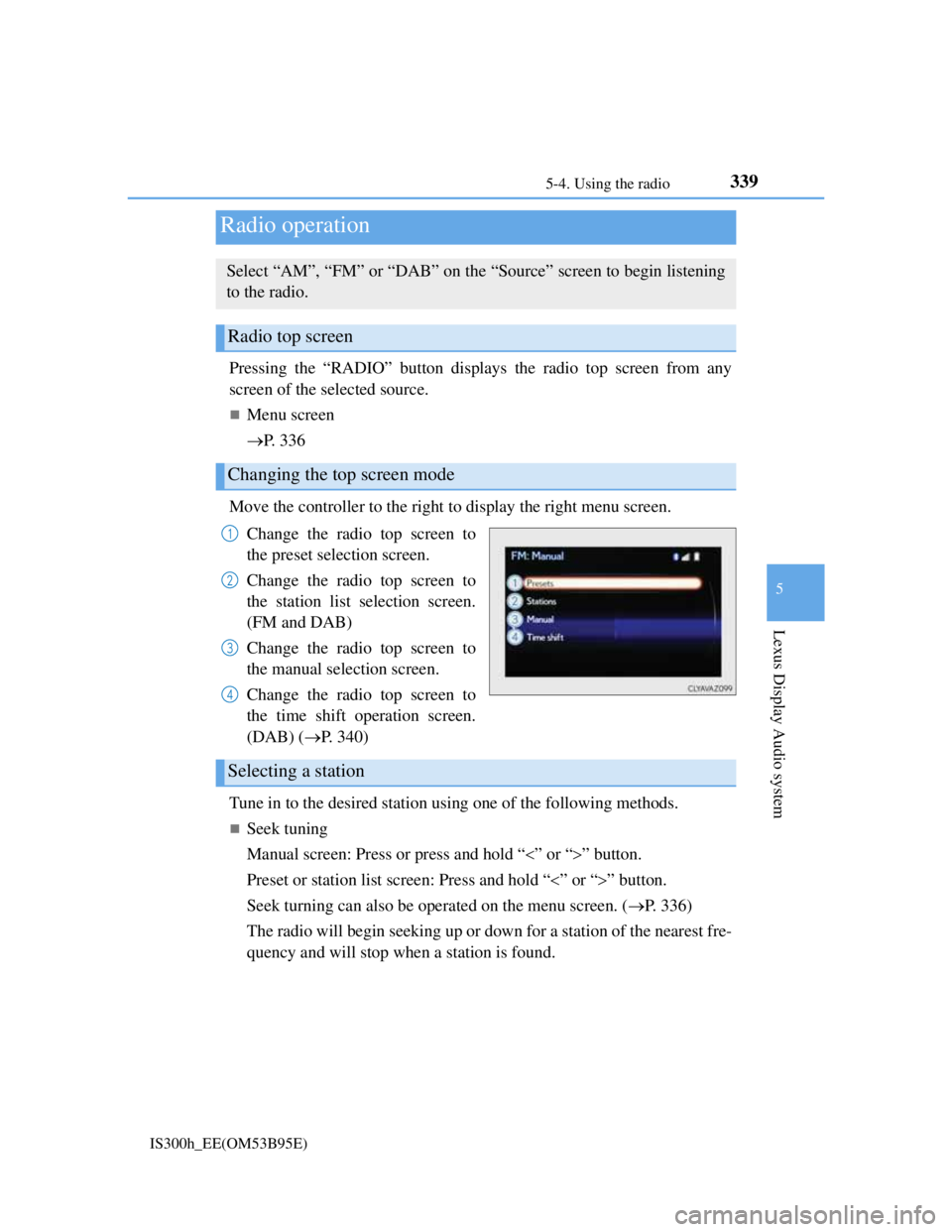
339
5
Lexus Display Audio system
IS300h_EE(OM53B95E)5-4. Using the radio
Pressing the “RADIO” button displays the radio top screen from any
screen of the selected source.
Menu screen
P. 3 3 6
Move the controller to the right to display the right menu screen.
Change the radio top screen to
the preset selection screen.
Change the radio top screen to
the station list selection screen.
(FM and DAB)
Change the radio top screen to
the manual selection screen.
Change the radio top screen to
the time shift operation screen.
(DAB) (P. 340)
Tune in to the desired station using one of the following methods.
Seek tuning
Manual screen: Press or press and hold “” or “” button.
Preset or station list screen: Press and hold “” or “” button.
Seek turning can also be operated on the menu screen. (P. 336)
The radio will begin seeking up or down for a station of the nearest fre-
quency and will stop when a station is found.
Radio operation
Select “AM”, “FM” or “DAB” on the “Source” screen to begin listening
to the radio.
Radio top screen
Changing the top screen mode
1
2
3
4
Selecting a station
Page 354 of 628
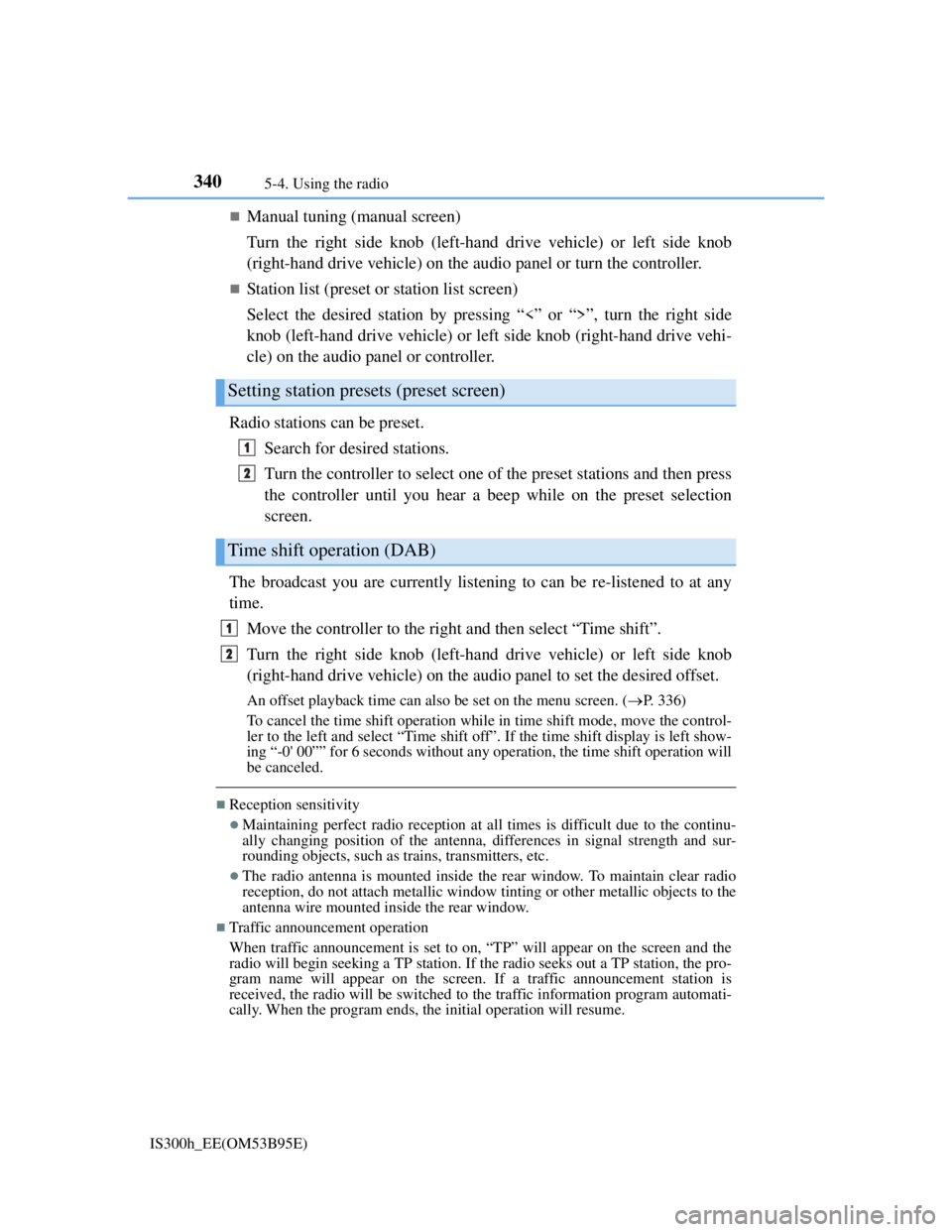
3405-4. Using the radio
IS300h_EE(OM53B95E)
Manual tuning (manual screen)
Turn the right side knob (left-hand drive vehicle) or left side knob
(right-hand drive vehicle) on the audio panel or turn the controller.
Station list (preset or station list screen)
Select the desired station by pressing “<” or “>”, turn the right side
knob (left-hand drive vehicle) or left side knob (right-hand drive vehi-
cle) on the audio panel or controller.
Radio stations can be preset.
Search for desired stations.
Turn the controller to select one of the preset stations and then press
the controller until you hear a beep while on the preset selection
screen.
The broadcast you are currently listening to can be re-listened to at any
time.
Move the controller to the right and then select “Time shift”.
Turn the right side knob (left-hand drive vehicle) or left side knob
(right-hand drive vehicle) on the audio panel to set the desired offset.
An offset playback time can also be set on the menu screen. (P. 3 3 6 )
To cancel the time shift operation while in time shift mode, move the control-
ler to the left and select “Time shift off”. If the time shift display is left show-
ing “-0' 00”” for 6 seconds without any operation, the time shift operation will
be canceled.
Reception sensitivity
Maintaining perfect radio reception at all times is difficult due to the continu-
ally changing position of the antenna, differences in signal strength and sur-
rounding objects, such as trains, transmitters, etc.
The radio antenna is mounted inside the rear window. To maintain clear radio
reception, do not attach metallic window tinting or other metallic objects to the
antenna wire mounted inside the rear window.
Traffic announcement operation
When traffic announcement is set to on, “TP” will appear on the screen and the
radio will begin seeking a TP station. If the radio seeks out a TP station, the pro-
gram name will appear on the screen. If a traffic announcement station is
received, the radio will be switched to the traffic information program automati-
cally. When the program ends, the initial operation will resume.
Setting station presets (preset screen)
Time shift operation (DAB)
1
2
1
2
Page 355 of 628
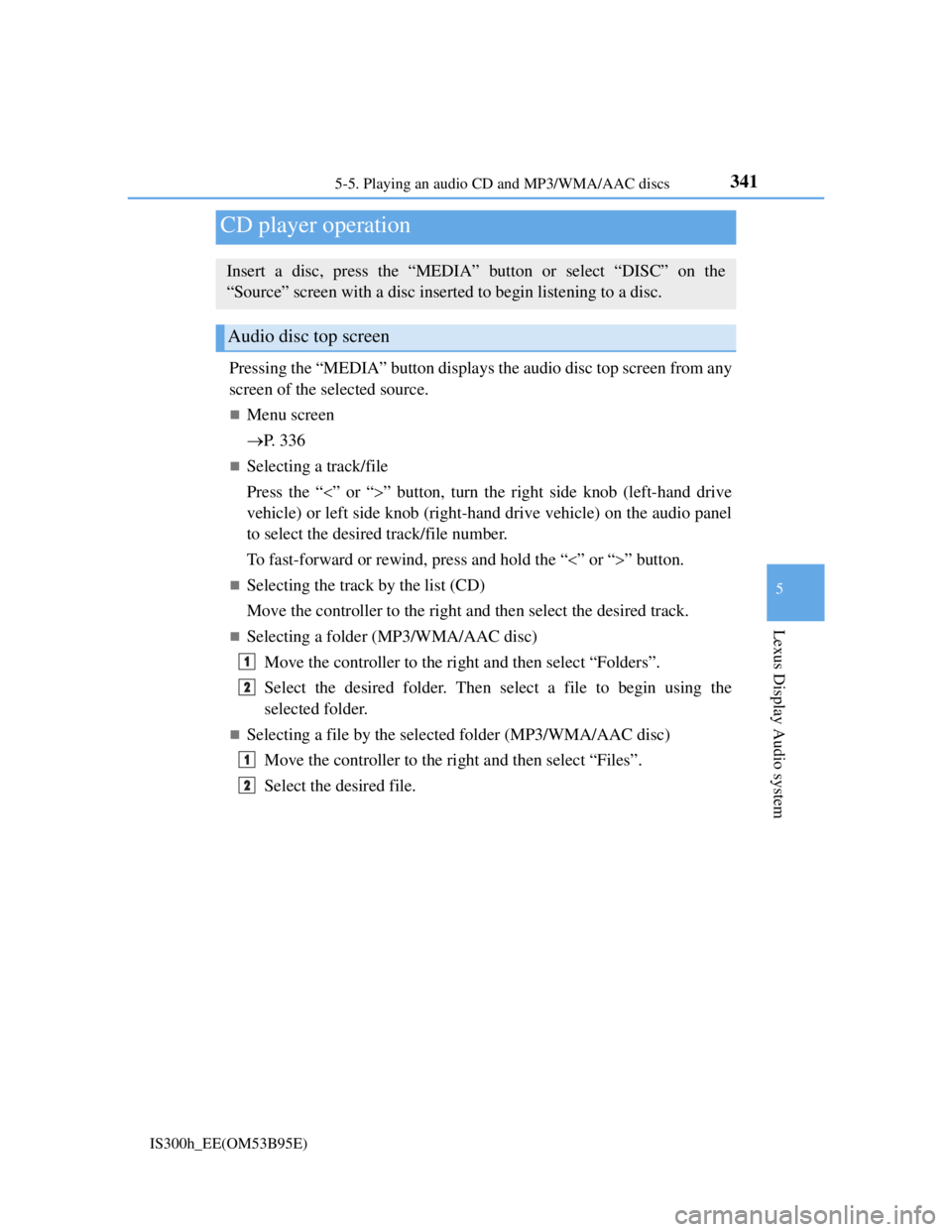
341
5
Lexus Display Audio system
IS300h_EE(OM53B95E)5-5. Playing an audio CD and MP3/WMA/AAC discs
Pressing the “MEDIA” button displays the audio disc top screen from any
screen of the selected source.
Menu screen
P. 3 3 6
Selecting a track/file
Press the “” or “” button, turn the right side knob (left-hand drive
vehicle) or left side knob (right-hand drive vehicle) on the audio panel
to select the desired track/file number.
To fast-forward or rewind, press and hold the “” or “” button.
Selecting the track by the list (CD)
Move the controller to the right and then select the desired track.
Selecting a folder (MP3/WMA/AAC disc)
Move the controller to the right and then select “Folders”.
Select the desired folder. Then select a file to begin using the
selected folder.
Selecting a file by the selected folder (MP3/WMA/AAC disc)
Move the controller to the right and then select “Files”.
Select the desired file.
CD player operation
Insert a disc, press the “MEDIA” button or select “DISC” on the
“Source” screen with a disc inserted to begin listening to a disc.
Audio disc top screen
1
2
1
2