Page 332 of 628
3195-1. Basic Operations
5
Lexus Display Audio system
IS300h_EE(OM53B95E)
Basic screen operation
When a list is displayed, use the appropriate button to scroll through
the list.
Indicator turns on when you
can select the list by turning
the controller.
Indicator turns on when you
can return to the previous
screen by pressing the but-
ton.
Indicator turns on when you
can move the controller left to
view additional screen text.
Indicator turns on when you can move the controller right to view
additional screen text.
1
2
3
4
Page 334 of 628
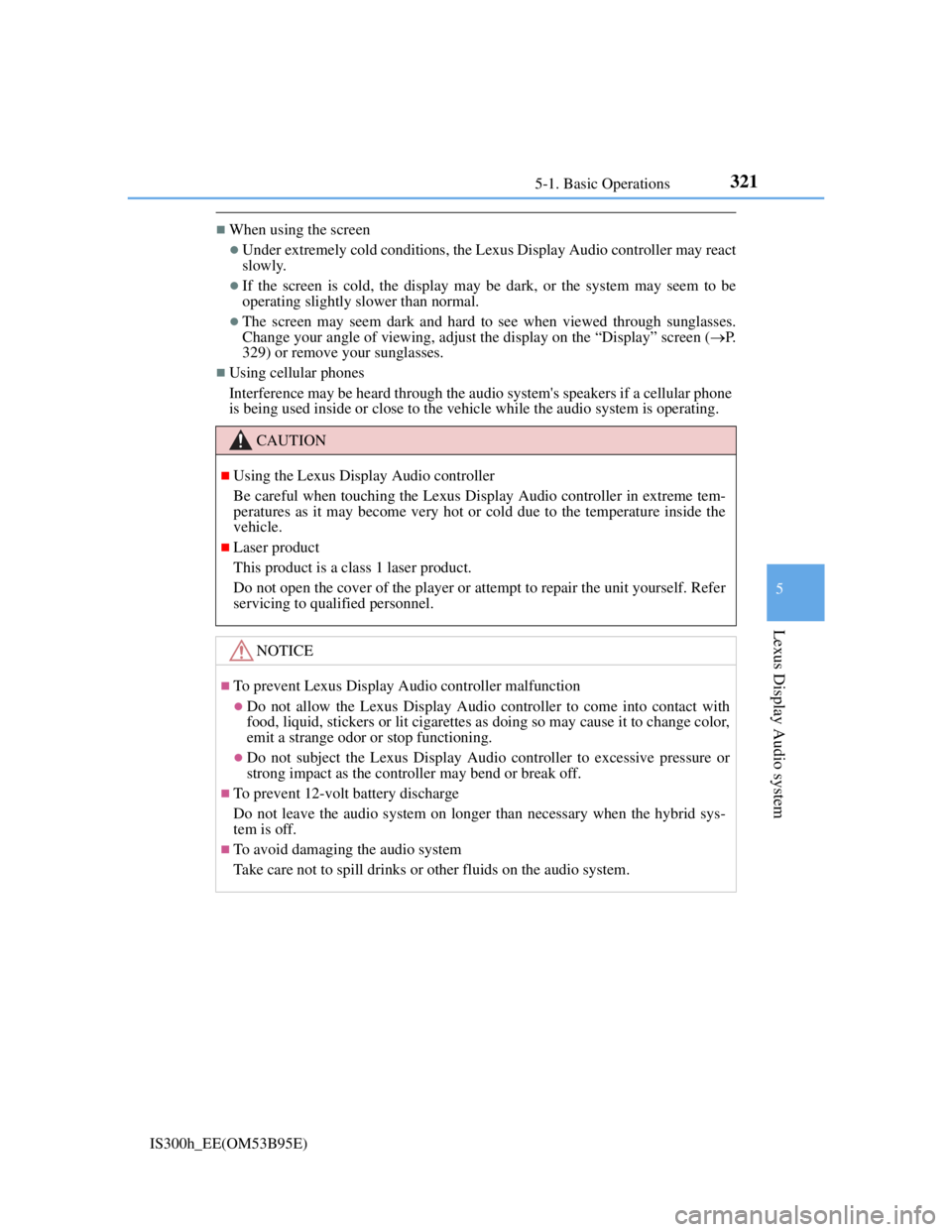
3215-1. Basic Operations
5
Lexus Display Audio system
IS300h_EE(OM53B95E)
When using the screen
Under extremely cold conditions, the Lexus Display Audio controller may react
slowly.
If the screen is cold, the display may be dark, or the system may seem to be
operating slightly slower than normal.
The screen may seem dark and hard to see when viewed through sunglasses.
Change your angle of viewing, adjust the display on the “Display” screen (P.
329) or remove your sunglasses.
Using cellular phones
Interference may be heard through the audio system's speakers if a cellular phone
is being used inside or close to the vehicle while the audio system is operating.
CAUTION
Using the Lexus Display Audio controller
Be careful when touching the Lexus Display Audio controller in extreme tem-
peratures as it may become very hot or cold due to the temperature inside the
vehicle.
Laser product
This product is a class 1 laser product.
Do not open the cover of the player or attempt to repair the unit yourself. Refer
servicing to qualified personnel.
NOTICE
To prevent Lexus Display Audio controller malfunction
Do not allow the Lexus Display Audio controller to come into contact with
food, liquid, stickers or lit cigarettes as doing so may cause it to change color,
emit a strange odor or stop functioning.
Do not subject the Lexus Display Audio controller to excessive pressure or
strong impact as the controller may bend or break off.
To prevent 12-volt battery discharge
Do not leave the audio system on longer than necessary when the hybrid sys-
tem is off.
To avoid damaging the audio system
Take care not to spill drinks or other fluids on the audio system.
Page 336 of 628
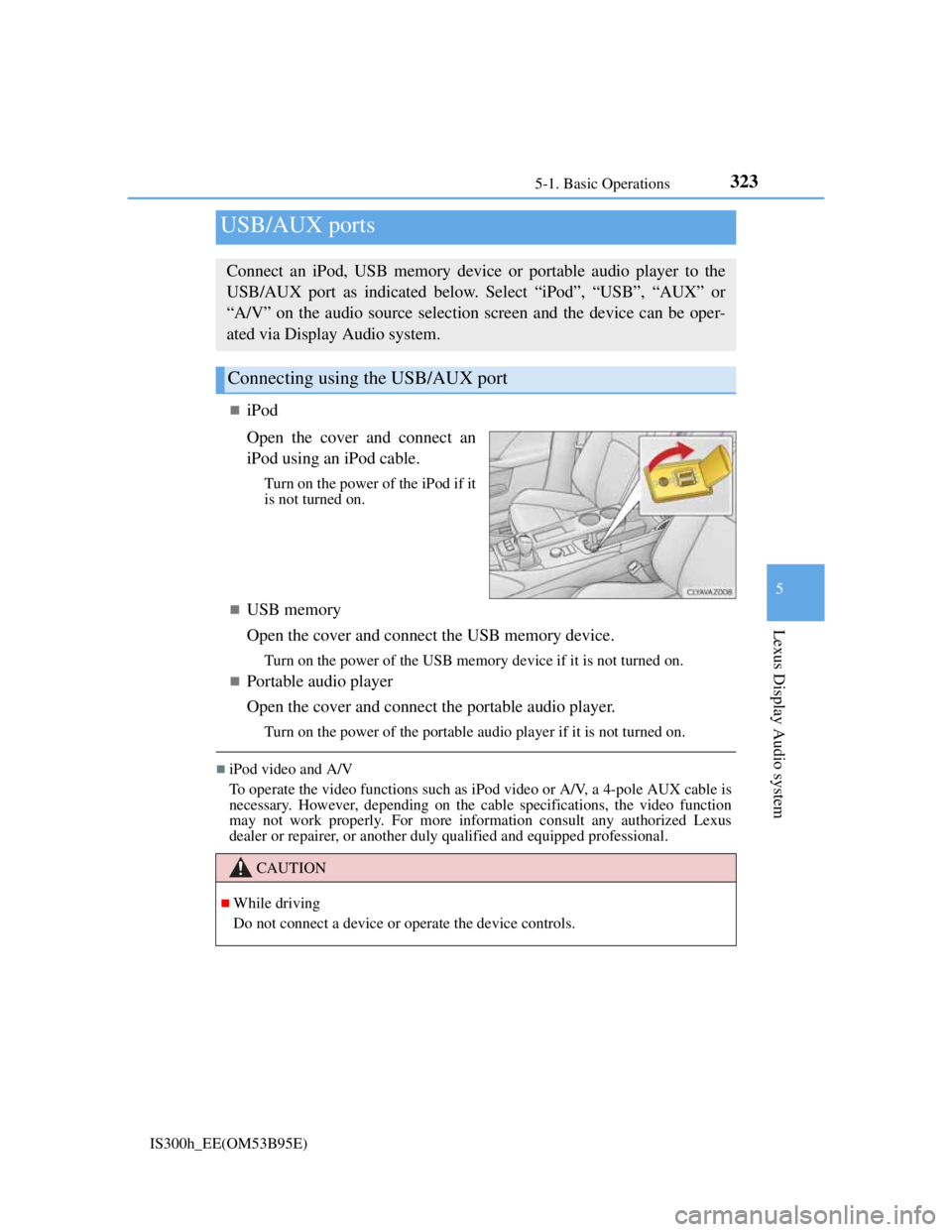
3235-1. Basic Operations
5
Lexus Display Audio system
IS300h_EE(OM53B95E)
iPod
Open the cover and connect an
iPod using an iPod cable.
Turn on the power of the iPod if it
is not turned on.
USB memory
Open the cover and connect the USB memory device.
Turn on the power of the USB memory device if it is not turned on.
Portable audio player
Open the cover and connect the portable audio player.
Turn on the power of the portable audio player if it is not turned on.
iPod video and A/V
To operate the video functions such as iPod video or A/V, a 4-pole AUX cable is
necessary. However, depending on the cable specifications, the video function
may not work properly. For more information consult any authorized Lexus
dealer or repairer, or another duly qualified and equipped professional.
USB/AUX ports
Connect an iPod, USB memory device or portable audio player to the
USB/AUX port as indicated below. Select “iPod”, “USB”, “AUX” or
“A/V” on the audio source selection screen and the device can be oper-
ated via Display Audio system.
Connecting using the USB/AUX port
CAUTION
While driving
Do not connect a device or operate the device controls.
Page 337 of 628
324
IS300h_EE(OM53B95E)5-2. Setup
Go to “Setup”: “Setup”
Change the settings for operation
sounds, screen animation, etc.
(P. 325)
Adjust the settings for voice
guidance volume. (P. 328)
Change the settings for register-
ing, removing, connecting and
disconnecting Bluetooth
®
devices.
(P. 358)
Change the settings for FM radio, iPod, etc. (P. 332)
Change the settings for vehicle customization. (P. 575)
Change the settings for phone sound, phonebook, etc. (P. 379)
Setup menu
The Display Audio system can be adjusted to the desired settings.
Display “Setup” screen
1
2
3
4
5
6
Page 338 of 628
3255-2. Setup
5
Lexus Display Audio system
IS300h_EE(OM53B95E)
Go to “General settings”: “Setup” “General”
Change language.
The selectable languages may differ
depending on the model or region.
Change the distance unit.
Set the beep sound on/off.
Change the button color.
Change the startup image and
screen off image. (P. 326)
Set the animation effect on/off.
Delete personal data (P. 327)
Update program versions.
For details, contact any authorized Lexus dealer or repairer, or another duly
qualified and equipped professional.
Update gracenote database versions.
For details, contact any authorized Lexus dealer or repairer, or another duly
qualified and equipped professional.
Display the open source license.
General settings
Settings are available for adjusting the operation sounds, screen anima-
tion, etc.
Screen for general settings
1
2
3
4
5
6
7
8
9
10
Page 340 of 628
3275-2. Setup
5
Lexus Display Audio system
IS300h_EE(OM53B95E)
“Setup” “General” “Delete personal data”
Select “Delete”.
Check carefully beforehand, as data cannot be retrieved once deleted.
The following personal data will be deleted or changed to its default
settings.
• Phonebook data
• Voice tag
• Call history data
• Favorite data
•Bluetooth
® devices data
• Phone sound settings
• Detailed Bluetooth
® settings
• Audio/video setting
• Preset switch data
• Last used radio station
• Customized image data
• FM info setting
• iPod tagging information
• Software update history
• Software update detail information
• Phone display setting
• Contact/call history setting
• Messaging setting
NOTICE
If the console box lid cannot be fully closed
P. 3 5 5
To prevent damage to the USB memory device or its terminals
P. 3 5 5
Deleting personal data
1
2
Page 342 of 628
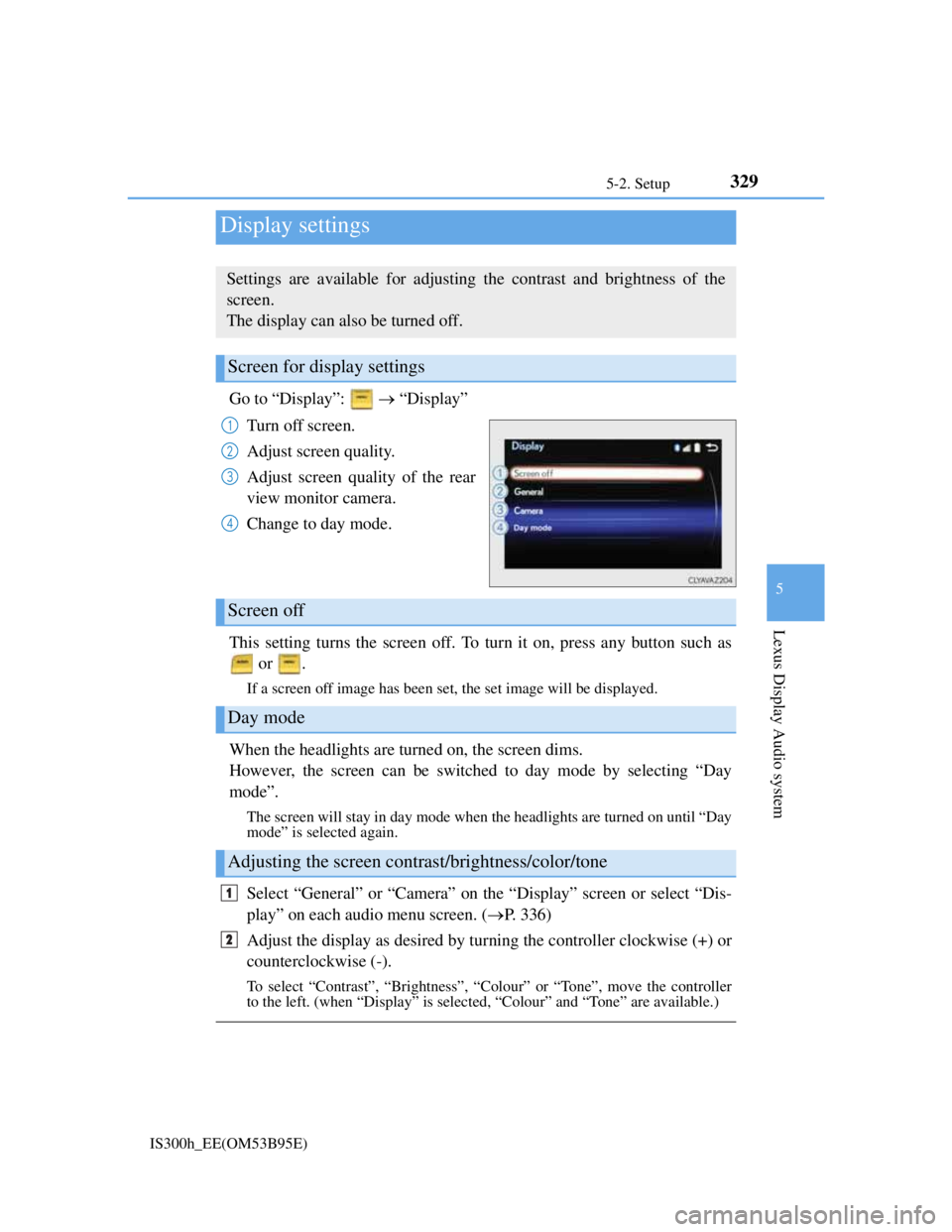
3295-2. Setup
5
Lexus Display Audio system
IS300h_EE(OM53B95E)
Go to “Display”: “Display”
Turn off screen.
Adjust screen quality.
Adjust screen quality of the rear
view monitor camera.
Change to day mode.
This setting turns the screen off. To turn it on, press any button such as
or .
If a screen off image has been set, the set image will be displayed.
When the headlights are turned on, the screen dims.
However, the screen can be switched to day mode by selecting “Day
mode”.
The screen will stay in day mode when the headlights are turned on until “Day
mode” is selected again.
Select “General” or “Camera” on the “Display” screen or select “Dis-
play” on each audio menu screen. (P. 336)
Adjust the display as desired by turning the controller clockwise (+) or
counterclockwise (-).
To select “Contrast”, “Brightness”, “Colour” or “Tone”, move the controller
to the left. (when “Display” is selected, “Colour” and “Tone” are available.)
Display settings
Settings are available for adjusting the contrast and brightness of the
screen.
The display can also be turned off.
Screen for display settings
1
2
3
4
Screen off
Day mode
Adjusting the screen contrast/brightness/color/tone
1
2
Page 344 of 628
330
IS300h_EE(OM53B95E)5-3. Using the audio system
Press the button to display the “Source” screen.
If the “Source” screen is not displayed, press the button again.
Select the desired audio source.
The audio source can be selected by pressing the “RADIO” or “MEDIA” but-
ton.
Press the “MODE” switch when the audio system is turned on. The audio
source changes each time the “MODE” switch is pressed.
Rearranging the list
The listing order of the source list can be rearranged.
Move the controller to the left while on the “Source” screen.
Select “Audio source select”.
Select an item you wish to move and then select where to move the item to.
Selecting the audio source
Switching between audio sources such as radio and CD are explained in
this section.
Changing audio source
Using the steering wheel switches to change audio sources
1
2
1
2
3