Page 220 of 415
220
3. MEDIA OPERATION
IS300h/250_Navi_EE
3. USB MEMORY
CONTROL SCREEN
OVERVIEW
The USB memory operation screen can be reached by the following methods:
Connecting a USB memory (P.195)
Using the instrument panel
Press the “MEDIA” button to display the audio control screen.
Using the Remote Touch
Press the “MENU” button on the Remote Touch, then select “Audio” to display
the audio control screen.
Page 221 of 415
221
3. MEDIA OPERATION
4
AUDIO/VIDEO SYSTEM
IS300h/250_Navi_EE
CONTROL PANEL
Page 222 of 415
222
3. MEDIA OPERATION
IS300h/250_Navi_EE
No.Function
Select to select a folder/album.
Select to select a file/track.
Select to display the audio source selection screen.
Displays cover art
Select to display a file/track list.
To return to the top screen, select “Now playing” on the list screen.
Select to display the play mode selection screen.
To return to the top screen, select “Now playing” on the list screen.
Select to display the audio settings screen.
Select to set random playback.
Select to set repeat playback.
Shows progress
Select to play/pause.
Tune/Scroll knob:
Turn to select a track/file.
Turn to move up/down the list.
Press to play/pause.
Press to select a track/file.
Press and hold to fast forward/rewind.
Press to select a media mode.
While in a media mode, pressing the “MEDIA” button changes media modes.
Power/Volume knob:
Turn to adjust volume.
Press to turn the audio system on/off.
Press and hold to restart the audio system.
Page 223 of 415
223
3. MEDIA OPERATION
4
AUDIO/VIDEO SYSTEM
IS300h/250_Navi_EE
CAUTION
Do not operate the player’s controls or connect the USB memory while driving.
NOTICE
Depending on the size and shape of the USB memory that is connected to the sys-
tem, the armrest may not close fully. In this case, do not forcibly close the armrest
as this may damage the USB memory or the terminal, etc.
Do not leave your portable player in the car. In particular, high temperatures inside
the vehicle may damage the portable player.
Do not push down on or apply unnecessary pressure to the portable player while it
is connected as this may damage the portable player or its terminal.
Do not insert foreign objects into the port as this may damage the portable player or
its terminal.
INFORMATION
If tag information exists, the file/folder names will be changed to track/album
names.
Page 224 of 415
224
3. MEDIA OPERATION
IS300h/250_Navi_EE
1Select .
Each time is selected, the mode
changes as follows:
When random playback is off
• file/track repeat folder/album
repeat off
When random playback is on
• file/track repeat off
1Select .
Each time is selected, the mode
changes as follows:
• random (1 folder/album random)
folder/album random (all folder/
album random) off
USB AUDIO
REPEATING
The file/track or folder/album cur-
rently being listened to can be re-
peated.
INFORMATION
Each time is selected, “RPT”/
“FLD.RPT” appears on the screen.
RANDOM ORDER
Files/tracks or folders/albums can be
automatically and randomly select-
ed.
INFORMATION
Each time is selected,
“RAND”/“FLD.RAND” appears on
the screen.
Page 225 of 415
225
3. MEDIA OPERATION
IS300h/250_Navi_EE
4
AUDIO/VIDEO SYSTEM
4. iPod
CONTROL SCREEN To operate the Video functions such as iPod video or VTR, a 4-pole AUX cable
is necessary. However, depending on the cable specifications, the video func-
tion may not work properly. For more information contact any authorized Lex-
us dealer or repairer, or another duly qualified and equipped professional.
OVERVIEW
The iPod operation screen can be reached by the following methods:
Connecting an iPod (P.195)
Using the instrument panel
Press the “MEDIA” button to display the audio control screen.
Using the Remote Touch
Press the “MENU” button on the Remote Touch, then select “Audio” to display
the audio control screen.
iPod audio
iPod video
Page 227 of 415
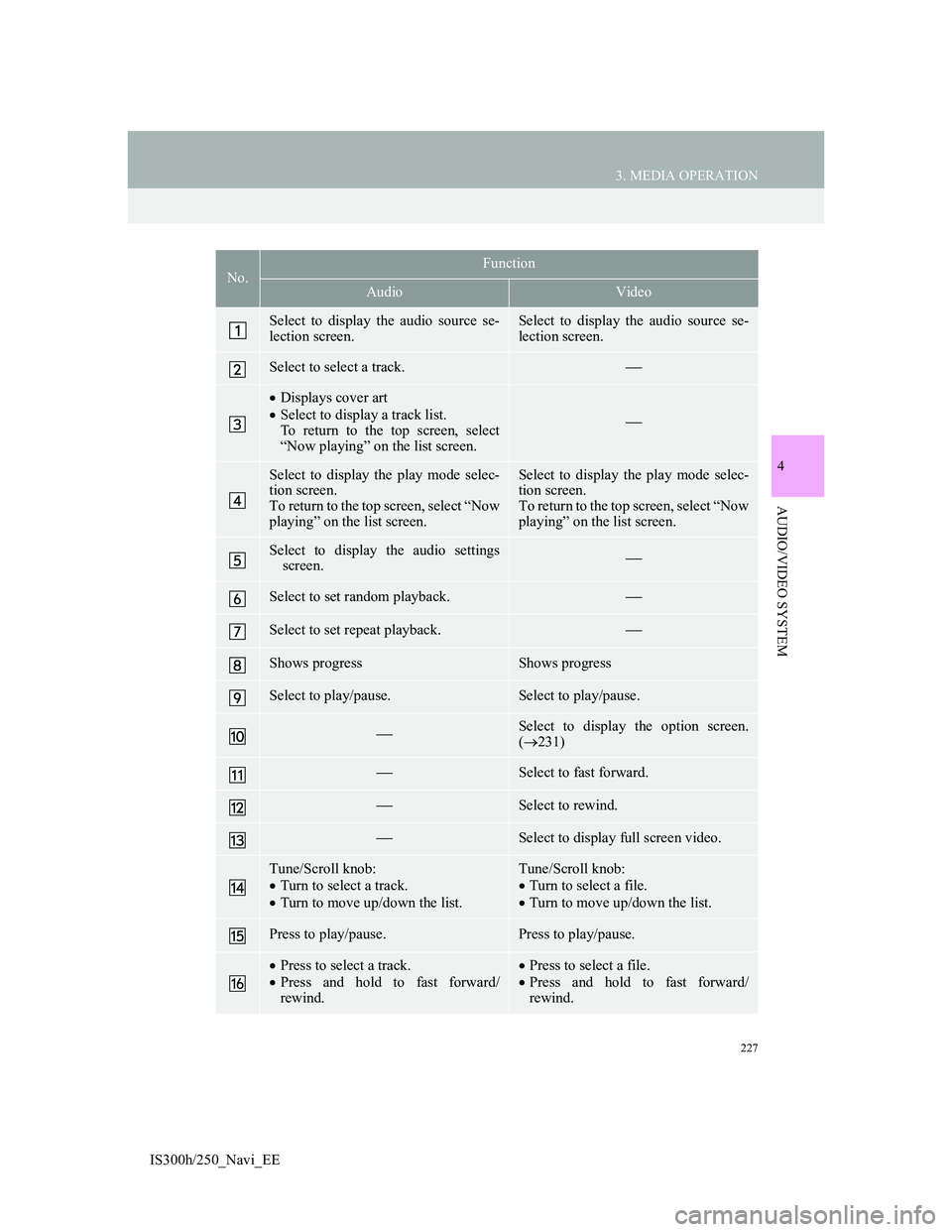
227
3. MEDIA OPERATION
4
AUDIO/VIDEO SYSTEM
IS300h/250_Navi_EE
No.Function
AudioVideo
Select to display the audio source se-
lection screen.Select to display the audio source se-
lection screen.
Select to select a track.
Displays cover art
Select to display a track list.
To return to the top screen, select
“Now playing” on the list screen.
Select to display the play mode selec-
tion screen.
To return to the top screen, select “Now
playing” on the list screen.Select to display the play mode selec-
tion screen.
To return to the top screen, select “Now
playing” on the list screen.
Select to display the audio settings
screen.
Select to set random playback.
Select to set repeat playback.
Shows progressShows progress
Select to play/pause.Select to play/pause.
Select to display the option screen.
(231)
Select to fast forward.
Select to rewind.
Select to display full screen video.
Tune/Scroll knob:
Turn to select a track.
Turn to move up/down the list.Tune/Scroll knob:
Turn to select a file.
Turn to move up/down the list.
Press to play/pause.Press to play/pause.
Press to select a track.
Press and hold to fast forward/
rewind.Press to select a file.
Press and hold to fast forward/
rewind.
Page 228 of 415
228
3. MEDIA OPERATION
IS300h/250_Navi_EE
Press to select a media mode.
While in a media mode, pressing the
“MEDIA” button changes media
modes.Press to select a media mode.
While in a media mode, pressing the
“MEDIA” button changes media
modes.
Power/Volume knob:
Turn to adjust volume.
Press to turn the audio system on/off.
Press and hold to restart the audio
system.Power/Volume knob:
Turn to adjust volume.
Press to turn the audio system on/off.
Press and hold to restart the audio
system.
No.Function
AudioVideo