Page 198 of 415
198
1. BASIC OPERATION
IS300h/250_Navi_EE
DVD video/iPod video/VTR
1Select “Options” on the control
screen.
2Select “Wide” on the options screen.
3Select the desired item to be adjust-
ed.DVD video/iPod video/VTR
1Select “Options” on the control
screen.
2Select “Display” on the option
screen.
AUDIO SCREEN
ADJUSTMENT
SCREEN SIZE SETTINGS
The screen size can be selected for
each
type of media.
No
.Function
Select to display a 4 : 3 screen,
with either side in black.
Select to enlarge the image hori-
zontally and vertically to full
screen.
Select to enlarge the image by the
same ratio horizontally and verti-
cally.
CONTRAST, BRIGHTNESS,
COLOUR AND TONE
ADJUSTMENT
The brightness, contrast, colour and
tone of the screen can be adjusted.
Page 199 of 415
199
1. BASIC OPERATION
4
AUDIO/VIDEO SYSTEM
IS300h/250_Navi_EE
3Select the desired item to be adjust-
ed.
1Press this switch to operate the
speech command system.
Screen buttonFunction
“Colour” “R”
Select to strengthen the
red colour of the
screen.
“Colour” “G”Select to strengthen the
green colour of the
screen.
“Tone” “+”Select to strengthen the
tone of the screen.
“Tone” “-”Select to weaken the
tone of the screen.
“Contrast”
“+”Select to strengthen the
contrast of the screen.
“Contrast” “-”Select to weaken the
contrast of the screen.
“Brightness”
“+”Select to brighten the
screen.
“Brightness”
“-”Select to darken the
screen.
INFORMATION
Depending on the audio source, some
functions may not be available.
SPEECH COMMAND
SYSTEM
The speech command system and its
list of commands can be operated.
(P. 2 7 2 )
Page 200 of 415
200
IS300h/250_Navi_EE
2. RADIO OPERATION
1. AM/FM/DAB RADIO
CONTROL SCREEN
OVERVIEW
The radio operation screen can be reached by the following methods:
Using the instrument panel
Press the “RADIO” button to display the audio control screen.
Using the Remote Touch
Press the “MENU” button on the Remote Touch, then select “Audio” to display
the audio control screen.
Page 201 of 415
201
2. RADIO OPERATION
4
AUDIO/VIDEO SYSTEM
IS300h/250_Navi_EE
CONTROL PANEL
Page 202 of 415
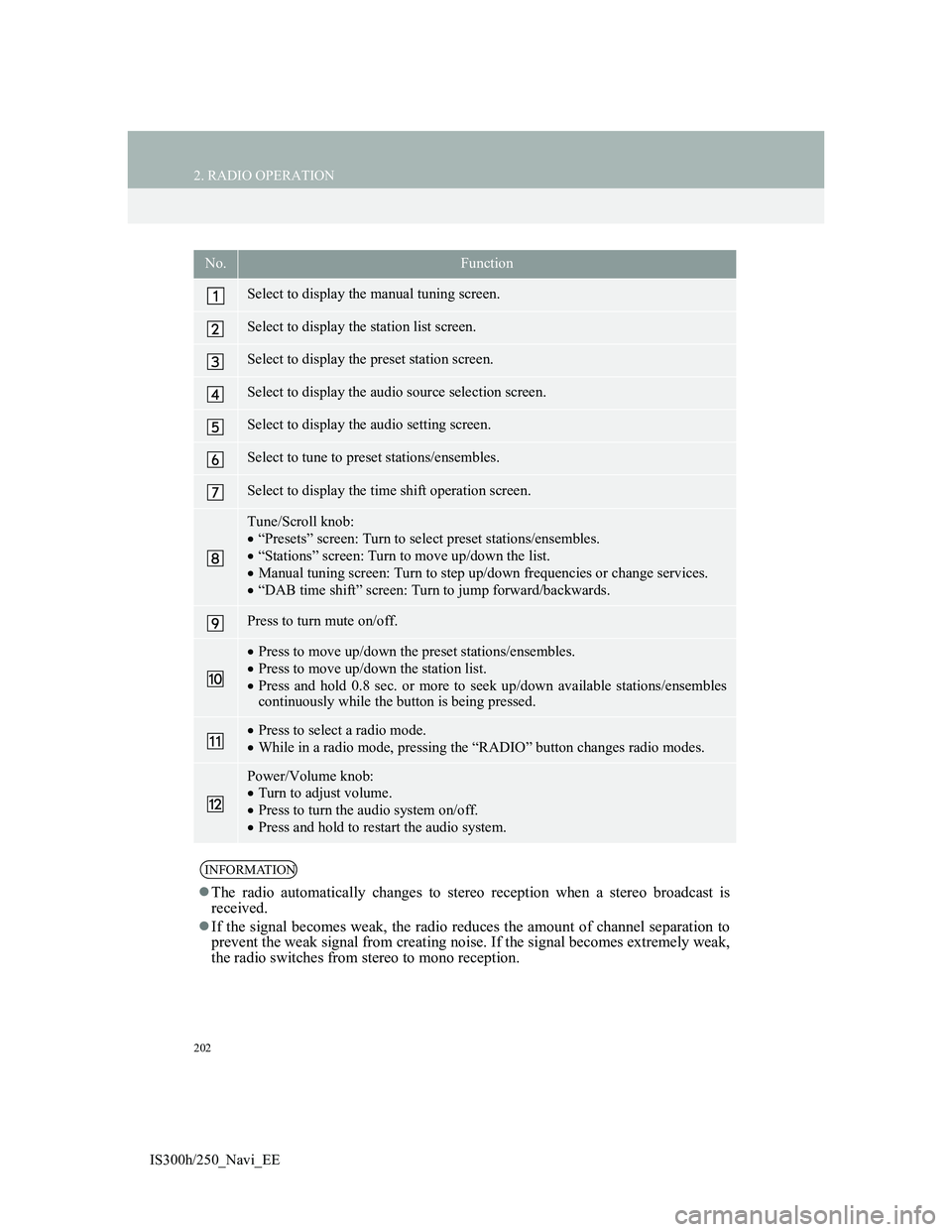
202
2. RADIO OPERATION
IS300h/250_Navi_EE
No.Function
Select to display the manual tuning screen.
Select to display the station list screen.
Select to display the preset station screen.
Select to display the audio source selection screen.
Select to display the audio setting screen.
Select to tune to preset stations/ensembles.
Select to display the time shift operation screen.
Tune/Scroll knob:
“Presets” screen: Turn to select preset stations/ensembles.
“Stations” screen: Turn to move up/down the list.
Manual tuning screen: Turn to step up/down frequencies or change services.
“DAB time shift” screen: Turn to jump forward/backwards.
Press to turn mute on/off.
Press to move up/down the preset stations/ensembles.
Press to move up/down the station list.
Press and hold 0.8 sec. or more to seek up/down available stations/ensembles
continuously while the button is being pressed.
Press to select a radio mode.
While in a radio mode, pressing the “RADIO” button changes radio modes.
Power/Volume knob:
Turn to adjust volume.
Press to turn the audio system on/off.
Press and hold to restart the audio system.
INFORMATION
The radio automatically changes to stereo reception when a stereo broadcast is
received.
If the signal becomes weak, the radio reduces the amount of channel separation to
prevent the weak signal from creating noise. If the signal becomes extremely weak,
the radio switches from stereo to mono reception.
Page 203 of 415
203
2. RADIO OPERATION
4
AUDIO/VIDEO SYSTEM
IS300h/250_Navi_EE
1Tune in the desired station.
2Select one of the screen buttons (1-6)
and hold it until a beep is heard.
The station’s frequency will be dis-
played in the screen button.
To change the preset station to a differ-
ent one, follow the same procedure.
AM/FM
1Select “Manual”.
2Tune the desired station.
PRESETTING A STATION
Up to 6 preset stations can be regis-
tered.
MANUAL TUNING
No.Function
Select to seek up/down for a sta-
tion.
Select to step up/down frequen-
cies.
Page 205 of 415
205
2. RADIO OPERATION
4
AUDIO/VIDEO SYSTEM
IS300h/250_Navi_EE
1A pop-up message is displayed on
the screen when the radio seeks out a
TP station.
2Select “Continue”.
TRAFFIC ANNOUNCEMENT
VOLUME FUNCTIONTA (TRAFFIC
ANNOUNCEMENT)
FUNCTION
The tuner will automatically seek a
station that regularly broadcasts traf-
fic information and the station broad-
casts when the traffic information
program starts.
INFORMATION
When TA is set to “On” (P.248),
the radio will begin seeking a TP sta-
tion.
When the program ends, the initial
operation resumes.
The volume level when receiving the
traffic announcement is memorized.
Page 207 of 415
207
IS300h/250_Navi_EE
4
AUDIO/VIDEO SYSTEM
3. MEDIA OPERATION
1. CD
CONTROL SCREEN
OVERVIEW
The CD operation screen can be reached by the following methods:
Inserting a disc (P.194)
Using the instrument panel
Press the “MEDIA” button to display the audio control screen.
Using the Remote Touch
Press the “MENU” button on the Remote Touch, then select “Audio” to display
the audio control screen.
Audio CD
MP3/WMA/AAC disc