Page 167 of 256
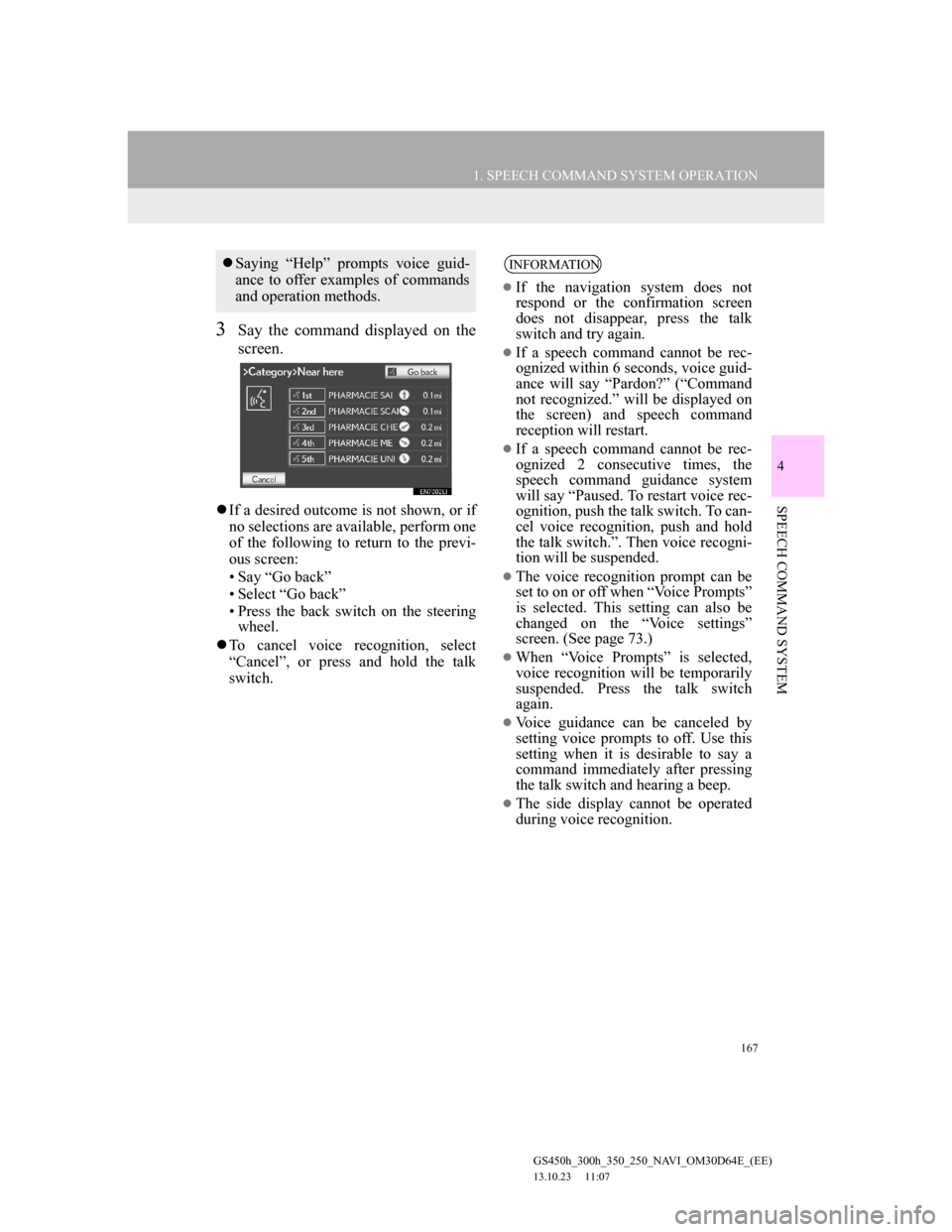
167
1. SPEECH COMMAND SYSTEM OPERATION
4
SPEECH COMMAND SYSTEM
GS450h_300h_350_250_NAVI_OM30D64E_(EE)
13.10.23 11:07
3Say the command displayed on the
screen.
If a desired outcome is not shown, or if
no selections are available, perform one
of the following to return to the previ-
ous screen:
• Say “Go back”
• Select “Go back”
• Press the back switch on the steering
wheel.
To cancel voice recognition, select
“Cancel”, or press and hold the talk
switch.
Saying “Help” prompts voice guid-
ance to offer examples of commands
and operation methods.INFORMATION
If the navigation system does not
respond or the confirmation screen
does not disappear, press the talk
switch and try again.
If a speech command cannot be rec-
ognized within 6 seconds, voice guid-
ance will say “Pardon?” (“Command
not recognized.” will be displayed on
the screen) and speech command
reception will restart.
If a speech command cannot be rec-
ognized 2 consecutive times, the
speech command guidance system
will say “Paused. To restart voice rec-
ognition, push the talk switch. To can-
cel voice recognition, push and hold
the talk switch.”. Then voice recogni-
tion will be suspended.
The voice recognition prompt can be
set to on or off when “Voice Prompts”
is selected. This setting can also be
changed on the “Voice settings”
screen. (See page 73.)
When “Voice Prompts” is selected,
voice recognition will be temporarily
suspended. Press the talk switch
again.
Voice guidance can be canceled by
setting voice prompts to off. Use this
setting when it is desirable to say a
command immediately after pressing
the talk switch and hearing a beep.
The side display cannot be operated
during voice recognition.
Page 172 of 256
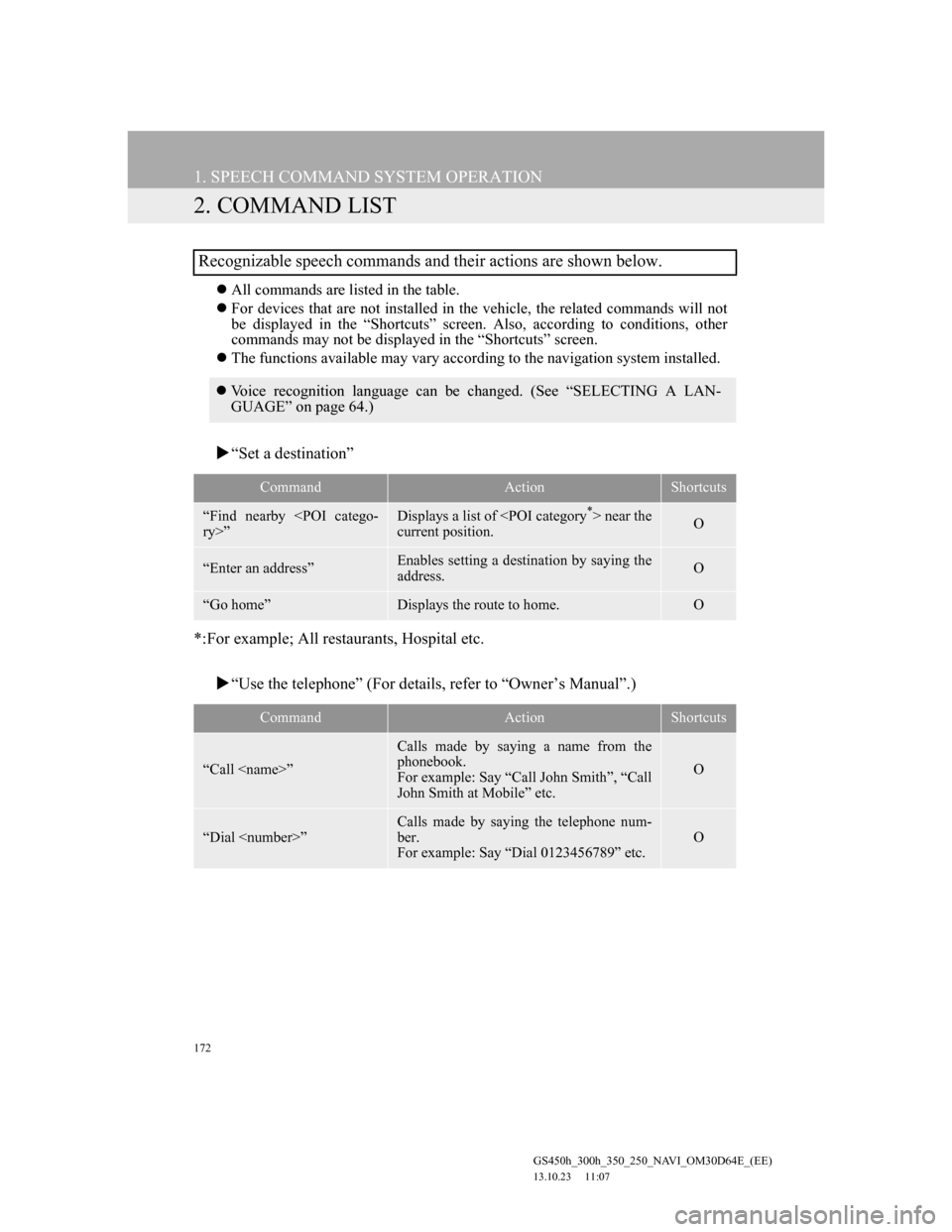
172
1. SPEECH COMMAND SYSTEM OPERATION
GS450h_300h_350_250_NAVI_OM30D64E_(EE)
13.10.23 11:07
2. COMMAND LIST
All commands are listed in the table.
For devices that are not installed in the vehicle, the related commands will not
be displayed in the “Shortcuts” screen. Also, according to conditions, other
commands may not be displayed in the “Shortcuts” screen.
The functions available may vary according to the navigation system installed.
“Set a destination”
*:For example; All restaurants, Hospital etc.
“Use the telephone” (For details, refer to “Owner’s Manual”.)
Recognizable speech commands and their actions are shown below.
Voice recognition language can be changed. (See “SELECTING A LAN-
GUAGE” on page 64.)
CommandActionShortcuts
“Find nearby
ry>”Displays a list of near the
current position.O
“Enter an address”Enables setting a destination by saying the
address.O
“Go home”Displays the route to home.O
CommandActionShortcuts
“Call ”
Calls made by saying a name from the
phonebook.
For example: Say “Call John Smith”, “Call
John Smith at Mobile” etc.
O
“Dial ”
Calls made by saying the telephone num-
ber.
For example: Say “Dial 0123456789” etc.
O
Page 184 of 256
184
2. SETUP
GS450h_300h_350_250_NAVI_OM30D64E_(EE)
13.10.23 11:07
6Select “OK”.
When “Manual” is selected
When the navigation system calculates
a new route, the message “Traffic infor-
mation changed. Do you want to see
alternative route?” will be displayed.
Select “Yes” to display the new route.
To change from the current route to the
alternative route, select “Yes”.
SELECT TRAFFIC STATION
1Press the “MENU” button on the
Remote Touch, then select “Setup”.
2Select “Info” on the “Setup” screen.
3Select “Traffic” on the “Info set-
tings” screen.
4Select “FM Traffic station”.
5Select “Manual”.
A list of traffic stations and the country
in which it can be received is displayed
on the “Select traffic station” screen.
6Select the desired traffic station.
7Select “OK”.
Select “Search” to search for traffic sta-
tions again.
If “Manual” is selected, traffic sta-
tions must be searched for before be-
ing memorised.
Page 188 of 256
188
GS450h_300h_350_250_NAVI_OM30D64E_(EE)
13.10.23 11:07
1. CONNECTED SERVICES
1. CONNECTED SERVICES OVERVIEW
Online search
The following services are available by connecting the navigation system to
Lexus’s portal site via the internet using a cellular phone.
Online search: New establishments, such as restaurants, bars etc., that are not
registered in the navigation system can be set as a destination.
Importing memory points: Establishments that were searched using a personal
computer can be set as a destination and can be registered as memory points.
No.NameOperation
NavigationInput a keyword.
Lexus centreThe keyword is sent to the search engine, the results are
received, and sent to the navigation system.
Page 189 of 256
189
1. CONNECTED SERVICES
6
CONNECTED SERVICES
GS450h_300h_350_250_NAVI_OM30D64E_(EE)
13.10.23 11:07
Importing memory points: Downloading via a cellular phone
Importing memory points: Downloading from a USB memory
No.NameOperation
Your personal com-
puter and Lexus por-
tal site*
Access the portal site and search POIs.
Lexus centreThe POIs are saved at Lexus centre.
USB memoryThe POIs are saved to the USB memory.
Navigation
Via the internet, the POIs are downloaded to the naviga-
tion system.
Via the USB memory the POIs are downloaded to the
navigation system.
*:For details about Lexus’s portal site, refer to www.my.lexus.eu.
Page 190 of 256
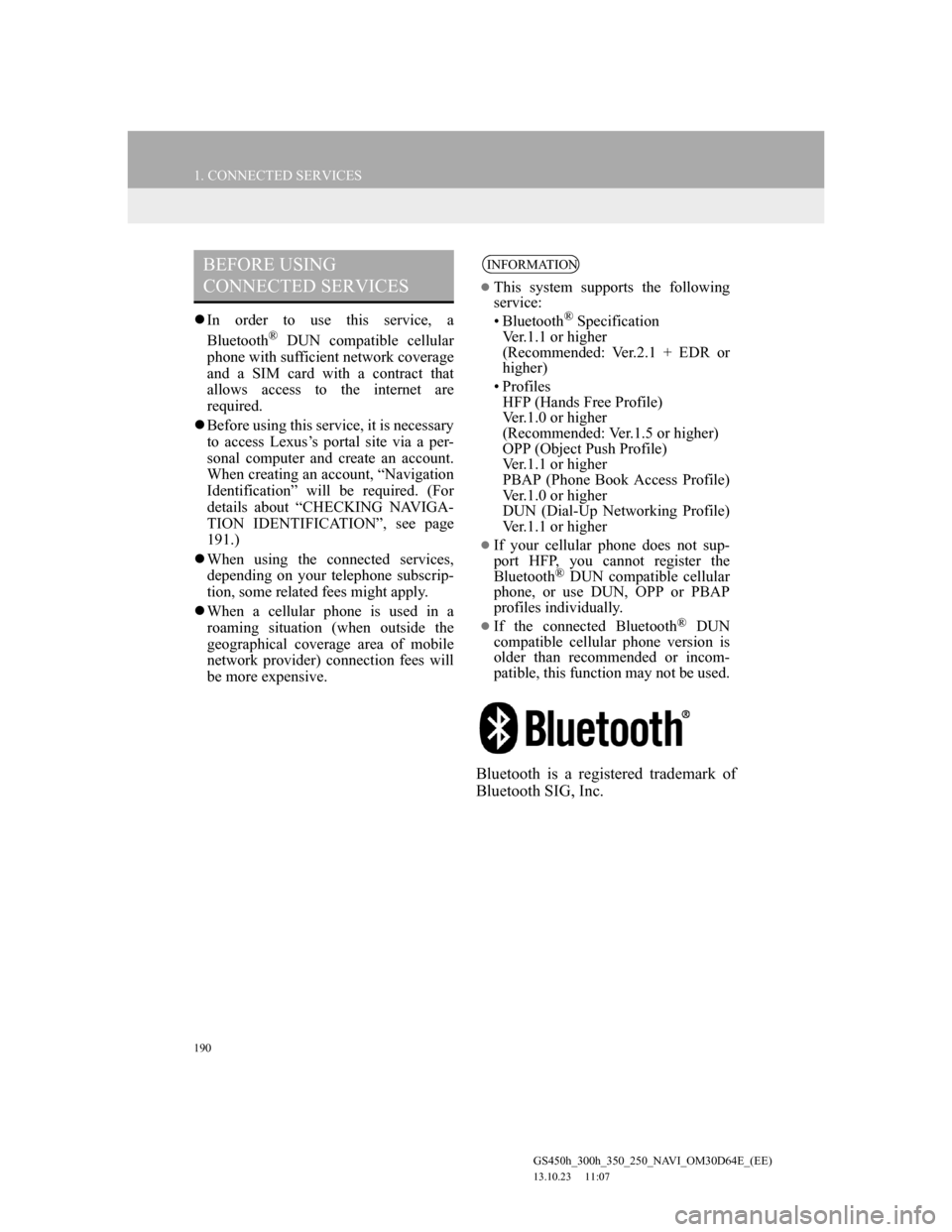
190
1. CONNECTED SERVICES
GS450h_300h_350_250_NAVI_OM30D64E_(EE)
13.10.23 11:07
In order to use this service, a
Bluetooth® DUN compatible cellular
phone with sufficient network coverage
and a SIM card with a contract that
allows access to the internet are
required.
Before using this service, it is necessary
to access Lexus’s portal site via a per-
sonal computer and create an account.
When creating an account, “Navigation
Identification” will be required. (For
details about “CHECKING NAVIGA-
TION IDENTIFICATION”, see page
191.)
When using the connected services,
depending on your telephone subscrip-
tion, some related fees might apply.
When a cellular phone is used in a
roaming situation (when outside the
geographical coverage area of mobile
network provider) connection fees will
be more expensive.
Bluetooth is a registered trademark of
Bluetooth SIG, Inc.
BEFORE USING
CONNECTED SERVICESINFORMATION
This system supports the following
service:
• Bluetooth
® Specification
Ver.1.1 or higher
(Recommended: Ver.2.1 + EDR or
higher)
•Profiles
HFP (Hands Free Profile)
Ver.1.0 or higher
(Recommended: Ver.1.5 or higher)
OPP (Object Push Profile)
Ver.1.1 or higher
PBAP (Phone Book Access Profile)
Ver.1.0 or higher
DUN (Dial-Up Networking Profile)
Ver.1.1 or higher
If your cellular phone does not sup-
port HFP, you cannot register the
Bluetooth
® DUN compatible cellular
phone, or use DUN, OPP or PBAP
profiles individually.
If the connected Bluetooth® DUN
compatible cellular phone version is
older than recommended or incom-
patible, this function may not be used.
Page 192 of 256
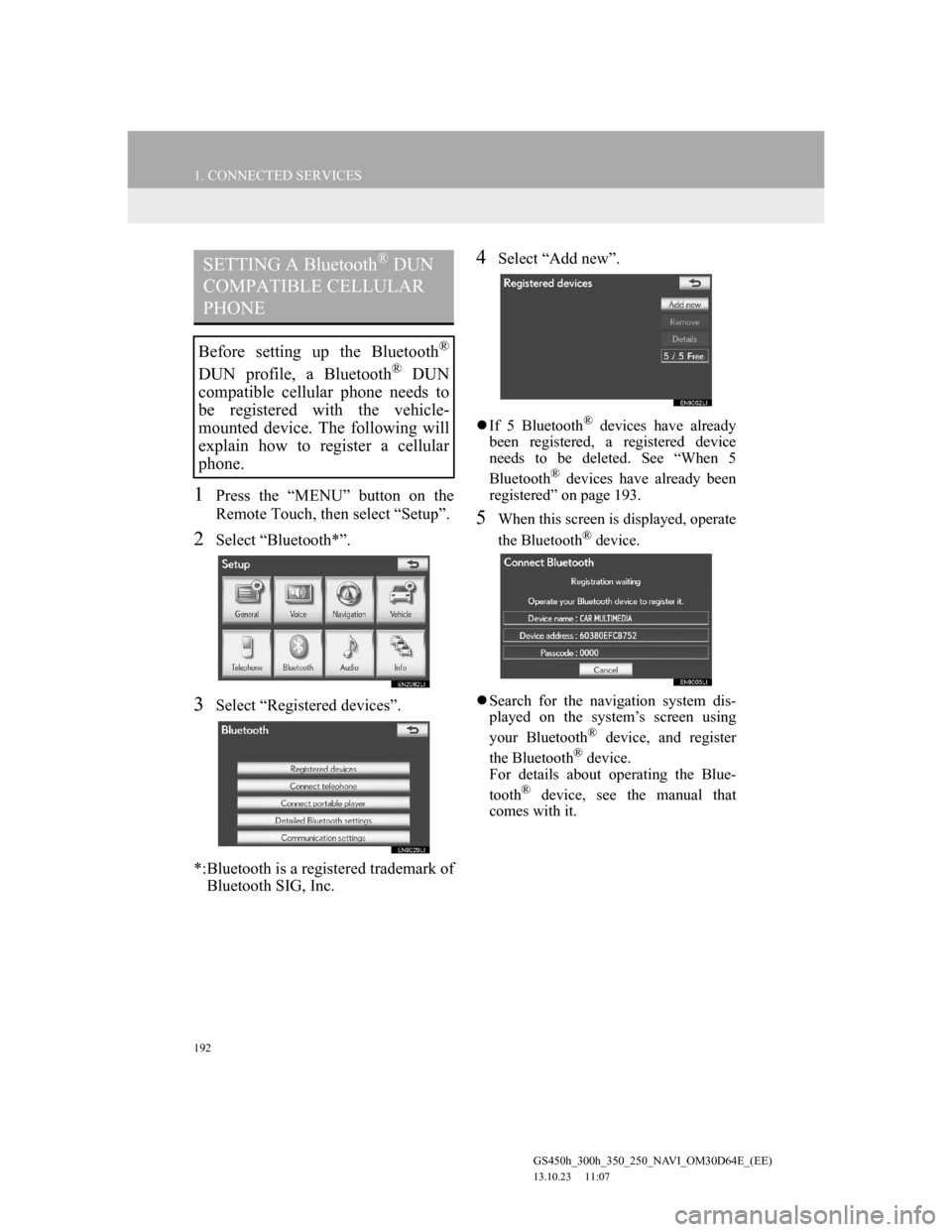
192
1. CONNECTED SERVICES
GS450h_300h_350_250_NAVI_OM30D64E_(EE)
13.10.23 11:07
1Press the “MENU” button on the
Remote Touch, then select “Setup”.
2Select “Bluetooth*”.
3Select “Registered devices”.
*:Bluetooth is a registered trademark of
Bluetooth SIG, Inc.
4Select “Add new”.
If 5 Bluetooth® devices have already
been registered, a registered device
needs to be deleted. See “When 5
Bluetooth
® devices have already been
registered” on page 193.
5When this screen is displayed, operate
the Bluetooth® device.
Search for the navigation system dis-
played on the system’s screen using
your Bluetooth
® device, and register
the Bluetooth® device.
For details about operating the Blue-
tooth
® device, see the manual that
comes with it.
SETTING A Bluetooth® DUN
COMPATIBLE CELLULAR
PHONE
Before setting up the Bluetooth®
DUN profile, a Bluetooth® DUN
compatible cellular phone needs to
be registered with the vehicle-
mounted device. The following will
explain how to register a cellular
phone.
Page 196 of 256
196
1. CONNECTED SERVICES
GS450h_300h_350_250_NAVI_OM30D64E_(EE)
13.10.23 11:07
“Detail settings” SCREEN
Enter or select Username (for APN set-
ting), Password (for APN setting),
APN, DNS1, DNS2, Dial Number and
Script.
If there is only one DNS, set it in DNS
1.
If more than one item needs to be
entered into “Script”, separate the first
and second items with a semi-colon (;).
ENTERING USERNAME AND
PASSWORD OF THE PORTAL
SITE
1Select “Username” and enter the
name.
2Select “Password” and enter the
password.
3Select “OK”.
If the navigation system does not
have mobile network provider set-
ting information for the country or
mobile network provider that has
been selected, or if you select “Oth-
er” for either country or mobile net-
work provider, the “Detail settings”
screen will be displayed. Contact
your mobile network provider to ob-
tain the contract information to be in-
put in the “Detail settings” screen.