Page 229 of 410
229
3. MEDIA OPERATION
4
AUDIO/VISUAL SYSTEM
CT200h_Navi_OM76113E_(EE)
13.12.06 15:16
1Select “Browse”.
2Select the desired photo folder.
3Select the desired photo.
USB PHOTO CONTROL
SCREEN
No
.Function
Select on/off of the slide show set-
ting.
Select “Fast”, “Normal” or
“Slow” for the desired play speed.
Select “Normal” or “Random” for
play mode.
Select to display full screen imag-
es.
Select to skip to the previous/next
file.
DISPLAYING THE DESIRED
PHOTO FROM THE LIST
Page 230 of 410
230
3. MEDIA OPERATION
CT200h_Navi_OM76113E_(EE)
13.12.06 15:16
4. iPod
CONTROL SCREEN
OVERVIEW
The iPod operation screen can be reached by the following methods:
Connecting an iPod (P.197)
Using the instrument panel
Press the “MEDIA” button to display the audio control screen.
Using the Remote Touch
Press the “MENU” button on the Remote Touch, then select “Audio” to display
the audio control screen.
iPod audio
iPod video
Page 231 of 410
231
3. MEDIA OPERATION
4
AUDIO/VISUAL SYSTEM
CT200h_Navi_OM76113E_(EE)
13.12.06 15:16
CONTROL PANEL
Page 232 of 410
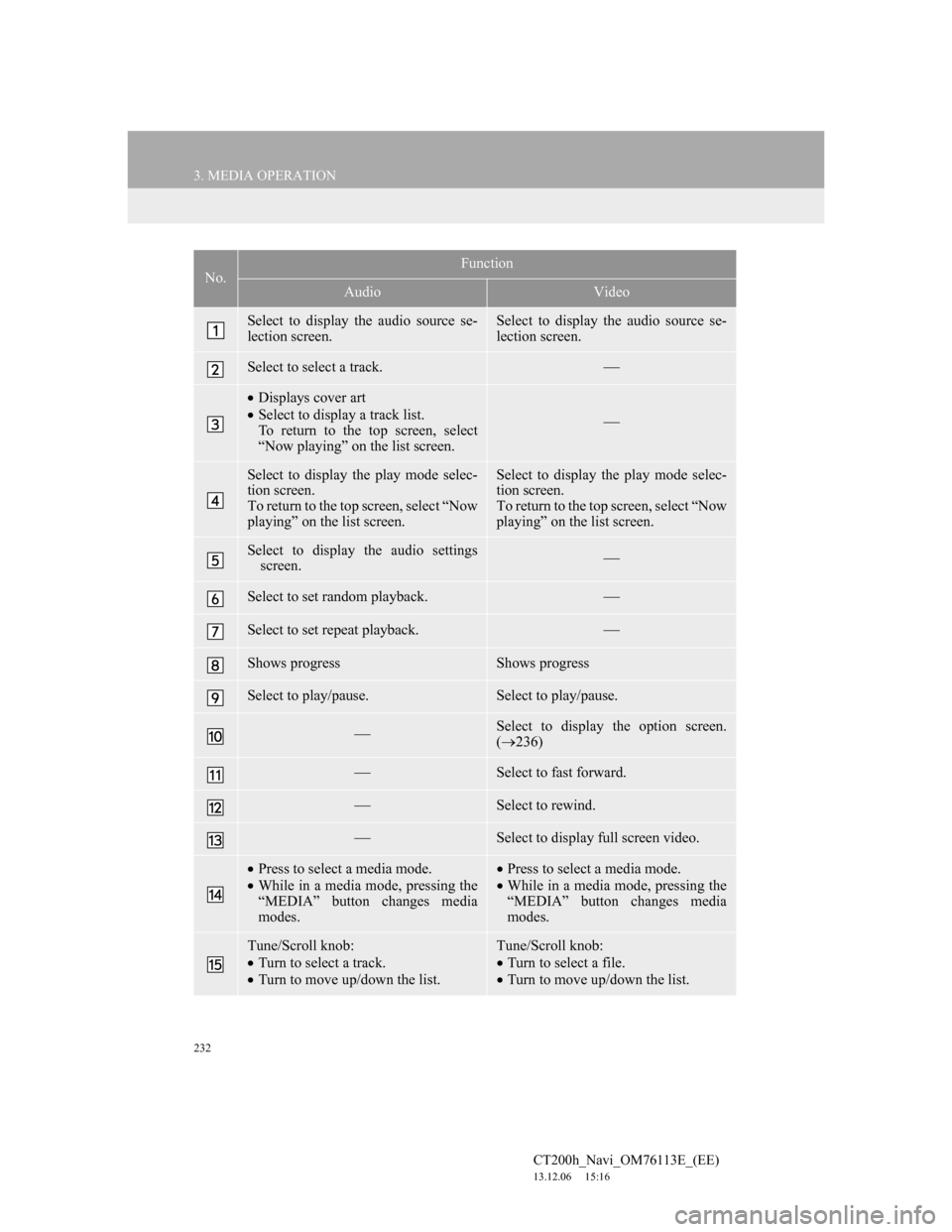
232
3. MEDIA OPERATION
CT200h_Navi_OM76113E_(EE)
13.12.06 15:16
No.Function
AudioVideo
Select to display the audio source se-
lection screen.Select to display the audio source se-
lection screen.
Select to select a track.
Displays cover art
Select to display a track list.
To return to the top screen, select
“Now playing” on the list screen.
Select to display the play mode selec-
tion screen.
To return to the top screen, select “Now
playing” on the list screen.Select to display the play mode selec-
tion screen.
To return to the top screen, select “Now
playing” on the list screen.
Select to display the audio settings
screen.
Select to set random playback.
Select to set repeat playback.
Shows progressShows progress
Select to play/pause.Select to play/pause.
Select to display the option screen.
(236)
Select to fast forward.
Select to rewind.
Select to display full screen video.
Press to select a media mode.
While in a media mode, pressing the
“MEDIA” button changes media
modes.Press to select a media mode.
While in a media mode, pressing the
“MEDIA” button changes media
modes.
Tune/Scroll knob:
Turn to select a track.
Turn to move up/down the list.Tune/Scroll knob:
Turn to select a file.
Turn to move up/down the list.
Page 233 of 410
233
3. MEDIA OPERATION
4
AUDIO/VISUAL SYSTEM
CT200h_Navi_OM76113E_(EE)
13.12.06 15:16
Press to select a track.
Press and hold to fast forward/
rewind.Press to select a file.
Press and hold to fast forward/
rewind.
Power/Volume knob:
Turn to adjust volume.
Press to turn the audio system on/off.
Press and hold to restart the audio
system.Power/Volume knob:
Turn to adjust volume.
Press to turn the audio system on/off.
Press and hold to restart the audio
system.
Press to play/pause.Press to play/pause.
No.Function
AudioVideo
Page 234 of 410
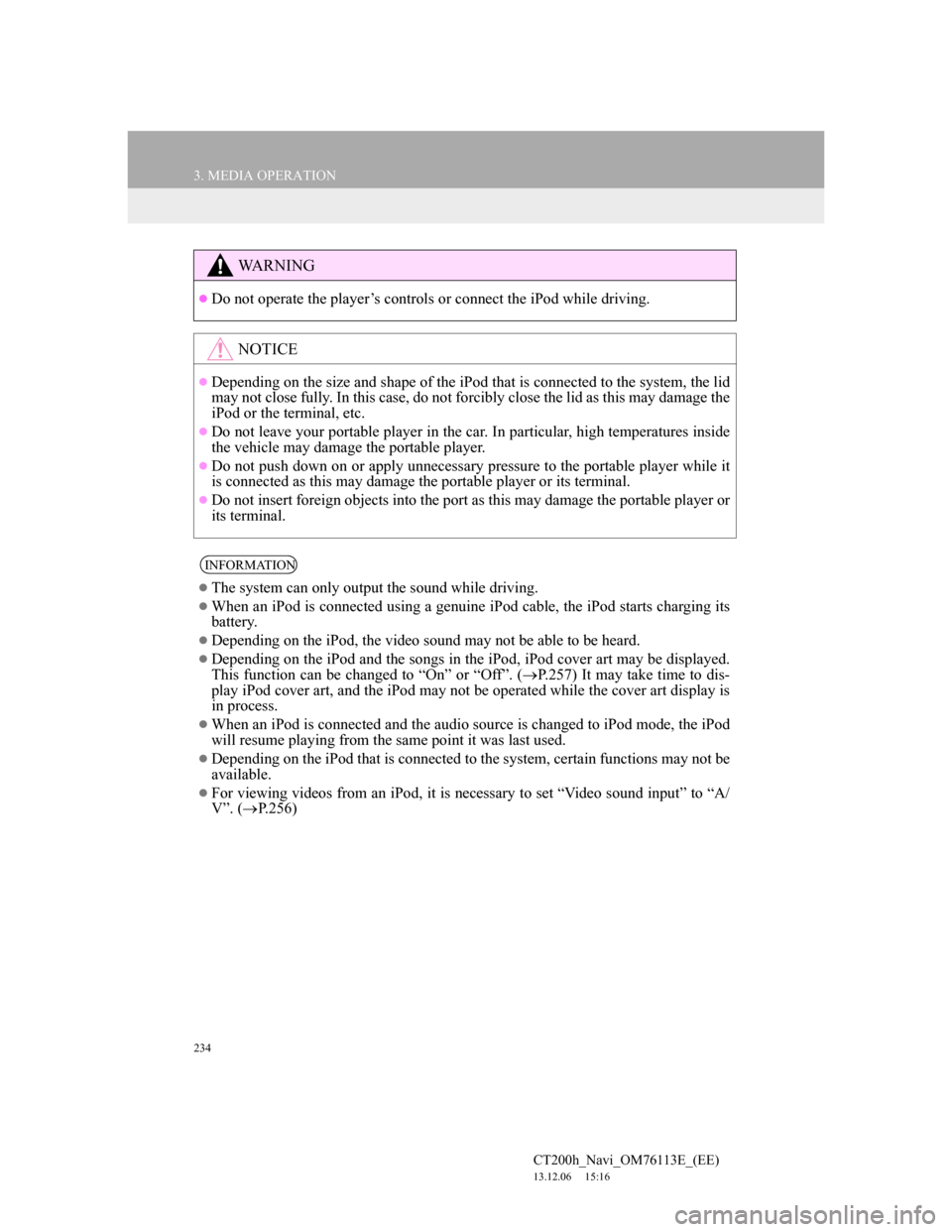
234
3. MEDIA OPERATION
CT200h_Navi_OM76113E_(EE)
13.12.06 15:16
WA R N I N G
Do not operate the player’s controls or connect the iPod while driving.
NOTICE
Depending on the size and shape of the iPod that is connected to the system, the lid
may not close fully. In this case, do not forcibly close the lid as this may damage the
iPod or the terminal, etc.
Do not leave your portable player in the car. In particular, high temperatures inside
the vehicle may damage the portable player.
Do not push down on or apply unnecessary pressure to the portable player while it
is connected as this may damage the portable player or its terminal.
Do not insert foreign objects into the port as this may damage the portable player or
its terminal.
INFORMATION
The system can only output the sound while driving.
When an iPod is connected using a genuine iPod cable, the iPod starts charging its
battery.
Depending on the iPod, the video sound may not be able to be heard.
Depending on the iPod and the songs in the iPod, iPod cover art may be displayed.
This function can be changed to “On” or “Off”. (P.257) It may take time to dis-
play iPod cover art, and the iPod may not be operated while the cover art display is
in process.
When an iPod is connected and the audio source is changed to iPod mode, the iPod
will resume playing from the same point it was last used.
Depending on the iPod that is connected to the system, certain functions may not be
available.
For viewing videos from an iPod, it is necessary to set “Video sound input” to “A/
V”. (P.256)
Page 235 of 410
235
3. MEDIA OPERATION
4
AUDIO/VISUAL SYSTEM
CT200h_Navi_OM76113E_(EE)
13.12.06 15:16
1Select .
Each time is selected, the mode
changes as follows:
• track repeat
off
1Select .
Each time is selected, the mode
changes as follows:
• track shuffle
album shuffle off
iPod AUDIO
REPEATING
The track currently being listened to
can be repeated.
INFORMATION
When is selected, “RPT”
appears on the screen.
RANDOM ORDER
Tracks or albums can be automati-
cally and randomly selected.
INFORMATION
Each time is selected, “Shuf-
fle”/“ALB.Shuffle” appears on the
screen.
Page 236 of 410
236
3. MEDIA OPERATION
CT200h_Navi_OM76113E_(EE)
13.12.06 15:16
1Select “Options”.
2Select the desired settings to change.iPod VIDEO
To change to iPod video mode, select
“Browse” on the iPod audio screen,
then select the “Videos” tab and se-
lect the desired video file.
iPod VIDEO OPTIONS
No
.FunctionPage
Select to change the
screen size.200
Select to display the im-
age quality adjustment
screen.
200
Select to change audio
settings.253