Page 221 of 410
221
3. MEDIA OPERATION
4
AUDIO/VISUAL SYSTEM
CT200h_Navi_OM76113E_(EE)
13.12.06 15:16
1Select “Angle”.
2Each time “Change” is selected, the
angle is changed.
The angles available are restricted to
those available on the DVD disc.
CHANGING THE ANGLE
The angle can be selected for discs
that are multi-angle compatible
when the angle mark appears on the
screen.
Page 222 of 410
222
3. MEDIA OPERATION
CT200h_Navi_OM76113E_(EE)
13.12.06 15:16
3. USB MEMORY
CONTROL SCREEN
OVERVIEW
The USB memory operation screen can be reached by the following methods:
Connecting a USB memory (P.197)
Using the instrument panel
Press the “MEDIA” button to display the audio control screen.
Using the Remote Touch
Press the “MENU” button on the Remote Touch, then select “Audio” to display
the audio control screen.
USB
USB video
Page 223 of 410
223
3. MEDIA OPERATION
4
AUDIO/VISUAL SYSTEM
CT200h_Navi_OM76113E_(EE)
13.12.06 15:16
CONTROL PANEL
Page 224 of 410
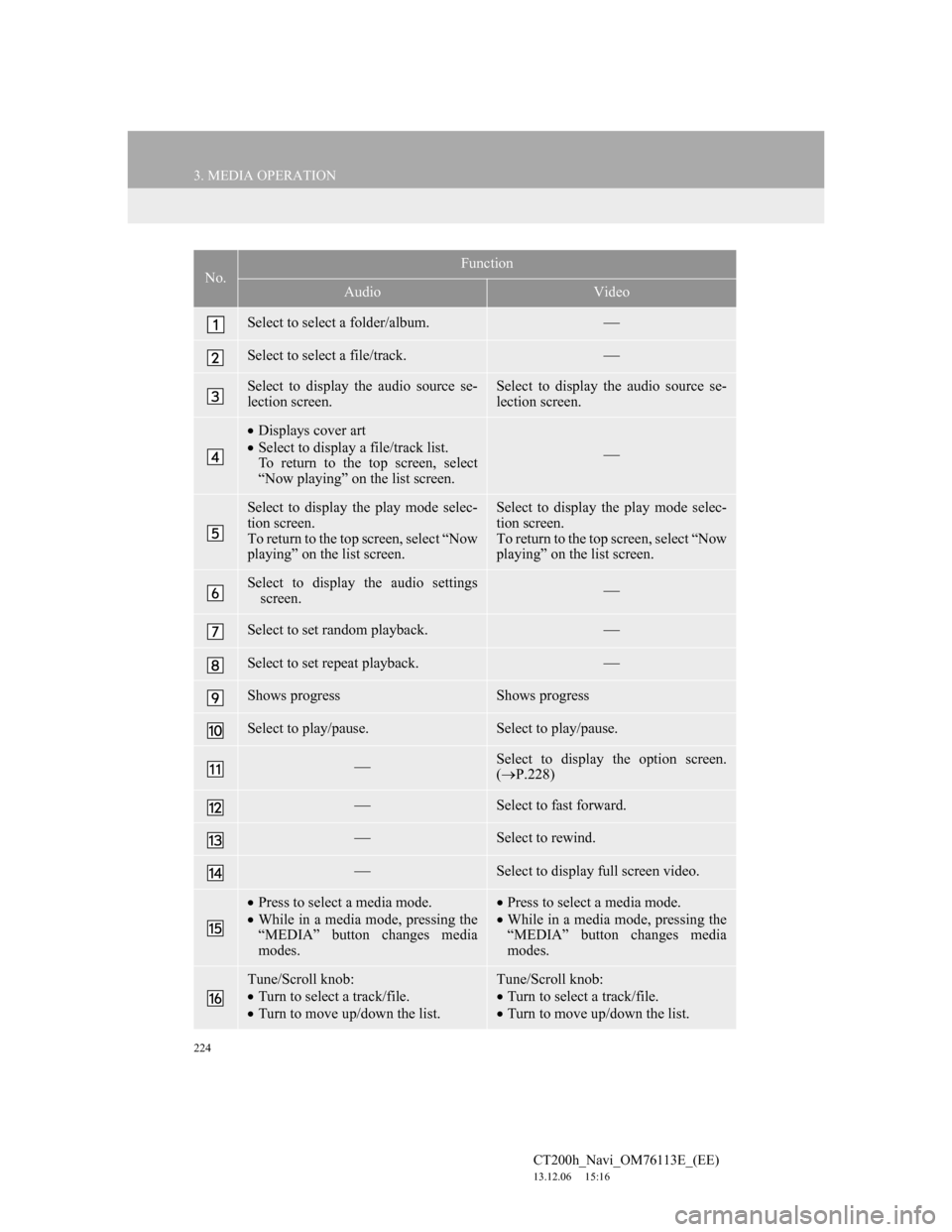
224
3. MEDIA OPERATION
CT200h_Navi_OM76113E_(EE)
13.12.06 15:16
No.Function
AudioVideo
Select to select a folder/album.
Select to select a file/track.
Select to display the audio source se-
lection screen.Select to display the audio source se-
lection screen.
Displays cover art
Select to display a file/track list.
To return to the top screen, select
“Now playing” on the list screen.
Select to display the play mode selec-
tion screen.
To return to the top screen, select “Now
playing” on the list screen. Select to display the play mode selec-
tion screen.
To return to the top screen, select “Now
playing” on the list screen.
Select to display the audio settings
screen.
Select to set random playback.
Select to set repeat playback.
Shows progressShows progress
Select to play/pause.Select to play/pause.
Select to display the option screen.
(P.228)
Select to fast forward.
Select to rewind.
Select to display full screen video.
Press to select a media mode.
While in a media mode, pressing the
“MEDIA” button changes media
modes.Press to select a media mode.
While in a media mode, pressing the
“MEDIA” button changes media
modes.
Tune/Scroll knob:
Turn to select a track/file.
Turn to move up/down the list.Tune/Scroll knob:
Turn to select a track/file.
Turn to move up/down the list.
Page 225 of 410
225
3. MEDIA OPERATION
4
AUDIO/VISUAL SYSTEM
CT200h_Navi_OM76113E_(EE)
13.12.06 15:16
Press to select a track/file.
Press and hold to fast forward/
rewind.Press to select a track/file.
Press and hold to fast forward/
rewind.
Power/Volume knob:
Turn to adjust volume.
Press to turn the audio system on/off.
Press and hold to restart the audio
system.Power/Volume knob:
Turn to adjust volume.
Press to turn the audio system on/off.
Press and hold to restart the audio
system.
Press to play/pause.Press to play/pause.
No.Function
AudioVideo
Page 226 of 410
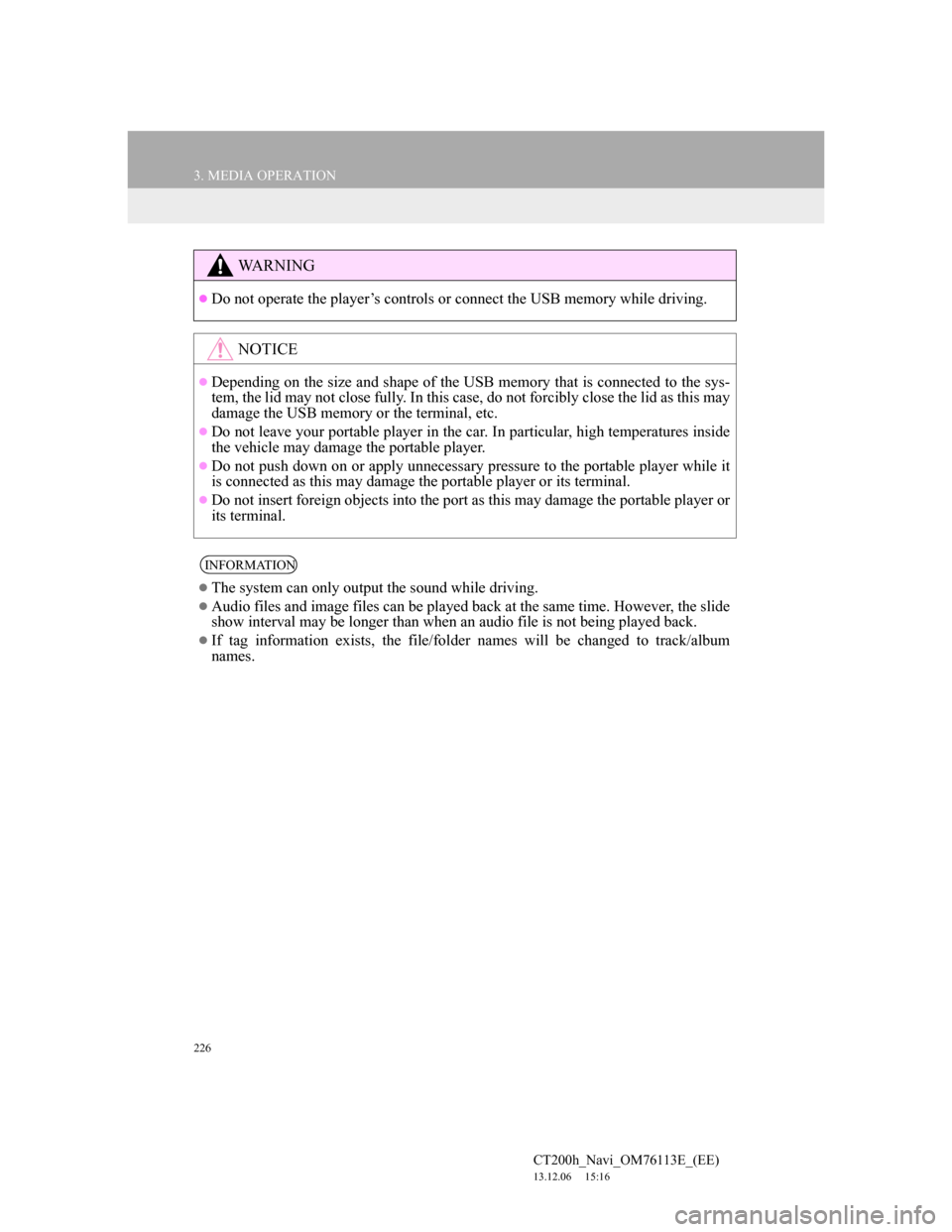
226
3. MEDIA OPERATION
CT200h_Navi_OM76113E_(EE)
13.12.06 15:16
WA R N I N G
Do not operate the player’s controls or connect the USB memory while driving.
NOTICE
Depending on the size and shape of the USB memory that is connected to the sys-
tem, the lid may not close fully. In this case, do not forcibly close the lid as this may
damage the USB memory or the terminal, etc.
Do not leave your portable player in the car. In particular, high temperatures inside
the vehicle may damage the portable player.
Do not push down on or apply unnecessary pressure to the portable player while it
is connected as this may damage the portable player or its terminal.
Do not insert foreign objects into the port as this may damage the portable player or
its terminal.
INFORMATION
The system can only output the sound while driving.
Audio files and image files can be played back at the same time. However, the slide
show interval may be longer than when an audio file is not being played back.
If tag information exists, the file/folder names will be changed to track/album
names.
Page 227 of 410
227
3. MEDIA OPERATION
4
AUDIO/VISUAL SYSTEM
CT200h_Navi_OM76113E_(EE)
13.12.06 15:16
1Select .
Each time is selected, the mode
changes as follows:
When random playback is off
• file/track repeat folder/album
repeat off
When random playback is on
• file/track repeat off
1Select .
Each time is selected, the mode
changes as follows:
• random (1 folder/album random)
folder/album random (all folder/
album random) off
USB AUDIO
REPEATING
The file/track or folder/album cur-
rently being listened to can be re-
peated.
INFORMATION
Each time is selected, “RPT”/
“FLD.RPT” appears on the screen.
RANDOM ORDER
Files/tracks or folders/albums can be
automatically and randomly select-
ed.
INFORMATION
Each time is selected,
“RAND”/“FLD.RAND” appears on
the screen.
Page 228 of 410
228
3. MEDIA OPERATION
CT200h_Navi_OM76113E_(EE)
13.12.06 15:16
1Select “Options”.
2Select the desired setting to change.
1Press the “MENU” button on the
Remote Touch.
2Select “Info”.
3Select the USB photo button.
USB VIDEO
To change to USB video mode, se-
lect “Browse” on the USB audio
screen, then select the “Videos” tab
and select the desired video file.
USB VIDEO OPTIONS
No
.FunctionPage
Select to display the im-
age quality adjustment
screen.
200
Select to change the
screen size.200
Select to change audio
settings.253
USB PHOTO
Still images stored in a USB memory
can be played.