Page 199 of 410
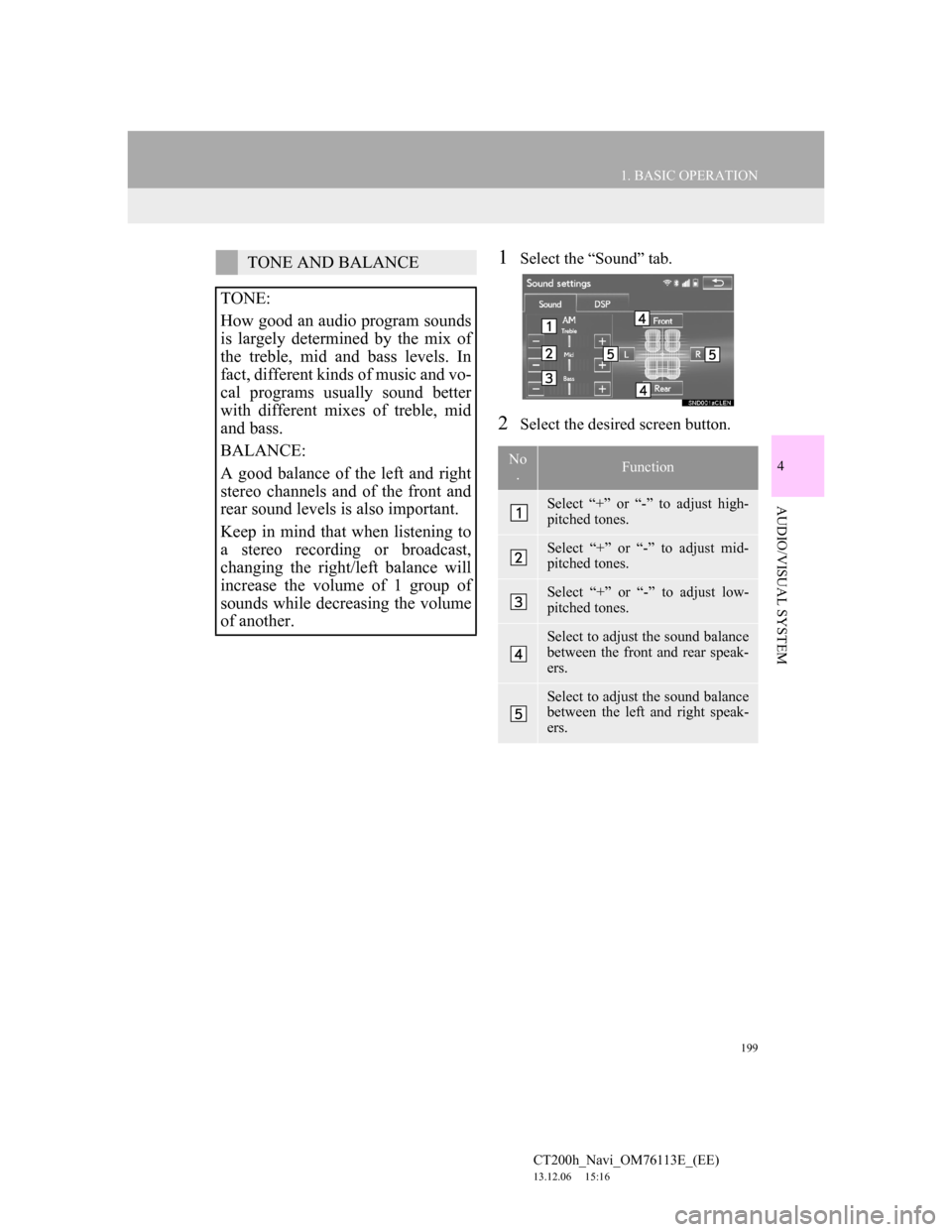
199
1. BASIC OPERATION
4
AUDIO/VISUAL SYSTEM
CT200h_Navi_OM76113E_(EE)
13.12.06 15:16
1Select the “Sound” tab.
2Select the desired screen button.
TONE AND BALANCE
TONE:
How good an audio program sounds
is largely determined by the mix of
the treble, mid and bass levels. In
fact, different kinds of music and vo-
cal programs usually sound better
with different mixes of treble, mid
and bass.
BALANCE:
A good balance of the left and right
stereo channels and of the front and
rear sound levels is also important.
Keep in mind that when listening to
a stereo recording or broadcast,
changing the right/left balance will
increase the volume of 1 group of
sounds while decreasing the volume
of another.
No
.Function
Select “+” or “-” to adjust high-
pitched tones.
Select “+” or “-” to adjust mid-
pitched tones.
Select “+” or “-” to adjust low-
pitched tones.
Select to adjust the sound balance
between the front and rear speak-
ers.
Select to adjust the sound balance
between the left and right speak-
ers.
Page 200 of 410
200
1. BASIC OPERATION
CT200h_Navi_OM76113E_(EE)
13.12.06 15:16
DVD video/USB video/iPod video/
VTR
1Select “Options” on the control
screen.
2Select “Wide” on the options screen.
3Select the desired item to be adjust-
ed.DVD video/USB video/iPod video/
VTR
1Select “Options” on the control
screen.
2Select “Display” on the option
screen.
AUDIO SCREEN
ADJUSTMENT
SCREEN SIZE SETTINGS
The screen size can be selected for
each
type of media.
No
.Function
Select to display a 4 : 3 screen,
with either side in black.
Select to enlarge the image hori-
zontally and vertically to full
screen.
Select to enlarge the image by the
same ratio horizontally and verti-
cally.
CONTRAST, BRIGHTNESS,
COLOUR AND TONE
ADJUSTMENT
The brightness, contrast, colour and
tone of the screen can be adjusted.
Page 201 of 410
201
1. BASIC OPERATION
4
AUDIO/VISUAL SYSTEM
CT200h_Navi_OM76113E_(EE)
13.12.06 15:16
3Select the desired item to be adjust-
ed.
1Press this switch to operate the
speech command system.
Screen buttonFunction
“Colour” “R”
Select to strengthen the
red colour of the
screen.
“Colour” “G”Select to strengthen the
green colour of the
screen.
“Tone” “+”Select to strengthen the
tone of the screen.
“Tone” “-”Select to weaken the
tone of the screen.
“Contrast”
“+”Select to strengthen the
contrast of the screen.
“Contrast” “-”Select to weaken the
contrast of the screen.
“Brightness”
“+”Select to brighten the
screen.
“Brightness”
“-”Select to darken the
screen.
INFORMATION
Depending on the audio source, some
functions may not be available.
SPEECH COMMAND
SYSTEM
The speech command system and its
list of commands can be operated.
(P. 2 8 0 )
Page 202 of 410
202
CT200h_Navi_OM76113E_(EE)
13.12.06 15:16
2. RADIO OPERATION
1. AM/FM/DAB* RADIO
CONTROL SCREEN
OVERVIEW
The radio operation screen can be reached by the following methods:
Using the instrument panel
Press the “RADIO” button to display the audio control screen.
Using the Remote Touch
Press the “MENU” button on the Remote Touch, then select “Audio” to display
the audio control screen.
*: If equipped
Page 203 of 410
203
2. RADIO OPERATION
4
AUDIO/VISUAL SYSTEM
CT200h_Navi_OM76113E_(EE)
13.12.06 15:16
CONTROL PANEL
Page 204 of 410
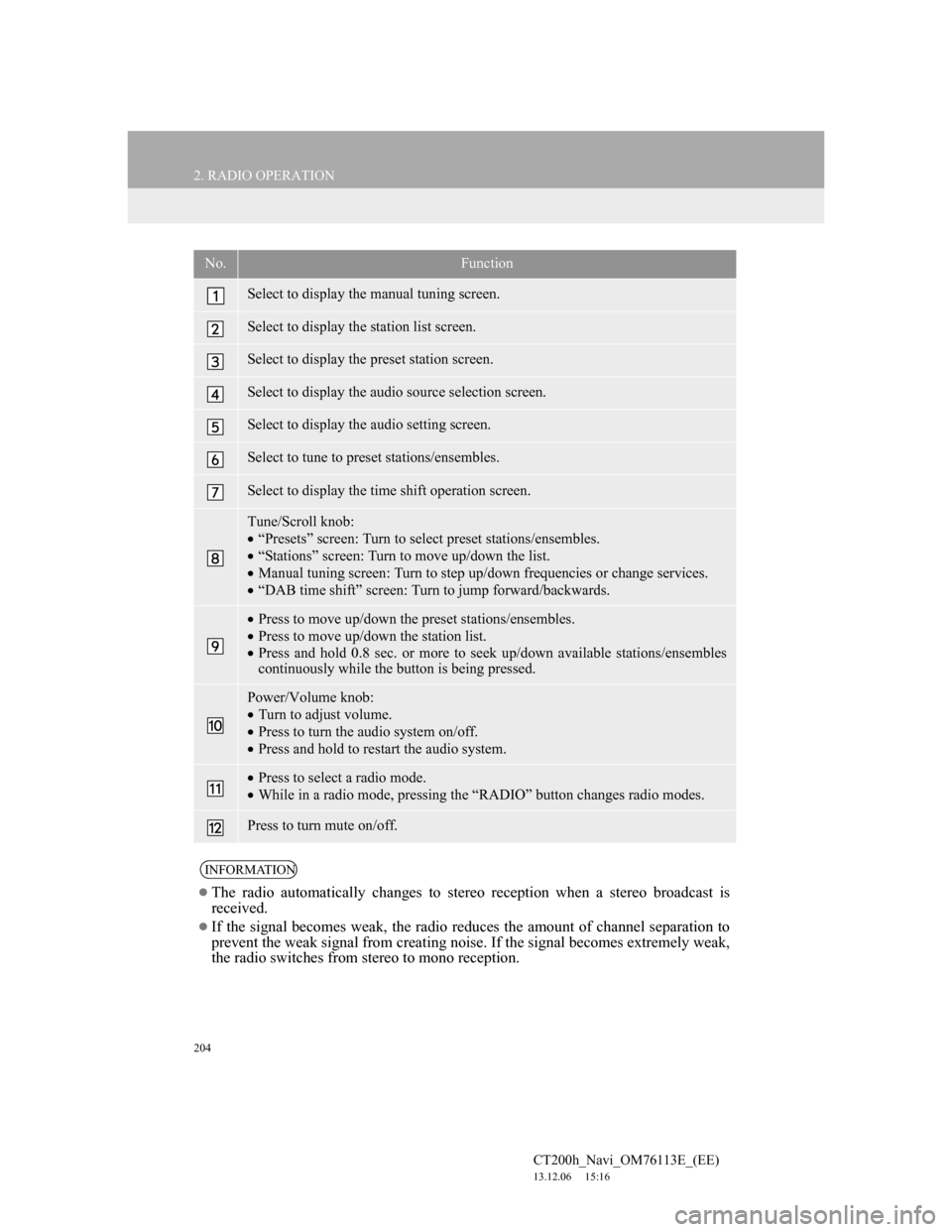
204
2. RADIO OPERATION
CT200h_Navi_OM76113E_(EE)
13.12.06 15:16
No.Function
Select to display the manual tuning screen.
Select to display the station list screen.
Select to display the preset station screen.
Select to display the audio source selection screen.
Select to display the audio setting screen.
Select to tune to preset stations/ensembles.
Select to display the time shift operation screen.
Tune/Scroll knob:
“Presets” screen: Turn to select preset stations/ensembles.
“Stations” screen: Turn to move up/down the list.
Manual tuning screen: Turn to step up/down frequencies or change services.
“DAB time shift” screen: Turn to jump forward/backwards.
Press to move up/down the preset stations/ensembles.
Press to move up/down the station list.
Press and hold 0.8 sec. or more to seek up/down available stations/ensembles
continuously while the button is being pressed.
Power/Volume knob:
Turn to adjust volume.
Press to turn the audio system on/off.
Press and hold to restart the audio system.
Press to select a radio mode.
While in a radio mode, pressing the “RADIO” button changes radio modes.
Press to turn mute on/off.
INFORMATION
The radio automatically changes to stereo reception when a stereo broadcast is
received.
If the signal becomes weak, the radio reduces the amount of channel separation to
prevent the weak signal from creating noise. If the signal becomes extremely weak,
the radio switches from stereo to mono reception.
Page 205 of 410
205
2. RADIO OPERATION
4
AUDIO/VISUAL SYSTEM
CT200h_Navi_OM76113E_(EE)
13.12.06 15:16
1Tune in the desired station.
2Select one of the screen buttons (1-6)
and hold it until a beep is heard.
The station’s frequency will be dis-
played in the screen button.
To change the preset station to a differ-
ent one, follow the same procedure.
AM/FM
1Select “Manual”.
2Tune the desired station.
PRESETTING A STATION
Up to 6 preset stations can be regis-
tered.
MANUAL TUNING
No.Function
Select to seek up/down for a sta-
tion.
Select to step up/down frequen-
cies.
Page 207 of 410
207
2. RADIO OPERATION
4
AUDIO/VISUAL SYSTEM
CT200h_Navi_OM76113E_(EE)
13.12.06 15:16
1A pop-up message is displayed on
the screen when the radio seeks out a
TP station.
2Select “Continue”.
TRAFFIC ANNOUNCEMENT
VOLUME FUNCTIONTA (TRAFFIC
ANNOUNCEMENT)
FUNCTION
The tuner will automatically seek a
station that regularly broadcasts traf-
fic information and the station broad-
casts when the traffic information
program starts.
INFORMATION
When TA is set to “On” (P.255),
the radio will begin seeking a TP sta-
tion.
When the program ends, the initial
operation resumes.
The volume level when receiving the
traffic announcement is memorized.