Page 21 of 410
21
2. QUICK REFERENCE
1
QUICK GUIDE
CT200h_Navi_OM76113E_(EE)
13.12.06 15:15
No.FunctionPage
Select to change the selected language, operation sound, automat-
ic screen change settings, etc.75
Select to set the voice guidance settings.83
Select to set Bluetooth® phones and Bluetooth® audio devices.56
Select to set Wi-Fi® connection settings.69
Select to set radio and external media settings.253
Select to access the page which enables the setting of the average
speed, displayed screen contents, POI categories, etc.170
Select to set the telephone sound, contacts, message settings, etc.347
Select to set traffic information and parking information.175
Select to set vehicle information such as maintenance informa-
tion.85
Page 33 of 410
33
4. FUNCTION INDEX
1
QUICK GUIDE
CT200h_Navi_OM76113E_(EE)
13.12.06 15:15
Useful functions
InformationPage
Displaying vehicle maintenance86
Hands-free system (for cellular phone)Page
Registering/connecting a Bluetooth® phone50
Making a call on a Bluetooth® phone328
Receiving a call on the Bluetooth® phone336
Speech command systemPage
Operating the system with your voice280
Peripheral monitoring systemPage
Viewing behind the rear of the vehicle292
Page 35 of 410
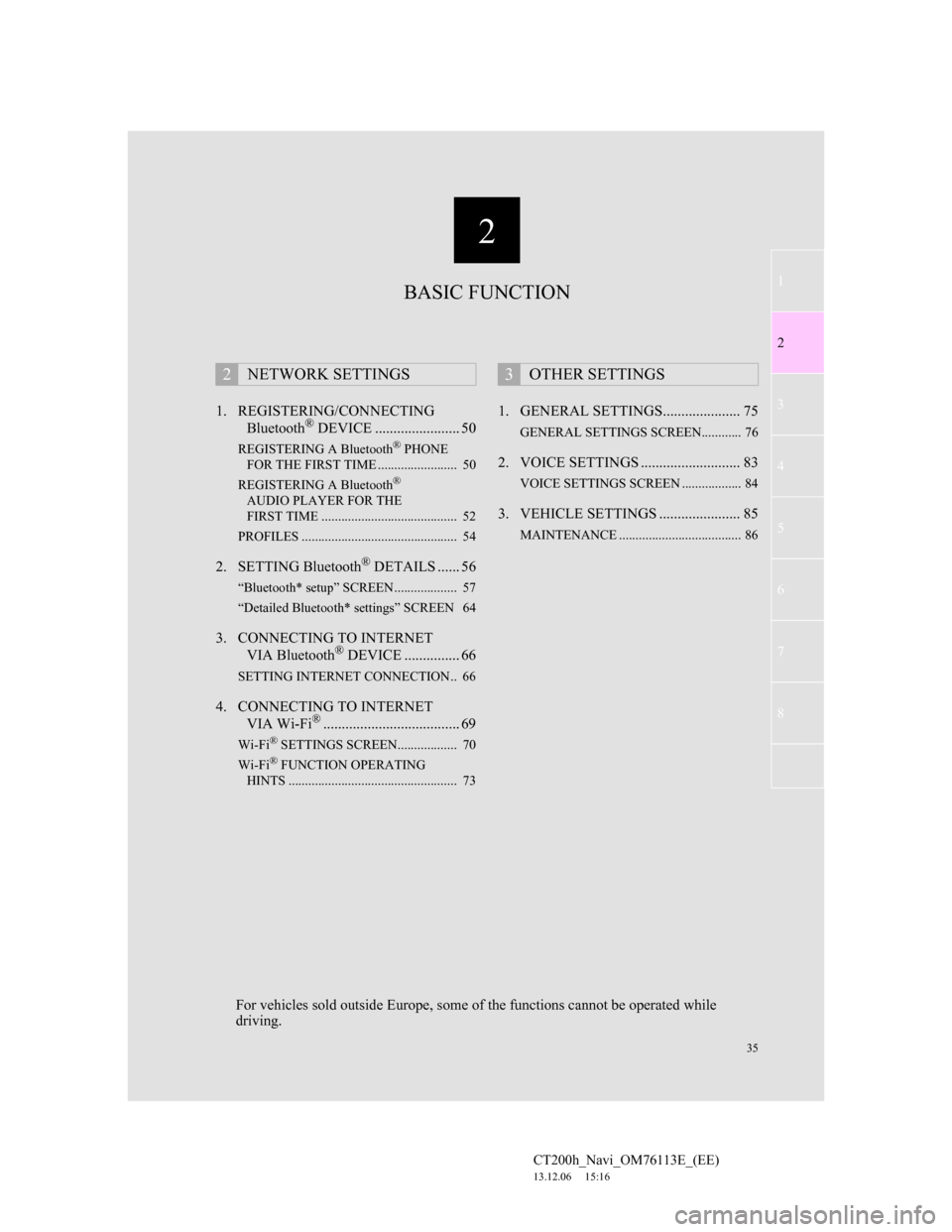
2
35
1
2
3
4
5
6
7
CT200h_Navi_OM76113E_(EE)
13.12.06 15:16
8
1. REGISTERING/CONNECTING
Bluetooth® DEVICE ....................... 50
REGISTERING A Bluetooth® PHONE
FOR THE FIRST TIME ........................ 50
REGISTERING A Bluetooth
®
AUDIO PLAYER FOR THE
FIRST TIME ......................................... 52
PROFILES ............................................... 54
2. SETTING Bluetooth® DETAILS ...... 56
“Bluetooth* setup” SCREEN ................... 57
“Detailed Bluetooth* settings” SCREEN 64
3. CONNECTING TO INTERNET
VIA Bluetooth® DEVICE ............... 66
SETTING INTERNET CONNECTION.. 66
4. CONNECTING TO INTERNET
VIA Wi-Fi®..................................... 69
Wi-Fi® SETTINGS SCREEN.................. 70
Wi-Fi® FUNCTION OPERATING
HINTS ................................................... 73
1. GENERAL SETTINGS..................... 75
GENERAL SETTINGS SCREEN............ 76
2. VOICE SETTINGS ........................... 83
VOICE SETTINGS SCREEN .................. 84
3. VEHICLE SETTINGS ...................... 85
MAINTENANCE ..................................... 86
2NETWORK SETTINGS3OTHER SETTINGS
BASIC FUNCTION
For vehicles sold outside Europe, some of the functions cannot be operated while
driving.
Page 37 of 410
37
1. BASIC INFORMATION BEFORE OPERATION
2
BASIC FUNCTION
CT200h_Navi_OM76113E_(EE)
13.12.06 15:16
1Press and hold the Power/Volume
knob for 3 seconds or more.
MAINTENANCE
INFORMATION
This system reminds users when to
replace certain parts or components
and shows dealer information (if reg-
istered) on the screen.
When the vehicle reaches a previous-
ly set driving distance or date speci-
fied for a scheduled maintenance
check, the “Information” screen will
be displayed when the navigation
system is turned on.
This screen goes off if the screen is
not operated for several seconds.
To prevent this screen from being dis-
played again, select “Do not show
this info again.”.
To register maintenance information:
P. 8 6
RESTARTING THE SYSTEM
When system response is extremely
slow, the system can be restarted.
Page 86 of 410
86
3. OTHER SETTINGS
CT200h_Navi_OM76113E_(EE)
13.12.06 15:16
1Display the “Vehicle settings”
screen. (P.85)
2Select “Maintenance”.
3Select the desired item.
MAINTENANCE
When the navigation system is
turned on, the “Information” screen
displays when it is time to replace a
part or certain components. (P.37)
No.Function
Select to set the condition of parts
or components.
Select to add new information
items separately from provided
ones.
When set to on, the indicator will
illuminate. The system is set to
give maintenance information
with the “Information” screen.
(P.37)
Select to cancel all conditions
which have been entered.
Select to reset the items which
have expired conditions.
Select to register/edit dealer in-
formation. (P.87)
INFORMATION
When the vehicle needs to be ser-
viced, the screen button colour will
change to orange.
Page 87 of 410
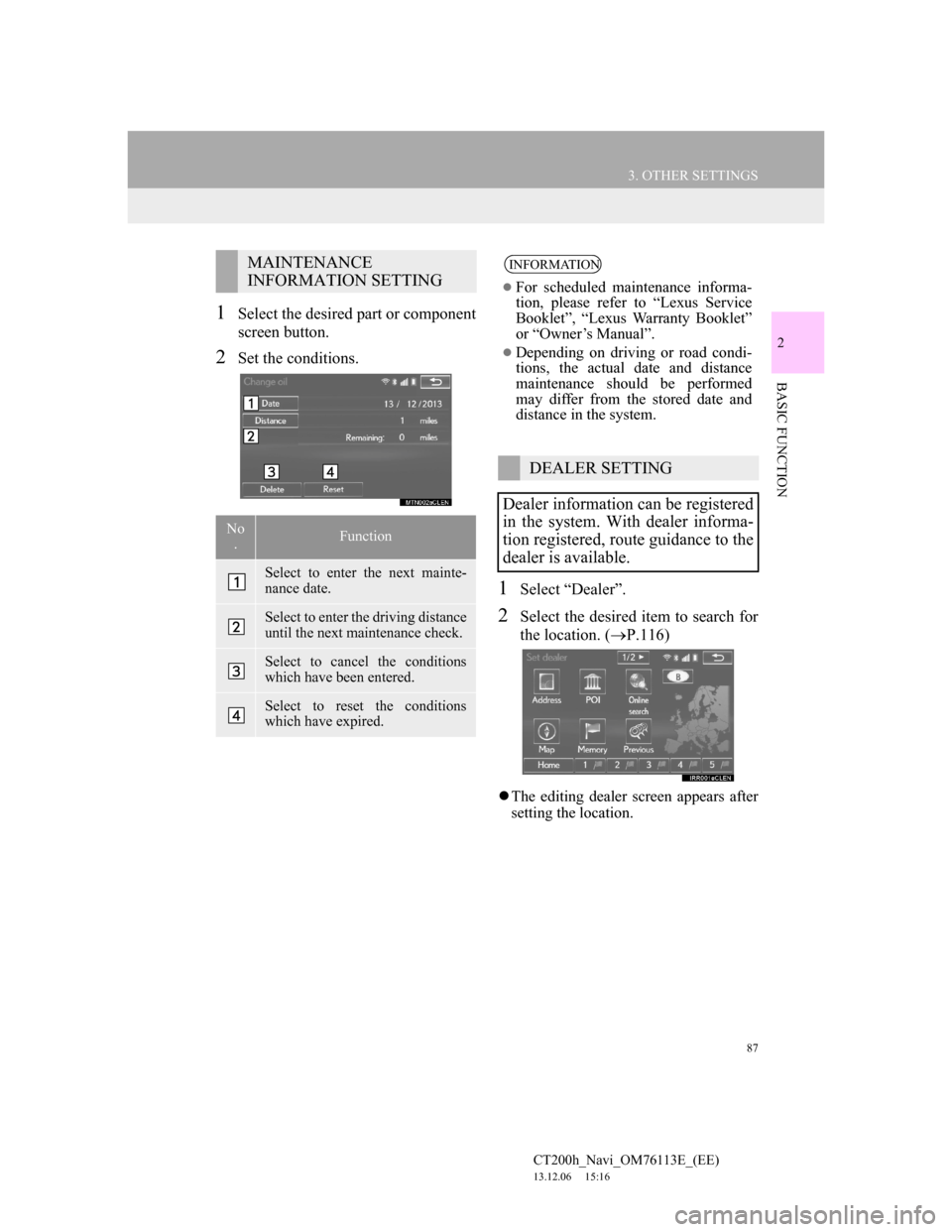
87
3. OTHER SETTINGS
CT200h_Navi_OM76113E_(EE)
13.12.06 15:16
2
BASIC FUNCTION
1Select the desired part or component
screen button.
2Set the conditions.
1Select “Dealer”.
2Select the desired item to search for
the location. (P.116)
The editing dealer screen appears after
setting the location.
MAINTENANCE
INFORMATION SETTING
No
.Function
Select to enter the next mainte-
nance date.
Select to enter the driving distance
until the next maintenance check.
Select to cancel the conditions
which have been entered.
Select to reset the conditions
which have expired.
INFORMATION
For scheduled maintenance informa-
tion, please refer to “Lexus Service
Booklet”, “Lexus Warranty Booklet”
or “Owner’s Manual”.
Depending on driving or road condi-
tions, the actual date and distance
maintenance should be performed
may differ from the stored date and
distance in the system.
DEALER SETTING
Dealer information can be registered
in the system. With dealer informa-
tion registered, route guidance to the
dealer is available.
Page 405 of 410
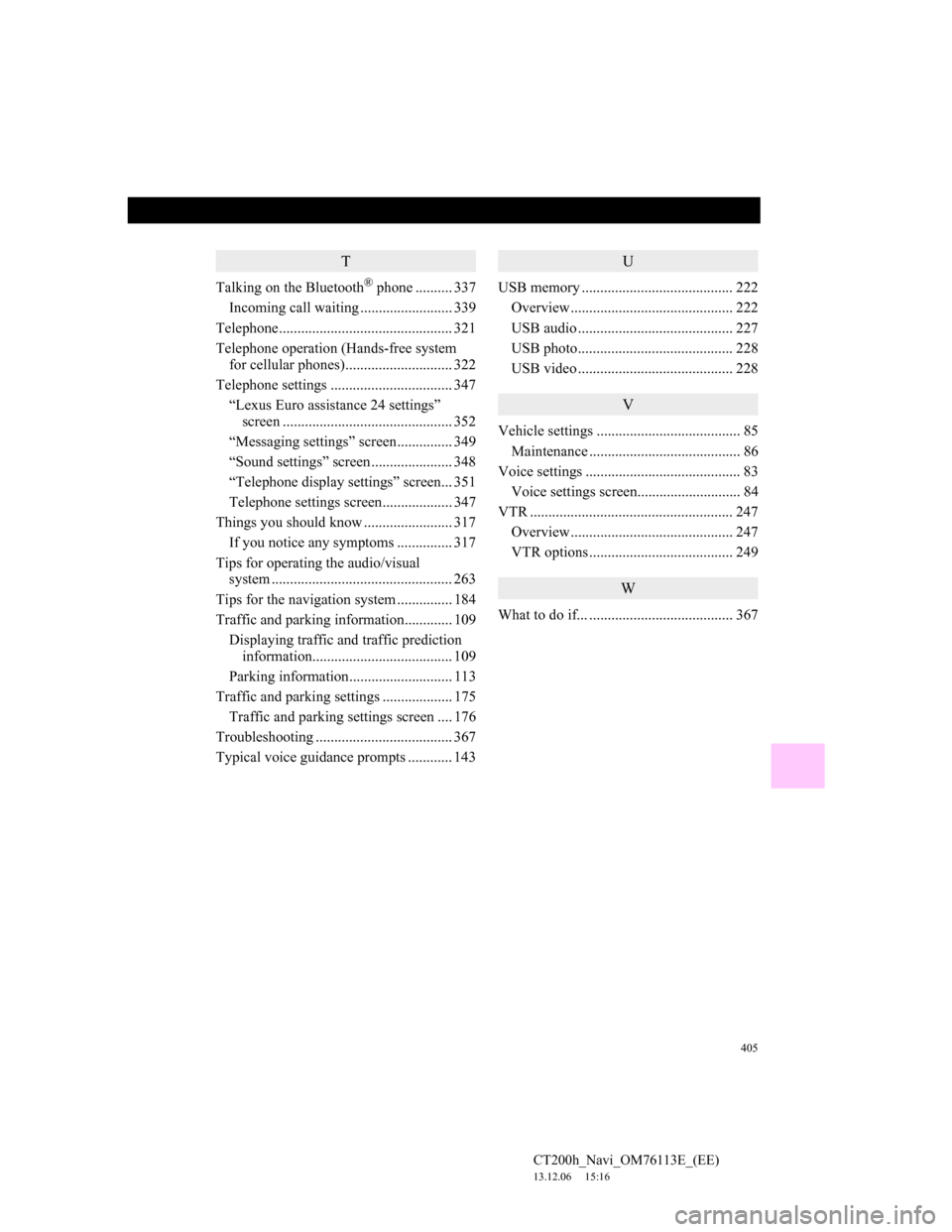
405
CT200h_Navi_OM76113E_(EE)
13.12.06 15:16
T
Talking on the Bluetooth® phone .......... 337
Incoming call waiting ......................... 339
Telephone............................................... 321
Telephone operation (Hands-free system
for cellular phones)............................. 322
Telephone settings ................................. 347
“Lexus Euro assistance 24 settings”
screen .............................................. 352
“Messaging settings” screen............... 349
“Sound settings” screen ...................... 348
“Telephone display settings” screen... 351
Telephone settings screen................... 347
Things you should know ........................ 317
If you notice any symptoms ............... 317
Tips for operating the audio/visual
system ................................................. 263
Tips for the navigation system ............... 184
Traffic and parking information............. 109
Displaying traffic and traffic prediction
information...................................... 109
Parking information............................ 113
Traffic and parking settings ................... 175
Traffic and parking settings screen .... 176
Troubleshooting ..................................... 367
Typical voice guidance prompts ............ 143
U
USB memory ......................................... 222
Overview ............................................ 222
USB audio .......................................... 227
USB photo.......................................... 228
USB video .......................................... 228
V
Vehicle settings ....................................... 85
Maintenance ......................................... 86
Voice settings .......................................... 83
Voice settings screen............................ 84
VTR ....................................................... 247
Overview ............................................ 247
VTR options ....................................... 249
W
What to do if... ....................................... 367