Page 219 of 410
219
3. MEDIA OPERATION
4
AUDIO/VISUAL SYSTEM
CT200h_Navi_OM76113E_(EE)
13.12.06 15:16
1Select “Options”.
2The following screen is displayed.
DVD OPTIONSNo
.FunctionPage
Select to display the title
search screen.220
Select to display the pre-
determined scene on the
screen and start playing.
Select to display the audio
selection screen.220
Select to display the subti-
tle selection screen.220
Select to display the angle
selection screen.221
Select to change the
screen size.200
Select to display the im-
age quality adjustment
screen.
200
Page 220 of 410
220
3. MEDIA OPERATION
CT200h_Navi_OM76113E_(EE)
13.12.06 15:16
1Select “Search”.
2Enter the title number and select
“OK”.
The player starts playing video for that
title number.
1Select “Audio”.
2Each time “Change” is selected, the
audio language is changed.
The languages available are restricted
to those available on the DVD disc.
1Select “Subtitle”.
2Each time “Change” is selected, the
language the subtitles are displayed
in is changed.
The languages available are restricted
to those available on the DVD disc.
When “Hide” is selected, the subtitles
can be hidden.
SEARCHING BY TITLE
CHANGING THE AUDIO
LANGUAGE
CHANGING THE SUBTITLE
LANGUAGE
Page 222 of 410
222
3. MEDIA OPERATION
CT200h_Navi_OM76113E_(EE)
13.12.06 15:16
3. USB MEMORY
CONTROL SCREEN
OVERVIEW
The USB memory operation screen can be reached by the following methods:
Connecting a USB memory (P.197)
Using the instrument panel
Press the “MEDIA” button to display the audio control screen.
Using the Remote Touch
Press the “MENU” button on the Remote Touch, then select “Audio” to display
the audio control screen.
USB
USB video
Page 224 of 410
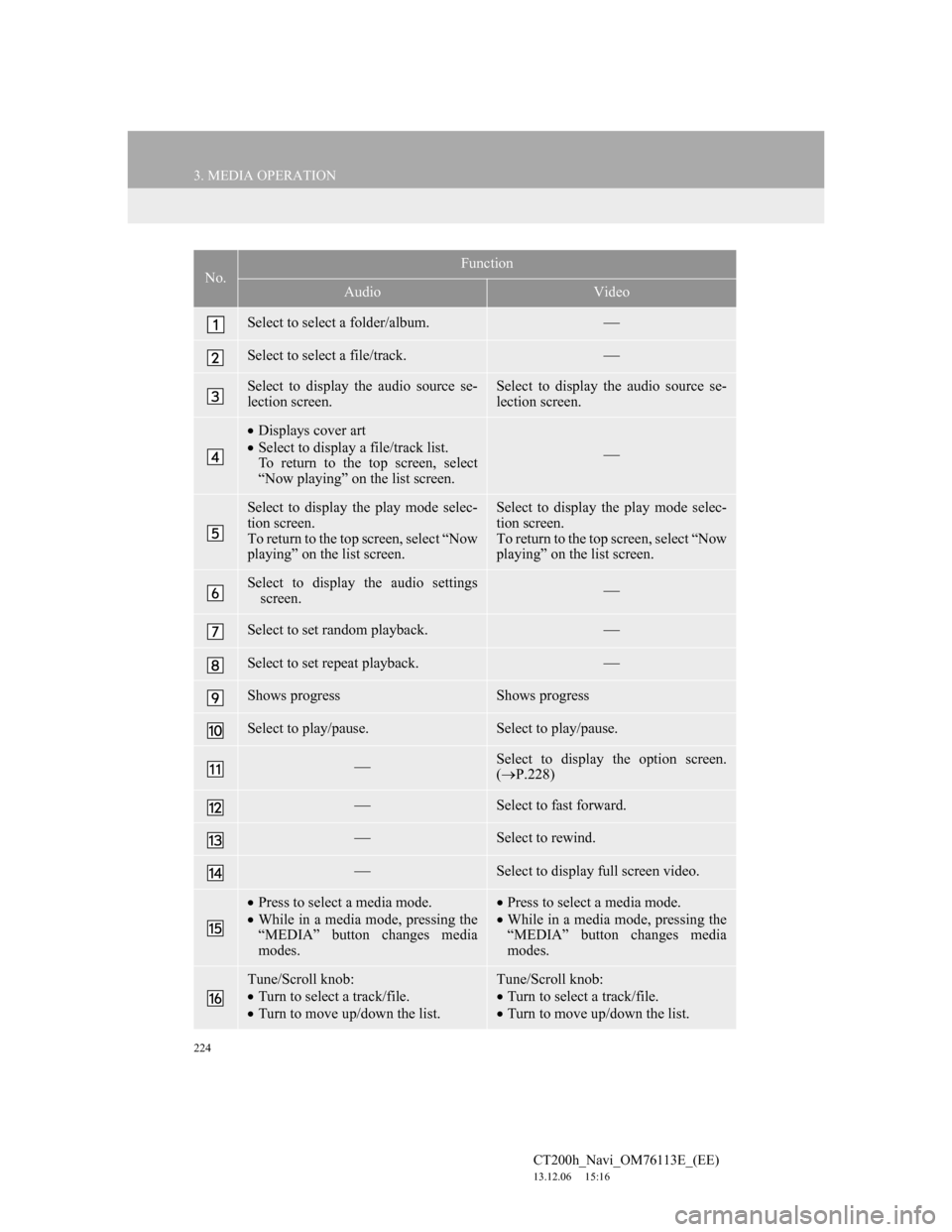
224
3. MEDIA OPERATION
CT200h_Navi_OM76113E_(EE)
13.12.06 15:16
No.Function
AudioVideo
Select to select a folder/album.
Select to select a file/track.
Select to display the audio source se-
lection screen.Select to display the audio source se-
lection screen.
Displays cover art
Select to display a file/track list.
To return to the top screen, select
“Now playing” on the list screen.
Select to display the play mode selec-
tion screen.
To return to the top screen, select “Now
playing” on the list screen. Select to display the play mode selec-
tion screen.
To return to the top screen, select “Now
playing” on the list screen.
Select to display the audio settings
screen.
Select to set random playback.
Select to set repeat playback.
Shows progressShows progress
Select to play/pause.Select to play/pause.
Select to display the option screen.
(P.228)
Select to fast forward.
Select to rewind.
Select to display full screen video.
Press to select a media mode.
While in a media mode, pressing the
“MEDIA” button changes media
modes.Press to select a media mode.
While in a media mode, pressing the
“MEDIA” button changes media
modes.
Tune/Scroll knob:
Turn to select a track/file.
Turn to move up/down the list.Tune/Scroll knob:
Turn to select a track/file.
Turn to move up/down the list.
Page 228 of 410
228
3. MEDIA OPERATION
CT200h_Navi_OM76113E_(EE)
13.12.06 15:16
1Select “Options”.
2Select the desired setting to change.
1Press the “MENU” button on the
Remote Touch.
2Select “Info”.
3Select the USB photo button.
USB VIDEO
To change to USB video mode, se-
lect “Browse” on the USB audio
screen, then select the “Videos” tab
and select the desired video file.
USB VIDEO OPTIONS
No
.FunctionPage
Select to display the im-
age quality adjustment
screen.
200
Select to change the
screen size.200
Select to change audio
settings.253
USB PHOTO
Still images stored in a USB memory
can be played.
Page 229 of 410
229
3. MEDIA OPERATION
4
AUDIO/VISUAL SYSTEM
CT200h_Navi_OM76113E_(EE)
13.12.06 15:16
1Select “Browse”.
2Select the desired photo folder.
3Select the desired photo.
USB PHOTO CONTROL
SCREEN
No
.Function
Select on/off of the slide show set-
ting.
Select “Fast”, “Normal” or
“Slow” for the desired play speed.
Select “Normal” or “Random” for
play mode.
Select to display full screen imag-
es.
Select to skip to the previous/next
file.
DISPLAYING THE DESIRED
PHOTO FROM THE LIST
Page 230 of 410
230
3. MEDIA OPERATION
CT200h_Navi_OM76113E_(EE)
13.12.06 15:16
4. iPod
CONTROL SCREEN
OVERVIEW
The iPod operation screen can be reached by the following methods:
Connecting an iPod (P.197)
Using the instrument panel
Press the “MEDIA” button to display the audio control screen.
Using the Remote Touch
Press the “MENU” button on the Remote Touch, then select “Audio” to display
the audio control screen.
iPod audio
iPod video
Page 232 of 410
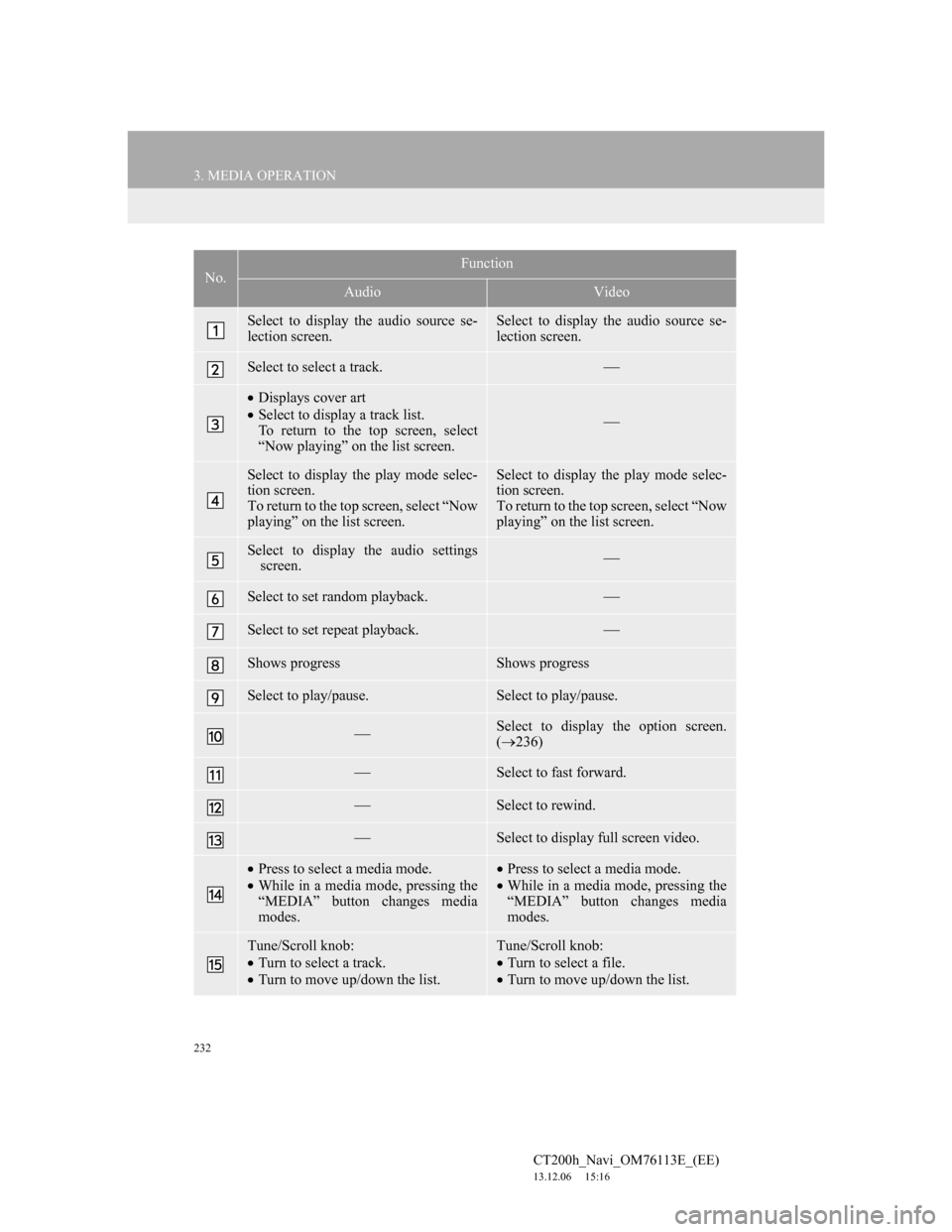
232
3. MEDIA OPERATION
CT200h_Navi_OM76113E_(EE)
13.12.06 15:16
No.Function
AudioVideo
Select to display the audio source se-
lection screen.Select to display the audio source se-
lection screen.
Select to select a track.
Displays cover art
Select to display a track list.
To return to the top screen, select
“Now playing” on the list screen.
Select to display the play mode selec-
tion screen.
To return to the top screen, select “Now
playing” on the list screen.Select to display the play mode selec-
tion screen.
To return to the top screen, select “Now
playing” on the list screen.
Select to display the audio settings
screen.
Select to set random playback.
Select to set repeat playback.
Shows progressShows progress
Select to play/pause.Select to play/pause.
Select to display the option screen.
(236)
Select to fast forward.
Select to rewind.
Select to display full screen video.
Press to select a media mode.
While in a media mode, pressing the
“MEDIA” button changes media
modes.Press to select a media mode.
While in a media mode, pressing the
“MEDIA” button changes media
modes.
Tune/Scroll knob:
Turn to select a track.
Turn to move up/down the list.Tune/Scroll knob:
Turn to select a file.
Turn to move up/down the list.