Page 1 of 410
1
CT200h_Navi_OM76113E_(EE)
13.12.06 15:23
1QUICK GUIDE11
2BASIC FUNCTION35
3NAVIGATION SYSTEM89
4AUDIO/VISUAL SYSTEM191
5SPEECH COMMAND SYSTEM279
6PERIPHERAL MONITORING
SYSTEM291
7TELEPHONE321
8CONNECTED SERVICES375
INDEX399
TABLE OF CONTENTS
Page 3 of 410
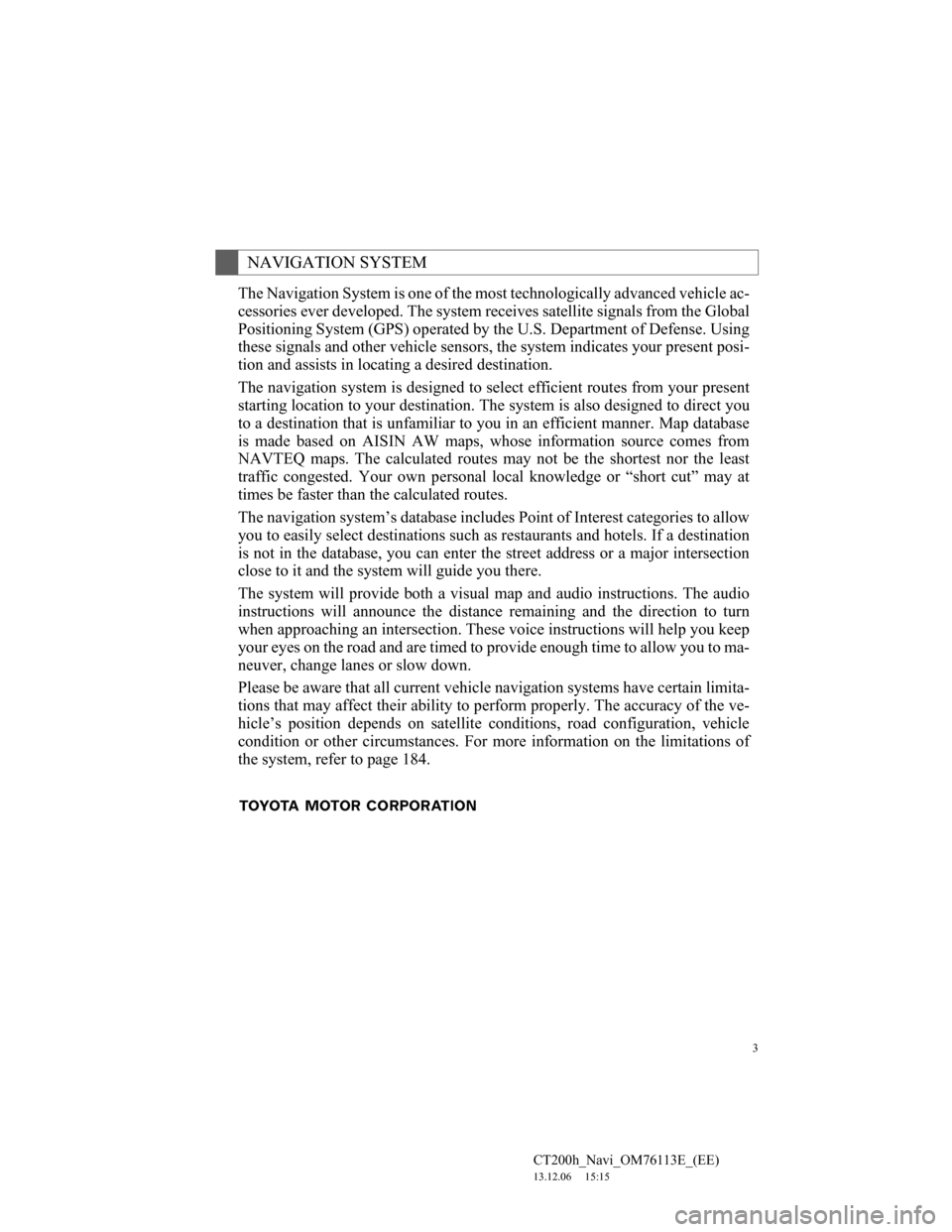
3
CT200h_Navi_OM76113E_(EE)
13.12.06 15:15
The Navigation System is one of the most technologically advanced vehicle ac-
cessories ever developed. The system receives satellite signals from the Global
Positioning System (GPS) operated by the U.S. Department of Defense. Using
these signals and other vehicle sensors, the system indicates your present posi-
tion and assists in locating a desired destination.
The navigation system is designed to select efficient routes from your present
starting location to your destination. The system is also designed to direct you
to a destination that is unfamiliar to you in an efficient manner. Map database
is made based on AISIN AW maps, whose information source comes from
NAVTEQ maps. The calculated routes may not be the shortest nor the least
traffic congested. Your own personal local knowledge or “short cut” may at
times be faster than the calculated routes.
The navigation system’s database includes Point of Interest categories to allow
you to easily select destinations such as restaurants and hotels. If a destination
is not in the database, you can enter the street address or a major intersection
close to it and the system will guide you there.
The system will provide both a visual map and audio instructions. The audio
instructions will announce the distance remaining and the direction to turn
when approaching an intersection. These voice instructions will help you keep
your eyes on the road and are timed to provide enough time to allow you to ma-
neuver, change lanes or slow down.
Please be aware that all current vehicle navigation systems have certain limita-
tions that may affect their ability to perform properly. The accuracy of the ve-
hicle’s position depends on satellite conditions, road configuration, vehicle
condition or other circumstances. For more information on the limitations of
the system, refer to page 184.
NAVIGATION SYSTEM
Page 9 of 410
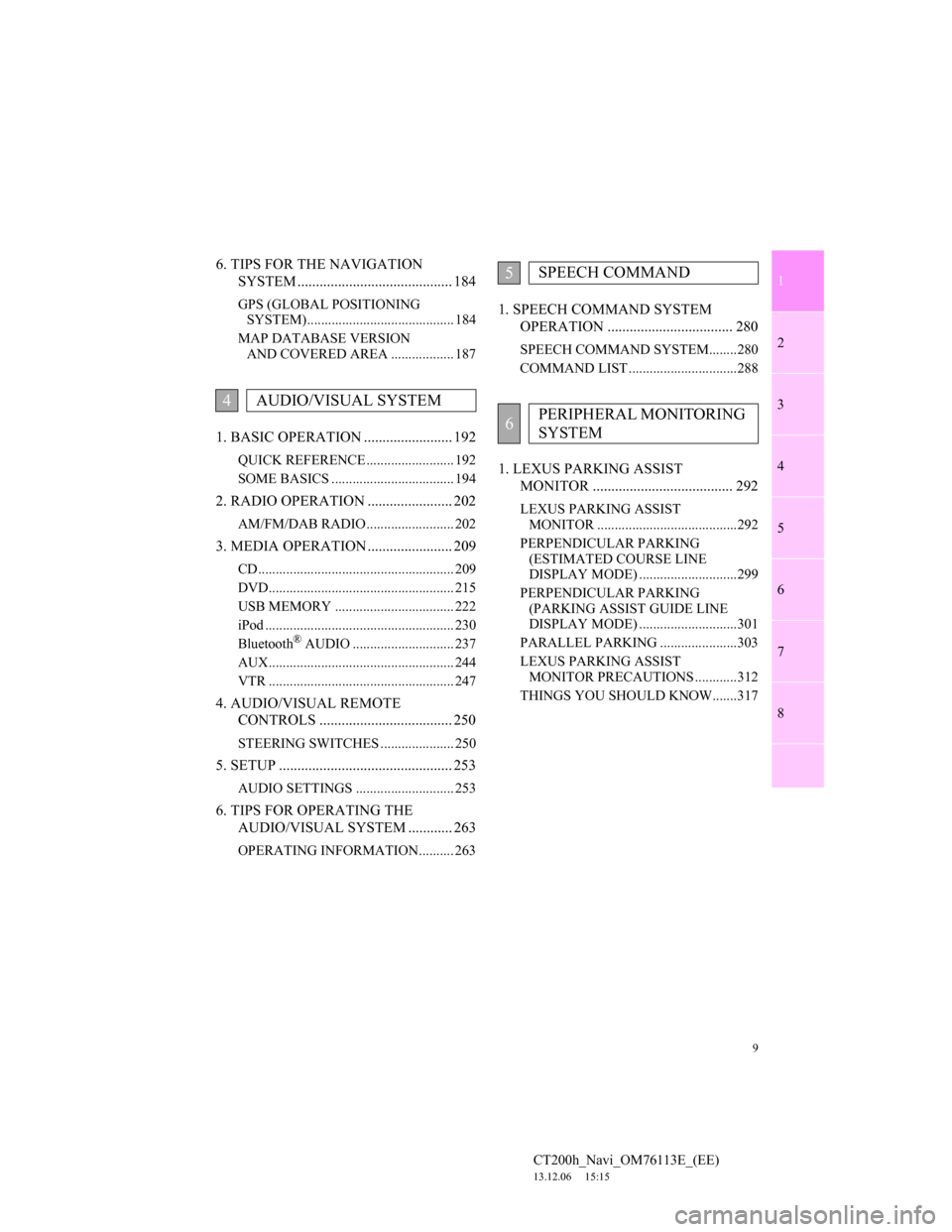
1
2
3
4
5
6
7
9
CT200h_Navi_OM76113E_(EE)
13.12.06 15:15
8
6. TIPS FOR THE NAVIGATION
SYSTEM .......................................... 184
GPS (GLOBAL POSITIONING
SYSTEM).......................................... 184
MAP DATABASE VERSION
AND COVERED AREA .................. 187
1. BASIC OPERATION ........................ 192
QUICK REFERENCE ......................... 192
SOME BASICS ................................... 194
2. RADIO OPERATION ....................... 202
AM/FM/DAB RADIO ......................... 202
3. MEDIA OPERATION ....................... 209
CD ........................................................ 209
DVD..................................................... 215
USB MEMORY .................................. 222
iPod ...................................................... 230
Bluetooth
® AUDIO ............................. 237
AUX..................................................... 244
VTR ..................................................... 247
4. AUDIO/VISUAL REMOTE
CONTROLS .................................... 250
STEERING SWITCHES ..................... 250
5. SETUP ............................................... 253
AUDIO SETTINGS ............................ 253
6. TIPS FOR OPERATING THE
AUDIO/VISUAL SYSTEM ............ 263
OPERATING INFORMATION.......... 263
1. SPEECH COMMAND SYSTEM
OPERATION .................................. 280
SPEECH COMMAND SYSTEM........280
COMMAND LIST ...............................288
1. LEXUS PARKING ASSIST
MONITOR ...................................... 292
LEXUS PARKING ASSIST
MONITOR ........................................292
PERPENDICULAR PARKING
(ESTIMATED COURSE LINE
DISPLAY MODE) ............................299
PERPENDICULAR PARKING
(PARKING ASSIST GUIDE LINE
DISPLAY MODE) ............................301
PARALLEL PARKING ......................303
LEXUS PARKING ASSIST
MONITOR PRECAUTIONS ............312
THINGS YOU SHOULD KNOW.......317
4AUDIO/VISUAL SYSTEM
5SPEECH COMMAND
6PERIPHERAL MONITORING
SYSTEM
Page 15 of 410
15
1. BASIC FUNCTION
1
QUICK GUIDE
CT200h_Navi_OM76113E_(EE)
13.12.06 15:15
No.FunctionPage
Select to operate the audio/visual system.192
Select to display the air conditioning control screen.“Owner’s
Manual”
Select to display the navigation screen.92, 94
Select to display the hands-free operation screen.322
Select to display the “Information” screen.22
Select to display the fuel consumption screen.“Owner’s
Manual”
Select to display the “Setup” screen.20
Select to adjust the contrast and brightness of the screens, turn the
screen off, etc.47
Page 16 of 410
16
1. BASIC FUNCTION
CT200h_Navi_OM76113E_(EE)
13.12.06 15:15
3. HOME SCREEN
Three-way split screen
Press the button on the Remote Touch to display the home screen.
The home screen can display multiple information screens, such as the naviga-
tion system screen, audio system screen and fuel consumption screen, simulta-
neously. When a screen is selected, the selected screen is switched to a full-
screen display. The home screen can be set to either a three-way split screen or
a two-way split screen.
For details about setting the home screen: P.40
Page 21 of 410
21
2. QUICK REFERENCE
1
QUICK GUIDE
CT200h_Navi_OM76113E_(EE)
13.12.06 15:15
No.FunctionPage
Select to change the selected language, operation sound, automat-
ic screen change settings, etc.75
Select to set the voice guidance settings.83
Select to set Bluetooth® phones and Bluetooth® audio devices.56
Select to set Wi-Fi® connection settings.69
Select to set radio and external media settings.253
Select to access the page which enables the setting of the average
speed, displayed screen contents, POI categories, etc.170
Select to set the telephone sound, contacts, message settings, etc.347
Select to set traffic information and parking information.175
Select to set vehicle information such as maintenance informa-
tion.85
Page 35 of 410
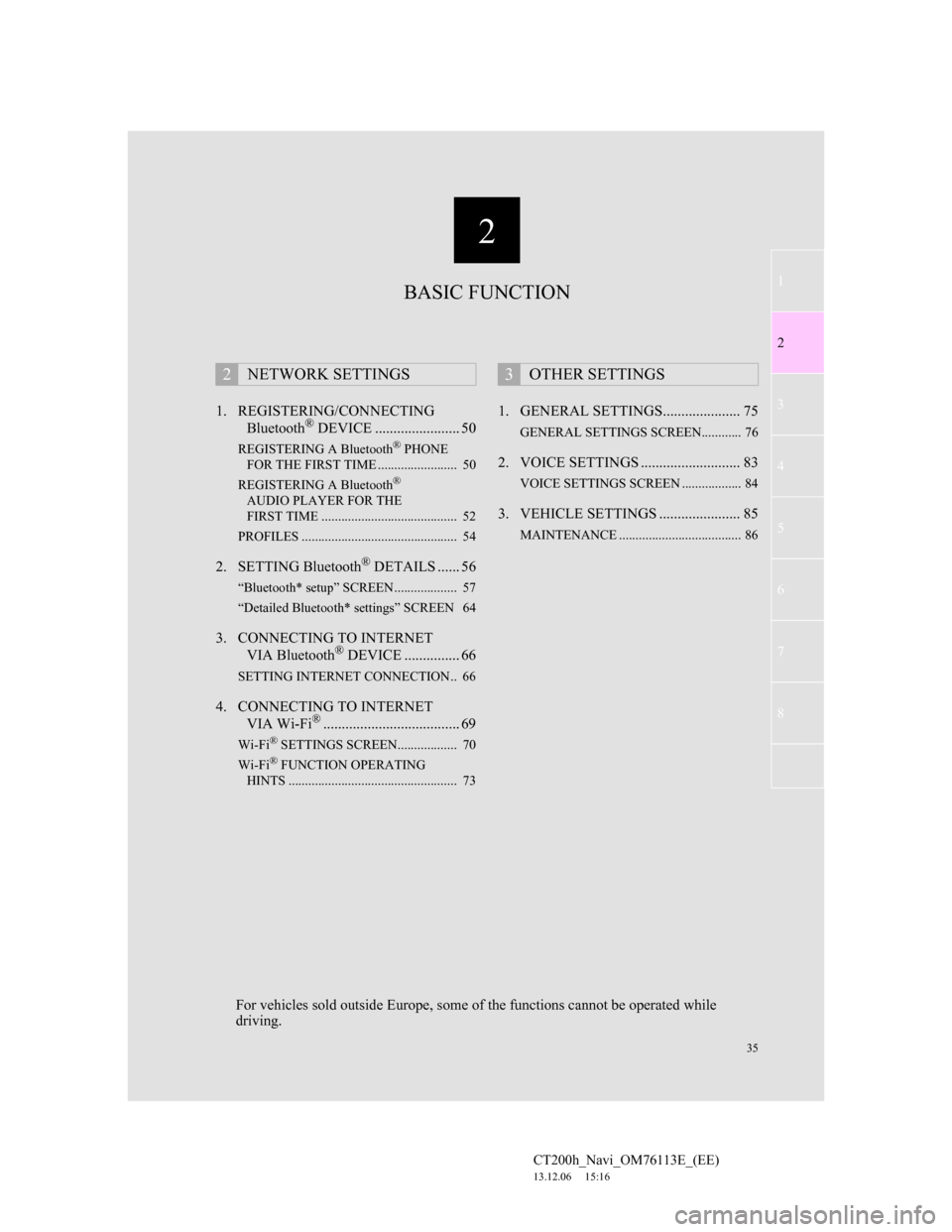
2
35
1
2
3
4
5
6
7
CT200h_Navi_OM76113E_(EE)
13.12.06 15:16
8
1. REGISTERING/CONNECTING
Bluetooth® DEVICE ....................... 50
REGISTERING A Bluetooth® PHONE
FOR THE FIRST TIME ........................ 50
REGISTERING A Bluetooth
®
AUDIO PLAYER FOR THE
FIRST TIME ......................................... 52
PROFILES ............................................... 54
2. SETTING Bluetooth® DETAILS ...... 56
“Bluetooth* setup” SCREEN ................... 57
“Detailed Bluetooth* settings” SCREEN 64
3. CONNECTING TO INTERNET
VIA Bluetooth® DEVICE ............... 66
SETTING INTERNET CONNECTION.. 66
4. CONNECTING TO INTERNET
VIA Wi-Fi®..................................... 69
Wi-Fi® SETTINGS SCREEN.................. 70
Wi-Fi® FUNCTION OPERATING
HINTS ................................................... 73
1. GENERAL SETTINGS..................... 75
GENERAL SETTINGS SCREEN............ 76
2. VOICE SETTINGS ........................... 83
VOICE SETTINGS SCREEN .................. 84
3. VEHICLE SETTINGS ...................... 85
MAINTENANCE ..................................... 86
2NETWORK SETTINGS3OTHER SETTINGS
BASIC FUNCTION
For vehicles sold outside Europe, some of the functions cannot be operated while
driving.
Page 40 of 410
40
1. BASIC INFORMATION BEFORE OPERATION
CT200h_Navi_OM76113E_(EE)
13.12.06 15:16
3. HOME SCREEN OPERATION
1Press the button on the Remote
Touch.
2Check that the home screen is dis-
played.
When a screen is selected, the selected
screen will change to a full-screen dis-
play.
1Select .
2Check that “Customize home
screen” is displayed.
The home screen can display multi-
ple information screens, such as the
navigation system screen, audio sys-
tem screen and fuel consumption
screen, simultaneously. CUSTOMIZING THE HOME
SCREEN
The display items/area on the home
screen and the home screen layout
can be changed.
No.FunctionPage
Select to change the dis-
play items/area.41
Select to change the
home screen layout.41