2013 Lancia Thema service
[x] Cancel search: servicePage 90 of 336
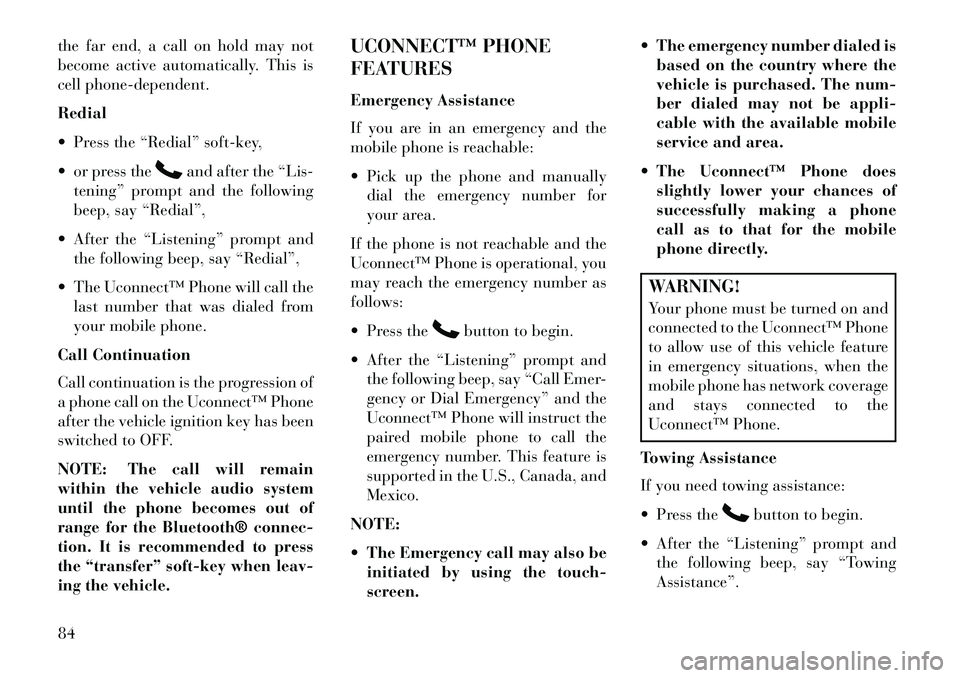
the far end, a call on hold may not
become active automatically. This is
cell phone-dependent.
Redial
Press the “Redial” soft-key,
or press the
and after the “Lis-
tening” prompt and the following
beep, say “Redial”,
After the “Listening” prompt and the following beep, say “Redial”,
The Uconnect™ Phone will call the last number that was dialed from
your mobile phone.
Call Continuation
Call continuation is the progression of
a phone call on the Uconnect™ Phone
after the vehicle ignition key has been
switched to OFF.
NOTE: The call will remain
within the vehicle audio system
until the phone becomes out of
range for the Bluetooth® connec-
tion. It is recommended to press
the “transfer” soft-key when leav-
ing the vehicle. UCONNECT™ PHONE
FEATURES
Emergency Assistance
If you are in an emergency and the
mobile phone is reachable:
Pick up the phone and manually
dial the emergency number for
your area.
If the phone is not reachable and the
Uconnect™ Phone is operational, you
may reach the emergency number as
follows:
Press the
button to begin.
After the “Listening” prompt and the following beep, say “Call Emer-
gency or Dial Emergency” and the
Uconnect™ Phone will instruct the
paired mobile phone to call the
emergency number. This feature is
supported in the U.S., Canada, and
Mexico.
NOTE:
The Emergency call may also be initiated by using the touch-
screen. The emergency number dialed is
based on the country where the
vehicle is purchased. The num-
ber dialed may not be appli-
cable with the available mobile
service and area.
The Uconnect™ Phone does slightly lower your chances of
successfully making a phone
call as to that for the mobile
phone directly.
WARNING!
Your phone must be turned on and
connected to the Uconnect™ Phone
to allow use of this vehicle feature
in emergency situations, when the
mobile phone has network coverage
and stays connected to the
Uconnect™ Phone.
Towing Assistance
If you need towing assistance:
Press the
button to begin.
After the “Listening” prompt and the following beep, say “Towing
Assistance”.
84
Page 91 of 336
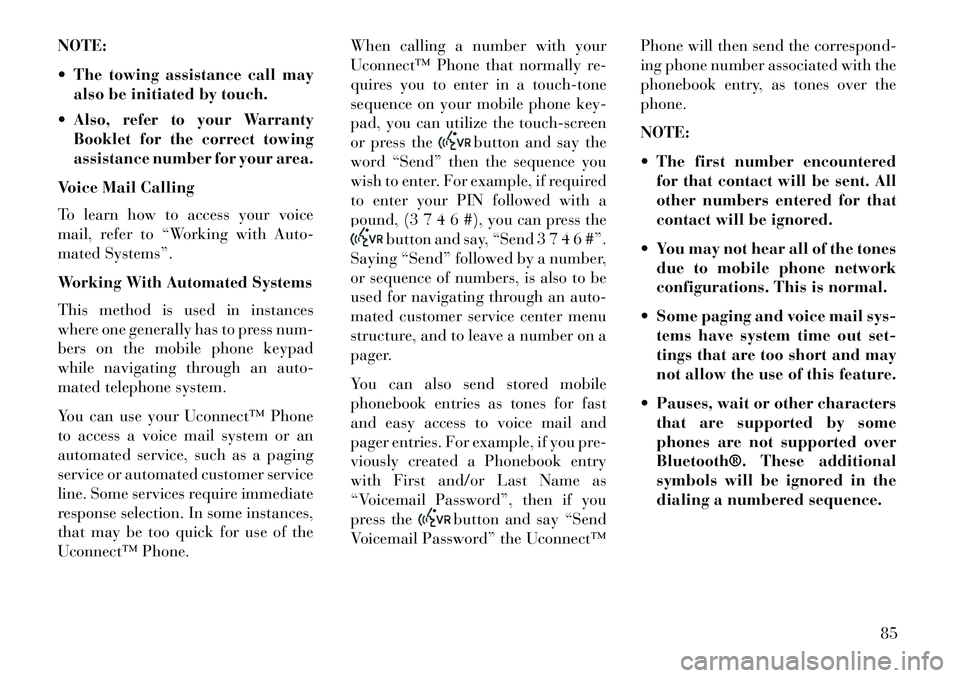
NOTE:
The towing assistance call mayalso be initiated by touch.
Also, refer to your Warranty Booklet for the correct towing
assistance number for your area.
Voice Mail Calling
To learn how to access your voice
mail, refer to “Working with Auto-
mated Systems”.
Working With Automated Systems
This method is used in instances
where one generally has to press num-
bers on the mobile phone keypad
while navigating through an auto-
mated telephone system.
You can use your Uconnect™ Phone
to access a voice mail system or an
automated service, such as a paging
service or automated customer service
line. Some services require immediate
response selection. In some instances,
that may be too quick for use of the
Uconnect™ Phone. When calling a number with your
Uconnect™ Phone that normally re-
quires you to enter in a touch-tone
sequence on your mobile phone key-
pad, you can utilize the touch-screen
or press the
button and say the
word “Send” then the sequence you
wish to enter. For example, if required
to enter your PIN followed with a
pound, (3 7 4 6 #), you can press the
button and say, “Send 3 7 4 6 #”.
Saying “Send” followed by a number,
or sequence of numbers, is also to be
used for navigating through an auto-
mated customer service center menu
structure, and to leave a number on a
pager.
You can also send stored mobile
phonebook entries as tones for fast
and easy access to voice mail and
pager entries. For example, if you pre-
viously created a Phonebook entry
with First and/or Last Name as
“Voicemail Password”, then if you
press the
button and say “Send
Voicemail Password” the Uconnect™ Phone will then send the correspond-
ing phone number associated with the
phonebook entry, as tones over the
phone.
NOTE:
The first number encountered
for that contact will be sent. All
other numbers entered for that
contact will be ignored.
You may not hear all of the tones due to mobile phone network
configurations. This is normal.
Some paging and voice mail sys- tems have system time out set-
tings that are too short and may
not allow the use of this feature.
Pauses, wait or other characters that are supported by some
phones are not supported over
Bluetooth®. These additional
symbols will be ignored in the
dialing a numbered sequence.
85
Page 104 of 336

NOTE:
1.
You can also say “Find City”,
“Find Favorite”, “Find Play by
Category”, “Find Play by Name”,
“Find Recently Found”, “Where
to?” or “Go Home”.
2.
You can say “Find Nearest” then
“Restaurant”, “Fuel”, “Transit”,
“Lodging”, “Shopping”, “Bank”,
“Entertainment”, “Recreation”,
“Attractions”, “Community”, “Auto Services”, “Hospitals”,
“Parking”, “Airport”, “Police
Stations”, “Fire Stations”, or
“Auto Dealers”.
98
Page 110 of 336

HEAD RESTRAINTSHead restraints are designed to reduce
the risk of injury by restricting head
movement in the event of a rear im-
pact. Head restraints should be ad-
justed so that the top of the head
restraint is located above the top of
your ear.WARNING!
The head restraints for all occu-
pants must be properly adjusted
prior to operating the vehicle or
occupying a seat. Head restraints
should never be adjusted while the
vehicle is in motion. Driving a ve-
hicle with the head restraints im-
properly adjusted or removed could
cause serious injury or death in the
event of a collision.
Active Head Restraints — Front
Seats
The front driver and passenger seats
are equipped with Active Head Re-
straints (AHR). In the event of a rear
impact the AHRs will automatically
extend forward minimizing the gap
between the back of the occupants
head and the AHR. The AHRs will automatically return
to their normal position following a
rear impact. If the AHRs do not return
to their normal position see your au-
thorized dealer immediately.
To raise the head restraint, pull up-
ward on the head restraint. To lower
the head restraint, press the push but-
ton, located at the base of the head
restraint, and push downward on the
head restraint.
NOTE:
The head restraints should
only be removed by qualified tech-
nicians, for service purposes only.
If either of the head restraints re-
quire removal, see your authorized
dealer.
WARNING!
Do not place items over the top of
the Active Head Restraint, such as
coats, seat covers or portable DVD
players. These items may interfere
with the operation of the Active
Head Restraint in the event of a
collision and could result in serious
injury or death.
Rear Head Restraints
The center head restraint has two po-
sitions, up or down. When the center
seat is being occupied the head re-
straint should be in the raised posi-
tion. When there are no occupants in
the center seat the head restraint can
be lowered for maximum visibility for
the driver.
Push Button
104
Page 135 of 336

If weather conditions are not a factor,
the driver should examine the sensor.
It may require cleaning or removal of
an obstruction. The sensor is located
in the center of the vehicle behind the
lower grille.
To keep the ACC System operating
properly, it is important to note the
following maintenance items:
Always keep the sensor clean. Care-fully wipe the sensor lens with a soft
cloth. Be cautious not to damage
the sensor lens.
Do not remove any screws from the sensor. Doing so could cause an
ACC system malfunction or failure
and require a sensor realignment.
If the sensor is damaged due to a collision, see your authorized dealer
for service.
Do not attach or install any accesso-
ries near the sensor, including trans-
parent material or aftermarket
grilles. Doing so could cause an ACC
system failure or malfunction.
When the condition that deactivated the
system is no longer present, the system
will return to the “Adaptive Cruise Con-
trol Off” state and will resume function
by simply reactivating it.NOTE: Installing a vehicle front-
end protector or an aftermarket
grille or modifying the grille is not
recommended. Doing so may
block the sensor and inhibit ACC
operation.
ACC Unavailable Warning
If the system turns off, and the EVIC
displays “Adaptive Cruise Control
(ACC) Unavailable”, there may be a
temporary malfunction that limits
ACC functionality. Although the ve-
hicle is still drivable under normal
conditions, ACC will be temporarily
unavailable. If this occurs, try activat-
ing ACC again later, following a key
cycle. If the problem persists, see your
authorized dealer. PRECAUTIONS WHILE
DRIVING WITH ACC
In certain driving situations, ACC
may have detection issues. In these
cases, ACC may brake late or unex-
pectedly. The driver needs to stay
alert and may need to intervene.
Adding A Trailer Hitch
The weight of a trailer/hitch may af-
fect the performance of ACC. If there
is a noticeable change in performance
following the installation of a trailer/
hitch, or if the ACC performance does
not return to normal after removing
the trailer/hitch see your authorized
dealer.
Adaptive Cruise Control (ACC)
Unavailable Warning
129
Page 136 of 336

Offset Driving
ACC may not detect a vehicle in the
same lane that is offset from your
direct line of travel. There will not be
sufficient distance to the vehicle
ahead. The offset vehicle may move in
and out of the line of travel, which can
cause your vehicle to brake or accel-
erate unexpectedly.
Turns And Bends
In turns or bends, ACC may detect a
vehicle ahead too late or too early.
This may cause your vehicle to brake
late or unexpectedly. Give extra atten-
tion in curves and be ready to apply
the brakes if necessary. Be sure to
select an appropriate speed while
driving in curves.
ACC may occasionally provide braking
and/or a driver alert that you consider
unnecessary. This may be the system’s
response to signs, guardrails, and other
stationary objects in a curve. This may
also occur at the base of steep hills.
This is normal operation and your
vehicle does not require service.Using ACC On HillsWhen driving on hills, ACC may not
detect a vehicle in your lane. Depending
on the speed, vehicle load, traffic condi-
tions, and the steepness of the hills, ACC
performance may be limited.
Lane ChangingACC will not detect a vehicle until it is
completely in the lane in which you are
traveling. In the illustration shown,
ACC has not yet detected the vehicle
changing lanes and it may not detect the
vehicle until it's too late for the ACC
system to take action. ACC will not de-
tect a vehicle until it is completely in the
lane. There will not be sufficient dis-
tance to the lane-changing vehicle. Al-
ways be attentive and ready to apply the
brakes if necessary.
130
Page 139 of 336

WARNING!
Forward Collision Warning (FCW)
is not intended to avoid a collision
on its own, nor can FCW detect
every type of potential collision.
The driver has the responsibility to
avoid a collision by controlling the
vehicle via braking and steering.
Failure to follow this warning could
lead to serious injury or death.
Changing FCW StatusThe FCW feature can be set to far, set
to near or turned off using the
Uconnect Touch™ System, refer to
“Uconnect Touch™ Settings” in “Un-
derstanding Your Instrument Panel”
for further information. The FCW Sta-
tus Off, Near or Far will be displayed
in the Uconnect Touch™ display.The default status of FCW is the
“Far” setting, this allows the system
to warn you of a possible collision
with the vehicle in front of you when
you are farther away. This gives you
the most reaction time. Changing the FCW status to the
“Near” setting, allows the system to
warn you of a possible collision with
the vehicle in front of you when you
are much closer. This setting provides
less reaction time than the “Far” set-
ting, which allows for a more dynamic
driving experience.
Changing the FCW status to “Off”
prevents the system from warning you
of a possible collision with the vehicle
in front of you.
NOTE:
In the “Off” setting FCW OFF will
be displayed on the Uconnect
Touch™ display.The system will retain the last
setting selected by the driver after
ignition shut down.FCW will not react to irrelevant
objects such as overhead objects,
ground reflections, objects not in
the path of the car, stationary ob-
jects that are far away, oncoming
traffic, or leading vehicles with
the same or higher rate of speed.
If the FCW becomes disabled
then a warning will display on
the EVIC screen.
FCW Unavailable Warning
If the system turns off, and the EVIC
displays “ACC/FCW Unavailable,
Service Required”, there may be a
temporary malfunction that limits
FCW functionality. Although the ve-
hicle is still drivable under normal
conditions, FCW will be temporarily
unavailable. If this occurs, try activat-
ing FCW again later, following a key
cycle. If the problem persists, see your
authorized dealer.
ACC/FCW Unavailable, Service Required Warning
133
Page 142 of 336

WARNING ALERTS
Rear Distance
(cm)Greater than
150 cm150-100 cm 100-65 cm 65-30 cm Less than 30 cm
Front Distance
(cm) Greater than
120 cm120-100 cm 100-65 cm 65-30 cm Less than 30 cm
Audible Alert
(Chime) None
Single
1/2 second tone
(for rear only)
Slow
(for rear only)
Fast Continuous
Arc None3 Solid
(Continuous) 3 Slow Flashing 2 Slow Flashing 1 Slow Flashing
FRONT PARK ASSIST
AUDIBLE ALERTS
ParkSense® will turn off the Front
Park Assist audible alert (chime) after
approximately 3 seconds when an ob-
stacle has been detected, the vehicle is
stationary, and brake pedal is applied.
ENABLING AND
DISABLING PARKSENSE®
ParkSense® can be enabled and dis-
abled using the Uconnect Touch™ Sys-
tem. The available choices are: Off,
Sound Only, or Sound and Display.
Refer to “Uconnect Touch™ Settings”
in “Understanding Your Instrument
Panel” for further information.
When the ParkSense® soft-key is
pressed to disable the system, the
EVIC will display the “PARK ASSIST
SYSTEM OFF” message for approxi-
mately five seconds. Refer to “Elec-
tronic Vehicle Information Center
(EVIC)” in “Understanding Your In-
strument Panel” for further informa-
tion. When the shift lever is moved to
REVERSE position and ParkSense®
is turned off, the instrument cluster
will display “PARK ASSIST SYSTEM
OFF” message for as long as the
vehicle is in REVERSE at or below
11 km/h. SERVICE THE
PARKSENSE® PARK
ASSIST SYSTEM
When the ParkSense® Park Assist
System is malfunctioning, the instru-
ment cluster will actuate a single
chime, once per ignition cycle. The
instrument cluster will display the
“CLEAN PARK ASSIST” message
when any of the rear or front sensor(s)
are blocked by snow, mud, or ice and
the vehicle is shifted into REVERSE
or DRIVE. The instrument cluster
will display the “SERVICE PARK
ASSIST” message when any of the
rear or front sensors are damaged and
require service. When the shift lever is
moved to REVERSE or DRIVE and
136