Page 410 of 661
Remote Control
Controls And Indicators1. Power – Turns the screen and wireless headphonetransmitter for the selected Channel on or off. To hear
audio while the screen is closed, press the Power
button to turn the headphone transmitter on.
2. Channel Selector Indicators – When a button is pressed, the currently affected channel or channel
button is illuminated momentarily.
3. Light – Turns the remote control backlighting on or off. The remote backlighting turns off automatically after
five seconds.
4.
Channel/Screen Selector Switch - Indicates which chan-
nel is being controlled by the remote control. When the
selector switch is in the Channel 1 position, the remote
controls the functionality of screen Channel 1 (right side
of the screen). When the selector switch is in the
Channel 2, position the remote controls the functionality
of screen Channel 2 (left side of the screen).
Remote Control
408 UNDERSTANDING YOUR INSTRUMENT PANEL
Page 411 of 661
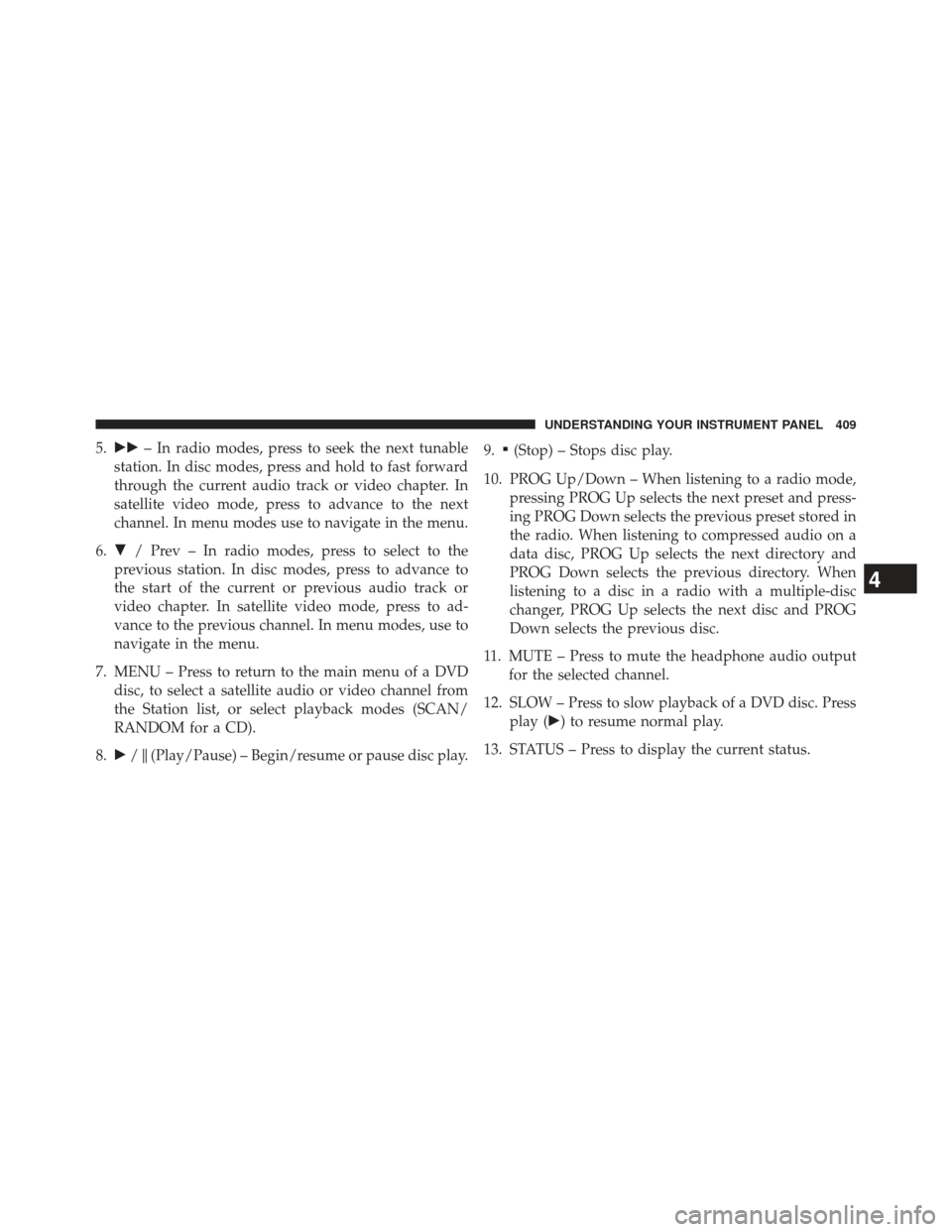
5.�� – In radio modes, press to seek the next tunable
station. In disc modes, press and hold to fast forward
through the current audio track or video chapter. In
satellite video mode, press to advance to the next
channel. In menu modes use to navigate in the menu.
6. � / Prev – In radio modes, press to select to the
previous station. In disc modes, press to advance to
the start of the current or previous audio track or
video chapter. In satellite video mode, press to ad-
vance to the previous channel. In menu modes, use to
navigate in the menu.
7. MENU – Press to return to the main menu of a DVD disc, to select a satellite audio or video channel from
the Station list, or select playback modes (SCAN/
RANDOM for a CD).
8. �/ (Play/Pause) – Begin/resume or pause disc play. 9.▪(Stop) – Stops disc play.
10. PROG Up/Down – When listening to a radio mode, pressing PROG Up selects the next preset and press-
ing PROG Down selects the previous preset stored in
the radio. When listening to compressed audio on a
data disc, PROG Up selects the next directory and
PROG Down selects the previous directory. When
listening to a disc in a radio with a multiple-disc
changer, PROG Up selects the next disc and PROG
Down selects the previous disc.
11. MUTE – Press to mute the headphone audio output for the selected channel.
12. SLOW – Press to slow playback of a DVD disc. Press play (�) to resume normal play.
13. STATUS – Press to display the current status.
4
UNDERSTANDING YOUR INSTRUMENT PANEL 409
Page 412 of 661

14. MODE – Press to change the mode of the selectedchannel. See the Mode Selection section of this
manual for details on changing modes.
15. SETUP – When in a video mode, press the SETUP button to access the display settings (see the display
settings section) or the DVD Setup menu. When a
disc is loaded in the DVD player (if equipped) and
the VES™ mode is selected and the disc is stopped,
press the SETUP button to access the DVD Setup
menu. (see the DVD Setup Menu of this manual.)
16. BACK – When navigating in menu mode, press to return to the previous screen. When navigating a
DVDs disc menu, the operation depends on the disc’s
contents. 17.
�� – In radio modes, press to seek to the previous
tunable station. In disc modes, press and hold to fast
rewind through the current audio track or video
chapter. In satellite video mode, press to advance to
the previous channel. In menu modes use to navigate
in the menu.
18. ENTER – Press to select the highlighted option in a menu.
19. �/ NEXT – In radio modes, press to select to the
next station. In disc modes, press to advance to the
next audio track or video chapter. In satellite video
mode, press to advance to the next channel. In menu
modes, use to navigate in the menu.
410 UNDERSTANDING YOUR INSTRUMENT PANEL
Page 414 of 661

player (if equipped). If the vehicle is not equipped
with a DVD player, follow the radio’s instructions to
turn Video Lock on. The radio and the video screen(s)
indicate when Video Lock is active.
• Pressing the Video Lock again or turning the ignition
OFF turns Video Lock OFF and allows remote control
operation of the VES™.
Replacing The Remote Control Batteries
The remote control requires two AAA batteries for op-
eration. To replace the batteries:
• Locate the battery compartment on the back of the
remote, then slide the battery cover downward.
• Replace the batteries, making sure to orient them
according to the polarity diagram shown.
• Replace the battery compartment cover.
Headphones Operation
The headphones receive two separate channels of audio
using an infrared transmitter from the video screen.
Front seat occupants receive some headphone audio
coverage to allow them to adjust the headphone volume
for the young rear seat occupants that may not be able to
do so for themselves.
If no audio is heard after increasing the volume control,
verify that the screen is turned on and in the down
position and that the channel is not muted and the
headphone channel selector switch is on the desired
channel. If audio is still not heard, check that fully
charged batteries are installed in the headphones.
412 UNDERSTANDING YOUR INSTRUMENT PANEL
Page 415 of 661
Controls
The headphone power indicator and controls are located
on the right ear cup.
NOTE:The rear video system must be turned on before
sound can be heard from the headphones. To conserve
battery life, the headphones will automatically turn off
approximately three minutes after the rear video system
is turned off.
Changing the Audio Mode for Headphones
1. Ensure the Remote Control channel/screen selector switch is in the same position as the headphone
selector switch.
NOTE:
• When both switches are on Channel 1, the Remote is
controlling Channel 1 and the headphones are tuned to
the audio of the VES™ Channel 1.
1. Volume Control
2. Power Button
3. Channel Selection Switch
4. Power Indicator
4
UNDERSTANDING YOUR INSTRUMENT PANEL 413
Page 416 of 661

•When both switches are on Channel 2, the Remote is
controlling Channel 2 and the headphones are tuned to
the audio of the VES™ Channel 2.
2. Press the MODE button on the remote control.
3. If the video screen is displaying a video source (such as a DVD Video), pressing DISPLAY shows the status
on a popup banner at the bottom of the screen.
Pressing the MODE button will advance to the next
mode. When the mode is in an audio only source (such
as FM), the Mode Selection menu appears on screen.
4. When the Mode Selection menu appears on screen, use the cursor buttons on the remote control to navi-
gate to the available modes and press the ENTER
button to select the new mode.
5. To cancel out of the Mode Selection menu, press the BACK button on the remote control.Replacing The Headphone Batteries
Each set of headphones requires two AAA batteries for
operation. To replace the batteries:
•Locate the battery compartment on the left ear cup of
the headphones, and then slide the battery cover
downward.
• Replace the batteries, making sure to orient them
according to the polarity diagram shown.
• Replace the battery compartment cover.
Unwired� Stereo Headphone Lifetime Limited
Warranty
Who Does This Warranty Cover? This warranty covers
the initial user or purchaser (�you� or�your�) of this
particular Unwired Technology LLC (�Unwired�) wire-
less headphone (�Product�). The warranty is not transfer-
able.
414 UNDERSTANDING YOUR INSTRUMENT PANEL
Page 418 of 661
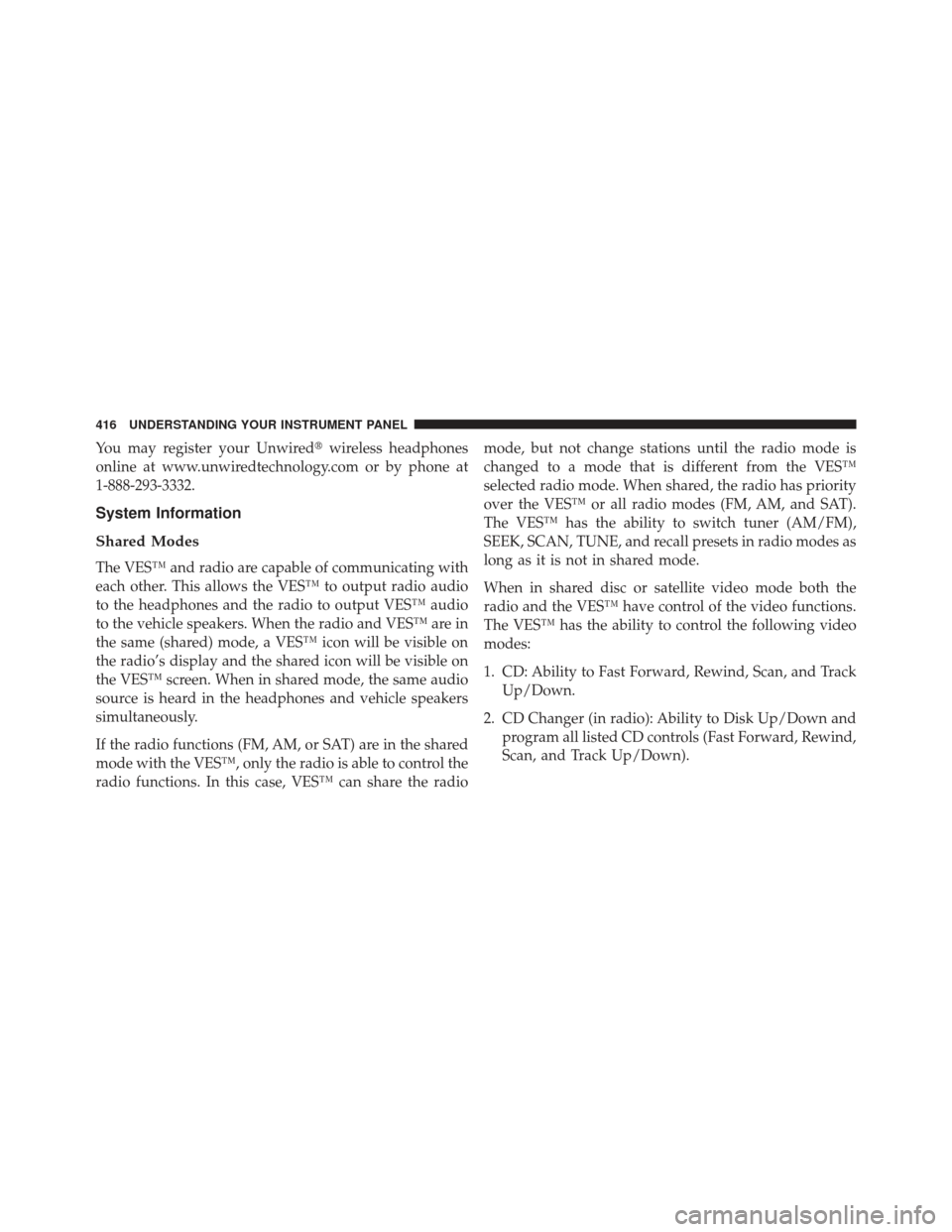
You may register your Unwired�wireless headphones
online at www.unwiredtechnology.com or by phone at
1-888-293-3332.
System Information
Shared Modes
The VES™ and radio are capable of communicating with
each other. This allows the VES™ to output radio audio
to the headphones and the radio to output VES™ audio
to the vehicle speakers. When the radio and VES™ are in
the same (shared) mode, a VES™ icon will be visible on
the radio’s display and the shared icon will be visible on
the VES™ screen. When in shared mode, the same audio
source is heard in the headphones and vehicle speakers
simultaneously.
If the radio functions (FM, AM, or SAT) are in the shared
mode with the VES™, only the radio is able to control the
radio functions. In this case, VES™ can share the radio mode, but not change stations until the radio mode is
changed to a mode that is different from the VES™
selected radio mode. When shared, the radio has priority
over the VES™ or all radio modes (FM, AM, and SAT).
The VES™ has the ability to switch tuner (AM/FM),
SEEK, SCAN, TUNE, and recall presets in radio modes as
long as it is not in shared mode.
When in shared disc or satellite video mode both the
radio and the VES™ have control of the video functions.
The VES™ has the ability to control the following video
modes:
1. CD: Ability to Fast Forward, Rewind, Scan, and Track
Up/Down.
2. CD Changer (in radio): Ability to Disk Up/Down and program all listed CD controls (Fast Forward, Rewind,
Scan, and Track Up/Down).
416 UNDERSTANDING YOUR INSTRUMENT PANEL
Page 419 of 661
The VES™ can even control radio modes or video modes
while the radio is turned off. The VES™ can access the
radio modes or disc modes by navigating to those modes
on the VES™ and activating a radio mode or disc mode.
Information Mode Display
1. Channel 1 Mode
2. Channel 1 Shared Status
3. Channel 1 Audio Only/Mute
4. Channel 2 Mode
5. Channel 2 Shared Status
6. Channel 2 Audio Only/Mute
7. Channel 1 ENTER Button Action
8. Channel 2 ENTER Button Action
9. Clock
10. Video Lock
11. Not Available / Error
12. Disc Changer Status
Information Mode Video Screen Display
4
UNDERSTANDING YOUR INSTRUMENT PANEL 417