Page 80 of 408
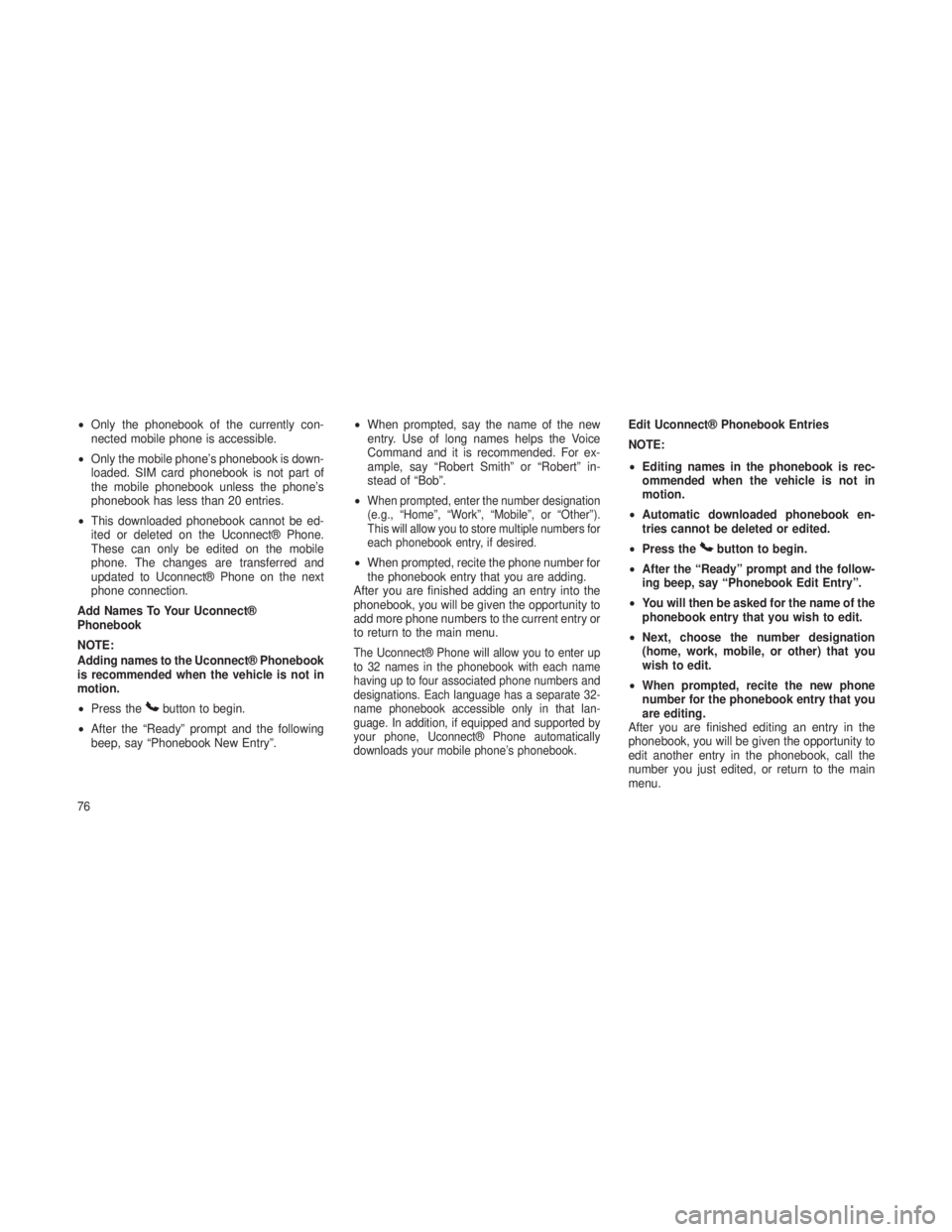
•Only the phonebook of the currently con-
nected mobile phone is accessible.
• Only the mobile phone’s phonebook is down-
loaded. SIM card phonebook is not part of
the mobile phonebook unless the phone’s
phonebook has less than 20 entries.
• This downloaded phonebook cannot be ed-
ited or deleted on the Uconnect® Phone.
These can only be edited on the mobile
phone. The changes are transferred and
updated to Uconnect® Phone on the next
phone connection.
Add Names To Your Uconnect®
Phonebook
NOTE:
Adding names to the Uconnect® Phonebook
is recommended when the vehicle is not in
motion.
• Press the
button to begin.
• After the “Ready” prompt and the following
beep, say “Phonebook New Entry”. •
When prompted, say the name of the new
entry. Use of long names helps the Voice
Command and it is recommended. For ex-
ample, say “Robert Smith” or “Robert” in-
stead of “Bob”.
•
When prompted, enter the number designation
(e.g., “Home”, “Work”, “Mobile”, or “Other”).
This will allow you to store multiple numbers for
each phonebook entry, if desired.
• When prompted, recite the phone number for
the phonebook entry that you are adding.
After you are finished adding an entry into the
phonebook, you will be given the opportunity to
add more phone numbers to the current entry or
to return to the main menu.
The Uconnect® Phone will allow you to enter up
to 32 names in the phonebook with each name
having up to four associated phone numbers and
designations. Each language has a separate 32-
name phonebook accessible only in that lan-
guage. In addition, if equipped and supported by
your phone, Uconnect® Phone automatically
downloads your mobile phone’s phonebook.
Edit Uconnect® Phonebook Entries
NOTE:
• Editing names in the phonebook is rec-
ommended when the vehicle is not in
motion.
• Automatic downloaded phonebook en-
tries cannot be deleted or edited.
• Press the
button to begin.
• After the “Ready” prompt and the follow-
ing beep, say “Phonebook Edit Entry”.
• You will then be asked for the name of the
phonebook entry that you wish to edit.
• Next, choose the number designation
(home, work, mobile, or other) that you
wish to edit.
• When prompted, recite the new phone
number for the phonebook entry that you
are editing.
After you are finished editing an entry in the
phonebook, you will be given the opportunity to
edit another entry in the phonebook, call the
number you just edited, or return to the main
menu.
76
Page 83 of 408
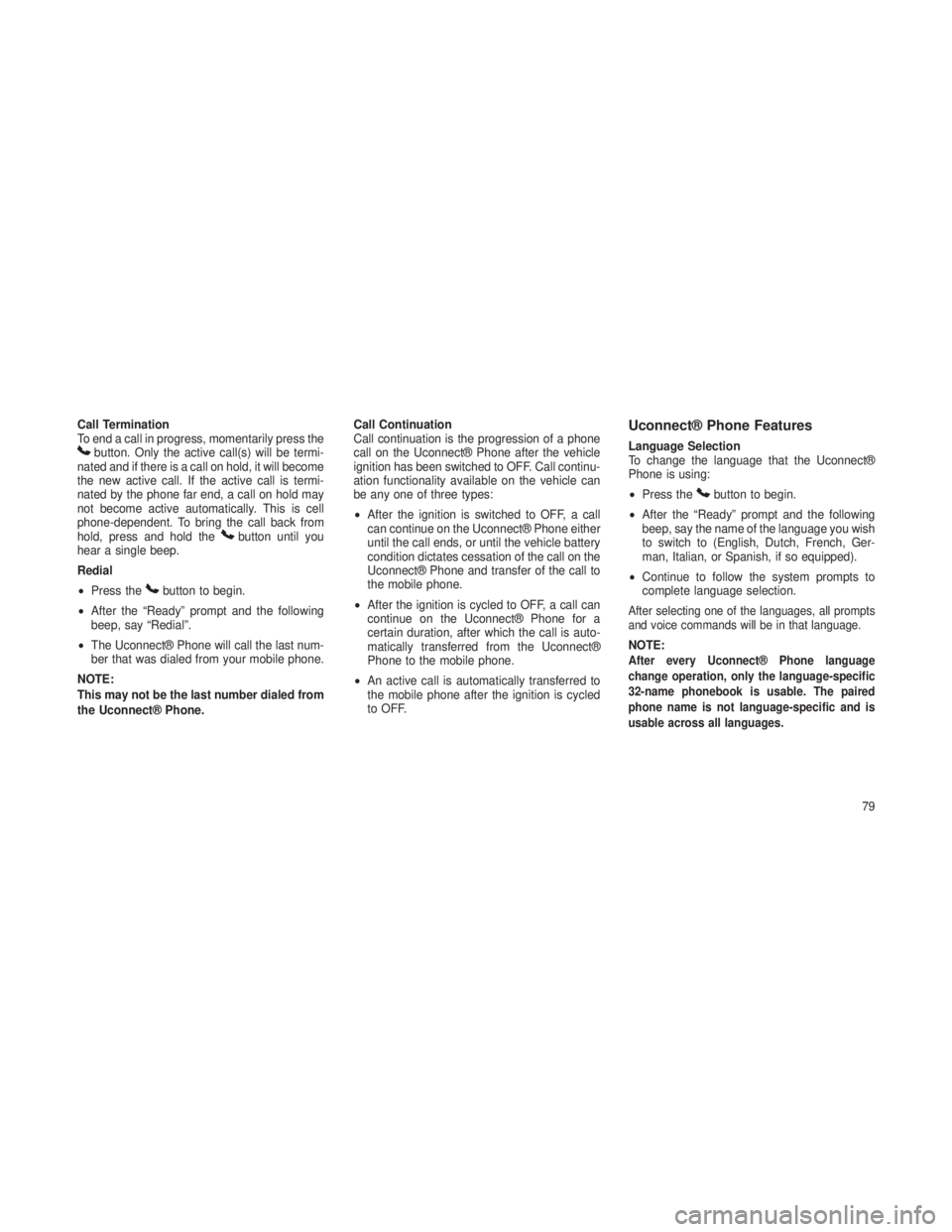
Call Termination
To end a call in progress, momentarily press the
button. Only the active call(s) will be termi-
nated and if there is a call on hold, it will become
the new active call. If the active call is termi-
nated by the phone far end, a call on hold may
not become active automatically. This is cell
phone-dependent. To bring the call back from
hold, press and hold the
button until you
hear a single beep.
Redial
• Press the
button to begin.
• After the “Ready” prompt and the following
beep, say “Redial”.
• The Uconnect® Phone will call the last num-
ber that was dialed from your mobile phone.
NOTE:
This may not be the last number dialed from
the Uconnect® Phone. Call Continuation
Call continuation is the progression of a phone
call on the Uconnect® Phone after the vehicle
ignition has been switched to OFF. Call continu-
ation functionality available on the vehicle can
be any one of three types:
•
After the ignition is switched to OFF, a call
can continue on the Uconnect® Phone either
until the call ends, or until the vehicle battery
condition dictates cessation of the call on the
Uconnect® Phone and transfer of the call to
the mobile phone.
• After the ignition is cycled to OFF, a call can
continue on the Uconnect® Phone for a
certain duration, after which the call is auto-
matically transferred from the Uconnect®
Phone to the mobile phone.
• An active call is automatically transferred to
the mobile phone after the ignition is cycled
to OFF.
Uconnect® Phone Features
Language Selection
To change the language that the Uconnect®
Phone is using:
•Press the
button to begin.
• After the “Ready” prompt and the following
beep, say the name of the language you wish
to switch to (English, Dutch, French, Ger-
man, Italian, or Spanish, if so equipped).
• Continue to follow the system prompts to
complete language selection.
After selecting one of the languages, all prompts
and voice commands will be in that language.
NOTE:After every Uconnect® Phone language
change operation, only the language-specific
32-name phonebook is usable. The paired
phone name is not language-specific and is
usable across all languages.
79
Page 97 of 408
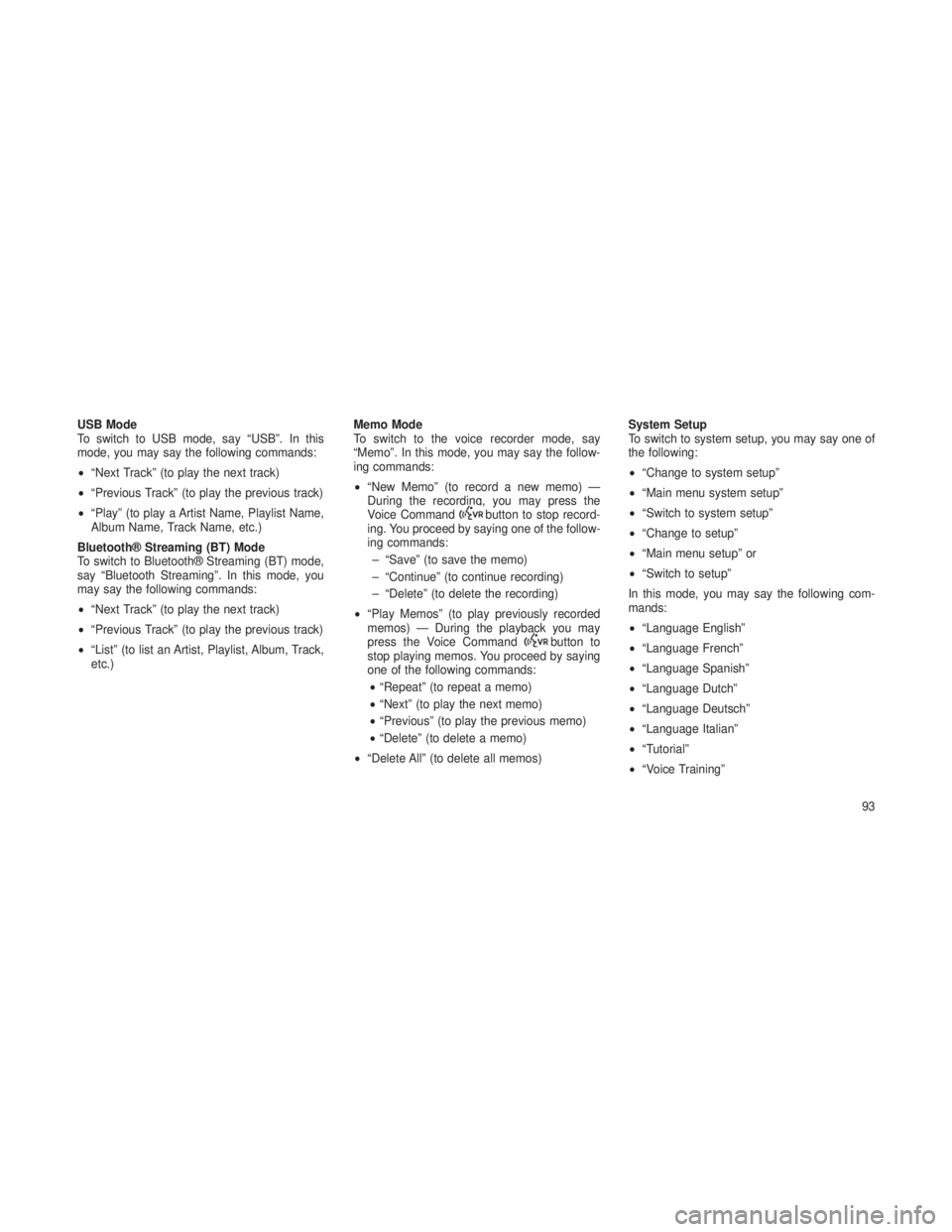
USB Mode
To switch to USB mode, say “USB”. In this
mode, you may say the following commands:
•“Next Track” (to play the next track)
• “Previous Track” (to play the previous track)
• “Play” (to play a Artist Name, Playlist Name,
Album Name, Track Name, etc.)
Bluetooth® Streaming (BT) Mode
To switch to Bluetooth® Streaming (BT) mode,
say “Bluetooth Streaming”. In this mode, you
may say the following commands:
• “Next Track” (to play the next track)
• “Previous Track” (to play the previous track)
• “List” (to list an Artist, Playlist, Album, Track,
etc.) Memo Mode
To switch to the voice recorder mode, say
“Memo”. In this mode, you may say the follow-
ing commands:
•
“New Memo” (to record a new memo) —
During the recording, you may press the
Voice Command
button to stop record-
ing. You proceed by saying one of the follow-
ing commands:
– “Save” (to save the memo)
– “Continue” (to continue recording)
– “Delete” (to delete the recording)
• “Play Memos” (to play previously recorded
memos) — During the playback you may
press the Voice Command
button to
stop playing memos. You proceed by saying
one of the following commands:
• “Repeat” (to repeat a memo)
• “Next” (to play the next memo)
• “Previous” (to play the previous memo)
• “Delete” (to delete a memo)
• “Delete All” (to delete all memos) System Setup
To switch to system setup, you may say one of
the following:
•
“Change to system setup”
• “Main menu system setup”
• “Switch to system setup”
• “Change to setup”
• “Main menu setup” or
• “Switch to setup”
In this mode, you may say the following com-
mands:
• “Language English”
• “Language French”
• “Language Spanish”
• “Language Dutch”
• “Language Deutsch”
• “Language Italian”
• “Tutorial”
• “Voice Training”
93