2013 JEEP GRAND CHEROKEE evic system
[x] Cancel search: evic systemPage 77 of 408
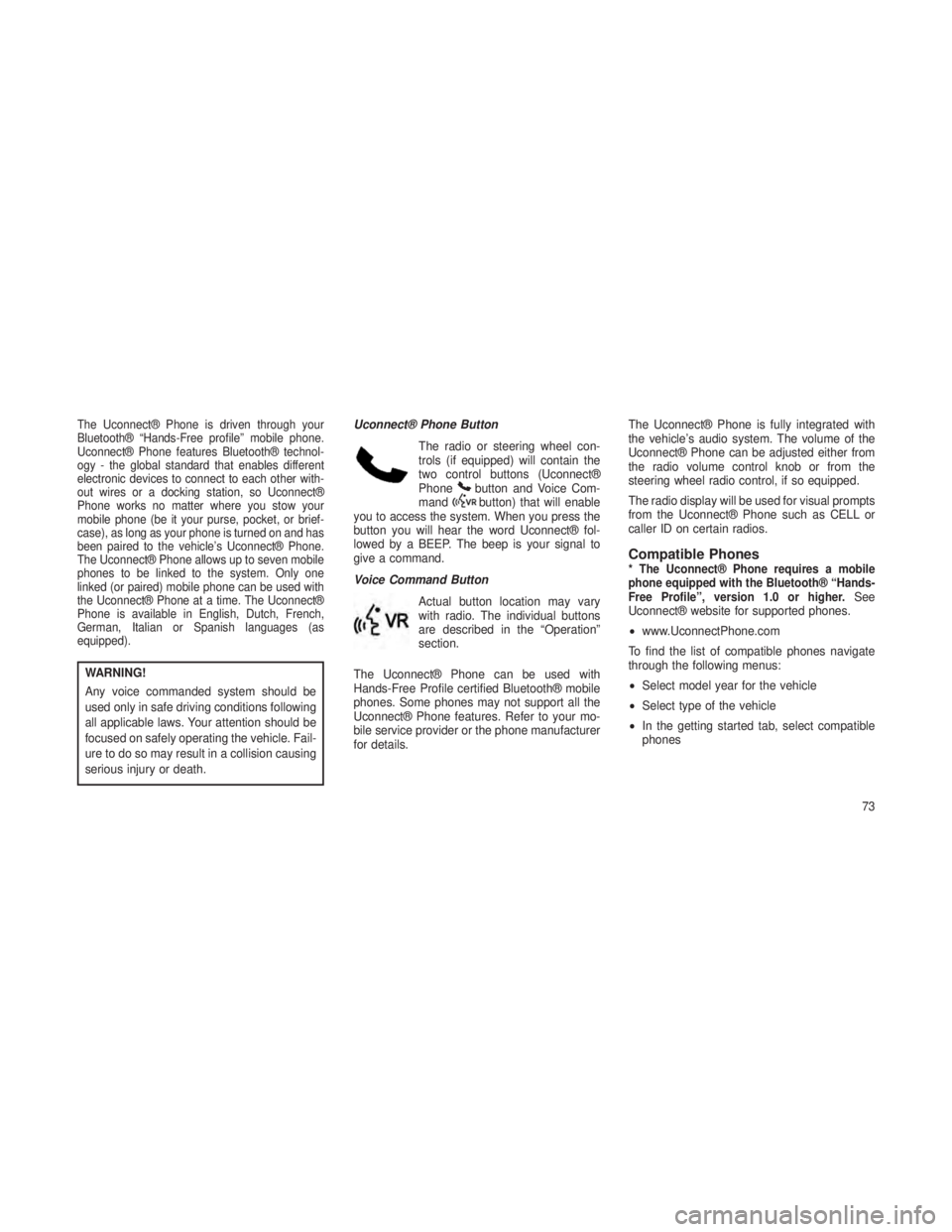
The Uconnect® Phone is driven through your
Bluetooth® “Hands-Free profile” mobile phone.
Uconnect® Phone features Bluetooth® technol-
ogy - the global standard that enables different
electronic devices to connect to each other with-
out wires or a docking station, so Uconnect®
Phone works no matter where you stow your
mobile phone (be it your purse, pocket, or brief-
case), as long as your phone is turned on and has
been paired to the vehicle’s Uconnect® Phone.
The Uconnect® Phone allows up to seven mobile
phones to be linked to the system. Only one
linked (or paired) mobile phone can be used with
the Uconnect® Phone at a time. The Uconnect®
Phone is available in English, Dutch, French,
German, Italian or Spanish languages (as
equipped).
WARNING!
Any voice commanded system should be
used only in safe driving conditions following
all applicable laws. Your attention should be
focused on safely operating the vehicle. Fail-
ure to do so may result in a collision causing
serious injury or death.Uconnect® Phone Button
The radio or steering wheel con-
trols (if equipped) will contain the
two control buttons (Uconnect®
Phone
button and Voice Com-
mandbutton) that will enable
you to access the system. When you press the
button you will hear the word Uconnect® fol-
lowed by a BEEP. The beep is your signal to
give a command.
Voice Command Button
Actual button location may vary
with radio. The individual buttons
are described in the “Operation”
section.
The Uconnect® Phone can be used with
Hands-Free Profile certified Bluetooth® mobile
phones. Some phones may not support all the
Uconnect® Phone features. Refer to your mo-
bile service provider or the phone manufacturer
for details. The Uconnect® Phone is fully integrated with
the vehicle’s audio system. The volume of the
Uconnect® Phone can be adjusted either from
the radio volume control knob or from the
steering wheel radio control, if so equipped.
The radio display will be used for visual prompts
from the Uconnect® Phone such as CELL or
caller ID on certain radios.
Compatible Phones* The Uconnect® Phone requires a mobile
phone equipped with the Bluetooth® “Hands-
Free Profile”, version 1.0 or higher.
See
Uconnect® website for supported phones.
• www.UconnectPhone.com
To find the list of compatible phones navigate
through the following menus:
• Select model year for the vehicle
• Select type of the vehicle
• In the getting started tab, select compatible
phones
73
Page 78 of 408
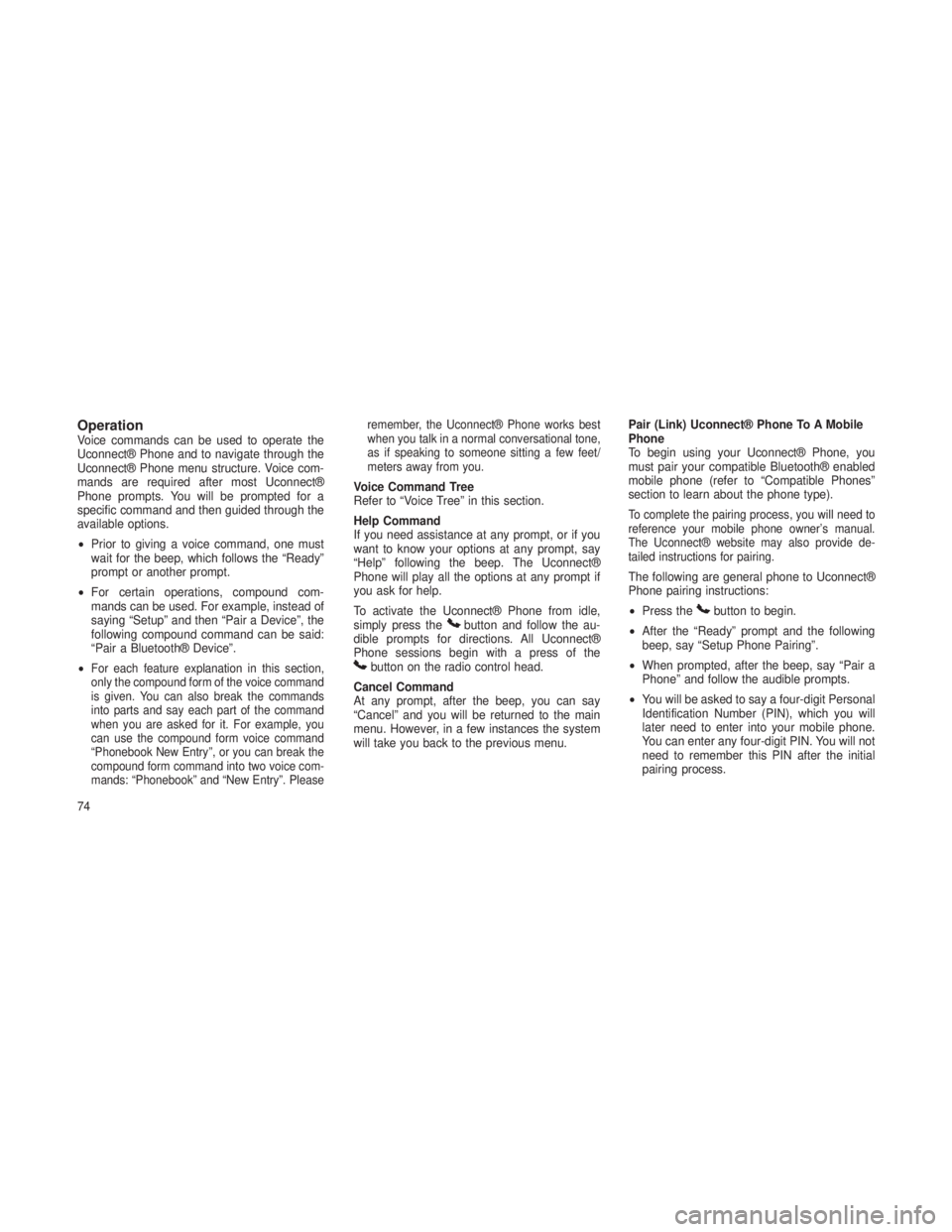
OperationVoice commands can be used to operate the
Uconnect® Phone and to navigate through the
Uconnect® Phone menu structure. Voice com-
mands are required after most Uconnect®
Phone prompts. You will be prompted for a
specific command and then guided through the
available options.
•Prior to giving a voice command, one must
wait for the beep, which follows the “Ready”
prompt or another prompt.
• For certain operations, compound com-
mands can be used. For example, instead of
saying “Setup” and then “Pair a Device”, the
following compound command can be said:
“Pair a Bluetooth® Device”.
•
For each feature explanation in this section,
only the compound form of the voice command
is given. You can also break the commands
into parts and say each part of the command
when you are asked for it. For example, you
can use the compound form voice command
“Phonebook New Entry”, or you can break the
compound form command into two voice com-
mands: “Phonebook” and “New Entry”. Please remember, the Uconnect® Phone works best
when you talk in a normal conversational tone,
as if speaking to someone sitting a few feet/
meters away from you.
Voice Command Tree
Refer to “Voice Tree” in this section.
Help Command
If you need assistance at any prompt, or if you
want to know your options at any prompt, say
“Help” following the beep. The Uconnect®
Phone will play all the options at any prompt if
you ask for help.
To activate the Uconnect® Phone from idle,
simply press the
button and follow the au-
dible prompts for directions. All Uconnect®
Phone sessions begin with a press of the
button on the radio control head.
Cancel Command
At any prompt, after the beep, you can say
“Cancel” and you will be returned to the main
menu. However, in a few instances the system
will take you back to the previous menu. Pair (Link) Uconnect® Phone To A Mobile
Phone
To begin using your Uconnect® Phone, you
must pair your compatible Bluetooth® enabled
mobile phone (refer to “Compatible Phones”
section to learn about the phone type).
To complete the pairing process, you will need to
reference your mobile phone owner’s manual.
The Uconnect® website may also provide de-
tailed instructions for pairing.
The following are general phone to Uconnect®
Phone pairing instructions:
•
Press the
button to begin.
• After the “Ready” prompt and the following
beep, say “Setup Phone Pairing”.
• When prompted, after the beep, say “Pair a
Phone” and follow the audible prompts.
• You will be asked to say a four-digit Personal
Identification Number (PIN), which you will
later need to enter into your mobile phone.
You can enter any four-digit PIN. You will not
need to remember this PIN after the initial
pairing process.
74
Page 86 of 408
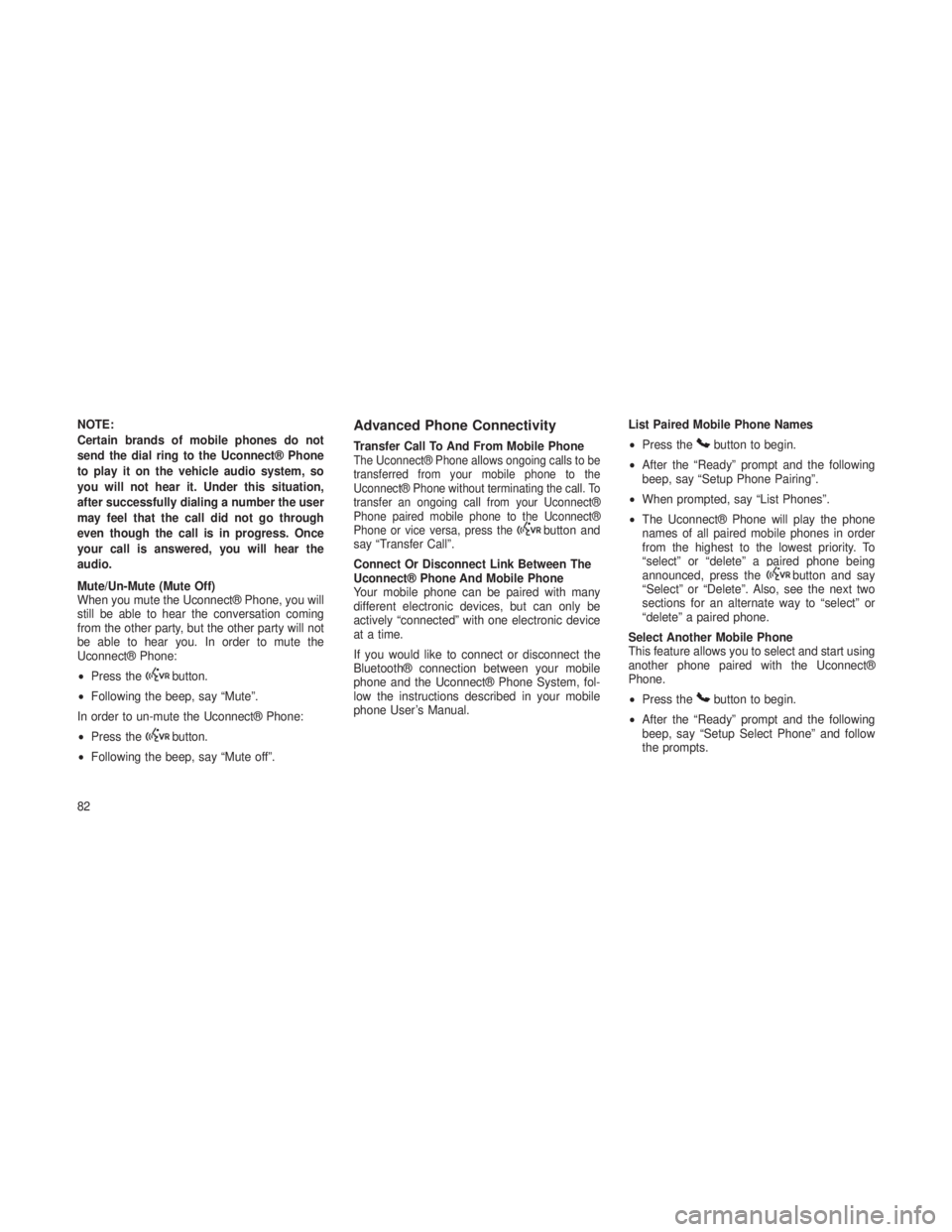
NOTE:
Certain brands of mobile phones do not
send the dial ring to the Uconnect® Phone
to play it on the vehicle audio system, so
you will not hear it. Under this situation,
after successfully dialing a number the user
may feel that the call did not go through
even though the call is in progress. Once
your call is answered, you will hear the
audio.
Mute/Un-Mute (Mute Off)
When you mute the Uconnect® Phone, you will
still be able to hear the conversation coming
from the other party, but the other party will not
be able to hear you. In order to mute the
Uconnect® Phone:
•Press the
button.
• Following the beep, say “Mute”.
In order to un-mute the Uconnect® Phone:
• Press the
button.
• Following the beep, say “Mute off”.
Advanced Phone Connectivity
Transfer Call To And From Mobile PhoneThe Uconnect® Phone allows ongoing calls to be
transferred from your mobile phone to the
Uconnect® Phone without terminating the call. To
transfer an ongoing call from your Uconnect®
Phone paired mobile phone to the Uconnect®
Phone or vice versa, press the
button and
say “Transfer Call”.
Connect Or Disconnect Link Between The
Uconnect® Phone And Mobile Phone
Your mobile phone can be paired with many
different electronic devices, but can only be
actively “connected” with one electronic device
at a time.
If you would like to connect or disconnect the
Bluetooth® connection between your mobile
phone and the Uconnect® Phone System, fol-
low the instructions described in your mobile
phone User’s Manual. List Paired Mobile Phone Names
•
Press the
button to begin.
• After the “Ready” prompt and the following
beep, say “Setup Phone Pairing”.
• When prompted, say “List Phones”.
• The Uconnect® Phone will play the phone
names of all paired mobile phones in order
from the highest to the lowest priority. To
“select” or “delete” a paired phone being
announced, press the
button and say
“Select” or “Delete”. Also, see the next two
sections for an alternate way to “select” or
“delete” a paired phone.
Select Another Mobile Phone
This feature allows you to select and start using
another phone paired with the Uconnect®
Phone.
• Press the
button to begin.
• After the “Ready” prompt and the following
beep, say “Setup Select Phone” and follow
the prompts.
82
Page 95 of 408
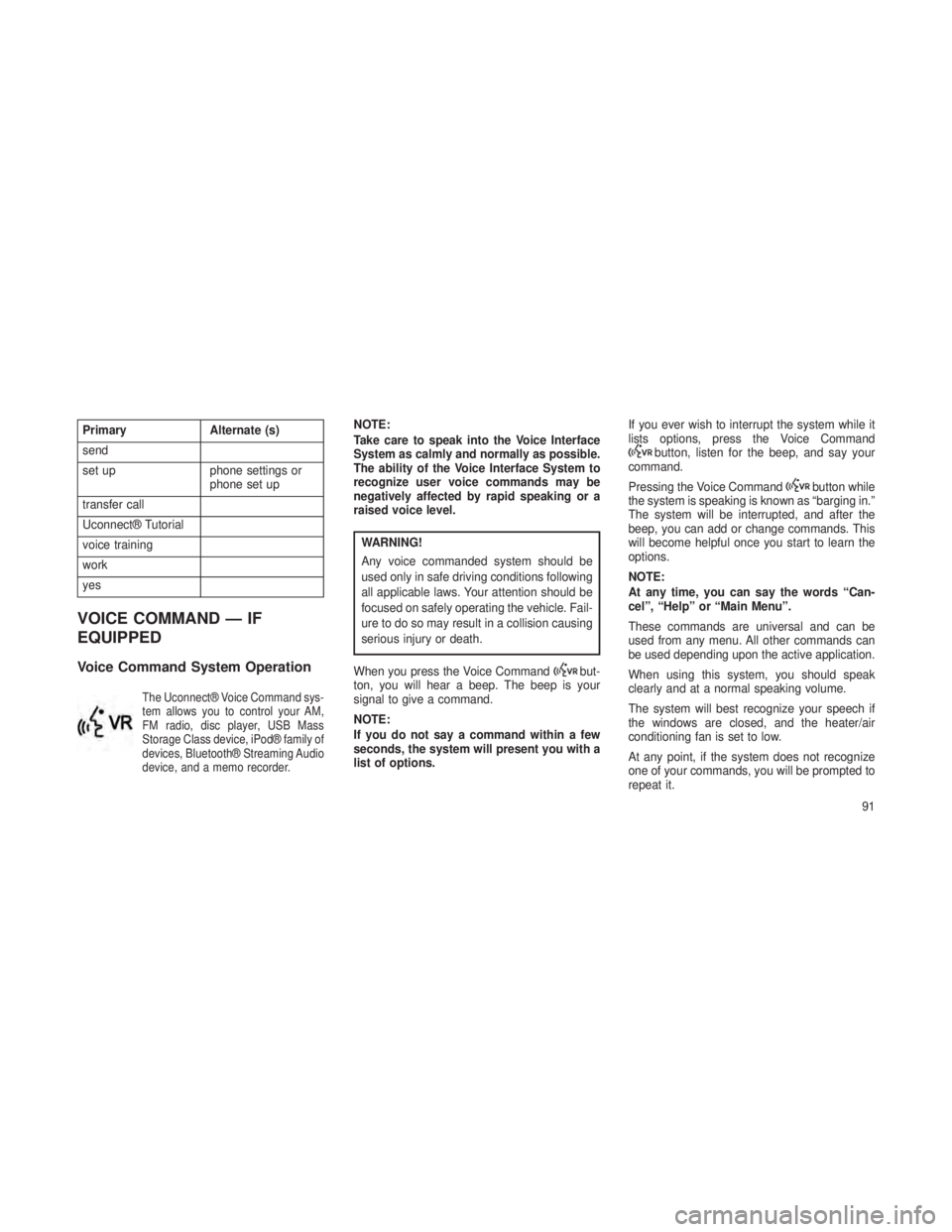
PrimaryAlternate (s)
send
set up phone settings or
phone set up
transfer call
Uconnect® Tutorial
voice training
work
yes
VOICE COMMAND — IF
EQUIPPED
Voice Command System Operation
The Uconnect® Voice Command sys-
tem allows you to control your AM,
FM radio, disc player, USB Mass
Storage Class device, iPod® family of
devices, Bluetooth® Streaming Audio
device, and a memo recorder.
NOTE:
Take care to speak into the Voice Interface
System as calmly and normally as possible.
The ability of the Voice Interface System to
recognize user voice commands may be
negatively affected by rapid speaking or a
raised voice level.
WARNING!
Any voice commanded system should be
used only in safe driving conditions following
all applicable laws. Your attention should be
focused on safely operating the vehicle. Fail-
ure to do so may result in a collision causing
serious injury or death.
When you press the Voice Command
but-
ton, you will hear a beep. The beep is your
signal to give a command.
NOTE:
If you do not say a command within a few
seconds, the system will present you with a
list of options. If you ever wish to interrupt the system while it
lists options, press the Voice Command
button, listen for the beep, and say your
command.
Pressing the Voice Command
button while
the system is speaking is known as “barging in.”
The system will be interrupted, and after the
beep, you can add or change commands. This
will become helpful once you start to learn the
options.
NOTE:
At any time, you can say the words “Can-
cel”, “Help” or “Main Menu”.
These commands are universal and can be
used from any menu. All other commands can
be used depending upon the active application.
When using this system, you should speak
clearly and at a normal speaking volume.
The system will best recognize your speech if
the windows are closed, and the heater/air
conditioning fan is set to low.
At any point, if the system does not recognize
one of your commands, you will be prompted to
repeat it.
91
Page 111 of 408

Automatic Headlights — If EquippedThis system automatically turns the headlights
on or off according to ambient light levels. To
turn the system on, rotate the headlight switch
to the A (AUTO) position.
When the system is on, the Headlight Delay
feature is also on. This means the headlights
will stay on for up to 90 seconds after you turn
the ignition switch to the OFF position. To turn
the automatic headlights off, turn the headlight
switch out of the AUTO position.
NOTE:
The engine must be running before the head-
lights will turn on in the Automatic Mode.
Headlights On Automatically With
Wipers
If your vehicle is equipped with Automatic Head-
lights, it also has this customer-programmable
feature. When your headlights are in the auto-
matic mode and the engine is running, they will
automatically turn on when the wiper system is
on. Refer to “Electronic Vehicle Information Cen-
ter (EVIC)/Customer-Programmable Features” in
“Understanding Your Instrument Panel” for further
information.
If your vehicle is equipped with a “Rain Sensi-
tive Wiper System” and it is activated, the
headlights will automatically turn on after the
wipers complete five wipe cycles within approxi-
mately one minute, and they will turn off ap-
proximately four minutes after the wipers com-
pletely stop. Refer to “Windshield Wipers and
Washers” in this section for further information.
NOTE:
When your headlights come on during the
daytime, the instrument panel lights will
automatically dim to the lower nighttime
intensity. Refer to “Lights” in this section for
further information.
SmartBeam™ — If EquippedThe SmartBeam™ system provides increased
forward lighting at night by automating high beam
control through the use of a digital camera
mounted on the inside rearview mirror. This cam-
era detects vehicle specific light and automatically
switches from high beams to low beams until the
approaching vehicle is out of view.
NOTE:
•If the windshield or SmartBeam™ mirror
is replaced, the SmartBeam™ mirror must
be re-aimed to ensure proper perfor-
mance. See your local authorized dealer.
• Broken, muddy, or obstructed headlights
and taillights of vehicles in the field of
view will cause headlights to remain on
longer (closer to the vehicle). Also, dirt,
film, and other obstructions (sticker, toll
box, etc.) on the windshield or camera
lens will cause the system to function
improperly.
To Activate
1. Enable the Automatic High Beams. Refer to
“Electronic Vehicle Information Center (EVIC)/
Customer-Programmable Features” in “Under-
standing Your Instrument Panel” for further in-
formation.
2. Turn the headlight switch to the AUTO head-
light position.
3. Push the multifunction lever away from you
(toward front of vehicle) to engage the high
beam mode.
107
Page 118 of 408

WARNING!
Sudden loss of visibility through the wind-
shield could lead to a collision. You might not
see other vehicles or other obstacles. To
avoid sudden icing of the windshield during
freezing weather, warm the windshield with
the defroster before and during windshield
washer use.
MistUse the Mist feature when weather conditions
make occasional usage of the wipers neces-
sary. Rotate the end of the lever downward to
the Mist position and release for a single wiping
cycle.
NOTE:
The mist feature does not activate the
washer pump; therefore, no washer fluid will
be sprayed on the windshield. The wash
function must be used in order to spray the
windshield with washer fluid.Rain Sensing Wipers — If EquippedThis feature senses moisture on the windshield
and automatically activates the wipers for the
driver. The feature is especially useful for road
splash or overspray from the windshield wash-
ers of the vehicle ahead. Rotate the end of the
multifunction lever to one of five settings to
activate this feature.
The sensitivity of the system can be adjusted
with the multifunction lever. Wiper delay posi-
tion 1 is the least sensitive, and wiper delay
position 5 is the most sensitive. Setting 3 should
be used for normal rain conditions. Settings 1and 2 can be used if the driver desires less
wiper sensitivity. Setting 5 can be used if the
driver desires more sensitivity. Place the wiper
switch in the OFF position when not using the
system.
NOTE:
•
The Rain Sensing feature will not operate
when the wiper switch is in the low or
high-speed position.
• The Rain Sensing feature may not func-
tion properly when ice, or dried salt water
is present on the windshield.
• Use of Rain-X® or products containing
wax or silicone may reduce Rain Sensing
performance.
•
A customer programmable feature in the
Electronic Vehicle Information Center
(EVIC) allows the Rain Sensing feature to
be turned off. Refer to “Electronic Vehicle
Information Center (EVIC)/Personal Set-
tings (Customer-Programmable Features)”
in “Understanding Your Instrument Panel”
for further information.
Mist Control
11 4
Page 125 of 408

Activating Adaptive Cruise
Control (ACC)
You can only activate ACC if the vehicle speed
is above 18 mph (30 km/h).
When the system is turned on and in the
READY state, the Electronic Vehicle Informa-
tion Center (EVIC) displays “Adaptive Cruise
Ready.”
When the system is OFF, the EVIC displays
“Adaptive Cruise Control Off.”
NOTE:
You cannot enable ACC under the following
conditions:
•When in Four-Wheel Drive Low.
• When you apply the brakes.
• When the parking brake is set.
• When the automatic transmission is in
PARK, REVERSE or NEUTRAL.
• When pushing the RES + button without a
previously set speed in memory.
To ActivatePush and release the ON/OFF button. The ACC
menu in the EVIC displays “Adaptive Cruise
Control Ready.”
To turn the system OFF, push and release the
ON/OFF button again. At this time, the system
will turn off and the EVIC will display “Adaptive
Cruise Control Off.”WARNING!
Leaving the Adaptive Cruise Control (ACC)
system on when not in use is dangerous. You
could accidentally set the system or cause it
to go faster than you want. You could lose
control and have a collision. Always leave
the system off when you are not using it.
To Set A Desired ACC SpeedWhen the vehicle reaches the speed desired,
push the SET -button and release. The EVIC
will display the set speed.
Adaptive Cruise Control Ready
ACC Set
121
Page 126 of 408

Remove your foot from the accelerator pedal. If
you do not, the vehicle may continue to accel-
erate beyond the set speed. If this occurs:
•The message “DRIVER OVERRIDE” will dis-
play in the EVIC.
• The system will not be controlling the dis-
tance between your vehicle and the vehicle
ahead. The vehicle speed will only be deter-
mined by the position of the accelerator
pedal.To CancelThe system will disable ACC without erasing the
memory if:
•You softly tap the brake pedal.
• You depress the brake pedal.
• You press the CANCEL switch.
• The speed of the vehicle goes below 15 mph
(25 km/h).
• An Anti-Lock Brake System (ABS) event
occurs.
• A Trailer Sway Control (TSC) event occurs.
• The transmission is shifted into NEUTRAL.
• The Electronic Stability Control/Traction Con-
trol System (ESC/TCS) activates.
NOTE:
If ACC is resumed or set with the ESC/TCS
off, ESC will automatically be re-engaged.
To Turn OffThe system will turn off and erase the set speed
in memory if:
• You push the ON/OFF button.
• You turn OFF the ignition.
• You switch to Four-Wheel Drive Low.
Driver Override
Adaptive Cruise Control Cancelled
122