Page 210 of 408
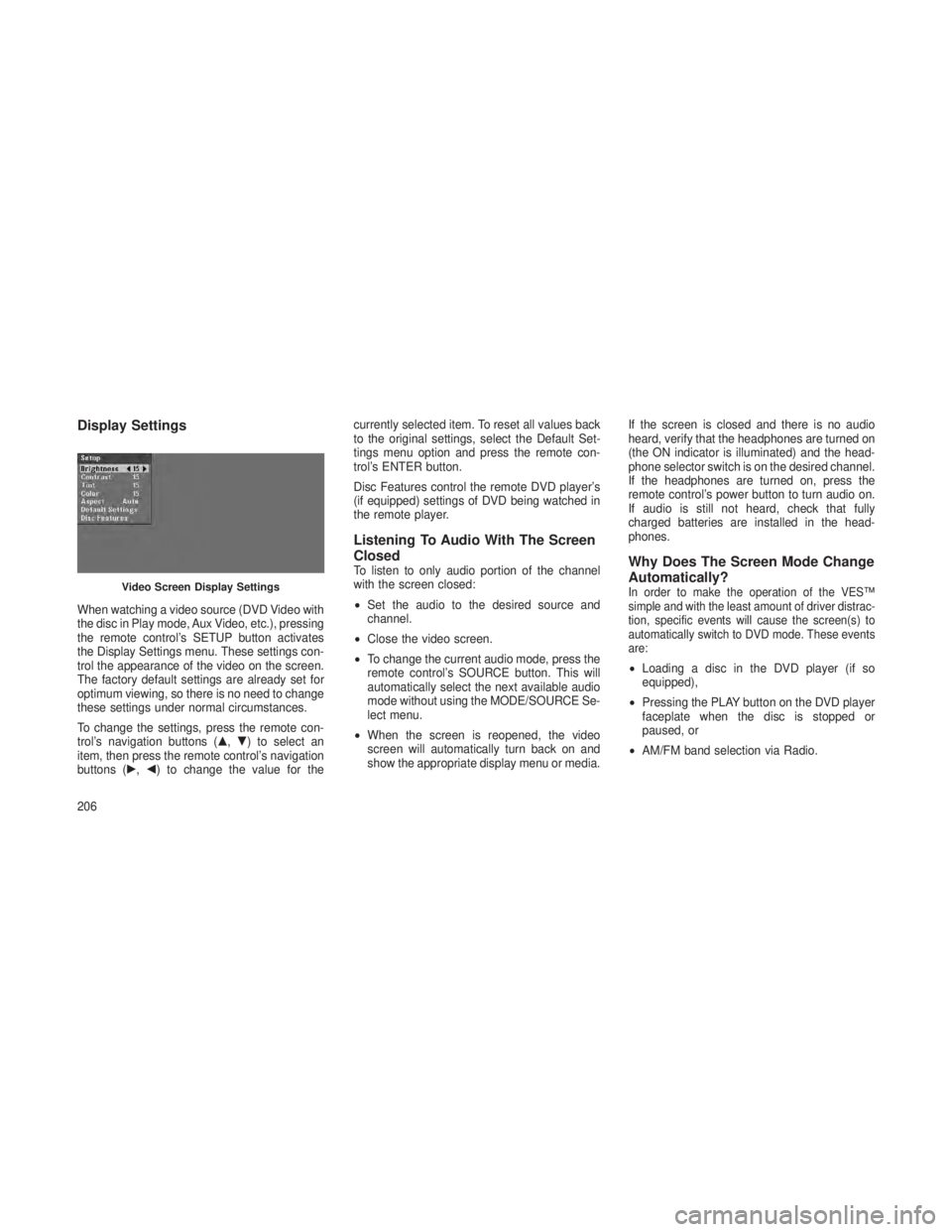
Display Settings
When watching a video source (DVD Video with
the disc in Play mode, Aux Video, etc.), pressing
the remote control’s SETUP button activates
the Display Settings menu. These settings con-
trol the appearance of the video on the screen.
The factory default settings are already set for
optimum viewing, so there is no need to change
these settings under normal circumstances.
To change the settings, press the remote con-
trol’s navigation buttons (�,�) to select an
item, then press the remote control’s navigation
buttons (�, �) to change the value for the currently selected item. To reset all values back
to the original settings, select the Default Set-
tings menu option and press the remote con-
trol’s ENTER button.
Disc Features control the remote DVD player’s
(if equipped) settings of DVD being watched in
the remote player.
Listening To Audio With The Screen
Closed
To listen to only audio portion of the channel
with the screen closed:
•
Set the audio to the desired source and
channel.
• Close the video screen.
• To change the current audio mode, press the
remote control’s SOURCE button. This will
automatically select the next available audio
mode without using the MODE/SOURCE Se-
lect menu.
• When the screen is reopened, the video
screen will automatically turn back on and
show the appropriate display menu or media. If the screen is closed and there is no audio
heard, verify that the headphones are turned on
(the ON indicator is illuminated) and the head-
phone selector switch is on the desired channel.
If the headphones are turned on, press the
remote control’s power button to turn audio on.
If audio is still not heard, check that fully
charged batteries are installed in the head-
phones.Why Does The Screen Mode Change
Automatically?
In order to make the operation of the VES™
simple and with the least amount of driver distrac-
tion, specific events will cause the screen(s) to
automatically switch to DVD mode. These events
are:
•
Loading a disc in the DVD player (if so
equipped),
• Pressing the PLAY button on the DVD player
faceplate when the disc is stopped or
paused, or
• AM/FM band selection via Radio.
Video Screen Display Settings
206
Page 211 of 408
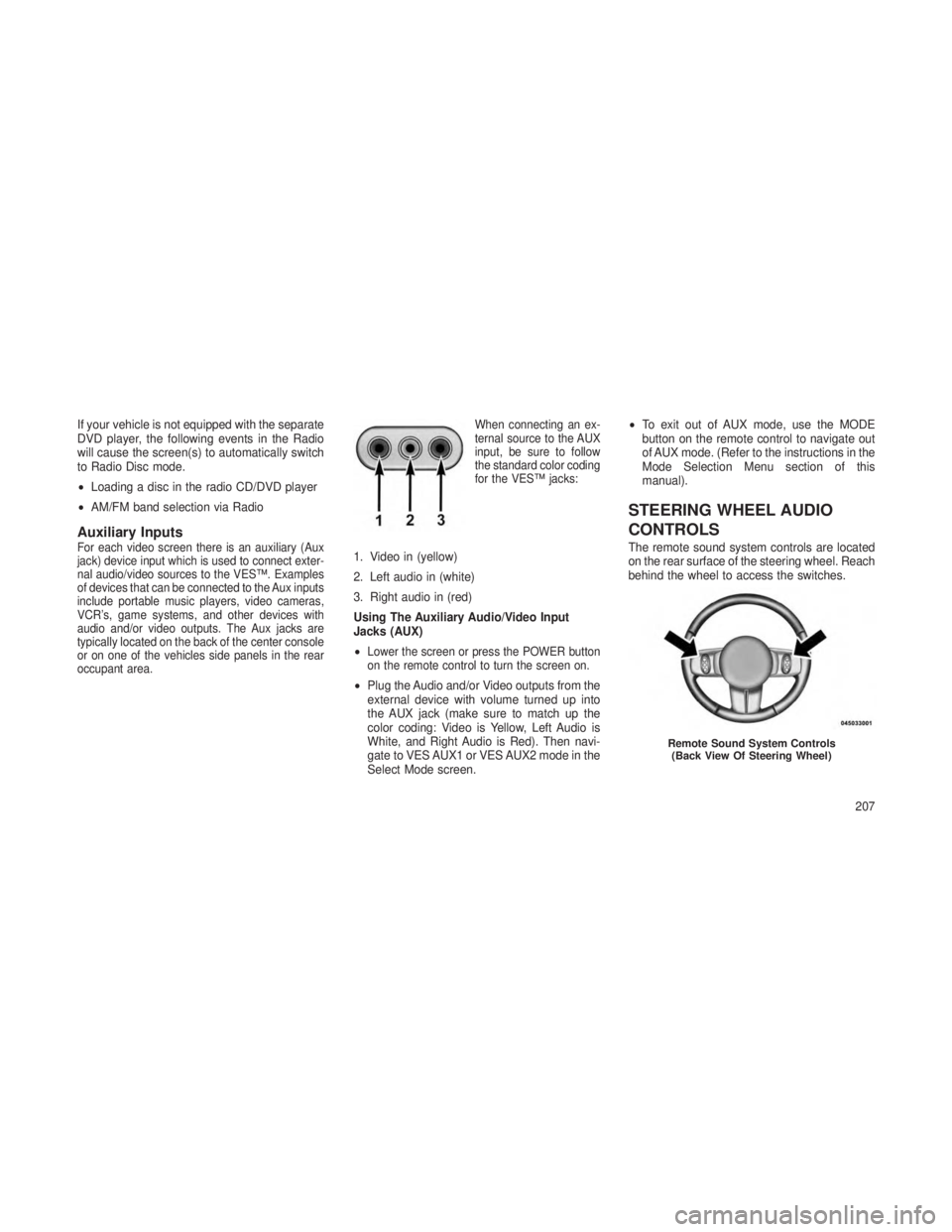
If your vehicle is not equipped with the separate
DVD player, the following events in the Radio
will cause the screen(s) to automatically switch
to Radio Disc mode.
•Loading a disc in the radio CD/DVD player
• AM/FM band selection via Radio
Auxiliary InputsFor each video screen there is an auxiliary (Aux
jack) device input which is used to connect exter-
nal audio/video sources to the VES™. Examples
of devices that can be connected to the Aux inputs
include portable music players, video cameras,
VCR’s, game systems, and other devices with
audio and/or video outputs. The Aux jacks are
typically located on the back of the center console
or on one of the vehicles side panels in the rear
occupant area. When connecting an ex-
ternal source to the AUX
input, be sure to follow
the standard color coding
for the VES™ jacks:1. Video in (yellow)
2. Left audio in (white)
3. Right audio in (red)
Using The Auxiliary Audio/Video Input
Jacks (AUX)
•
Lower the screen or press the POWER button
on the remote control to turn the screen on.
•
Plug the Audio and/or Video outputs from the
external device with volume turned up into
the AUX jack (make sure to match up the
color coding: Video is Yellow, Left Audio is
White, and Right Audio is Red). Then navi-
gate to VES AUX1 or VES AUX2 mode in the
Select Mode screen. •
To exit out of AUX mode, use the MODE
button on the remote control to navigate out
of AUX mode. (Refer to the instructions in the
Mode Selection Menu section of this
manual).
STEERING WHEEL AUDIO
CONTROLS
The remote sound system controls are located
on the rear surface of the steering wheel. Reach
behind the wheel to access the switches.
Remote Sound System Controls
(Back View Of Steering Wheel)
207
Page 212 of 408
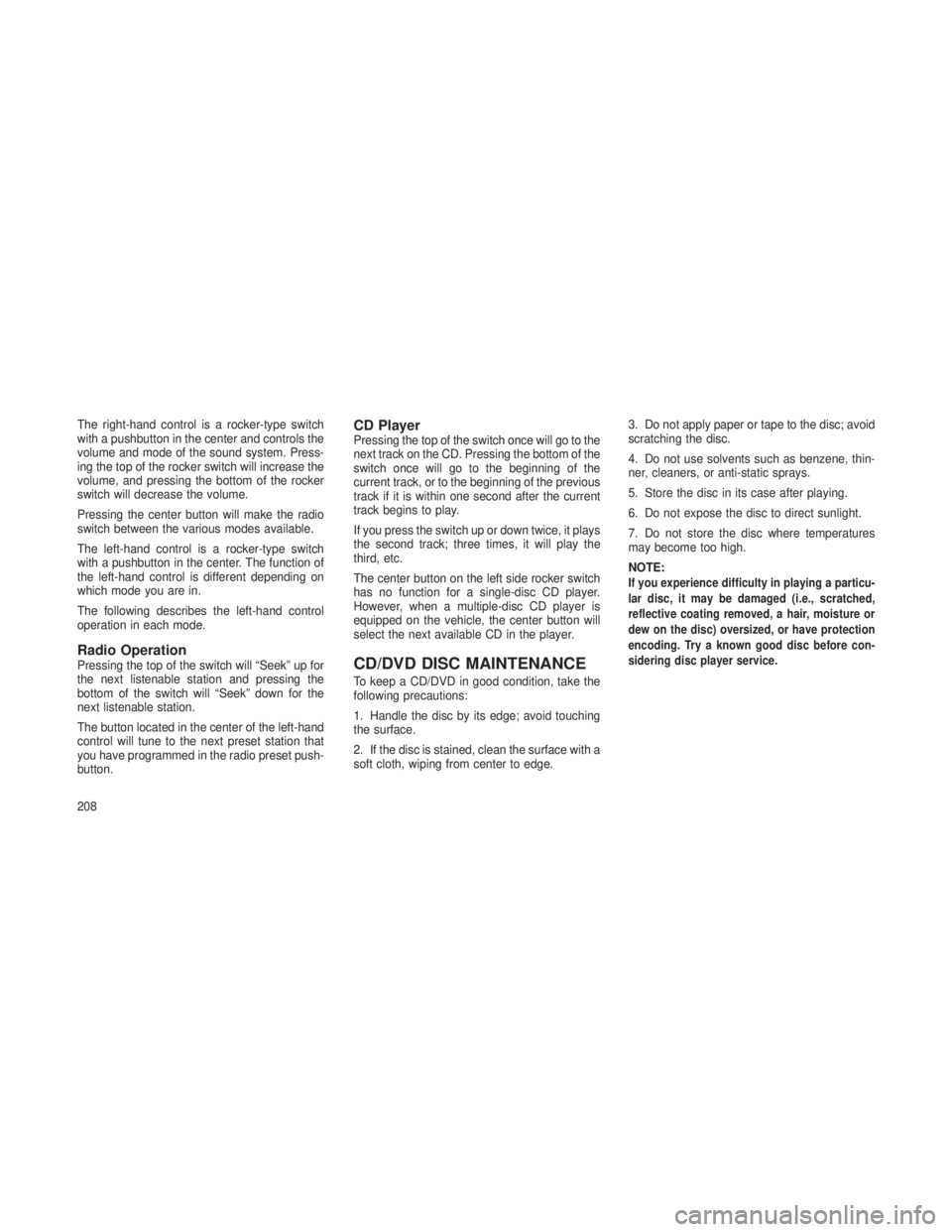
The right-hand control is a rocker-type switch
with a pushbutton in the center and controls the
volume and mode of the sound system. Press-
ing the top of the rocker switch will increase the
volume, and pressing the bottom of the rocker
switch will decrease the volume.
Pressing the center button will make the radio
switch between the various modes available.
The left-hand control is a rocker-type switch
with a pushbutton in the center. The function of
the left-hand control is different depending on
which mode you are in.
The following describes the left-hand control
operation in each mode.
Radio OperationPressing the top of the switch will “Seek” up for
the next listenable station and pressing the
bottom of the switch will “Seek” down for the
next listenable station.
The button located in the center of the left-hand
control will tune to the next preset station that
you have programmed in the radio preset push-
button.
CD PlayerPressing the top of the switch once will go to the
next track on the CD. Pressing the bottom of the
switch once will go to the beginning of the
current track, or to the beginning of the previous
track if it is within one second after the current
track begins to play.
If you press the switch up or down twice, it plays
the second track; three times, it will play the
third, etc.
The center button on the left side rocker switch
has no function for a single-disc CD player.
However, when a multiple-disc CD player is
equipped on the vehicle, the center button will
select the next available CD in the player.
CD/DVD DISC MAINTENANCE
To keep a CD/DVD in good condition, take the
following precautions:
1. Handle the disc by its edge; avoid touching
the surface.
2. If the disc is stained, clean the surface with a
soft cloth, wiping from center to edge.3. Do not apply paper or tape to the disc; avoid
scratching the disc.
4. Do not use solvents such as benzene, thin-
ner, cleaners, or anti-static sprays.
5. Store the disc in its case after playing.
6. Do not expose the disc to direct sunlight.
7. Do not store the disc where temperatures
may become too high.
NOTE:
If you experience difficulty in playing a particu-
lar disc, it may be damaged (i.e., scratched,
reflective coating removed, a hair, moisture or
dew on the disc) oversized, or have protection
encoding. Try a known good disc before con-
sidering disc player service.
208