Page 222 of 433
221
uuAudio System Basic OperationuPlaying a USB Flash Drive
Continued
Features
Playing a USB Flash DriveYour audio system reads and plays sound files on a USB flash drive in either MP3,
WMA or AAC
*1 format.
Connect your USB flash drive to the USB adapter cable, then press the USB/AUX
button.
2USB Adapter Cable P. 195*1: Only AAC format files recorded with iTunes® are playable on this audio unit.
VOL/ (Power/volume) Knob
Press to turn the audio system ON
and OFF.
Turn to adjust the volume.
RETURN Button
Press to go back to the previous display.Selector Knob
Turn to select a file, then press to set
your selection.
SETUP Button
Press to display menu items. USB/AUX Button
Press to select USB flash drive (if
connected).
SKIP Bar
Press or to change files.
Press and hold to move rapidly
within a file.
Models without rear entertainment system
Page 223 of 433
222
uuAudio System Basic OperationuPlaying a USB Flash Drive
Features
VOL/ (Power/volume) Knob
Press to turn the audio system ON
and OFF.
Turn to adjust the volume.
RETURN Button
Press to go back to the previous display.Selector Knob
Turn to select a file, then press to set
your selection.
SETUP Button
Press to display menu items. USB/AUX Button
Press to select USB flash drive (if
connected).
SKIP Bar
Press or to change files.
Press and hold to move rapidly
within a file.
Models with rear entertainment system
Page 224 of 433
Continued
223
uuAudio System Basic OperationuPlaying a USB Flash Drive
Features
1.Press to switch the display to a folder list.
2.Rotate to select a folder.
3.Press to change the display to a list of
files in that folder.
4.Rotate to select a file, then press .
■
How to Select a File from a Folder with the Selector Knob
1Playing a USB Flash Drive
Use the recommended USB flash drives.
2General Information on the Audio System
P. 232
Files in WMA format protected by digital rights
management (DRM) are not played.
The audio system displays UNPLAYABLE FILE, and
then skips to the next file.
If there is a problem, you may see an error message
on the multi-information display.
2iPod®/USB Flash Drive P. 231
Folder Selection
Track Selection
Page 226 of 433
225
uuAudio System Basic OperationuPlaying Bluetooth® Audio
Continued
Features
Playing Bluetooth® AudioYour audio system allows you to listen to music from your Bluetooth®-compatible
phone.
This function is available when the phone is paired and linked to the vehicle's
Bluetooth® HandsFreeLink® (HFL) system.2Phone Setup P. 259
VOL/ (Power/volume) Knob
Press to turn the audio system ON
and OFF.
Turn to adjust the volume.
RETURN Button
Press to go back to the previous display.Selector Knob
Turn to change files. Turn to select an
item, then press to set your selection.
SETUP Button
Press to display menu items. USB/AUX Button
Press to select Bluetooth® Audio.
SKIP Bar
Press or to change files.
Models without rear entertainment system
Page 227 of 433
226
uuAudio System Basic OperationuPlaying Bluetooth® Audio
Features
VOL/ (Power/volume) Knob
Press to turn the audio system ON
and OFF.
Turn to adjust the volume.
RETURN Button
Press to go back to the previous display.Selector Knob
Turn to change files. Turn to select an
item, then press to set your selection.
SETUP Button
Press to display menu items. USB/AUX Button
Press to select Bluetooth® Audio.
SKIP Bar
Press or to change files.
Models with rear entertainment system
Page 233 of 433
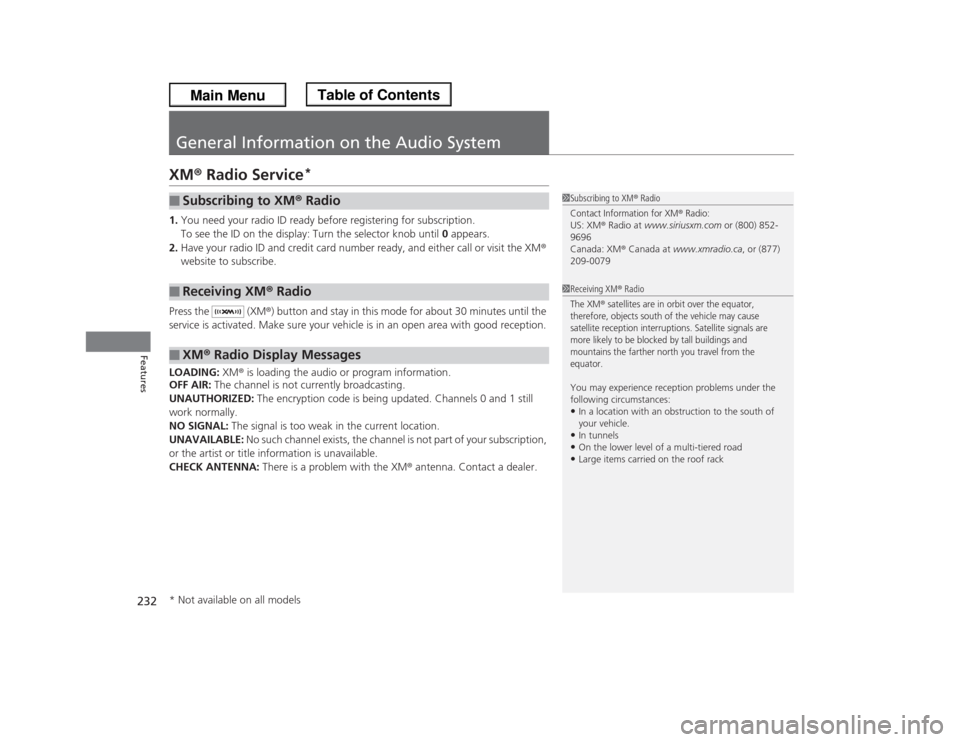
232Features
General Information on the Audio SystemXM® Radio Service
*
1.You need your radio ID ready before registering for subscription.
To see the ID on the display: Turn the selector knob until 0 appears.
2.Have your radio ID and credit card number ready, and either call or visit the XM®
website to subscribe.
Press the (XM®) button and stay in this mode for about 30 minutes until the
service is activated. Make sure your vehicle is in an open area with good reception.
LOADING: XM® is loading the audio or program information.
OFF AIR: The channel is not currently broadcasting.
UNAUTHORIZED: The encryption code is being updated. Channels 0 and 1 still
work normally.
NO SIGNAL: The signal is too weak in the current location.
UNAVAILABLE: No such channel exists, the channel is not part of your subscription,
or the artist or title information is unavailable.
CHECK ANTENNA: There is a problem with the XM® antenna. Contact a dealer.■
Subscribing to XM® Radio
■
Receiving XM® Radio
■
XM® Radio Display Messages
1Subscribing to XM® RadioContact Information for XM
® Radio:
US: XM® Radio at www.siriusxm.com or (800) 852-
9696
Canada: XM® Canada at www.xmradio.ca, or (877)
209-00791Receiving XM® RadioThe XM
® satellites are in orbit over the equator,
therefore, objects south of the vehicle may cause
satellite reception interruptions. Satellite signals are
more likely to be blocked by tall buildings and
mountains the farther north you travel from the
equator.
You may experience reception problems under the
following circumstances:•In a location with an obstruction to the south of
your vehicle.•In tunnels•On the lower level of a multi-tiered road•Large items carried on the roof rack
* Not available on all models
Page 234 of 433
233
uuGeneral Information on the Audio SystemuRecommended CDsContinued
Features
Recommended CDs•Use only high-quality CD-R or CD-RW discs labeled for audio use.
•Use only CD-R or CD-RW discs on which the recordings are closed.
•Play only standard round-shaped CDs.
•Some software files may not allow for audio play or text data display.
•Some versions of MP3, WMA or AAC formats may be unsupported.
1Recommended CDs
A Dual-disc cannot play on this audio unit. If recorded
under certain conditions, a CD-R or CD-RW may not
play either.
■
CDs with MP3, WMA or AAC filesThe CD packages or jackets should have one of these marks.
Page 236 of 433
235
uuGeneral Information on the Audio SystemuCompatible iPod® and USB Flash Drives
Features
Compatible iPod® and USB Flash Drives•Use a recommended USB flash drive of 256 MB or higher.
•Some digital audio players may not be compatible.
•Some USB flash drives (e.g., a device with security lockout) may not work.
•Some software files may not allow for audio play or text data display.
•Some versions of MP3, WMA, or AAC formats may be unsupported.■
iPod® Model Compatibility
Model
iPod classic ® 80/160GiPod classic ® 120G
iPod classic ® 160G (launch in 2009)
iPod ® (5th generation)
iPod nano ®iPod touch ®
■
USB Flash Drives
1iPod® Model Compatibility
This system may not work with all software versions
of these devices.1USB Flash Drives
Files on the USB flash drive are played in their stored
order. This order may be different from the order
displayed on your PC or device.