Page 192 of 267
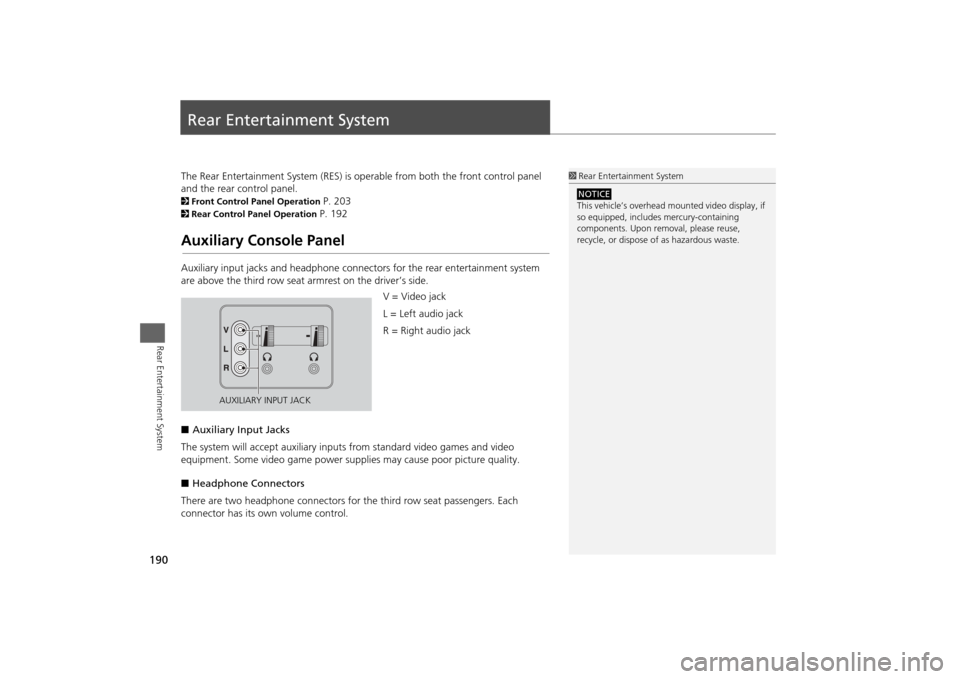
190Rear Entertainment System
Rear Entertainment SystemThe Rear Entertainment System (RES) is operable from both the front control panel
and the rear control panel.2Front Control Panel Operation
P. 203
2Rear Control Panel Operation
P. 192
Auxiliary Console PanelAuxiliary input jacks and headphone connectors for the rear entertainment system
are above the third row seat a rmrest on the driver’s side.
V = Video jack
L = Left audio jack
R = Right audio jack
■ Auxiliary Input Jacks
The system will accept auxiliary input s from standard video games and video
equipment. Some video game power su pplies may cause poor picture quality.
■ Headphone Connectors
There are two headphone connectors for the third row seat passengers. Each
connector has its own volume control.
1 Rear Entertainment System
This vehicle’s overhead m ounted video display, if
so equipped, include s mercury-containing
components. Upon removal, please reuse,
recycle, or dispose of as hazardous waste.NOTICE
AUXILIARY INPUT JACK
Page 194 of 267
192Rear Entertainment System
Rear Control Panel OperationSelecting the Audio Source■RES
1. Press the audio source button.
2. Select a station, channel, track, or ch apter using the CH/FOLDER, TUNE/SKIP, or
CATEGORY bars.2 Overhead Screen and Rear Control Panel
P. 15
■ Ultrawide RES
1.Press the SOURCE button.
2. Select the audio source. Press the
ENTER button.
3. Select a station, channel, track, or
chapter using the CH/FOLDER,
TUNE/SKIP, or CATEGORY bars.
1Rear Control Panel Operation
In the procedures of this section, “select” means
the following actions:
The rear control panel ca n be detached from the
ceiling unit and used as a remote control.
2 Overhead Screen and Rear Control Panel
P. 15
In this section, screen illustrations from the
standard RES are used for the explanation unless
otherwise noted.
The screen is displayed on the overhead screen.RES
Press the cursor buttons
on the rear control panel.
Ultrawide RES
Rotate the Interface Dial
on the rear control panel.
Page 195 of 267
193
Rear Control Panel Operation
Rear DVD Menu
Rear Entertainment System
Rear DVD MenuHMENU button (in the DVD mode)
Select an item. Press the ENTER
button.
The following items are available:
• Top Menu : Displays the top menu of the DVD.
• Menu : Displays the menu of the DVD.
• Play Mode : Displays while a DVD is playing and changes the DVD’s audio,
subtitle, or angle settings.2 Setting the Play Mode
P. 194
• Initial Settings : Displays while a DVD is not playing and changes the DVD
preferences.
2 DVD Initial Settings
P. 199
• Search/NumInput : Skips to a title or chapter by entering the number.
2Searching a Title/Chapter
P. 195
• Repeat :
o TITLE REPEAT: Repeats the current title.
p CHAPTER REPEAT: Repeats the current chapter.
• Pause/Play : Pauses or resume the playback
• Stop : Stops the playback.
• Return: Hides the rear audio menu.
Continued
Page 196 of 267
194
Rear Control Panel Operation
Rear DVD Menu
Rear Entertainment System
HMENU button (in the DVD mode)
Play Mode
1.Select an item. Press the ENTER
button.
2. Select an option. Press the ENTER
button.
The following item s are available:
• Audio : Selects the language of the DVD audio.
• Subtitle : Selects the language of the DVD subtitle.
• Angle : Selects the angle of a scene shot with multiple cameras.
■Setting the Play Mode
Page 202 of 267
200
Rear Control Panel Operation
Dual Screen Mode (Ultrawide RES only)
Rear Entertainment System
HMENU button (in the DVD mode)
Initial Settings
Language Settings
1. Select an item. Press the ENTER
button.
2. Select a language. Press the ENTER
button.
Dual Screen Mode (Ultrawide RES only)Select between the two screen modes, single or dual.
■ Single Mode
The selected source is displayed in the center of the screen.
■ Dual Mode
Two separate screens are displayed side by side. You can only select one output
source from the front audio system. The other source must come from “AUX-
VIDEO” or “AUX-HDMI.”■ Selecting the DVD Menu Language
1 Selecting the DVD Menu Language
When you select Other, enter a 4-digit language
code.
2 List of Language Codes P. 259
Page 205 of 267
203Rear Entertainment System
Front Control Panel OperationOperate the Rear Entertainment System (RES) from the front control panel.Selecting the Audio Source
1.Press the REAR SOURCE button.
The rear source is displayed on
the front audio screen.
The rear source is heard from
the front speakers.
2. Press the audio source button on
the front control panel to select the
audio source.
2 Audio System
P. 6
3. Select a station, channel, track, or
chapter in the same way as the
front audio system.
2 Audio
P. 129
Page 206 of 267
204
Front Control Panel Operation
Rear System Setup
Rear Entertainment System
Rear System SetupHREAR SOURCE button
AUDIO MENU
Rear Setup
1. Rotate i to select an item. Press
u .
2. Rotate i to select an option.
Press u.
The following item s are available:
• Rear Control : Sets whether to use the rear c ontrol panel to control the RES.
ON (factory default): Operates the RES using the rear control panel.
OFF : Disables the feature.
• Rear Speaker : Sets whether to output the sound of the front source from the
rear speakers when the audio mode of front and rear is different.
ON (factory default): Outputs the sou nd of the front source from the rear
speakers.
OFF : Disables the feature.
• Single Screen : Selects a source to continue pl aying when you switch from dual
mode to single mode on th e overhead screen. Rotate i to select a source and
press u.
Ultrawide RES Only
Page 207 of 267
205
Front Control Panel Operation
Setting the Rear DVD Menu
Rear Entertainment System
Setting the Rear DVD MenuHREAR SOURCE button (in the Rear DVD mode)
DVD Setup
1. Rotate i to select an item. Press
u .
2. Rotate i to select an option.
Press u.
The following items are available:
• Title Search : Skips to a title by enteri ng the title number. Rotate i to select a
number and press u.
• Chapter Search: Skips to a chapter by entering the chapter number. Rotate i
to select a number and press u.
• Audio : Selects the language of the DVD audio.
• Subtitle : Selects the language of the DVD subtitle.
• Repeat : Sets whether to use the rear c ontrol panel to control the RES.
o TITLE REPEAT : Repeats the current title.
p CHAPTER REPEAT : Repeats the current chapter.
• Auto Play: Sets whether to automatically play a DVD when you insert a disc and
select the DVD mode.
ON : Plays the DVD without stoppi ng at the DVD menu screen.
OFF (factory default): Disables the feature.