2013 HONDA ODYSSEY audio
[x] Cancel search: audioPage 208 of 267

206Rear Entertainment System
Wireless HeadphonesUsing the Wireless HeadphonesAudio for the Rear Entertainment System is sent to the wireless headphones that
come with the system.
1.Pivot the earpieces outward.
2. Adjust the volume by turning the
dial on the bottom of the right
earpiece.
3. Wear the headphones correctly.
L (left) and R (right) are marked
on the sides of the frame.
1Using the Wireless Headphones
When you remove the headphones, the
earpieces automatically pivot inward, and the
headphones turn off. When not in use, store the
headphones in the back pocket of either front
seat.
Some state and local government agencies
prohibit the use of headphones by the driver of a
motor vehicle. Always obey applicable laws and
regulations.
You can use wired headphones through the
auxiliary input jacks.
2 Auxiliary Console Panel P. 190
Volume Dial
Page 230 of 267
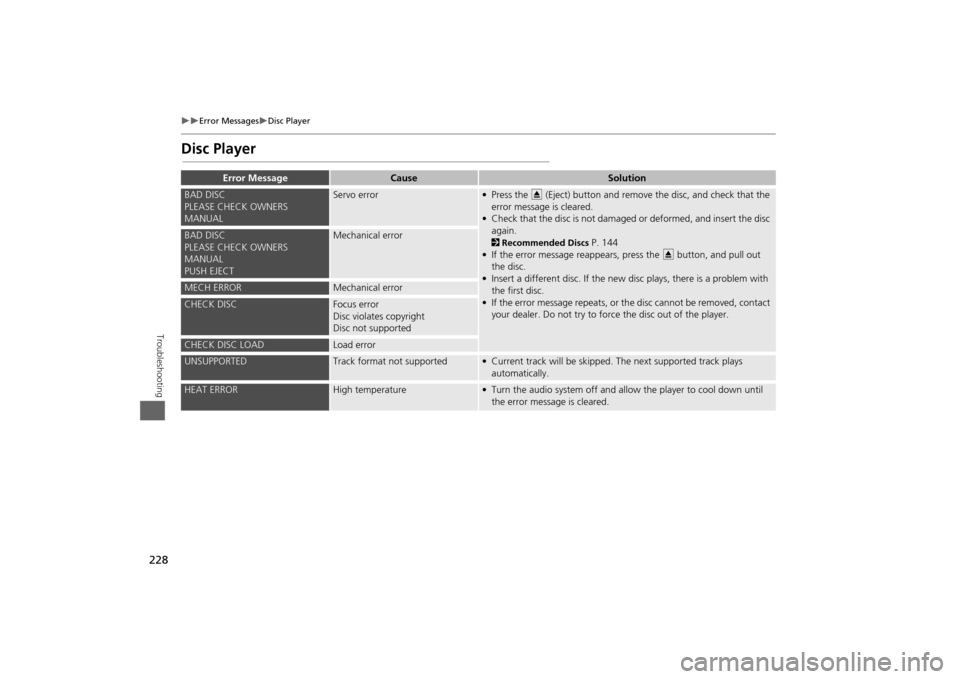
228
Error Messages
Disc Player
Troubleshooting
Disc Player
Error Message
Cause
Solution
BAD DISC
PLEASE CHECK OWNERS
MANUAL
Servo error
• Press the E (Eject) button and remove the disc, and check that the
error message is cleared.
• Check that the disc is not damaged or deformed, and insert the disc again. 2 Recommended Discs
P. 144
• If the error message reappears, press the E button, and pull out
the disc.
• Insert a different disc. If the new disc plays, there is a problem with the first disc.
• If the error message repeats, or th e disc cannot be removed, contact
your dealer. Do not try to forc e the disc out of the player.
BAD DISC
PLEASE CHECK OWNERS
MANUAL
PUSH EJECT
Mechanical error
MECH ERROR
Mechanical error
CHECK DISC
Focus error
Disc violates copyright
Disc not supported
CHECK DISC LOAD
Load error
UNSUPPORTED
Track format not supported
• Current track will be skipped. The next supported track plays
automatically.
HEAT ERROR
High temperature
• Turn the audio system off and allow the player to cool down until the error message is cleared.
Page 232 of 267
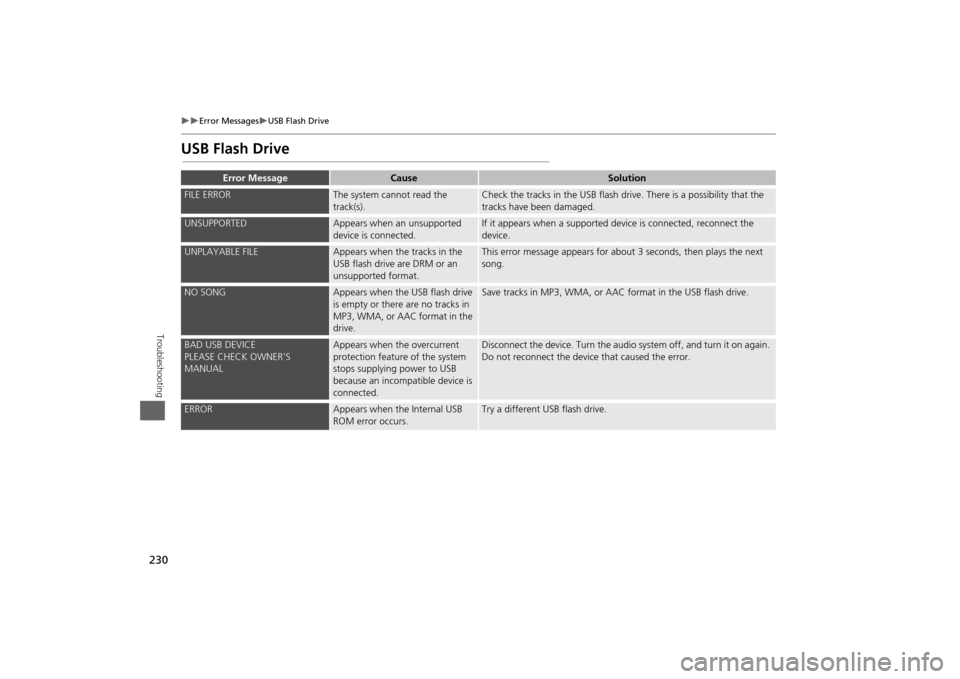
230
Error Messages
USB Flash Drive
Troubleshooting
USB Flash Drive
Error Message
Cause
Solution
FILE ERROR
The system cannot read the
track(s).
Check the tracks in the USB flash drive. There is a possibility that the
tracks have been damaged.
UNSUPPORTED
Appears when an unsupported
device is connected.
If it appears when a supported device is connected, reconnect the
device.
UNPLAYABLE FILE
Appears when the tracks in the
USB flash drive are DRM or an
unsupported format.
This error message appears for about 3 seconds, then plays the next
song.
NO SONG
Appears when the USB flash drive
is empty or there are no tracks in
MP3, WMA, or AAC format in the
drive.
Save tracks in MP3, WMA, or AAC format in the USB flash drive.
BAD USB DEVICE
PLEASE CHECK OWNER'S
MANUAL
Appears when the overcurrent
protection feature of the system
stops supplying power to USB
because an incompatible device is
connected.
Disconnect the device. Turn the audio system off, and turn it on again.
Do not reconnect the device that caused the error.
ERROR
Appears when the Internal USB
ROM error occurs.
Try a different USB flash drive.
Page 234 of 267

232Reference Information
System InitializationThe navigation system must be initialized if
power to the navigation system is
interrupted for any reason (e.g., the
battery was disconnected).Entering the Security CodeWhen you purchased the vehicle, you
should have received a card with the
navigation system security code and serial
number. Keep this card in a safe place. If
you lose the card, you must obtain the
security code from your dealer.
1.Press the VOLUME button to activate
the audio system.
2. Enter the 5-digit security code when
prompted using the radio preset
buttons.
Acquiring GPS InformationDepending on the length of time the
power was interrupted, your system may
require GPS initialization.
If initialization is not necessary, the system
proceeds directly to the Startup
Confirmation screen.
If the system fails to locate a sufficient
number of satellites to locate your position
within 10 minutes, th e following screen is
displayed.
If you are experiencing GPS reception
problems: 2 GPS System
P. 234
Page 236 of 267

234Reference Information
System LimitationsGPS SystemThe signals received from the GPS satellites
are extremely weak (less than a millionth
of the strength of a local FM station) and
require an unobstructed view of sky. The
GPS antenna is located in the dashboard.
The signal reception can easily be
interrupted or interfered with by the
following:
• Metallic window tint on the front or side
windows
• Cell phones, PDAs, or other electronic
devices docked in a cradle or lying loose
on the dashboard
• Remote starters or “hidden” vehicle
tracking systems mounted near the
navigation unit
• Audio electronic devices mounted near
the navigation unit
• Trees, tall buildings, freeway overpasses,
tunnels, or overhead electrical power
wires
The GPS is operated by the U.S.
Department of Defense. For security
reasons, there are certain inaccuracies built
into the GPS for wh ich the navigation
system must constantly compensate. This can cause occasional positioning errors of
up to several hundred feet.
Address CalculationThe destination icon shows only the
approximate location of a destination
address. This occurs if the number of
possible addresses is different from the
number of actual addresses on a block.
e.g., the address 1425 on a 1400 block
with 100 possible addresses (because it is
followed by the 1500 block) will be shown
a quarter of the way down the block by
the system. If there are only 25 actual
addresses on the block,
the actual location
of address 1425 would be at the end of
the block.
DatabaseThe digitized map database reflects
conditions as they existed at various points
in time before production. Accordingly,
your database may contain inaccurate or
incomplete data or information due to the
passage of time, road construction,
changing conditions, or other causes.
For example, some places/landmarks may
be missing when you search the database
because the name was misspelled, the
place was improperly categorized, or a
place/landmark is not yet in the database.
This is also true for police stations,
hospitals, and other public institutions. Do
not rely on the navigation system if you
need law enforcement or hospital services.
Always check with local information
sources.
Page 238 of 267

236Reference Information
Client AssistanceResolving ProblemsIf you run into a specific issue that you
cannot resolve, consult the following help
resources:
• For navigation system issues: 2 Troubleshooting
P. 220
There are also FAQs available online at
automobiles.honda.com.
• For questions regarding HandsFreeLink,
audio, or other systems that interact
with the navigation system:
2 Bluetooth® HandsFreeLink®
P. 170
• For traffic-related issues:
2 Traffic
P. 222
• For reporting issues with the database
or places/landmarks:
2 Reporting Errors
P. 236
• Call Honda Automobile Customer
Service.
2 Honda Automobile Customer Service
Contact Information
P. 236
Reporting ErrorsYou can help to improve database
accuracy by reporti ng any errors you
encounter.
• Report errors in freeways and main
“verified” roads shown in black on the
map at http://mapreporter.navteq.com/
dur-web-external/ .
• Please do not report errors in purple
“unverified” roads. Maps for these
areas are provided for reference only. 2 Unverified Area Routing
P. 51
• Please do not report errors in places/
landmarks, such as changes in business
names. Information about points of
interest are constantly being updated.
An updated database is available for
purchase, usually in the fall of each year.
2 Obtaining a Navigation Update DVD P. 237
• For vehicle position ic on errors, screen
error messages, or other GPS-related
errors: 2 Troubleshooting
P. 220
2System Limitations
P. 234
Honda Automobile
Customer Service Contact InformationHonda Navi
American Honda Motor Co., Inc.
Honda Automobile Customer Service
Mail Stop 500-2N-7E
1919 Torrance Blvd.
Torrance, CA 90501-2746
Tel: (800) 999-1009
Fax: (310) 783-3273Visiting Your DealerIf you have a question that you cannot
resolve using the available help resources,
you can consult your dealer. Please identify
the specific is sue (e.g., error occurs when
you enter a specific a ddress, when driving
on a certain road, or just when it’s cold) so
that the service consultant can refer the
issue to the factory so that a solution can
be found. Be patient, the service
consultant may be unfamiliar with your
specific issue.
Page 240 of 267

238
Client Assistance
Traffic Information
Reference Information
Traffic Information•Continuously updated traffic
information is available in major
metropolitan areas across the 48
contiguous states and and Hawaii.
• Visit automobiles.honda.com/traffic for
a complete listing of coverage areas and
other information.
Operation in Alaska,
Hawaii, Canada, and Puerto RicoNavigation-equipped vehicles delivered to
Alaska, Hawaii, Canada, and Puerto Rico
are equipped with XM hardware, but XM
broadcasting is not available. There are
certain functions that rely on XM satellite
signal coverage which are not available.
Unavailable menu options will appear gray
on the LCD display.
All roads displayed on the map screens are
verified roads. Information in this manual
relating to “unverified” roads or areas is
not applicable.■ XM® Radio■Map Coverage
Entering a destination address or place/
landmark on another island may result in a
screen caution message. This is because
there are no ferry routes between islands
in the database.
If Street Name Guidance is set to ON, the
street names will not be read out by voice
guidance. This may change in a future data
update.Shipping a Vehicle to the U.S. MainlandTo receive XM audio, you must call XM
and set up an account at (800) 852-9696.■Address and Place Entry
Screens■Puerto Rico
Page 244 of 267

242
Legal Information
User Agreements
Reference Information
any additional EULA terms
accompanying the upgrade SOFTWARE.
• TERMINATION
Without prejudice to any other rights,
ALPINE or MS may terminate this EULA
if you fail to comply with the terms and
conditions of this EULA. In such event,
you must destroy all copies of the
SOFTWARE and all of its component
parts.
• INTELLECTUAL PROPERTY RIGHTS
All title and intellec tual property rights
in and to the SOFTWARE (including but
not limited to any images, photographs,
animations, video, audio, music, text
and “applets,” incorporated into the
SOFTWARE), the accompanying printed
materials, and any copies of the
SOFTWARE, are owned by MS,
Microsoft Corporation, their affiliates or
suppliers. The SOFTWARE is licensed,
not sold.
You may not copy the printed materials
accompanying the SOFTWARE. All title
and intellectual property rights in and to
the content which may be accessed
through use of the SOFTWARE is the
property of the respective content
owner and may be protected by
applicable copyright or other intellectual property laws and treaties. This EULA
grants you no rights to use such
content. All rights not specifically
granted under this EULA are reserved by
MS, Microsoft Corporation, their
affiliates and suppliers. Use of any on-
line services which may be accessed
through the SOFTWARE may be
governed by the respective terms of use
relating to such services. If this
SOFTWARE contains documentation
that is provided only
in electronic form,
you may print one copy of such
electronic documentation.
• TRADEMARKS
This EULA does not grant you any rights
in connection with any trademarks or
service marks of ALPINE MS, Microsoft
Corporation, their affiliates or suppliers.
• PRODUCT SUPPORT
Product support for the SOFTWARE is
not provided by MS, its parent
corporation Microsoft Corporation, or
their affiliates or subsidiaries. For
product support, please refer to ALPINE
support number provided in the
documentation for the DEVICE.
Should you have any questions
concerning this EULA, or if you desire to
contact ALPINE for any other reason, please refer to the address provided in
the documentation for the DEVICE.
• SOFTWARE TRANSFER ALLOWED BUT
WITH RESTRICTIONS
You may permanently transfer rights
under this EULA only as part of a
permanent sale or transfer of the
Device, and only if the recipient agrees
to this EULA. If the SOFTWARE is an
upgrade, any transfer must also include
all prior versions of the SOFTWARE.
• EXPORT RESTRICTIONS
You acknowledge that SOFTWARE is of
US-origin. You agree to comply with all
applicable international and national
laws that apply to the SOFTWARE,
including the U.S. Ex port Administration
Regulations, as well as end-user, end-
use and country destination restrictions
issued by U.S. and other governments.
For additional informa tion on exporting
the SOFTWARE, see http://
www.microsoft. com/exporting/.