2013 HONDA ODYSSEY audio
[x] Cancel search: audioPage 3 of 267
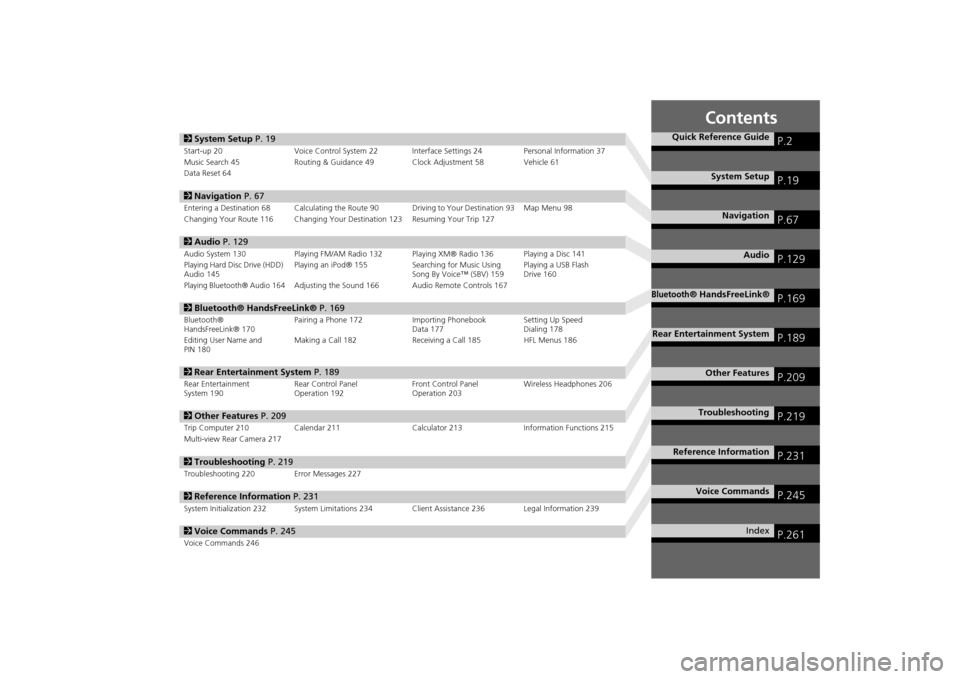
Contents
2System Setup P. 19Start-up 20 Voice Control System 22 Inte rface Settings 24Personal Information 37
Music Search 45 Routing & Guidance 49 Clock Adjustment 58 Vehicle 61
Data Reset 642 Navigation P. 67Entering a Destination 68 Calculating the Route 90 Driving to Your Destination 93 Map Menu 98
Changing Your Route 116 Changing Your Destination 123 Resuming Your Trip 1272 Audio P. 129Audio System 130 Playing FM/AM Radio 132 Playing XM® Radio 136 Playing a Disc 141
Playing Hard Disc Drive (HDD)
Audio 145 Playing an iPod® 155
Searching for Music Using
Song By Voice™ (SBV) 159 Playing a USB Flash
Drive 160Playing Bluetooth® Audio 164
Adjusting the Sound 166 Audio Remote Controls 167
2
Bluetooth® HandsFreeLink® P. 169Bluetooth®
HandsFreeLink® 170 Pairing a Phone 172 Importing Phonebook
Data 177Setting Up Speed
Dialing 178
Editing User Name and
PIN 180 Making a Call 182 Receiving a Call 185 HFL Menus 1862
Rear Entertainment System P. 189Rear Entertainment
System 190 Rear Control Panel
Operation 192 Front Control Panel
Operation 203Wireless Headphones 2062
Other Features P. 209Trip Computer 210 Calendar 211 Calculator 213Information Functions 215
Multi-view Rear Camera 2172 Troubleshooting P. 219Troubleshooting 220 Error Messages 2272Reference Information P. 231System Initialization 232 System Limitations 234 Client Assistance 236 Legal Information 2392Voice Commands P. 245Voice Commands 246
Quick Reference Guide
P.2
System Setup
P.19
Navigation
P.67
Audio
P.129
Bluetooth
® HandsFreeLink®
P.169
Rear Entertainment System
P.189
Other Features
P.209
Troubleshooting
P.219
Reference Information
P.231
Voice Commands
P.245
Index
P.261
Page 5 of 267
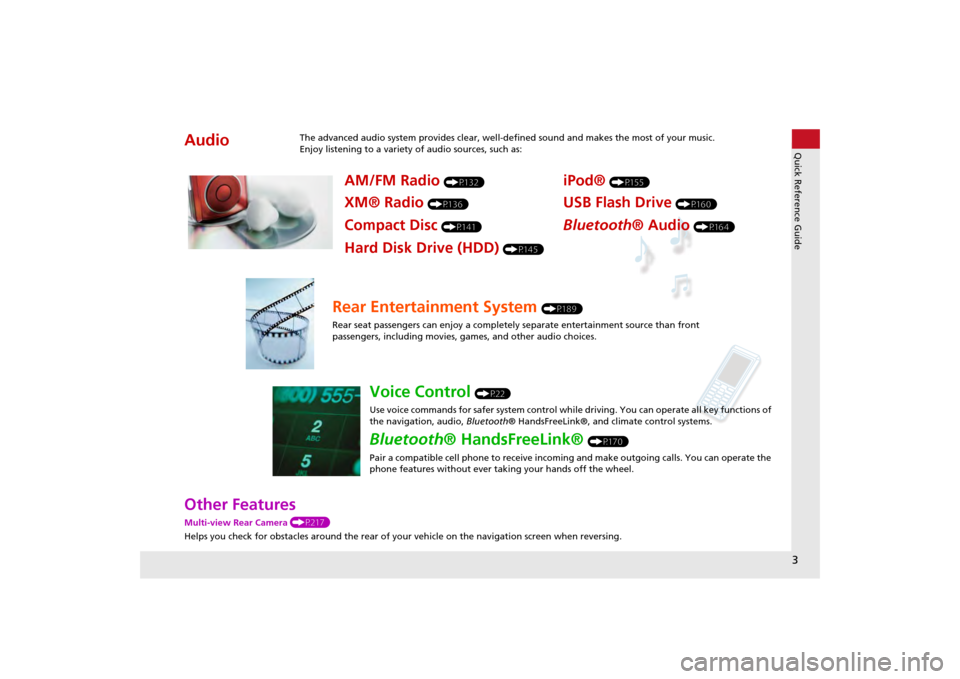
3Quick Reference Guide
Other FeaturesMulti-view Rear Camera (P217)
Helps you check for obstacles around the rear of your vehicle on the navigation screen when reversing.Audio
The advanced audio system provides clear, well-defined sound and makes the most of your music.
Enjoy listening to a variety of audio sources, such as:
AM/FM Radio
(P132)
XM® Radio
(P136)
Compact Disc
(P141)
iPod®
(P155)
USB Flash Drive
(P160)
Bluetooth® Audio
(P164)
Hard Disk Drive (HDD)
(P145)
Rear Entertainment System
(P189)
Rear seat passengers can enjoy a completely separate entertainment source than front
passengers, including movies, games, and other audio choices.
Voice Control
(P22)
Use voice commands for safer system control while driving. You can operate all key functions of
the navigation, audio, Bluetooth® HandsFreeLink®, and climate control systems.
Bluetooth ® HandsFreeLink®
(P170)
Pair a compatible cell phone to receive incoming and make outgoing calls. You can operate the
phone features without ever taking your hands off the wheel.
Page 6 of 267

4Quick Reference Guide
System Controls
laHDD Button
(P145)
Display
lc
DVD Button
(P6)
ljREAR POWER Button
(P6)
lfCATEGORY Bar
(P6)
1 AM/FM Button
(P132)
lbUSB/AUX Button
(P155)
lhTUNE/ 8 (Sound) Knob
(P166)
li (Play/Pause) Button
2TITLE Button
(P6)
4DVD/CD Slot
(P6)
mea (Display Mode)
Button
(P29)
md CANCEL Button
miInterface Dial/ENTER
Button
(P8)
lgE (Eject) Button
9
CD Button
(P141)
Navigation Screen
Audio & Rear Entertainment
System
Navigation
Voice Control
Bluetooth ® HandsFreeLink®
maREAR SOURCE Button
(P203)
ldCD Slot
(P6)
leSCAN Button
(P6)
mhINFO Button
mc
MAP/GUIDE Button
(P103)
3VOL 9 (Volume/Power)
Knob
(P6)
5 AUDIO Button
(P6)
6Preset Buttons
(P6)
7SKIP Bar
(P6)
8XM Button
(P136)
mgPHONE Button
(P170)
mfDEST/ROUTE Button
mb
E (Eject) Button
Rear Entertainment System
Page 7 of 267
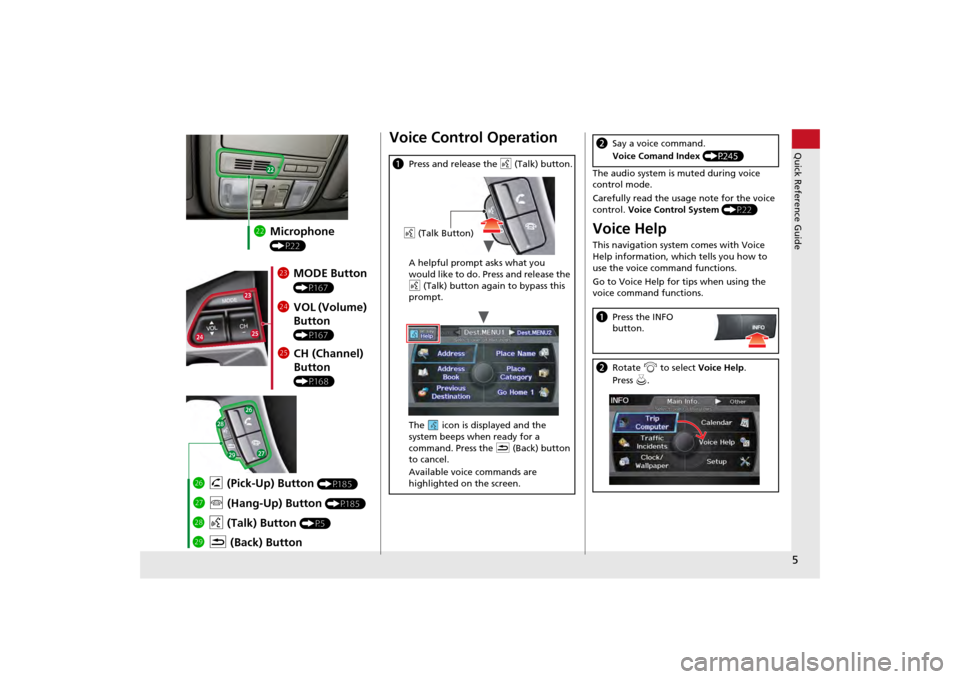
5Quick Reference Guide
mcMicrophone
(P22)mdMODE Button
(P167)
meVOL (Volume)
Button
(P167)
mfCH (Channel)
Button
(P168)
mj K (Back) Button
mi
d (Talk) Button
(P5)
mh j (Hang-Up) Button
(P185)
mg h (Pick-Up) Button
(P185)
Voice Control Operationa Press and release the d (Talk) button.
A helpful prompt asks what you
would like to do. Press and release the
d (Talk) button again to bypass this
prompt.
The icon is displayed and the
system beeps when ready for a
command. Press the K (Back) button
to cancel.
Available voice commands are
highlighted on the screen.d (Talk Button)
The audio system is muted during voice
control mode.
Carefully read the usage note for the voice
control. Voice Control System (P22)Voice HelpThis navigation system comes with Voice
Help information, which tells you how to
use the voice command functions.
Go to Voice Help for tips when using the
voice command functions.bSay a voice command.
Voice Comand Index (P245)aPress the INFO
button.bRotate i to select Voice Help .
Press u.
Page 8 of 267
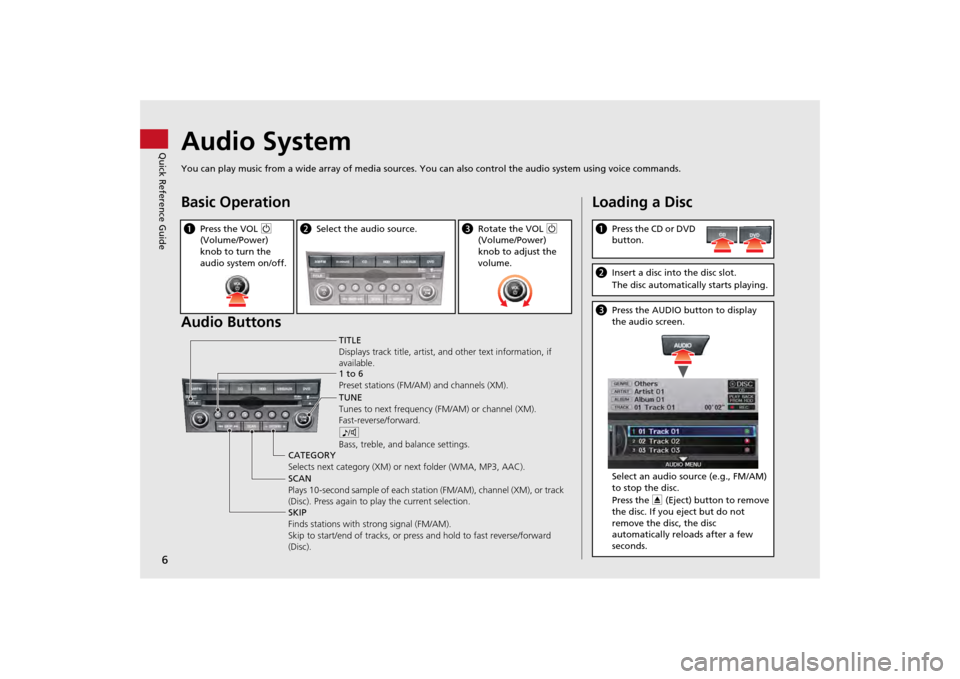
6Quick Reference Guide
Audio SystemYou can play music from a wide array of media sources. You can also control the audio system using voice commands.Basic Operation
Audio ButtonsaPress the VOL 9
(Volume/Power)
knob to turn the
audio system on/off.
b Select the audio source.
cRotate the VOL 9
(Volume/Power)
knob to adjust the
volume.
TITLE
Displays track title, artist, and other text information, if
available.
8
Bass, treble, and balance settings.
1 to 6
Preset stations (FM/AM) and channels (XM).
SKIP
Finds stations with strong signal (FM/AM).
Skip to start/end of tracks, or press and hold to fast reverse/forward
(Disc). SCAN
Plays 10-second sample of each stat ion (FM/AM), channel (XM), or track
(Disc). Press again to play the current selection. TUNE
Tunes to next frequency
(FM/AM) or channel (XM).
Fast-reverse/forward.
CATEGORY
Selects next category (XM) or next folder (WMA, MP3, AAC).
Loading a DiscaPress the CD or DVD
button.bInsert a disc into the disc slot.
The disc automatically starts playing.cPress the AUDIO button to display
the audio screen.
Select an audio source (e.g., FM/AM)
to stop the disc.
Press the E (Eject) button to remove
the disc. If you eject but do not
remove the disc, the disc
automatically reloads after a few
seconds.
Page 9 of 267

7Quick Reference Guide
Audio Control DisplayPress the AUDIO button to display the audio system on the navigation screen.FM/AM Radio
(P132)
, XM® Radio
(P136)
Hard Disk Drive (HDD)
(P145)
, iPod®
(P155)
,USB Flash Drive
(P160)
Band
Stereo indicatorPresets
Tune, scan, and
other functions
iPod® mode
(HDD mode,
USB mode)
Search
menu
Track list Repeat, shuffle, and other functions
Compact Disc
(P141)
Bluetooth
® Audio
(P164)
Disc mode
Play mode
Recorded
icon
Recording icon
Recording
ready icon
Repeat, random, scan, and
other functions
Track listBluetooth®
Audio mode
Stop/Start
control
Sound preferences
Page 17 of 267
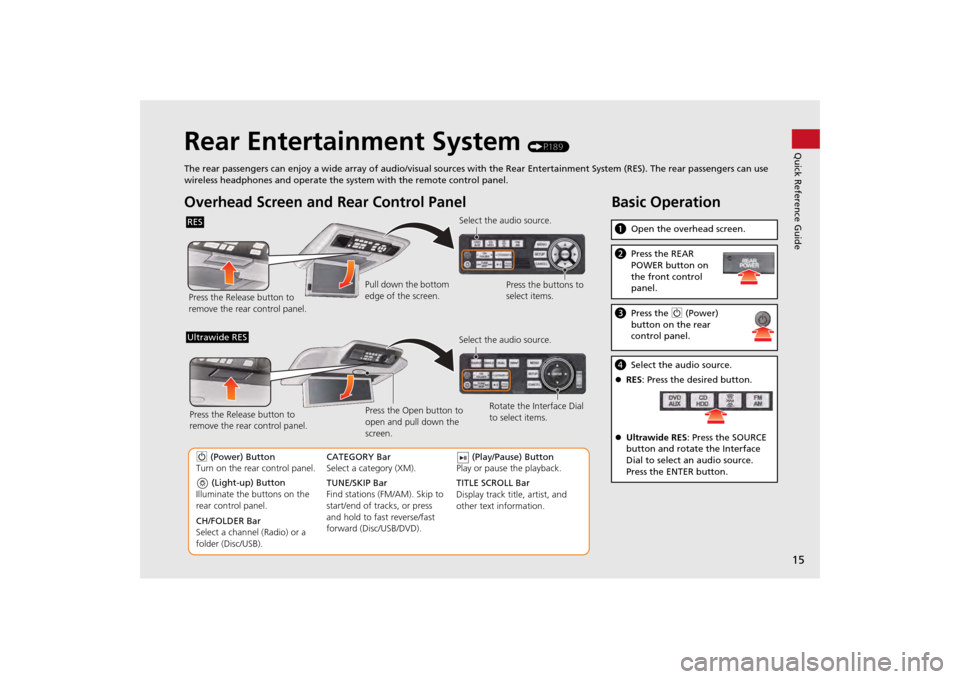
15Quick Reference Guide
Rear Entertainment System
(P189)
The rear passengers can enjoy a wide array of audio/visual sources with the Rear Entertainment System (RES). The rear passengers can use
wireless headphones and operate the system with the remote control panel.
Overhead Screen and Rear Control PanelRESPress the Release button to
remove the rear control panel. Select the audio source.
Press the buttons to
select items.
Pull down the bottom
edge of the screen.
(Light-up) Button
Illuminate the buttons on the
rear control panel.
9 (Power) Button
Turn on the rear control panel.
CH/FOLDER Bar
Select a channel (Radio) or a
folder (Disc/USB). TUNE/SKIP Bar
Find stations (FM/AM). Skip to
start/end of tracks, or press
and hold to fast reverse/fast
forward (Disc/USB/DVD). CATEGORY Bar
Select a category (XM).
(Play/Pause) Button
Play or pause the playback.
TITLE SCROLL Bar
Display track title, artist, and
other text information. Select the audio source.
Rotate the Interface Dial
to select items.
Ultrawide RES
Press the Open button to
open and pull down the
screen.
Press the Release button to
remove the rear control panel.
Basic Operationa
Open the overhead screen.bPress the REAR
POWER button on
the front control
panel.cPress the 9 (Power)
button on the rear
control panel.d Select the audio source.
RES : Press the desired button.
Ultrawide RES : Press the SOURCE
button and rotate the Interface
Dial to select an audio source.
Press the ENTER button.
Page 21 of 267
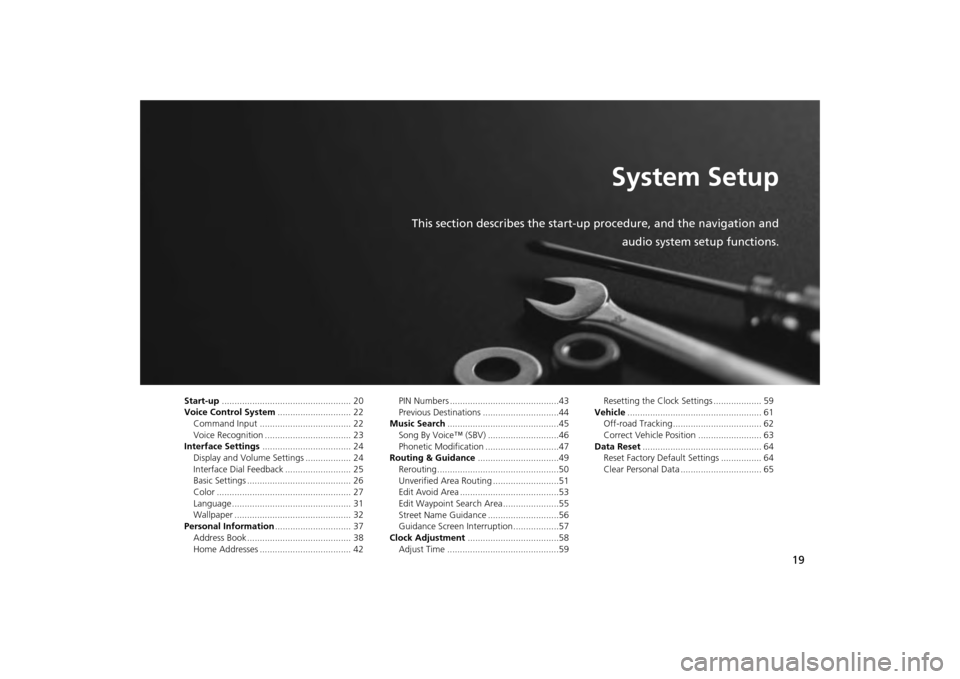
19
System Setup
This section describes the start-up procedure, and the navigation andaudio system setup functions.
Start-up................................................... 20
Voice Control System ............................. 22
Command Input .................................... 22
Voice Recognition .................................. 23
Interface Settings ................................... 24
Display and Volume Settings .................. 24
Interface Dial Feedback .......................... 25
Basic Settings ......................................... 26
Color ..................................................... 27
Language............................................... 31
Wallpaper .............................................. 32
Personal Information .............................. 37
Address Book ......................................... 38
Home Addresses .................................... 42 PIN Numbers ...........................................43
Previous Destinations ..............................44
Music Search ............................................45
Song By Voice™ (SBV) ............................46
Phonetic Modification .............................47
Routing & Guidance ................................49
Rerouting................................................50
Unverified Area Routing ..........................51
Edit Avoid Area .......................................53
Edit Waypoint Search Area ......................55
Street Name Guidance ............................56
Guidance Screen Interruption ..................57
Clock Adjustment ....................................58
Adjust Time ............................................59 Resetting the Clock Settings ................... 59
Vehicle ..................................................... 61
Off-road Tracking ................................... 62
Correct Vehicle Position ......................... 63
Data Reset ............................................... 64
Reset Factory Default Settings ................ 64
Clear Personal Data ................................ 65