Page 137 of 198
136
Audio Remote ControlsSteering Wheel Controls
Audio
Adjusts the volume.
•Press the R (Volume) button to increase the volume.
• Press the U (Volume) button to decrease the volume.
FM/AM
• Press the N (Channel) button to select the next preset station (channel).
• Press the B (Channel) button to select the previous preset station (channel).
• Press and hold the N or B button to skip to the next or previous station
(channel) in the frequency.
DISC, iPod®, USB, or Bluetooth® Audio
• Press the N button to skip to the next track.
• Press the B button to skip to the beginning of the current track. Press the B
button again to go to the beginning of the previous track.
• Press and hold the N or B button to skip up or down a folder (DISC/USB).
■VOL (Volume) Button
■CH (Channel) Button
FIT_KA-31TK6830.book 136 ページ 2011年7月4日 月曜日 午後2時45分
QRG
Index
Home
TOC
Page 138 of 198
137
Bluetooth® HandsFreeLink®
This section describes how to operate Bluetooth® HandsFreeLink®. You
can place and receive phone calls using your vehicle’s audio system without handling your cell phone.
Bluetooth® HandsFreeLink®...............138
Pairing a Phone .................................... 140
Setting Up Speed Dialing...................... 145
Editing Phone Information.................... 148
Phone Setup ........................................ 149
Making a Call....................................... 150
Receiving a Call .................................... 153
HFL Menus ........................................... 154
FIT_KA-31TK6830.book 137 ページ 2011年7月4日 月曜日 午後2時45分
QRG
Index
Home2013 Fit Navigation
Page 139 of 198
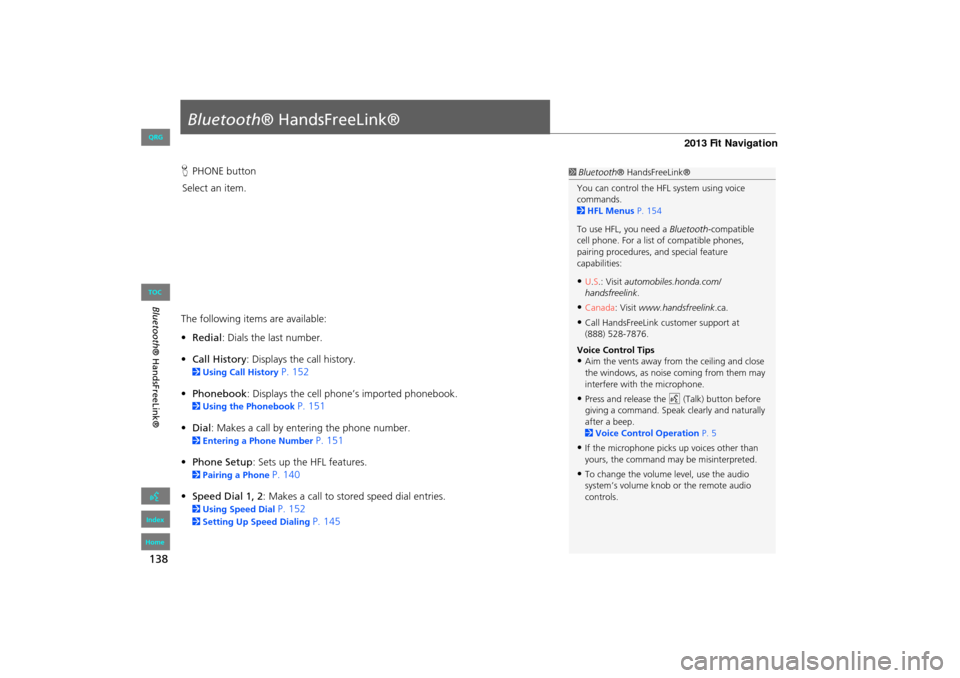
138
Bluetooth® HandsFreeLink®
Bluetooth® HandsFreeLink®
HPHONE button
Select an item.
The following item s are available:
• Redial : Dials the last number.
• Call History : Displays the call history.
2Using Call History P. 152
• Phonebook : Displays the cell phone’s imported phonebook.
2Using the Phonebook P. 151
• Dial: Makes a call by entering the phone number.
2 Entering a Phone Number P. 151
• Phone Setup : Sets up the HFL features.
2Pairing a Phone P. 140
• Speed Dial 1, 2 : Makes a call to stored speed dial entries.
2Using Speed Dial P. 152
2Setting Up Speed Dialing P. 145
1Bluetooth ® HandsFreeLink®
You can control the HFL system using voice
commands.
2 HFL Menus P. 154
To use HFL, you need a Bluetooth-compatible
cell phone. For a list of compatible phones,
pairing procedures, and special feature
capabilities:
•U.S.: Visit automobiles.honda.com/
handsfreelink .
•Canada: Visit www.handsfreelink .ca.
•Call HandsFreeLink customer support at
(888) 528-7876.
Voice Control Tips
•Aim the vents away from the ceiling and close
the windows, as noise coming from them may
interfere with the microphone.
•Press and release the d (Talk) button before
giving a command. Speak clearly and naturally
after a beep.
2 Voice Control Operation P. 5
•If the microphone picks up voices other than
yours, the command may be misinterpreted.
•To change the volume level, use the audio
system’s volume knob or the remote audio
controls.
FIT_KA-31TK6830.book 138 ページ 2011年7月4日 月曜日 午後2時45分
QRG
Index
Home
TOC
Page 140 of 198
139
Bluetooth® HandsFreeLink®
Bluetooth® HandsFreeLink®
Say d “Hands-free help” or d “Help” any time to get help or hear a list of
commands.
2 Voice Help P. 13
■Help Features1 Bluetooth ® HandsFreeLink®
Bluetooth ® Wireless Technology
Bluetooth ® name and logos are registered
trademarks owned by Bluetooth SIG, Inc., and
any use of such marks by Honda Motors Co.,
Ltd., is under license. Other trademarks and
trade names are those of their respective owners.
HFL Limitations
An incoming call on HFL will interrupt
Bluetooth ® Audio when it is playing. Audio will
resume when the call is ended.
Certain touchscreen functi ons are disabled while
the vehicle is moving.
2 Limitations for Manual Operation P. 19
FIT_KA-31TK6830.book 139 ページ 2011年7月4日 月曜日 午後2時45分
QRG
Index
Home
TOC
Page 154 of 198
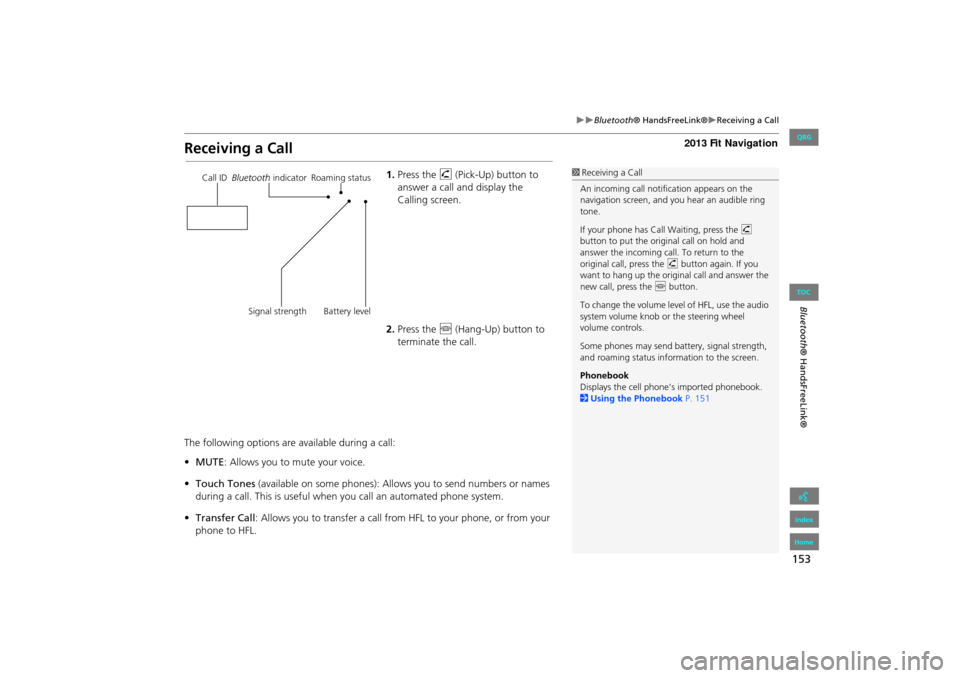
153
Bluetooth® HandsFreeLink®Receiving a Call
Bluetooth® HandsFreeLink®
Receiving a Call
1.Press the h (Pick-Up) button to
answer a call and display the
Calling screen.
2. Press the j (Hang-Up) button to
terminate the call.
The following options are available during a call:
• MUTE: Allows you to mute your voice.
• Touch Tones (available on some phones): Allows you to send numbers or names
during a call. This is useful when you call an automated phone system.
• Transfer Call : Allows you to transfer a call fro m HFL to your phone, or from your
phone to HFL.1 Receiving a Call
An incoming call notif ication appears on the
navigation screen, and y ou hear an audible ring
tone.
If your phone has Call Waiting, press the h
button to put the origin al call on hold and
answer the incoming call. To return to the
original call, press the h button again. If you
want to hang up the origin al call and answer the
new call, press the j button.
To change the volume leve l of HFL, use the audio
system volume knob or the steering wheel
volume controls.
Some phones may send battery, signal strength,
and roaming status information to the screen.
Phonebook
Displays the cell phone’s imported phonebook.
2 Using the Phonebook P. 151Call ID Bluetooth indicator Roaming status
Signal strength Battery level
FIT_KA-31TK6830.book 153 ページ 2011年7月4日 月曜日 午後2時45分
QRG
Index
Home
TOC
Page 168 of 198
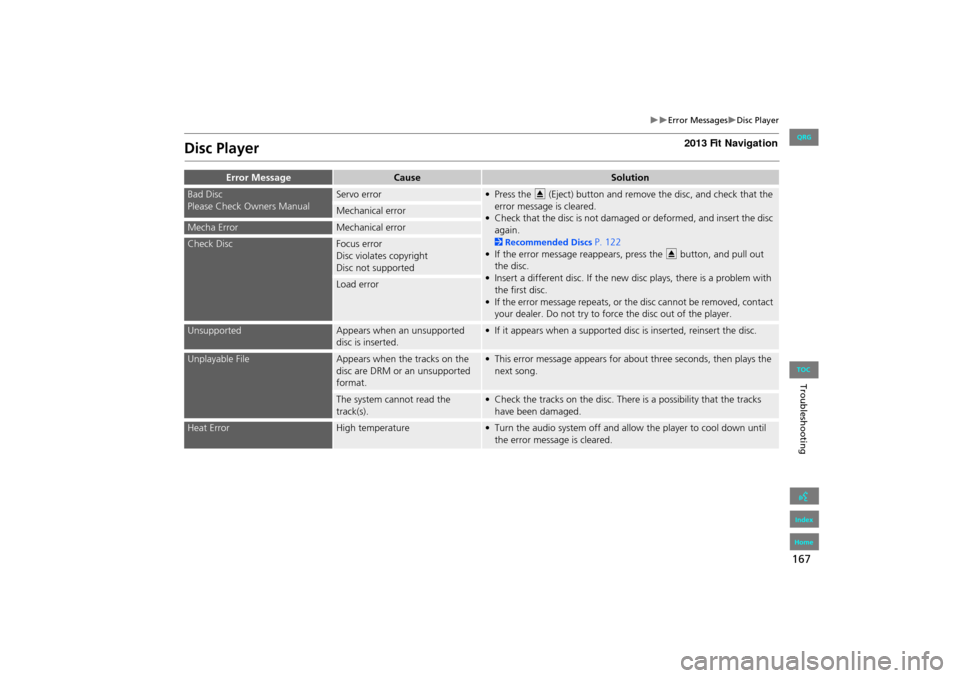
167
Error MessagesDisc Player
Troubleshooting
Disc Player
Error MessageCauseSolution
Bad Disc
Please Check Owners ManualServo error• Press the E (Eject) button and remove the disc, and check that the
error message is cleared.
• Check that the disc is not damaged or deformed, and insert the disc again.
2 Recommended Discs P. 122
• If the error message reappears, press the E button, and pull out
the disc.
• Insert a different disc. If the new disc plays, there is a problem with the first disc.
• If the error message repeats, or the disc cannot be removed, contact your dealer. Do not try to force the disc out of the player.
Mechanical error
Mecha ErrorMechanical error
Check DiscFocus error
Disc violates copyright
Disc not supported
Load error
UnsupportedAppears when an unsupported
disc is inserted.• If it appears when a supported di sc is inserted, reinsert the disc.
Unplayable FileAppears when the tracks on the
disc are DRM or an unsupported
format.• This error message appears for about three seconds, then plays the
next song.
The system cannot read the
track(s).• Check the tracks on the disc. There is a possibility that the tracks have been damaged.
Heat ErrorHigh temperature• Turn the audio system off and allow the player to cool down until the error message is cleared.
FIT_KA-31TK6830.book 167 ページ 2011年7月4日 月曜日 午後2時45分
QRG
Index
Home
TOC
Page 169 of 198
168
Error MessagesiPod®
Troubleshooting
iPod®
Error MessageCauseSolution
UnsupportedAppears when an unsupported
iPod® is connected.• Update the iPod® software to the latest version.
• If it appears when a supported iPod® is connected, reconnect the iPod®.
Connect RetryAppears when the iPod® cannot
be authenticated.Reconnect the iPod®.
No DataAppears when there are no tracks
in the iPod®.Store tracks in the iPod®.
Bad Use Device
Please Check Owners ManualAppears when the overcurrent
protection feature of the system
stops supplying power to USB
because an incompatible iPod® is
connected.Disconnect the iPod®. Turn the audio system off, and turn it on again.
Do not reconnect the iPod ® that caused the error.
USB ErrorAppears when the internal USB
error occurs.Try a different iPod®.
FIT_KA-31TK6830.book 168 ページ 2011年7月4日 月曜日 午後2時45分
QRG
Index
Home
TOC
Page 170 of 198
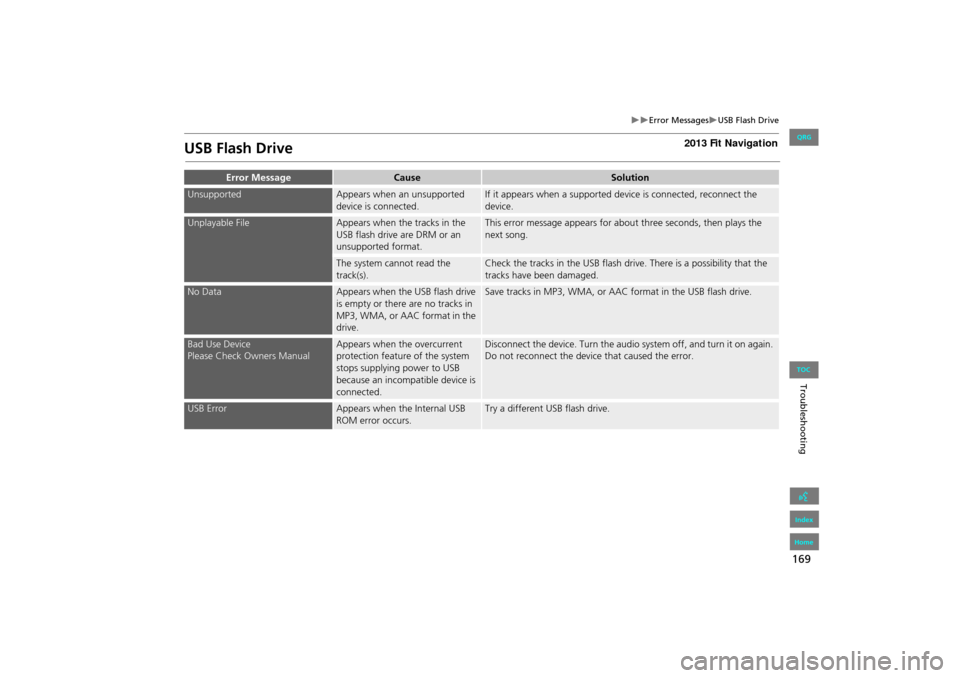
169
Error MessagesUSB Flash Drive
Troubleshooting
USB Flash Drive
Error MessageCauseSolution
UnsupportedAppears when an unsupported
device is connected.If it appears when a supported device is connected, reconnect the
device.
Unplayable FileAppears when the tracks in the
USB flash drive are DRM or an
unsupported format.This error message appears for about three seconds, then plays the
next song.
The system cannot read the
track(s).Check the tracks in the USB flash drive. There is a possibility that the
tracks have been damaged.
No DataAppears when the USB flash drive
is empty or there are no tracks in
MP3, WMA, or AAC format in the
drive.Save tracks in MP3, WMA, or AAC format in the USB flash drive.
Bad Use Device
Please Check Owners ManualAppears when the overcurrent
protection feature of the system
stops supplying power to USB
because an incompatible device is
connected.Disconnect the device. Turn the audio system off, and turn it on again.
Do not reconnect the device that caused the error.
USB ErrorAppears when the Internal USB
ROM error occurs.Try a different USB flash drive.
FIT_KA-31TK6830.book 169 ページ 2011年7月4日 月曜日 午後2時45分
QRG
Index
Home
TOC