Page 306 of 573
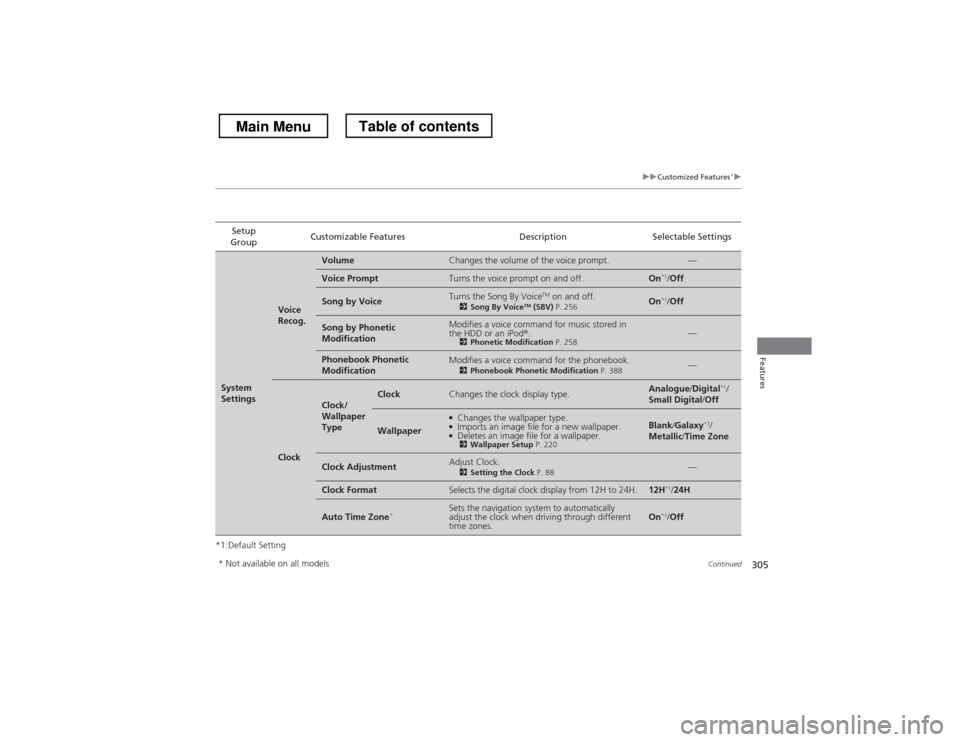
305
uuCustomized Features*u
Continued
Features
*1:Default SettingSetup
Group Customizable Features Description Selectable Settings
System
Settings
Voice
Recog.
VolumeChanges the volume of the voice prompt.—
Voice PromptTurns the voice prompt on and off.On
*1
/Off
Song by VoiceTurns the Song By Voice TM
on and off.
2 Song By Voice TM
(SBV) P. 256On*1
/Off
Song by Phonetic
ModificationModifies a voice command for music stored in
the HDD or an iPod ®.
2 Phonetic Modification P. 258—
Phonebook Phonetic
ModificationModifies a voice command for the phonebook.
2Phonebook Phonetic Modification P. 388—
Clock
Clock/
Wallpaper
TypeClockChanges the clock display type.Analogue/Digital *1
/
Small Digital /Off
Wallpaper
●
Changes the wallpaper type.
● Imports an image file for a new wallpaper.
● Deletes an image file for a wallpaper.
2 Wallpaper Setup P. 220Blank/Galaxy *1
/
Metallic /Time Zone
Clock AdjustmentAdjust Clock.
2Setting the Clock P. 88—
Clock FormatSelects the digital clock display from 12H to 24H.12H*1
/24H
Auto Time Zone *Sets the navigation system to automatically
adjust the clock when driving through different time zones.On*1
/Off
* Not available on all models
Main MenuTable of contents
Page 313 of 573
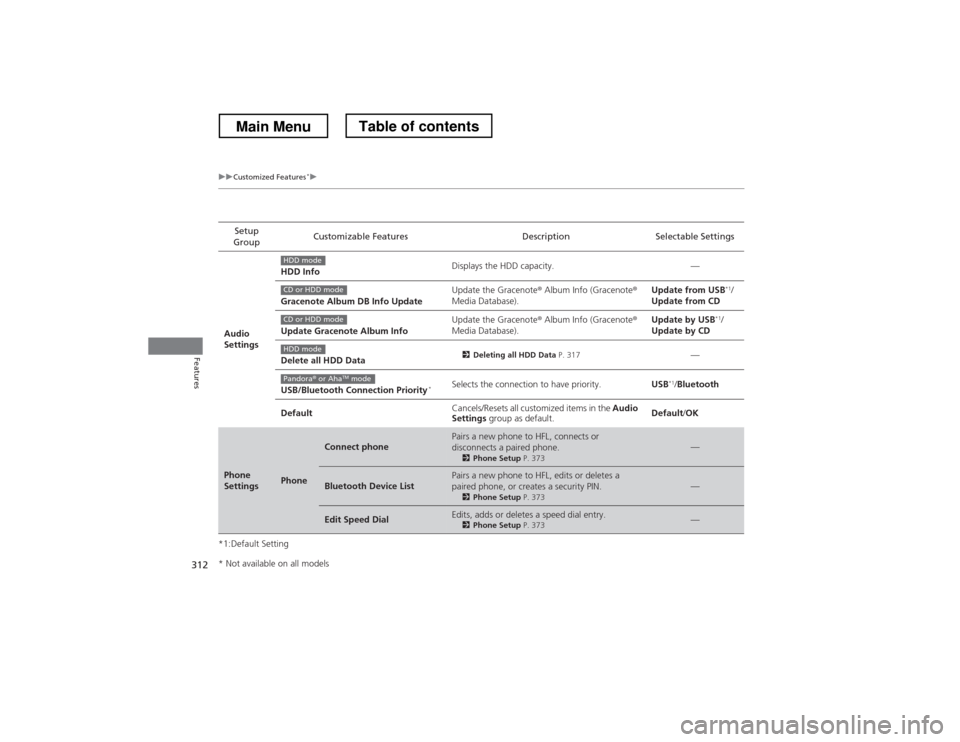
312
uuCustomized Features*u
Features
*1:Default SettingSetup
Group Customizable Features Description Selectable Settings
Audio
Settings HDD Info
Displays the HDD capacity. —
Gracenote Album DB Info Update Update the Gracenote
® Album Info (Gracenote ®
Media Database). Update from USB
*1
/
Update from CD
Update Gracenote Album Info Update the Gracenote
® Album Info (Gracenote ®
Media Database). Update by USB
*1
/
Update by CD
Delete all HDD Data 2
Deleting all HDD Data P. 317
—
USB/Bluetooth Connection Priority *Selects the connection to have priority.
USB*1
/Bluetooth
Default Cancels/Resets all customized items in the
Audio
Settings group as default. Default
/OK
Phone
SettingsPhone
Connect phonePairs a new phone to HFL, connects or
disconnects a paired phone.
2Phone Setup P. 373—
Bluetooth Device ListPairs a new phone to HFL, edits or deletes a
paired phone, or creates a security PIN.
2Phone Setup P. 373—
Edit Speed DialEdits, adds or deletes a speed dial entry.
2Phone Setup P. 373—
HDD mode
CD or HDD mode
CD or HDD mode
HDD mode
Pandora® or Aha TM
mode
* Not available on all models
Main MenuTable of contents
Page 314 of 573
313
uuCustomized Features*u
Continued
Features
*1:Default SettingSetup
Group Customizable Features Description Selectable Settings
Phone
Settings
Phone
Auto TransferSets calls to automatically transfer from your
phone to HFL when you enter the vehicle.On
*1
/Off
Auto AnswerSets whether to automatically answer an
incoming call after about four seconds.On /Off *1
Ring ToneSelects the ring tone.Fixed
/Mobile
Phone *1
/Off
Automatic Phone SyncSets a phonebook data to be automatically
imported when a phone is paired to HFL.On *1
/Off
Use Contact PhotoDisplays a caller’s picture on an incoming call
screen.On *1
/Off
Text/
Email
Enable Text/EmailTurns the text message/E-mail function on and off.On *1
/Off
Select AccountSelects a mail or text message account.—
New Text/Email AlertSelects whether a pop-up alert comes on the
screen when HFL receives a new text message/E-
mail.On /Off *1
Main MenuTable of contents
Page 321 of 573
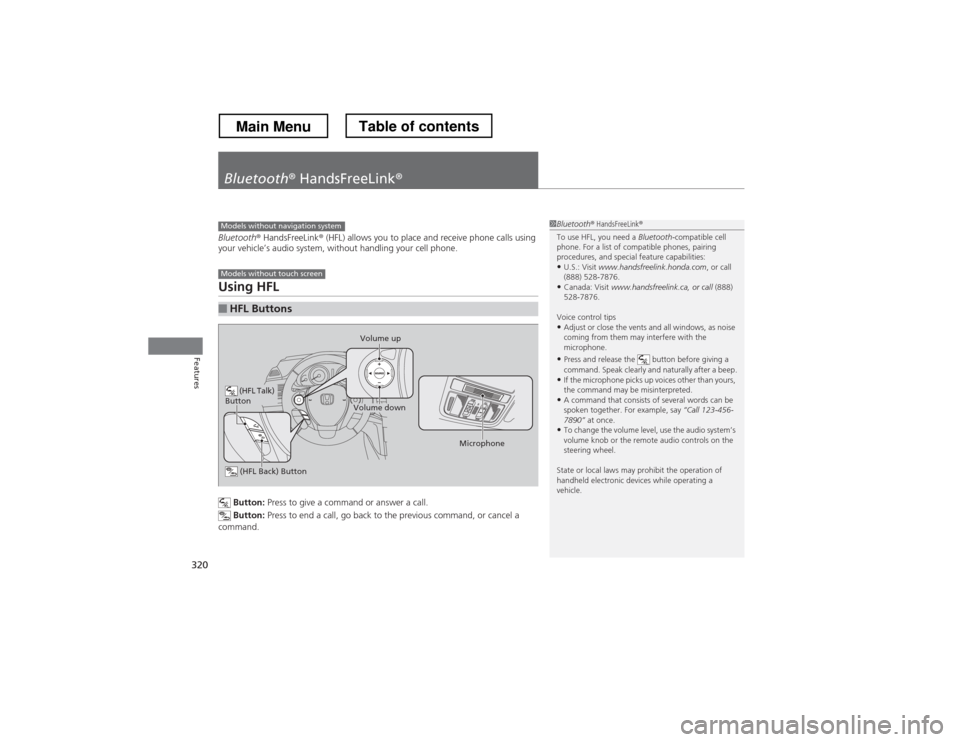
320
Features
Bluetooth® HandsFreeLink ®
Bluetooth® HandsFreeLink ® (HFL) allows you to place and receive phone calls using
your vehicle’s audio system, without handling your cell phone.
Using HFL
Button: Press to give a command or answer a call.
Button: Press to end a call, go back to the previous command, or cancel a
command.
■HFL Buttons
1Bluetooth ® HandsFreeLink ®
To use HFL, you need a Bluetooth-compatible cell
phone. For a list of compatible phones, pairing
procedures, and special feature capabilities:
• U.S.: Visit www.handsfreelink.honda.com , or call
(888) 528-7876.
• Canada: Visit www.handsfreelink.ca, or call (888)
528-7876.
Voice control tips • Adjust or close the vents and all windows, as noise
coming from them may interfere with the
microphone.
• Press and release the button before giving a
command. Speak clearly and naturally after a beep.
• If the microphone picks up voices other than yours,
the command may be misinterpreted.
• A command that consists of several words can be
spoken together. For example, say “Call 123-456-
7890” at once.
• To change the volume level, use the audio system’s
volume knob or the remote audio controls on the
steering wheel.
State or local laws may prohibit the operation of
handheld electronic devices while operating a
vehicle.Models without navigation system
Models without touch screen
(HFL Talk)
Button
Volume up
Microphone
(HFL Back) Button
Volume down
Main MenuTable of contents
Page 322 of 573
321
uuBluetooth® HandsFreeLink ®uUsing HFL
Features
•To hear general HFL information and help, say “Tutorial.”
• Say “Hands-free help” or “Help” any time to get help or hear a list of commands.
The audio display notifies you when there is
an incoming call.
■Help Features
■HFL Status Display
1Bluetooth ® HandsFreeLink ®
Bluetooth ® Wireless Technology
The Bluetooth ® word mark and logos are registered
trademarks owned by Bluetooth SIG, Inc., and any
use of such marks by Honda Motors Co., Ltd., is
under license. Other trademarks and trade names are
those of their respective owners.
HFL Limitations
An incoming call on HFL will interrupt the audio
system when it is playing. It will resume when the call is ended.
Phone Dialing
Main MenuTable of contents
Page 323 of 573
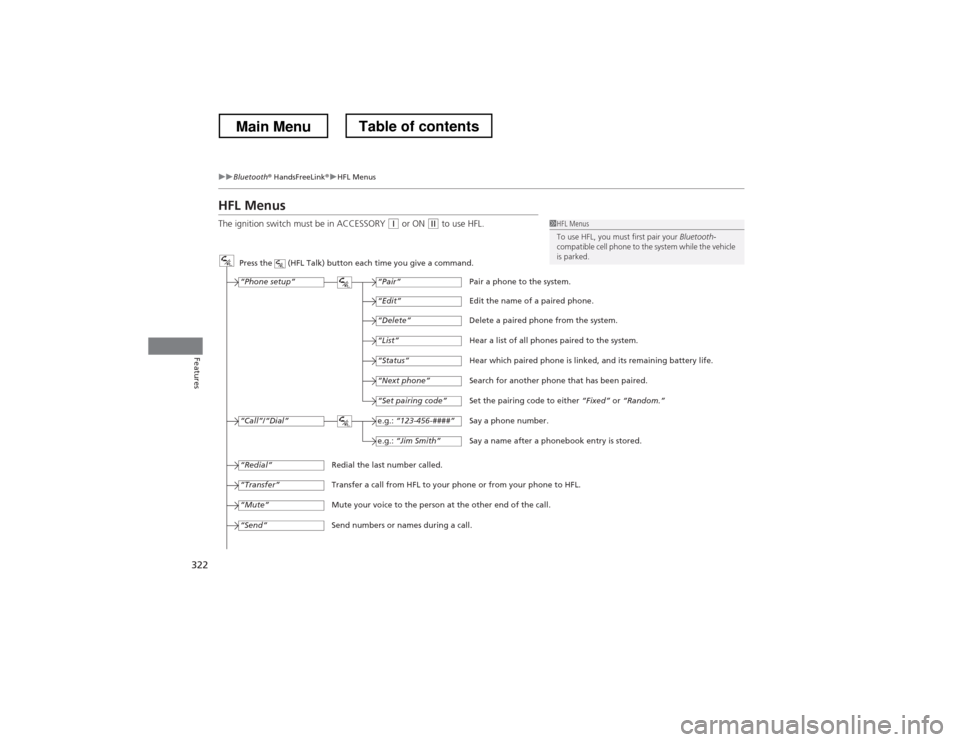
322
uuBluetooth® HandsFreeLink ®uHFL Menus
Features
HFL Menus
The ignition switch must be in ACCESSORY
(q or ON (w to use HFL.1HFL Menus
To use HFL, you must first pair your Bluetooth-
compatible cell phone to the system while the vehicle is parked.
Press the (HFL Talk) button each time you give a command.
“Set pairing code”
Pair a phone to the system.
Edit the name of a paired phone.
Delete a paired phone from the system.
Hear a list of all phones paired to the system.
Hear which paired phone is linked, and its remaining battery life.
Search for another phone that has been paired.
Set the pairing code to either “Fixed” or “Random.”
Say a phone number.
Say a name after a phonebook entry is stored.
Redial the last number called.
Transfer a call from HFL to your phone or from your phone to HFL.
Mute your voice to the person at the other end of the call.
Send numbers or names during a call. “Pair”
“Edit”
“Delete”
“List”
“Status”
“Next phone”
e.g.:
“123-456-####”
e.g.: “Jim Smith”
“Phone setup”
“Call” /“Dial”
“Transfer”
“Mute”
“Send”
“Redial”
Main MenuTable of contents
Page 324 of 573

323
uuBluetooth® HandsFreeLink ®uHFL Menus
Continued
Features
“Change passcode”
Store a phonebook entry.
Edit the number of an existing phonebook entry.
Delete a phonebook entry.
Hear a list of all stored phonebook entries.
Transfer contacts from your phone to HFL.
Apply a security passcode to the system that must be input at each key
cycle to access the system.
Change your security passcode.
Set how you want to be notified of an incoming call.
Set to automatically transfer calls from your phone to HFL when you
enter the vehicle.
Switch the system language between English and French.
Hear a tutorial for general rules on using the system.
Hear a list of available commands and additional information describing each command. “Store”
“Edit”
“Delete”
“List”
“Receive contact”
*
“Security”
“Call notification”
“Auto transfer”
“Phonebook”
“System setup”
“Change language”
*
“Tutorial”
“Hands-free help”
Clear the system of all paired phones, phonebook entries, and security
passcode.
“Clear”
Canadian models
* Not available on all models
Main MenuTable of contents
Page 325 of 573
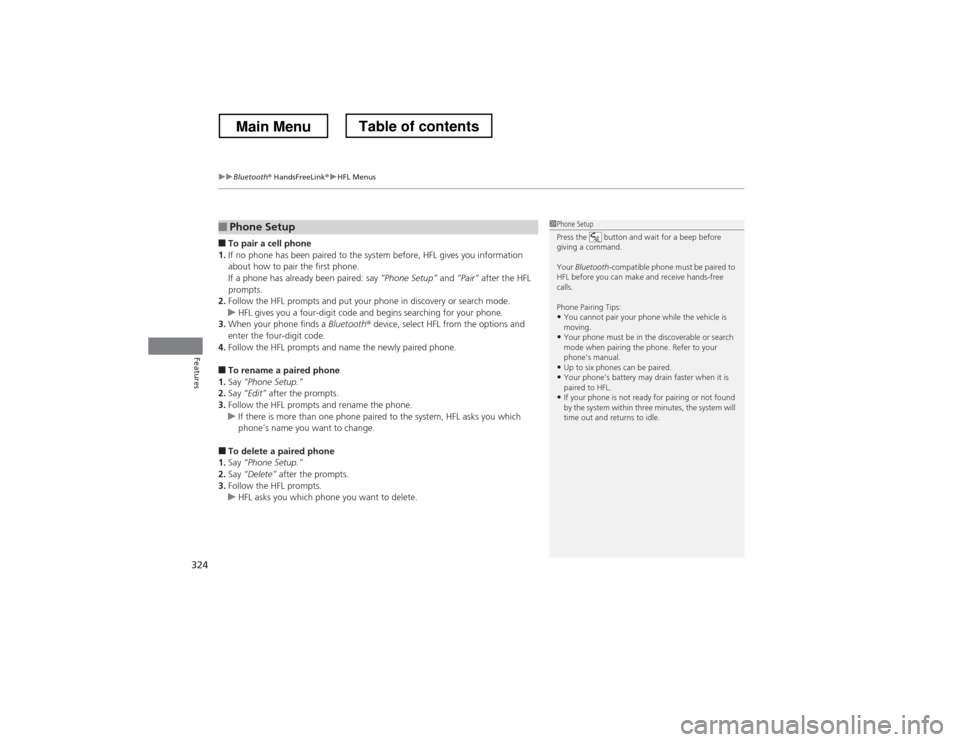
uuBluetooth® HandsFreeLink ®uHFL Menus
324
Features
■ To pair a cell phone
1. If no phone has been paired to the system before, HFL gives you information
about how to pair the first phone.
If a phone has already been paired: say “Phone Setup” and “Pair” after the HFL
prompts.
2. Follow the HFL prompts and put your phone in discovery or search mode.
uHFL gives you a four-digit code and begins searching for your phone.
3. When your phone finds a Bluetooth® device, select HFL from the options and
enter the four-digit code.
4. Follow the HFL prompts and name the newly paired phone.
■ To rename a paired phone
1. Say “Phone Setup.”
2. Say “Edit” after the prompts.
3. Follow the HFL prompts and rename the phone.
uIf there is more than one phone paired to the system, HFL asks you which
phone’s name you want to change.
■ To delete a paired phone
1. Say “Phone Setup.”
2. Say “Delete” after the prompts.
3. Follow the HFL prompts.
uHFL asks you which phone you want to delete.
■Phone Setup1Phone Setup
Press the button and wait for a beep before
giving a command.
Your Bluetooth -compatible phone must be paired to
HFL before you can make and receive hands-free calls.
Phone Pairing Tips:
• You cannot pair your phone while the vehicle is
moving.
• Your phone must be in the discoverable or search
mode when pairing the phone. Refer to your
phone’s manual.
• Up to six phones can be paired.
• Your phone’s battery may drain faster when it is
paired to HFL.
• If your phone is not ready for pairing or not found
by the system within three minutes, the system will
time out and returns to idle.
Main MenuTable of contents