Page 214 of 573
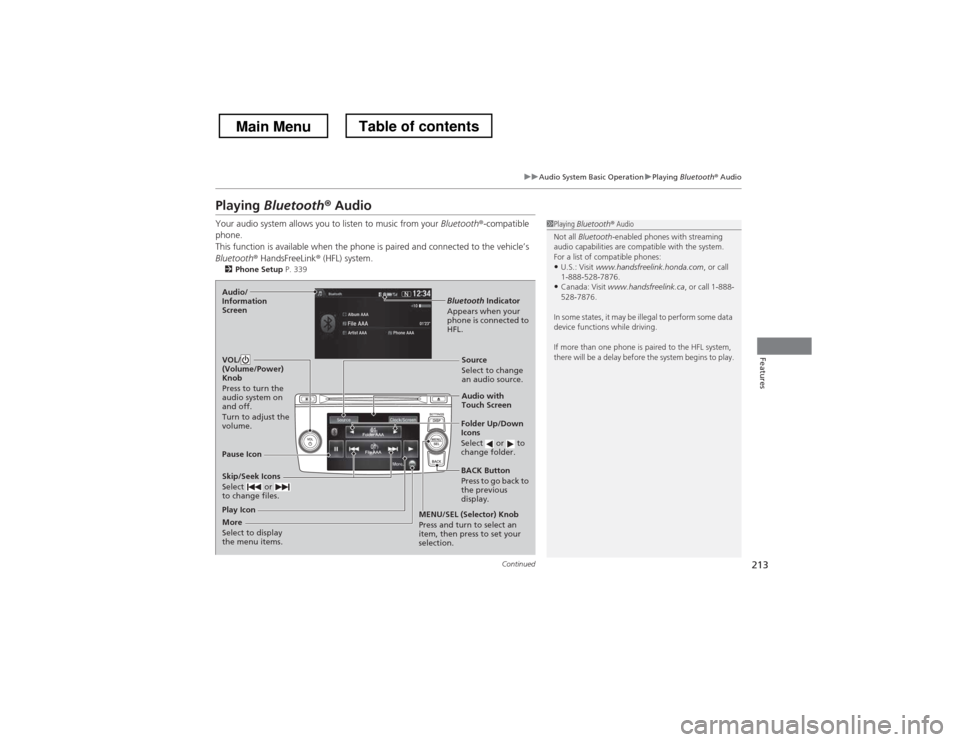
213
uuAudio System Basic OperationuPlaying Bluetooth ® Audio
Continued
Features
Playing Bluetooth ® Audio
Your audio system allows you to listen to music from your Bluetooth®-compatible
phone.
This function is available when the phone is paired and connected to the vehicle’s
Bluetooth ® HandsFreeLink ® (HFL) system.
2 Phone Setup P. 339
1Playing Bluetooth ® Audio
Not all Bluetooth -enabled phones with streaming
audio capabilities are compatible with the system.
For a list of compatible phones:
• U.S.: Visit www.handsfreelink.honda.com , or call
1-888-528-7876.
• Canada: Visit www.handsfreelink.ca , or call 1-888-
528-7876.
In some states, it may be illegal to perform some data
device functions while driving.
If more than one phone is paired to the HFL system,
there will be a delay before the system begins to play.
Skip/Seek Icons
Select or
to change files.
Bluetooth Indicator
Appears when your
phone is connected to
HFL.
VOL/
(Volume/Power) Knob
Press to turn the
audio system on and off.
Turn to adjust the
volume.Audio/
Information Screen
Audio with Touch Screen
BACK Button
Press to go back to the previous
display.
More
Select to display
the menu items. MENU/SEL (Selector) Knob
Press and turn to select an
item, then press to set your
selection.Source
Select to change an audio source.
Folder Up/Down
Icons
Select or to
change folder.
Play Icon
Pause Icon
Main MenuTable of contents
Page 215 of 573
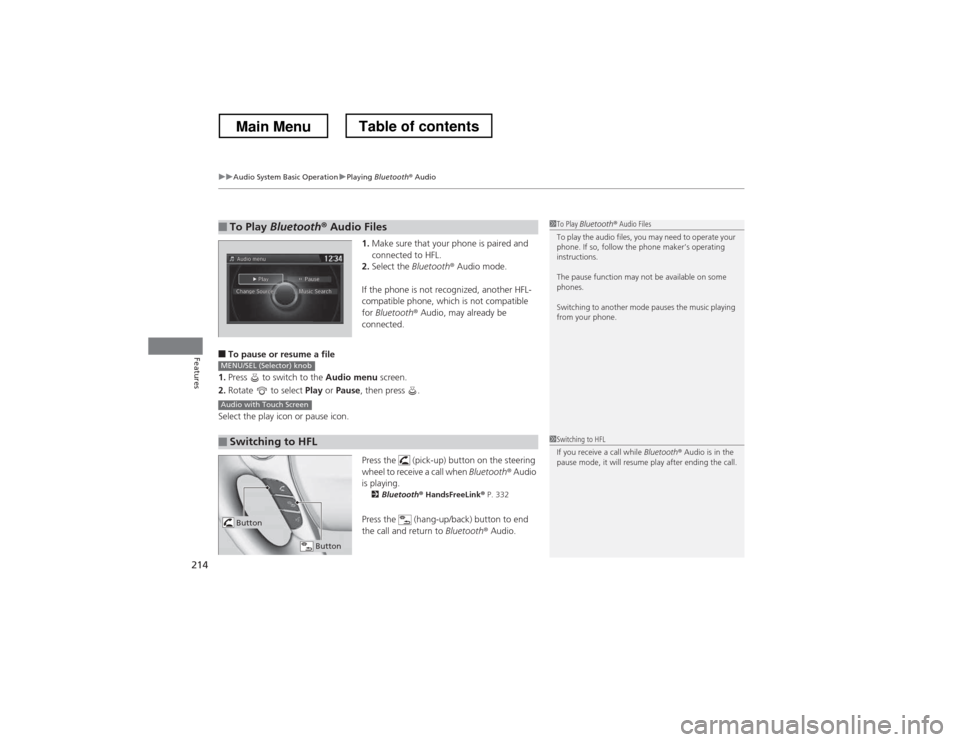
uuAudio System Basic OperationuPlaying Bluetooth ® Audio
214
Features
1. Make sure that your phone is paired and connected to HFL.
2. Select the Bluetooth® Audio mode.
If the phone is not recognized, another HFL-
compatible phone, which is not compatible for Bluetooth ® Audio, may already be
connected.
■ To pause or resume a file
1. Press to switch to the Audio menu screen.
2. Rotate to select Play or Pause , then press .
Select the play icon or pause icon.
Press the (pick-up) button on the steering
wheel to receive a call when Bluetooth® Audio
is playing. 2 Bluetooth ® HandsFreeLink ® P. 332
Press the (hang-up/back) button to end
the call and return to Bluetooth® Audio.
■To Play Bluetooth ® Audio Files1To Play Bluetooth ® Audio Files
To play the audio files, you may need to operate your
phone. If so, follow the phone maker’s operating instructions.
The pause function may not be available on some
phones.
Switching to another mode pauses the music playing
from your phone.
■Switching to HFL
MENU/SEL (Selector) knob
Audio with Touch Screen
1Switching to HFL
If you receive a call while Bluetooth® Audio is in the
pause mode, it will resume play after ending the call.
Button
Button
Main MenuTable of contents
Page 219 of 573
218
uuAudio System Basic OperationuAudio/Information Screen
Features
Audio/Information Screen
Displays the audio status and wallpaper. From this screen, you can go to various
setup options.
Press the (display) button to change the display.
■Switching the Display1Switching the Display
You can also use the AUDIO, NAV , PHONE and
INFO buttons to go to the corresponding display.
(Display) ButtonAudio
Info
Audio/Information Screen
Navigation Phone
AUDIO ButtonNAV Button
PHONE ButtonINFO Button
Main MenuTable of contents
Page 220 of 573
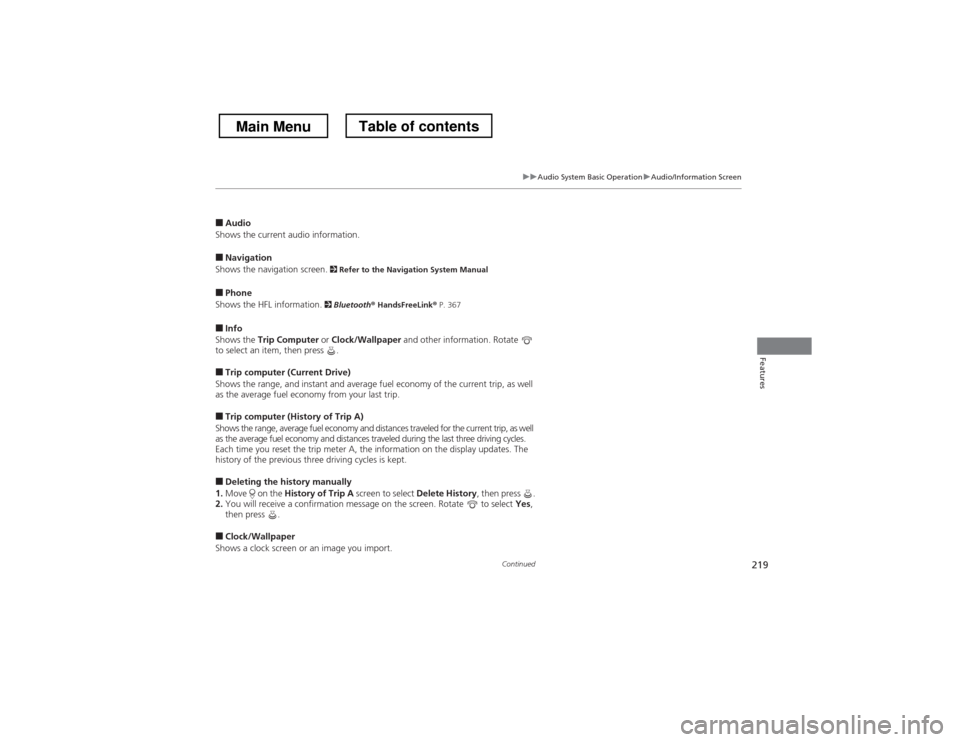
219
uuAudio System Basic OperationuAudio/Information Screen
Continued
Features
■Audio
Shows the current audio information.
■ Navigation
Shows the navigation screen. 2 Refer to the Navigation System Manual
■ Phone
Shows the HFL information. 2
Bluetooth ® HandsFreeLink ® P. 367
■ Info
Shows the Trip Computer or Clock/Wallpaper and other information. Rotate
to select an item, then press .
■ Trip computer (Current Drive)
Shows the range, and instant and average fuel economy of the current trip, as well
as the average fuel economy from your last trip.
■ Trip computer (History of Trip A)
Shows the range, average fuel economy and distances traveled for the current trip, as well
as the average fuel economy and distances traveled during the last three driving cycles.
Each time you reset the trip meter A, the information on the display updates. The
history of the previous three driving cycles is kept.
■ Deleting the history manually
1. Move on the History of Trip A screen to select Delete History, then press .
2. You will receive a confirmation message on the screen. Rotate to select Yes,
then press .
■ Clock/Wallpaper
Shows a clock screen or an image you import.
Main MenuTable of contents
Page 225 of 573
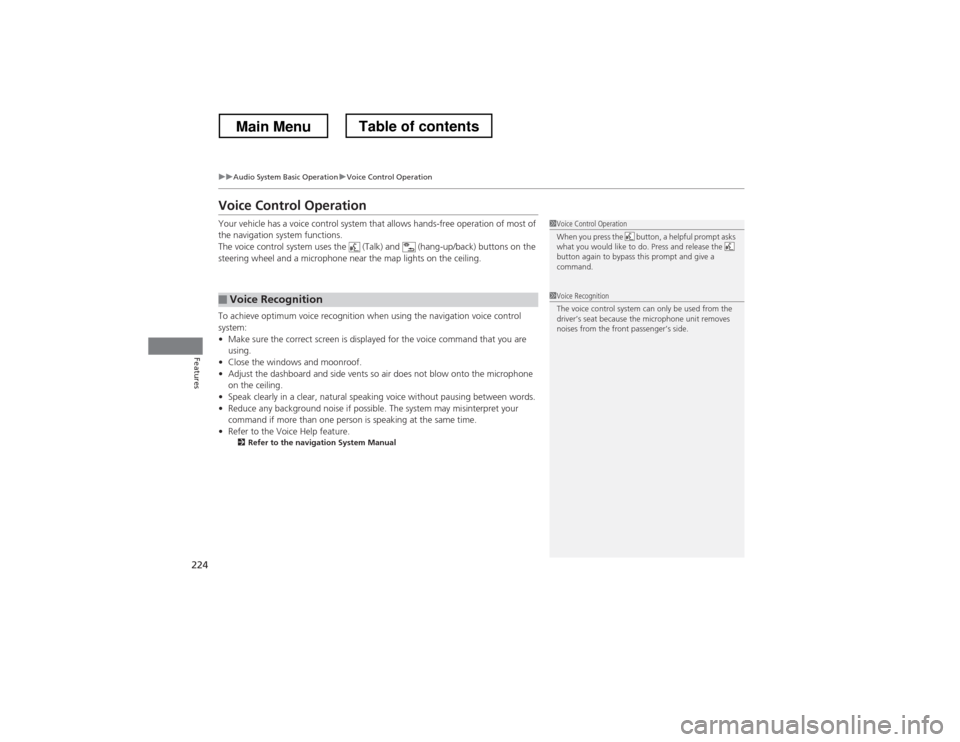
224
uuAudio System Basic OperationuVoice Control Operation
Features
Voice Control Operation
Your vehicle has a voice control system that allows hands-free operation of most of
the navigation system functions.
The voice control system uses the (Talk) and (hang-up/back) buttons on the
steering wheel and a microphone near the map lights on the ceiling.
To achieve optimum voice recognition when using the navigation voice control system:•Make sure the correct screen is displayed for the voice command that you are
using.
• Close the windows and moonroof.
• Adjust the dashboard and side vents so air does not blow onto the microphone
on the ceiling.
• Speak clearly in a clear, natural speaking voice without pausing between words.
• Reduce any background noise if possible. The system may misinterpret your
command if more than one person is speaking at the same time.
• Refer to the Voice Help feature.
2 Refer to the navigation System Manual
■Voice Recognition
1Voice Control Operation
When you press the button, a helpful prompt asks
what you would like to do. Press and release the
button again to bypass this prompt and give a command.
1Voice Recognition
The voice control system can only be used from the
driver’s seat because the microphone unit removes
noises from the front passenger’s side.
Main MenuTable of contents
Page 226 of 573
225
uuAudio System Basic OperationuVoice Control Operation
Continued
Features
The system accepts these commands on the
Voice Portal screen.
• Call Your contact name
• Call Phone Number
• Find nearest POI category name
• Go home
• Route menu
• Cancel route
The system accepts these commands on any screen. • Call by number
• Call by name
Contacts that are imported from your
phone to the vehicle are all made available
by voice. Voice Tags can also be recorded
for each of your Speed Dial entries.
■Voice Portal Commands
■Phone Commands 2
Refer to the Navigation System Manual
The system accepts these commands on any screen. • Trip computer
• Traffic information
• Display clock
• Display wallpaper
■Navigation Commands
■Info Commands When the (Talk) button is pressed,
available voice commands appear on the screen.
For a complete list of commands, say
“Voice
Help” after the beep.
■On Screen Commands
Main MenuTable of contents
Page 259 of 573
uuAudio System Basic OperationuSong By VoiceTM
(SBV)
258
Features
Add phonetic modifications of difficult or foreign words so that it is easier for SBV
to recognize artists, songs, albums, and composers in voice commands when
searching for music on the HDD or iPod ®.
1. Press the SETTINGS button.
2. Rotate to select System Settings,
then press .
3. Rotate to select Song by Voice
Phonetic Modification , then press .
4. Move and rotate to select New
Modification , then press .
5. Rotate to select HDD or iPod , then
press .
■Phonetic Modification1Phonetic Modification
Phonetic Modification is grayed out when Song By
Voice is set to Off.
You can store up to 2,000 phonetic modification items.
Main MenuTable of contents
Page 260 of 573
259
uuAudio System Basic OperationuSong By VoiceTM
(SBV)
Features
6. Rotate to select the item to modify
(e.g., Artist ), then press .
uThe list of the selected item appears on
the screen.
7. Rotate to select an entry (e.g., No
Name ), then press .
uThe pop-up menu appears on the screen.
uThe listen to the current phonetic
modification, rotate to select Play,
then press .
uTo delete the current phonetic
modification, rotate to select
Delete , then press .
8. Rotate to select Modify, then press
.
9. Enter the phonetic spelling you wish to
use (e.g., “Artist A”) when prompted.
10. Move to select OK to exit.
uThe artist “No Name” is phonetically
modified to “Artist A.” When in the SBV
mode, you can press the (Talk)
button and use the voice command
“Play ‘Artist A