Page 343 of 573
uuBluetooth® HandsFreeLink ®uHFL Menus
342
Features
■ To replace an already-paired phone
with a new phone
1. Go to the Phone Settings screen.
2 Phone Settings screen P. 334
2. Rotate to select Bluetooth Device List ,
then press .
3. Rotate to select a paired phone you
want to replace, then press .
4. Rotate to select Replace This Device ,
then press .
5. HFL enters the pairing process and searches
a new phone.
uFollow the prompts to pair a new phone.
6. You will receive a notification on the screen
if pairing is successful.
1To replace an already-paired phone with a new phone
The replaced phone will keep the same speed dial
entries, call history, and security PIN information from
the previously paired phone.
Main MenuTable of contents
Page 344 of 573
343
uuBluetooth® HandsFreeLink ®uHFL Menus
Continued
Features
■To delete a paired phone
1. Go to the Phone Settings screen.
2 Phone Settings screen P. 334
2. Rotate to select Bluetooth Device List ,
then press .
3. Rotate to select a phone you want to
delete, then press .
4. Rotate to select Delete This Device ,
then press .
5. You will receive a confirmation message on
the screen. Rotate to select Yes, then
press .
6. You will receive a notification on the screen
if it is successful.
Main MenuTable of contents
Page 345 of 573
344
uuBluetooth® HandsFreeLink ®uHFL Menus
Features
■To turn on or off the text/E-mail
function
1. Go to the Phone Settings screen.
2 Phone Settings screen P. 334
2. Rotate to select Text/Email, then press
.
uRepeat the procedure to select Enable
Text/Email .
uA pop-up menu appears on the screen.
3. Rotate to select On or Off , then press
.
■To Set Up a Text Message/Email Options
Main MenuTable of contents
Page 347 of 573
uuBluetooth® HandsFreeLink ®uHFL Menus
346
Features
You can protect each of the six cell phones with a security PIN. 1.Go to the Phone Settings screen.
2 Phone Settings screen P. 334
2. Rotate to select Bluetooth Device List ,
then press .
3. Rotate to select a phone you want to
add a security PIN to, then press .
4. Rotate to select Edit PIN, then press .
5. Enter a new four-digit number.
uRotate to select, then press .
Select to delete. Select OK to enter
the security PIN.
6. Re-enter the four-digit number.
uThe screen returns to the screen in step 4.
■To Create a Security PIN1To Create a Security PIN
If the phone is already security PIN protected, you
need to enter the current security PIN before clearing
the PIN or creating a new one.
Main MenuTable of contents
Page 348 of 573
347
uuBluetooth® HandsFreeLink ®uHFL Menus
Continued
Features
If you get into the vehicle while you are on the phone, the call can be automatically
transferred to HFL.
1.Go to the Phone Settings screen.
2 Phone Settings screen P. 334
2. Rotate to select Phone, then press .
uRepeat the procedure to select Auto
Transfer .
3. Rotate to select On, then press .
You can set HFL to automatically answer an incoming call in four seconds. 1.Go to the Phone Settings screen.
2 Phone Settings screen P. 334
2. Rotate to select Phone, then press .
uRepeat the procedure to select Auto
Answer .
3. Rotate to select On, then press .
■Automatic Transferring
■Auto Answer
Main MenuTable of contents
Page 349 of 573
uuBluetooth® HandsFreeLink ®uHFL Menus
348
Features
You can change the ring tone setting. 1.Go to the Phone Settings screen.
2 Phone Settings screen P. 334
2. Rotate to select Phone, then press .
uRepeat the procedure to select Ring
Tone .
3. Rotate to select Fixed, Mobile Phone
or Off , then press .
■Ring Tone1Ring Tone Fixed: The fixed ring tone sounds from the speaker.
Mobile Phone: The ring tone stored in the
connected cell phone sounds from the speaker. Off: No ring tones sound from the speaker.
Main MenuTable of contents
Page 350 of 573
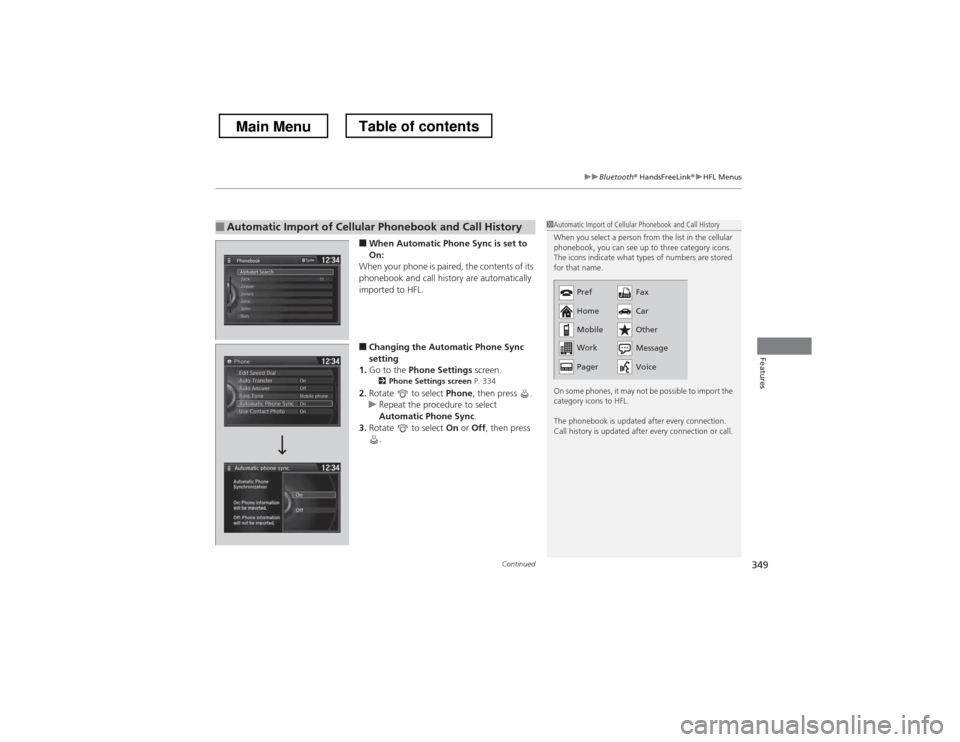
Continued349
uuBluetooth® HandsFreeLink ®uHFL Menus
Features
■When Automatic Phone Sync is set to
On:
When your phone is paired, the contents of its
phonebook and call history are automatically
imported to HFL.
■ Changing the Automatic Phone Sync
setting
1. Go to the Phone Settings screen.
2 Phone Settings screen P. 334
2. Rotate to select Phone, then press .
uRepeat the procedure to select
Automatic Phone Sync .
3. Rotate to select On or Off , then press
.
■Automatic Import of Cellular Phonebook and Call History1Automatic Import of Cellular Phonebook and Call History
When you select a person from the list in the cellular
phonebook, you can see up to three category icons.
The icons indicate what types of numbers are stored
for that name.
On some phones, it may not be possible to import the
category icons to HFL.
The phonebook is updated after every connection.
Call history is updated after every connection or call.
Pref Home
Mobile Work
Pager Fax Car
Other
Message Voice
Main MenuTable of contents
Page 351 of 573
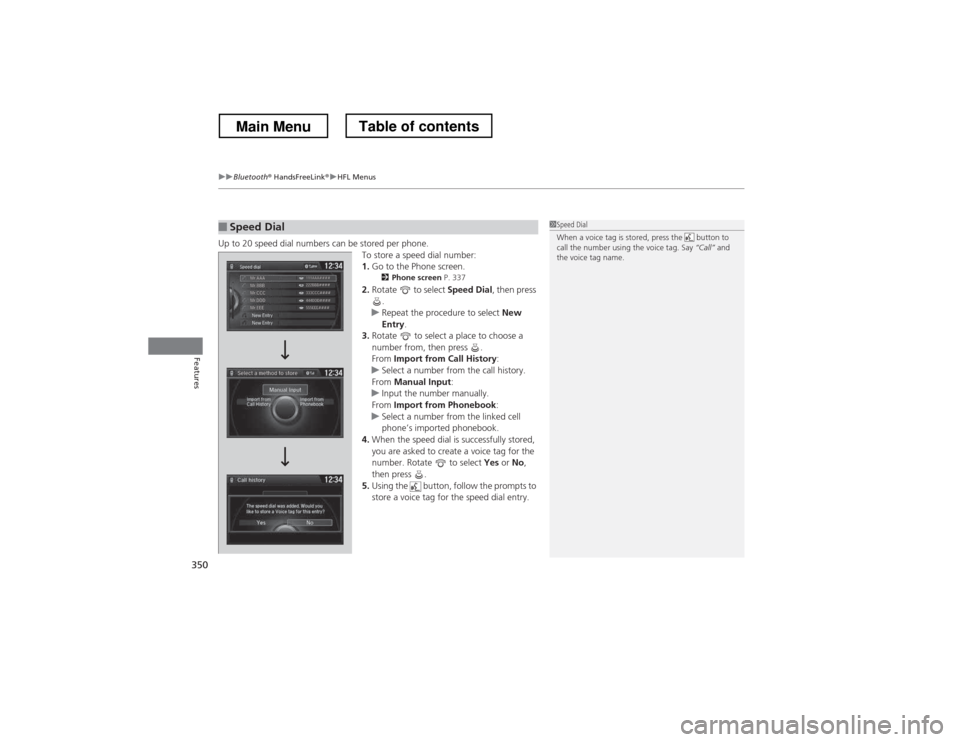
uuBluetooth® HandsFreeLink ®uHFL Menus
350
Features
Up to 20 speed dial numbers can be stored per phone. To store a speed dial number: 1.Go to the Phone screen.
2 Phone screen P. 337
2. Rotate to select Speed Dial, then press
.
uRepeat the procedure to select New
Entry .
3. Rotate to select a place to choose a
number from, then press .From Import from Call History :
uSelect a number from the call history.
From Manual Input :
uInput the number manually.
From Import from Phonebook :
uSelect a number from the linked cell
phone’s imported phonebook.
4. When the speed dial is successfully stored,
you are asked to create a voice tag for the
number. Rotate to select Yes or No,
then press .
5. Using the button, follow the prompts to
store a voice tag for the speed dial entry.
■Speed Dial1Speed Dial
When a voice tag is stored, press the button to
call the number using the voice tag. Say “Call” and
the voice tag name.
Mr.AAA111AAA#### 555EEE####
444DDD####
333CCC####
222BBB####
Mr.EEE
Mr.DDD
Mr.CCC
Mr.BBB
Select a method to store
Main MenuTable of contents