Page 152 of 346
Continued
151
uuAudio System Basic OperationuPlaying the AM/FM Radio
Features
Use the auto select feature to scan both bands and store the strongest station in
each preset.
1.Press the SETUP button.
2.Rotate to select Auto Select, then press
.
To turn off auto select, press SETUP button
and rotate to select Auto Select, then
press .■Auto Select
1Playing the AM/FM Radio
The ST indicator appears on the display indicating
stereo FM broadcasts.
Stereo reproduction in AM is not available.
Switching the Audio Mode
Press the SOURCE button on the steering wheel.
2Audio Remote Controls P. 148
You can store six AM stations and twelve FM stations
into the preset button memory. FM1 and FM2 let you
store six stations each.
Auto Select function scans and stores up to six AM
stations and twelve FM stations with a strong signal
into the preset button memory.
If you do not like the stations auto select has stored,
you can manually store your preferred frequencies.
Sound Settings
Page 153 of 346
152
uuAudio System Basic OperationuPlaying the AM/FM Radio
Features
Provides text data information related to your selected RDS capable FM station.■RDS Information
1.Press the SETUP button and rotate to
select RDS Information.
2.Each time you press , the RDS
Information switches between on and off.■To find an RDS station from your selected program category
1.Press the / button to display and
select an RDS category.
2.Use / (Seek/Skip) or SCAN to
select an RDS station.■Radio Data System (RDS)
####-FM Jazz
RDS Category
Page 154 of 346
153
uuAudio System Basic OperationuPlaying the XM® Radio
*
Continued
Features
Playing the XM® Radio
*
/ Buttons
Press to skip to the next
category, and to skip to the
previous category.
XM (XM®) Button
Press to select XM® Radio. (Power) Button
Press to turn the audio
system on and off.
/ (Seek/Skip) Buttons
Press to select previous or next
channel.
SETUP Button
Press to display menu items. Selector Knob
Turn to adjust the volume.
Press and turn to select channels. Preset Buttons (1-6)
To store a channel:
1. Tune to the selected channel.
2. Pick a preset button and hold it
until you hear a beep.
To listen to a stored channel, select
XM, then press the preset button. SCAN Button
Press to sample all channels (in the
channel mode), or channels within a
category (in the category mode).
Each sampling continues for a few
seconds. Press SCAN again to cancel
scanning and continue listening to
the channel.
* Not available on all models
Page 155 of 346
uuAudio System Basic OperationuPlaying the XM® Radio
*
154Features
1.Press the XM button to select the XM® radio band (XM1 or XM2).
2.Press the SETUP button, rotate to select Channel Mode or Category Mode.
Each time you press , the mode switches between them. Press the XM button
to enter the setting.
3.Select a channel using the TUNE ( ), Seek/Skip, / , SCAN, or preset
buttons.
1.Press to display a channel list.
2.Rotate to select a channel, then press
.■To Play the XM® Radio■To Select a Channel from a List
1Playing the XM® Radio
*
In the channel mode, all available channels are
selectable. In the category mode, you can select a
channel within a category (Jazz, Rock, Classical, etc.).
You can store twelve XM® stations in the preset
buttons. XM1 and XM2 let you store six stations
each.
There may be instances when XM® Radio does not
broadcast all the data fields (artist name, title). This
does not indicate a problem with your audio system.
* Not available on all models
Page 162 of 346
161
uuAudio System Basic OperationuPlaying Internet Radio
Continued
Features
Playing Internet RadioActivate Pandora®, and connect the iPhone® using your dock connector to the USB
adapter cable, then press the AUX button.2USB Adapter Cable P. 145U.S. modelsiPhone® use only
/ Buttons
Press to the next station.
Press to the previous station.
(Power) Button
Press to turn the audio system on
and off.
Skip Button
Press to skip a song.SETUP Button
Press to display menu items. Selector Knob
Turn to adjust the volume. Press to enter
PANDORA MENU. Press and turn to select an
item, then press to set your selection.AUX Button
Press to select iPhone® (if connected
when the Pandora® application is
activated). Album Art Rating Icon
Page 163 of 346
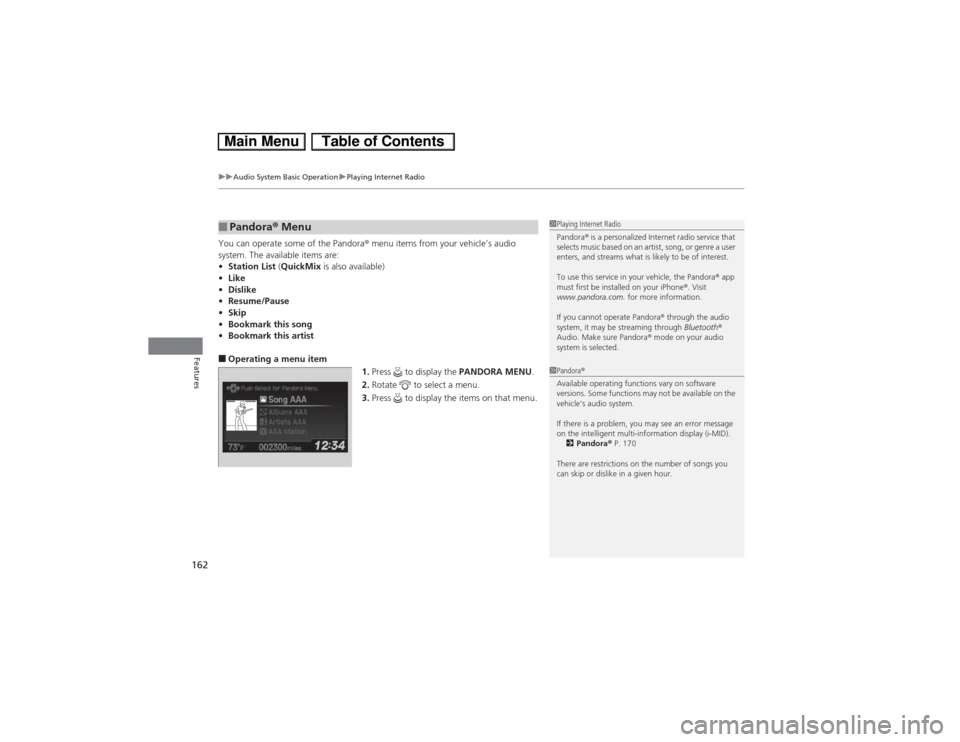
uuAudio System Basic OperationuPlaying Internet Radio
162Features
You can operate some of the Pandora® menu items from your vehicle’s audio
system. The available items are:
•Station List (QuickMix is also available)
•Like
•Dislike
•Resume/Pause
•Skip
•Bookmark this song
•Bookmark this artist■Operating a menu item
1.Press to display the PANDORA MENU.
2.Rotate to select a menu.
3.Press to display the items on that menu.■Pandora® Menu
1Playing Internet Radio
Pandora® is a personalized Internet radio service that
selects music based on an artist, song, or genre a user
enters, and streams what is likely to be of interest.
To use this service in your vehicle, the Pandora® app
must first be installed on your iPhone®. Visit
www.pandora.com. for more information.
If you cannot operate Pandora® through the audio
system, it may be streaming through Bluetooth®
Audio. Make sure Pandora® mode on your audio
system is selected.1Pandora®
Available operating functions vary on software
versions. Some functions may not be available on the
vehicle’s audio system.
If there is a problem, you may see an error message
on the intelligent multi-information display (i-MID).
2Pandora® P. 170
There are restrictions on the number of songs you
can skip or dislike in a given hour.
Page 172 of 346

171Features
General Information on the Audio SystemXM® Radio Service
*
1.You need your radio ID ready before registering for subscription. To see the ID in
the display: Turn the selector knob until 0 appears.
2.Have your radio ID and credit card number ready, and either call or visit the XM®
website to subscribe.
Press the XM (XM®) button and stay in this mode for about 30 minutes until the
service is activated. Make sure your vehicle is in an open area with good reception.
Loading...:
XM® is loading the audio or program information.
Channel Off Air:
The channel is not currently broadcasting.
Channel Not Authorized:
XM® radio is receiving information update from the network.
No Signal:
The signal is too weak in the current location.
--------:
No such channel exists, the channel is not part of your subscription, or the artist or
title information is unavailable.
Check Antenna:
There is a problem with the XM® antenna. Contact a dealer.■Subscribing to XM® Radio■Receiving XM® Radio■XM® Radio Display Messages
1Subscribing to XM® Radio
Contact Information for XM® Radio:
US: XM® Radio at www.siriusxm.com or (800) 852-
9696
Canada: XM® Canada at www.xmradio.ca, or (877)
209-00791Receiving XM® Radio
The XM® satellites are in orbit over the equator;
therefore, objects south of the vehicle may cause
satellite reception interruptions. Satellite signals are
more likely to be blocked by tall buildings and
mountains the farther north you travel from the
equator.
You may experience reception problems under the
following circumstances:•In a location with an obstruction to the south of
your vehicle.•In tunnels•On the lower level of a multi-tiered road•Large items carried on the roof rack
* Not available on all models
Page 326 of 346
325
Information
This chapter includes your vehicle’s specifications, locations of identification numbers, and other
information required by regulation.
Specifications.................................... 326
Identification Numbers
Vehicle Identification Number (VIN) .. 328Engine Number and Transmission
Number...................................... 328Devices that Emit Radio Waves....... 329
Reporting Safety Defects................. 330Emissions Testing
Testing of Readiness Codes.............. 331
Warranty Coverages........................ 333
Authorized Manuals......................... 335
Customer Service Information......... 336