2013 FORD SUPER DUTY buttons
[x] Cancel search: buttonsPage 68 of 563

•Audio system maximum volume of 45%. A message in the audio
system is displayed when attempting to exceed the limited volume.
(Not available in vehicles equipped with AM/FM only audio systems.)
•AdvanceTrac. The system cannot be turned off when Always-on has
been set.
CREATING A MYKEY
Use the information display controls to create a MyKey.
For Type 1 information display controls:
1. Insert the key you want to program into the ignition or, if the vehicle
is equipped with push button start, put the Intelligent Access key in
the backup slot; see theStarting and Stopping the Enginechapter
for the backup slot location.
2. Turn the ignition on.
3. Press SETUP using the information display buttons until PRESS
RESET TO CREATE MYKEY is displayed.
4. Press and release the RESET button. HOLD RESET TO CONFIRM
MYKEY will be displayed.
5. Press and hold the RESET button for two seconds until MARK THIS
AS RESTRICTED is displayed Wait until KEY RESTRICTED AT
NEXT START is displayed.
The key is successfully programmed. Make sure you label it so you can
distinguish it from the admin keys.
For Type 2 information display controls:
1. Insert the key you want to program into the ignition or, if the vehicle
is equipped with push button start, put the Intelligent Access key in
the backup slot; see theStarting and Stopping the Enginechapter
for the backup slot location.
2. Turn the ignition on.
3. At the main menu screen select SETTING then MYKEY by pressing
OK or the right arrow key.
4. Press OK to select CREATE MYKEY.
5.
Hold OK as prompted until you see MARK THIS KEY AS RESTRICTED.
The key is successfully programmed. Make sure you label it so you can
distinguish it from the admin keys.
To program optional settings for the key(s), see the
Programming/Changing Optional Settingschapter.
MyKey67
2013 F-250/350/450/550(f23)
Owners Guide gf, 1st Printing
USA(fus)
Page 69 of 563
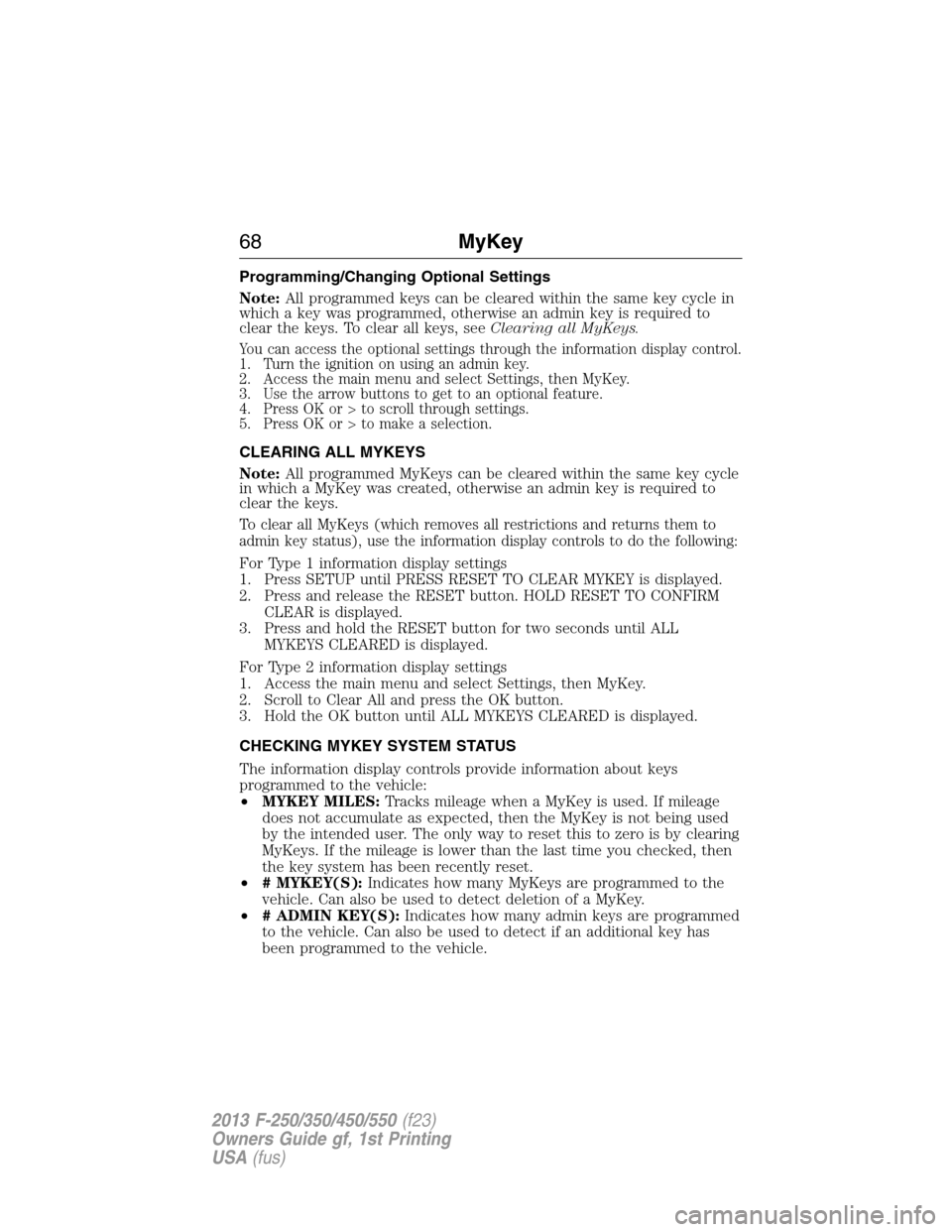
Programming/Changing Optional Settings
Note:All programmed keys can be cleared within the same key cycle in
which a key was programmed, otherwise an admin key is required to
clear the keys. To clear all keys, seeClearing all MyKeys.
You can access the optional settings through the information display control.
1. Turn the ignition on using an admin key.
2. Access the main menu and select Settings, then MyKey.
3. Use the arrow buttons to get to an optional feature.
4. Press OK or > to scroll through settings.
5. Press OK or > to make a selection.
CLEARING ALL MYKEYS
Note:All programmed MyKeys can be cleared within the same key cycle
in which a MyKey was created, otherwise an admin key is required to
clear the keys.
To clear all MyKeys (which removes all restrictions and returns them to
admin key status), use the information display controls to do the following:
For Type 1 information display settings
1. Press SETUP until PRESS RESET TO CLEAR MYKEY is displayed.
2. Press and release the RESET button. HOLD RESET TO CONFIRM
CLEAR is displayed.
3. Press and hold the RESET button for two seconds until ALL
MYKEYS CLEARED is displayed.
For Type 2 information display settings
1. Access the main menu and select Settings, then MyKey.
2. Scroll to Clear All and press the OK button.
3. Hold the OK button until ALL MYKEYS CLEARED is displayed.
CHECKING MYKEY SYSTEM STATUS
The information display controls provide information about keys
programmed to the vehicle:
•MYKEY MILES:Tracks mileage when a MyKey is used. If mileage
does not accumulate as expected, then the MyKey is not being used
by the intended user. The only way to reset this to zero is by clearing
MyKeys. If the mileage is lower than the last time you checked, then
the key system has been recently reset.
•# MYKEY(S):Indicates how many MyKeys are programmed to the
vehicle. Can also be used to detect deletion of a MyKey.
•# ADMIN KEY(S):Indicates how many admin keys are programmed
to the vehicle. Can also be used to detect if an additional key has
been programmed to the vehicle.
68MyKey
2013 F-250/350/450/550(f23)
Owners Guide gf, 1st Printing
USA(fus)
Page 71 of 563

LOCKING AND UNLOCKING
You can use the power door lock control or the remote control to lock
and unlock the vehicle.
Power Door Locks (If Equipped)
The power door lock control is located on the driver and front passenger
door panels.
A. Unlock
B. Lock
Remote Control
The remote control can be used anytime the vehicle is not running.
Unlocking the Doors (Two-Stage Unlock)
Press the button to unlock the driver’s door.
Press the button again within three seconds to unlock all doors.
The turn signals will flash.
Press and hold both the lock and unlock buttons on the remote control
for four seconds to disable or enable two-stage unlocking. Disabling
two-stage unlocking allows all vehicle doors to unlock with one press of
the button. The turn signals will flash twice to indicate the unlocking
mode was changed. The unlocking mode will be applied to the remote
control and keyless entry keypad (if equipped).
Locking the Doors
Press the button to lock all the doors. The turn signals will
illuminate.
Press the button again within three seconds to confirm that all the doors
are closed. The doors will lock again, the horn will chirp and the turn
signals will illuminate if all the doors are closed.
Note:If any door is not closed, or if the hood is not closed on vehicles
equipped with an anti-theft alarm or remote start, the horn will chirp
twice and the lamps will not illuminate.
AB
70Locks
2013 F-250/350/450/550(f23)
Owners Guide gf, 1st Printing
USA(fus)
Page 109 of 563
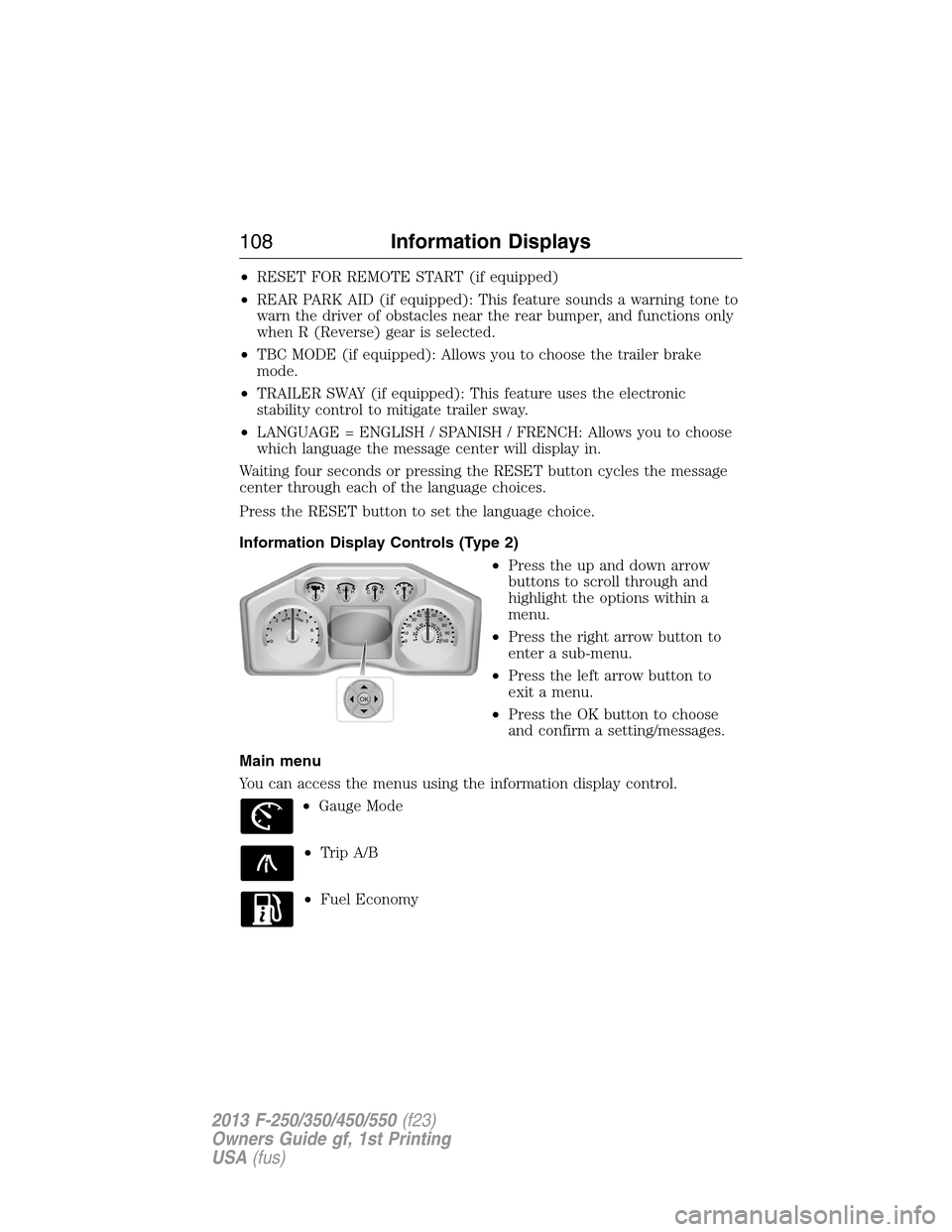
•RESET FOR REMOTE START (if equipped)
•REAR PARK AID (if equipped): This feature sounds a warning tone to
warn the driver of obstacles near the rear bumper, and functions only
when R (Reverse) gear is selected.
•TBC MODE (if equipped): Allows you to choose the trailer brake
mode.
•TRAILER SWAY (if equipped): This feature uses the electronic
stability control to mitigate trailer sway.
•LANGUAGE = ENGLISH / SPANISH / FRENCH: Allows you to choose
which language the message center will display in.
Waiting four seconds or pressing the RESET button cycles the message
center through each of the language choices.
Press the RESET button to set the language choice.
Information Display Controls (Type 2)
•Press the up and down arrow
buttons to scroll through and
highlight the options within a
menu.
•Press the right arrow button to
enter a sub-menu.
•Press the left arrow button to
exit a menu.
•Press the OK button to choose
and confirm a setting/messages.
Main menu
You can access the menus using the information display control.
•Gauge Mode
•Trip A/B
•Fuel Economy
OK
108Information Displays
2013 F-250/350/450/550(f23)
Owners Guide gf, 1st Printing
USA(fus)
Page 110 of 563
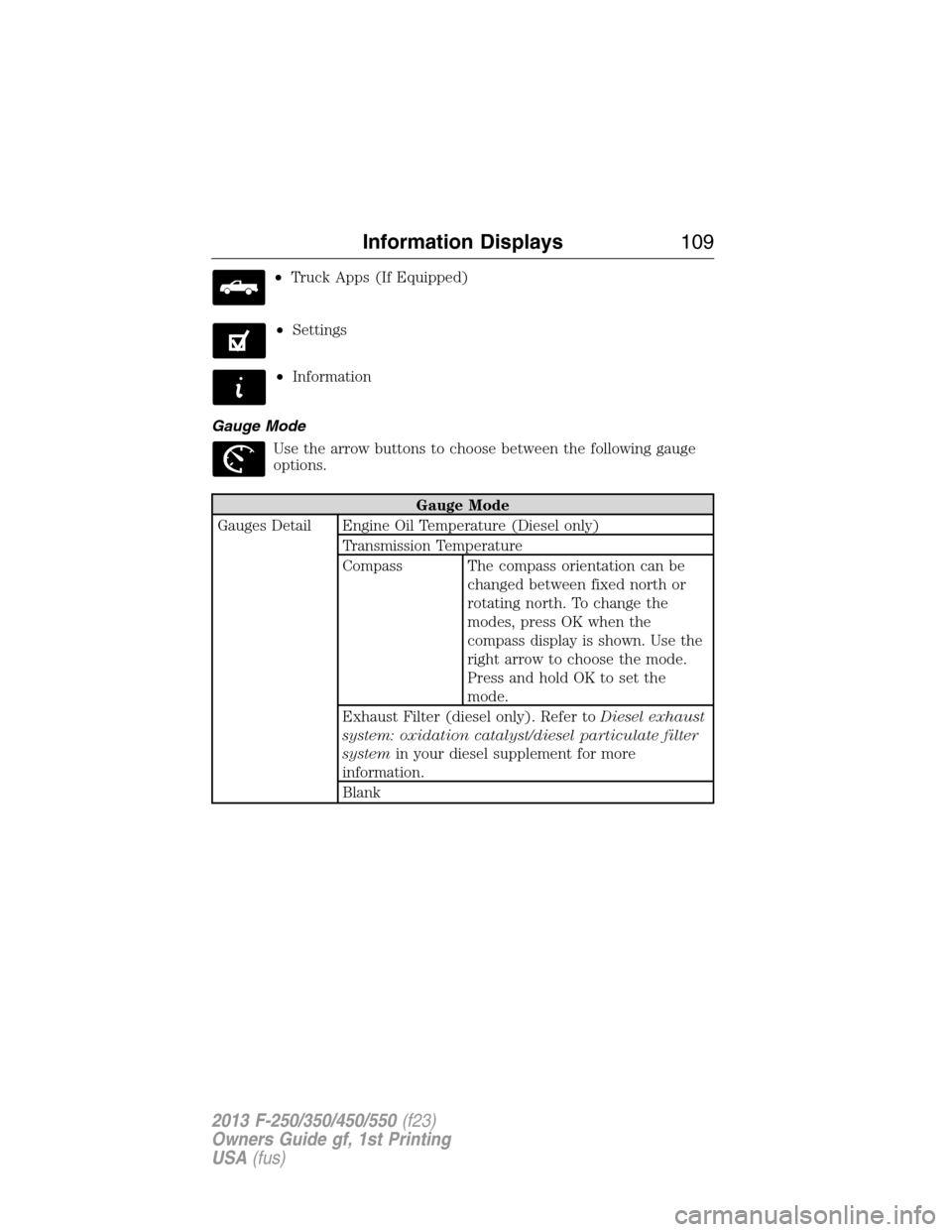
•Truck Apps (If Equipped)
•Settings
•Information
Gauge Mode
Use the arrow buttons to choose between the following gauge
options.
Gauge Mode
Gauges Detail Engine Oil Temperature (Diesel only)
Transmission Temperature
Compass The compass orientation can be
changed between fixed north or
rotating north. To change the
modes, press OK when the
compass display is shown. Use the
right arrow to choose the mode.
Press and hold OK to set the
mode.
Exhaust Filter (diesel only). Refer toDiesel exhaust
system: oxidation catalyst/diesel particulate filter
systemin your diesel supplement for more
information.
Blank
Information Displays109
2013 F-250/350/450/550(f23)
Owners Guide gf, 1st Printing
USA(fus)
Page 111 of 563

Trip A/ B
Use the arrow buttons to choose between the following trip
options.
Trip A/ B
Trip time
Trip distance
Fuel used
Avg MPG (L/100km)
Odometer
Press OK to pause the Trip A or B screen/press again to un-pause.
Press and hold OK to reset the currently displayed trip information.
•Trip time: shows the elapsed trip time. This timer will stop when the
vehicle is turned off and will restart when the vehicle is restarted.
•Trip distance: Registers the mileage of individual journeys.
•Fuel used: Shows the amount of fuel used for a given trip.
•Average MPG: Shows the average distance traveled per unit of fuel
used for a given trip.
Fuel Economy
Use the arrow buttons to choose the desired fuel economy
display.
Fuel Economy
Fuel Econ. Instant MPG (L/100km)
Miles (kilometers) to Empty
AVG MPG (L/100km)
Fuel Hist.: shows
fuel usage as a
bar graph based
on time. The
duration time can
be changed.Duration: 5 Minutes, 10 Minutes, 30 Minutes, Last 5
Resets. The graph is updated each minute with the
fuel economy that was achieved during the prior 5,
10, 30 minutes of driving.
•Instant MPG: shows instantaneous fuel usage.
•Miles to empty: shows the approximate distance the vehicle can travel
before running out of fuel.
11 0Information Displays
2013 F-250/350/450/550(f23)
Owners Guide gf, 1st Printing
USA(fus)
Page 114 of 563
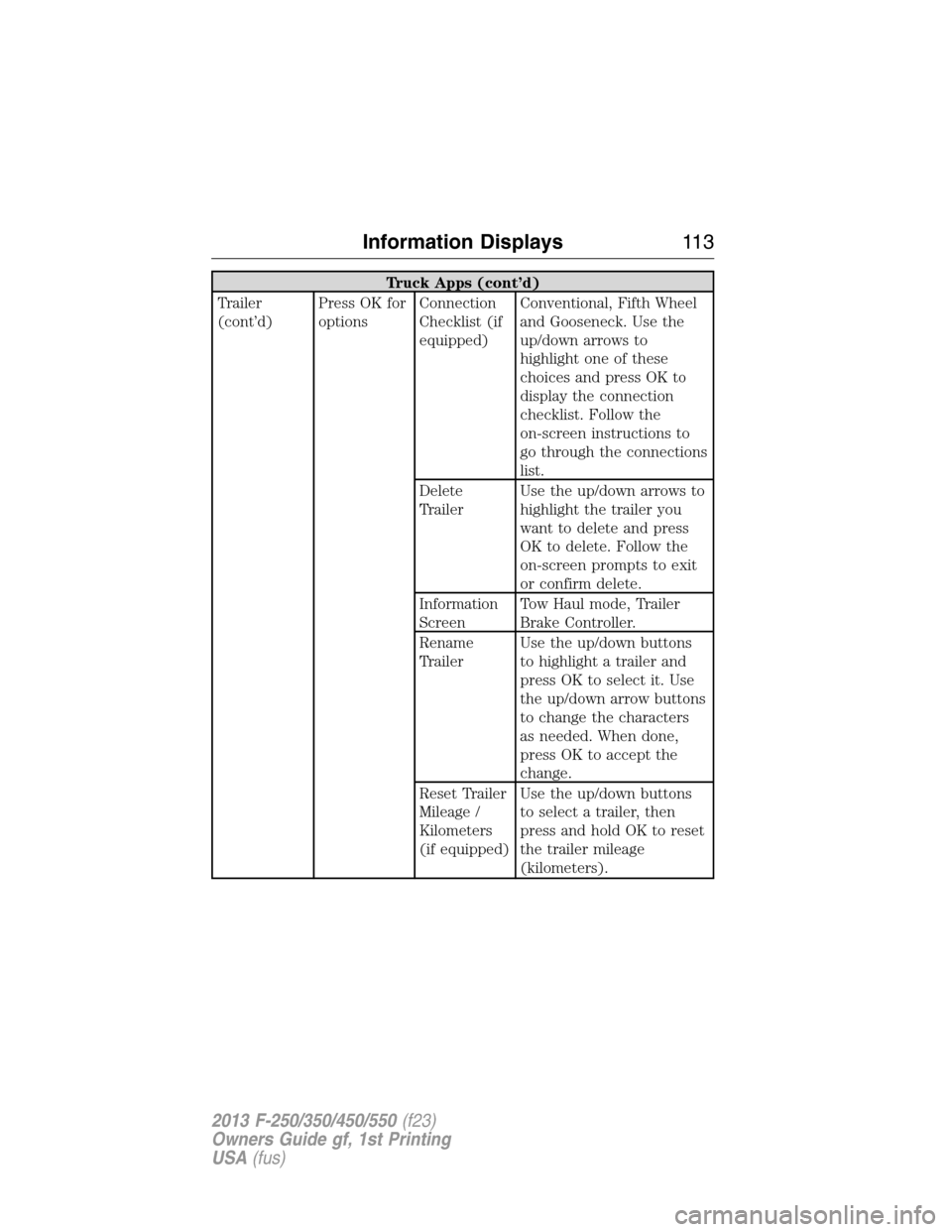
Truck Apps (cont’d)
Trailer
(cont’d)Press OK for
optionsConnection
Checklist (if
equipped)Conventional, Fifth Wheel
and Gooseneck. Use the
up/down arrows to
highlight one of these
choices and press OK to
display the connection
checklist. Follow the
on-screen instructions to
go through the connections
list.
Delete
TrailerUse the up/down arrows to
highlight the trailer you
want to delete and press
OK to delete. Follow the
on-screen prompts to exit
or confirm delete.
Information
ScreenTow Haul mode, Trailer
Brake Controller.
Rename
TrailerUse the up/down buttons
to highlight a trailer and
press OK to select it. Use
the up/down arrow buttons
to change the characters
as needed. When done,
press OK to accept the
change.
Reset Trailer
Mileage /
Kilometers
(if equipped)Use the up/down buttons
to select a trailer, then
press and hold OK to reset
the trailer mileage
(kilometers).
Information Displays11 3
2013 F-250/350/450/550(f23)
Owners Guide gf, 1st Printing
USA(fus)
Page 118 of 563
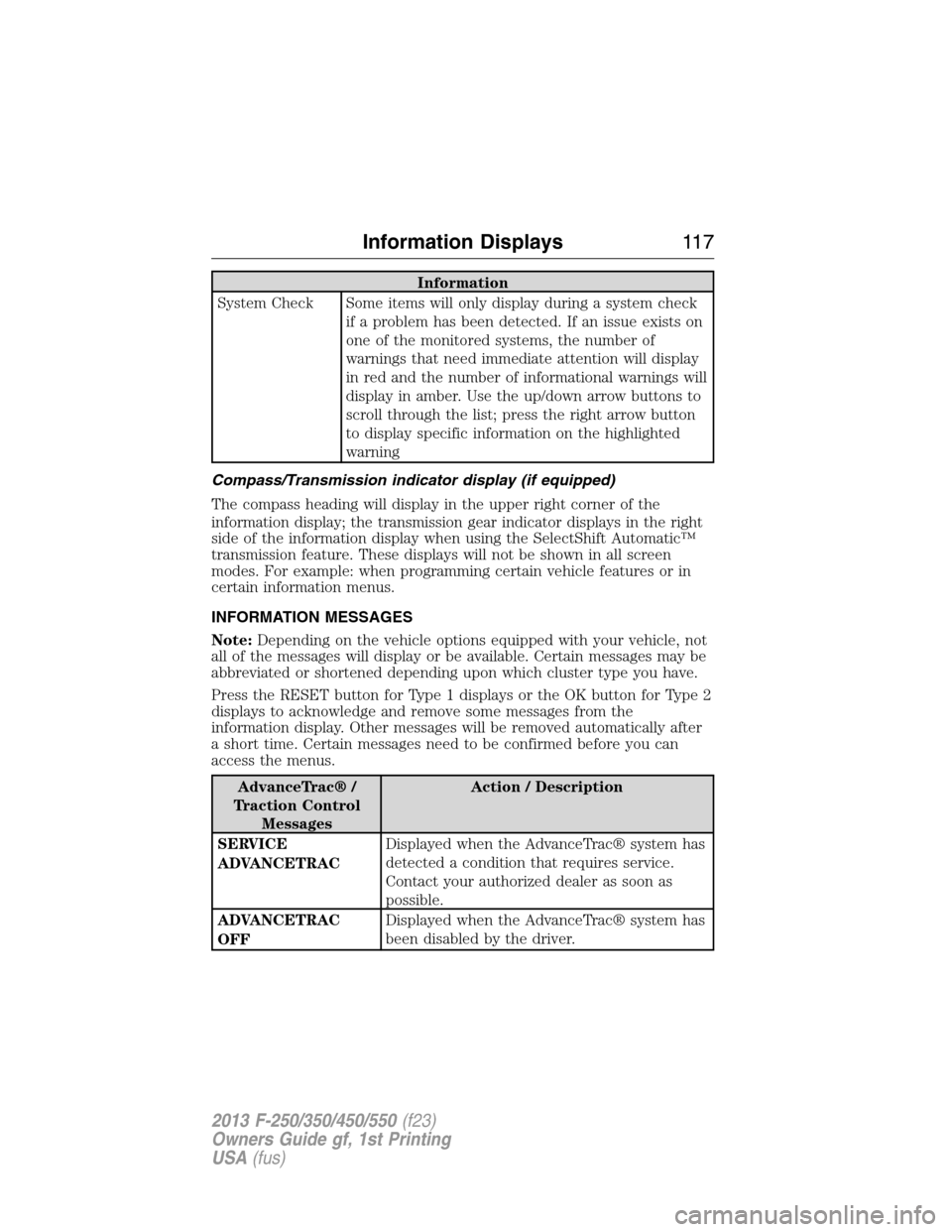
Information
System Check Some items will only display during a system check
if a problem has been detected. If an issue exists on
one of the monitored systems, the number of
warnings that need immediate attention will display
in red and the number of informational warnings will
display in amber. Use the up/down arrow buttons to
scroll through the list; press the right arrow button
to display specific information on the highlighted
warning
Compass/Transmission indicator display (if equipped)
The compass heading will display in the upper right corner of the
information display; the transmission gear indicator displays in the right
side of the information display when using the SelectShift Automatic™
transmission feature. These displays will not be shown in all screen
modes. For example: when programming certain vehicle features or in
certain information menus.
INFORMATION MESSAGES
Note:Depending on the vehicle options equipped with your vehicle, not
all of the messages will display or be available. Certain messages may be
abbreviated or shortened depending upon which cluster type you have.
Press the RESET button for Type 1 displays or the OK button for Type 2
displays to acknowledge and remove some messages from the
information display. Other messages will be removed automatically after
a short time. Certain messages need to be confirmed before you can
access the menus.
AdvanceTrac® /
Traction Control
MessagesAction / Description
SERVICE
ADVANCETRACDisplayed when the AdvanceTrac® system has
detected a condition that requires service.
Contact your authorized dealer as soon as
possible.
ADVANCETRAC
OFFDisplayed when the AdvanceTrac® system has
been disabled by the driver.
Information Displays11 7
2013 F-250/350/450/550(f23)
Owners Guide gf, 1st Printing
USA(fus)