2013 FORD FUSION (AMERICAS) engine
[x] Cancel search: enginePage 101 of 458
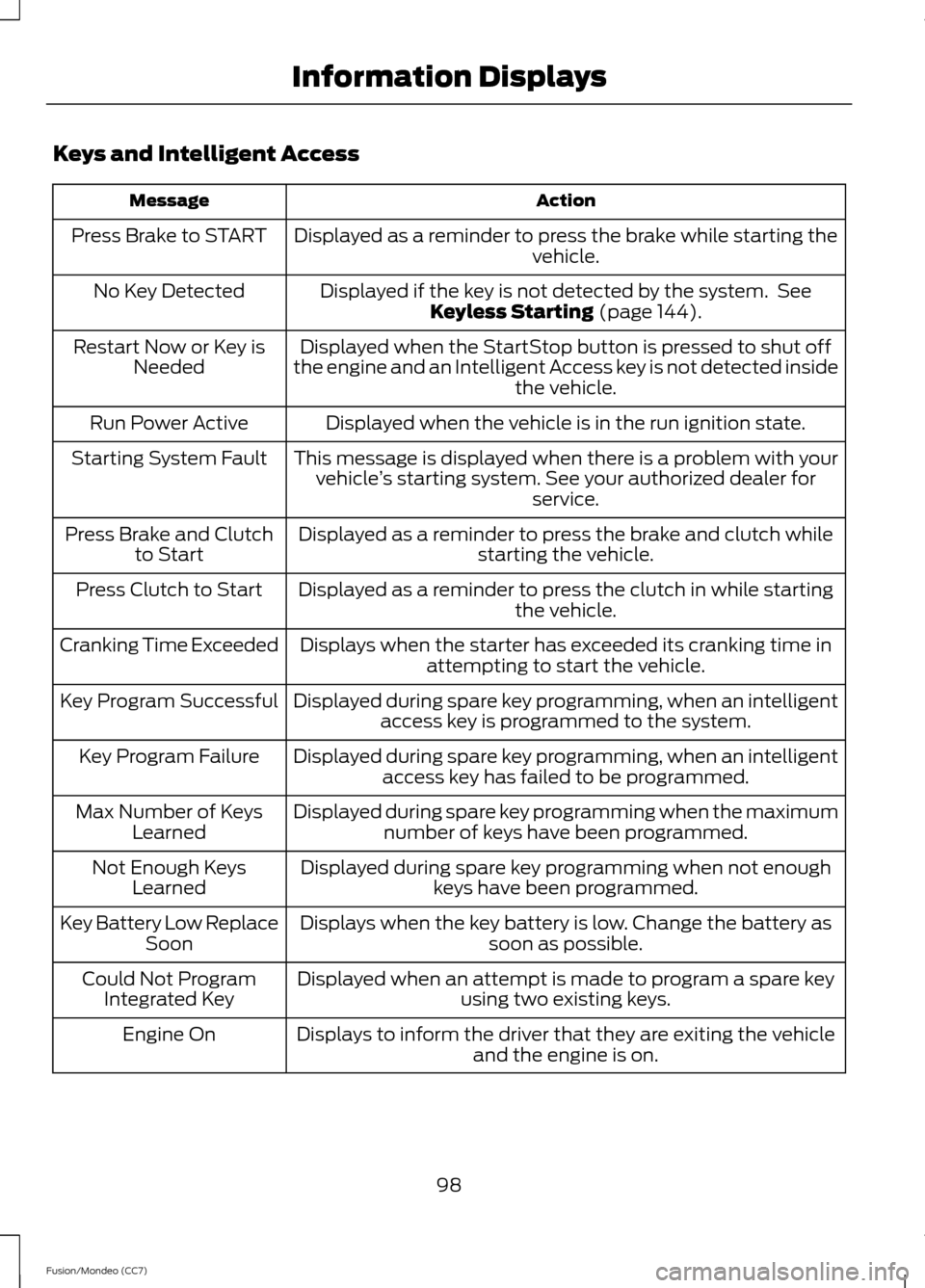
Keys and Intelligent Access
Action
Message
Displayed as a reminder to press the brake while starting the vehicle.
Press Brake to START
Displayed if the key is not detected by the system. SeeKeyless Starting (page 144).
No Key Detected
Displayed when the StartStop button is pressed to shut off
the engine and an Intelligent Access key is not detected inside the vehicle.
Restart Now or Key is
Needed
Displayed when the vehicle is in the run ignition state.
Run Power Active
This message is displayed when there is a problem with yourvehicle ’s starting system. See your authorized dealer for
service.
Starting System Fault
Displayed as a reminder to press the brake and clutch whilestarting the vehicle.
Press Brake and Clutch
to Start
Displayed as a reminder to press the clutch in while starting the vehicle.
Press Clutch to Start
Displays when the starter has exceeded its cranking time inattempting to start the vehicle.
Cranking Time Exceeded
Displayed during spare key programming, when an intelligentaccess key is programmed to the system.
Key Program Successful
Displayed during spare key programming, when an intelligentaccess key has failed to be programmed.
Key Program Failure
Displayed during spare key programming when the maximumnumber of keys have been programmed.
Max Number of Keys
Learned
Displayed during spare key programming when not enoughkeys have been programmed.
Not Enough Keys
Learned
Displays when the key battery is low. Change the battery as soon as possible.
Key Battery Low Replace
Soon
Displayed when an attempt is made to program a spare key using two existing keys.
Could Not Program
Integrated Key
Displays to inform the driver that they are exiting the vehicleand the engine is on.
Engine On
98
Fusion/Mondeo (CC7) Information Displays
Page 102 of 458
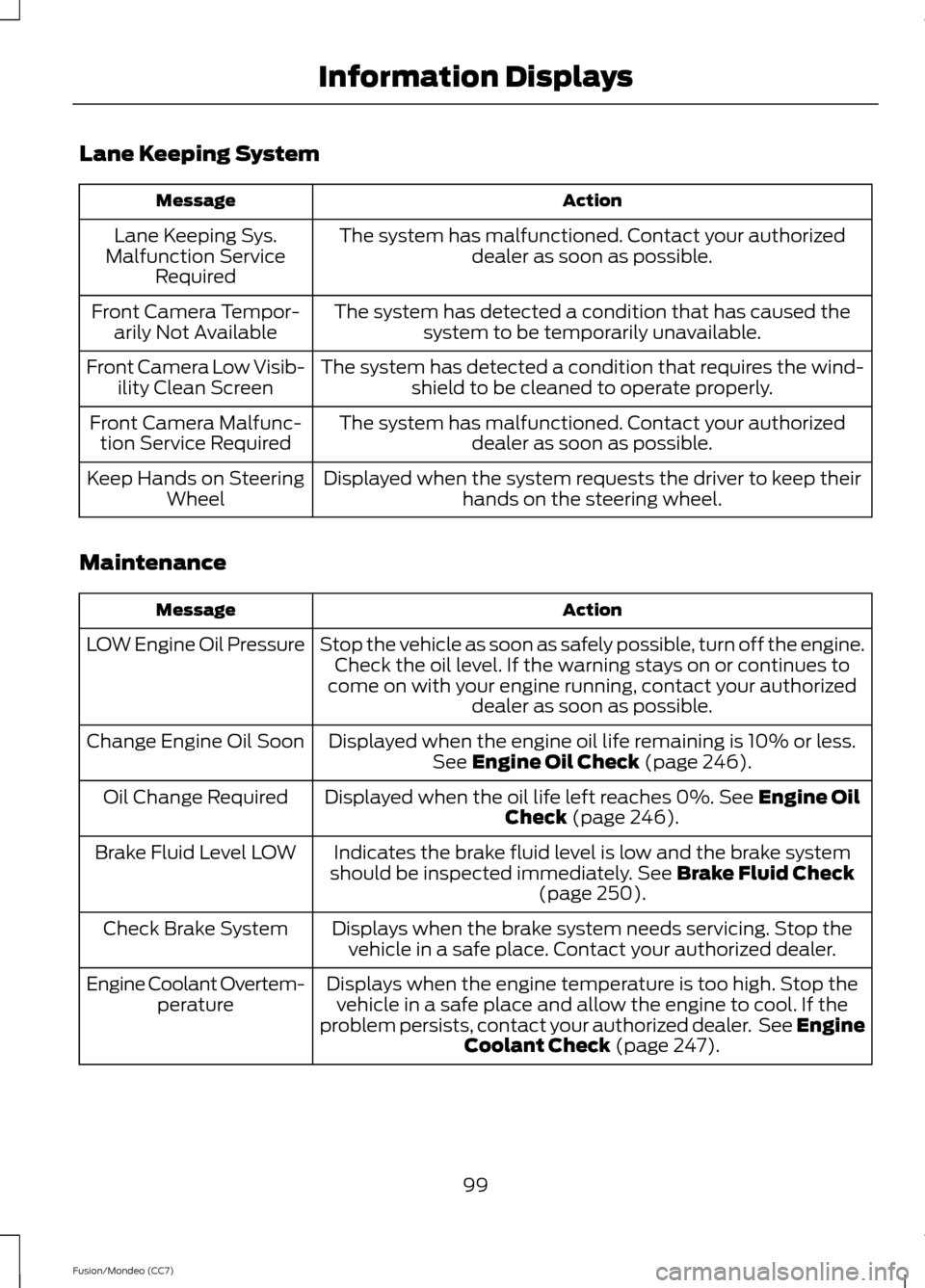
Lane Keeping System
Action
Message
The system has malfunctioned. Contact your authorizeddealer as soon as possible.
Lane Keeping Sys.
Malfunction Service Required
The system has detected a condition that has caused thesystem to be temporarily unavailable.
Front Camera Tempor-
arily Not Available
The system has detected a condition that requires the wind-shield to be cleaned to operate properly.
Front Camera Low Visib-
ility Clean Screen
The system has malfunctioned. Contact your authorizeddealer as soon as possible.
Front Camera Malfunc-
tion Service Required
Displayed when the system requests the driver to keep theirhands on the steering wheel.
Keep Hands on Steering
Wheel
Maintenance Action
Message
Stop the vehicle as soon as safely possible, turn off the engine.Check the oil level. If the warning stays on or continues to
come on with your engine running, contact your authorized dealer as soon as possible.
LOW Engine Oil Pressure
Displayed when the engine oil life remaining is 10% or less.See Engine Oil Check (page 246).
Change Engine Oil Soon
Displayed when the oil life left reaches 0%.
See Engine Oil
Check (page 246).
Oil Change Required
Indicates the brake fluid level is low and the brake system
should be inspected immediately.
See Brake Fluid Check
(page 250).
Brake Fluid Level LOW
Displays when the brake system needs servicing. Stop thevehicle in a safe place. Contact your authorized dealer.
Check Brake System
Displays when the engine temperature is too high. Stop thevehicle in a safe place and allow the engine to cool. If the
problem persists, contact your authorized dealer. See
Engine
Coolant Check (page 247).
Engine Coolant Overtem-
perature
99
Fusion/Mondeo (CC7) Information Displays
Page 103 of 458
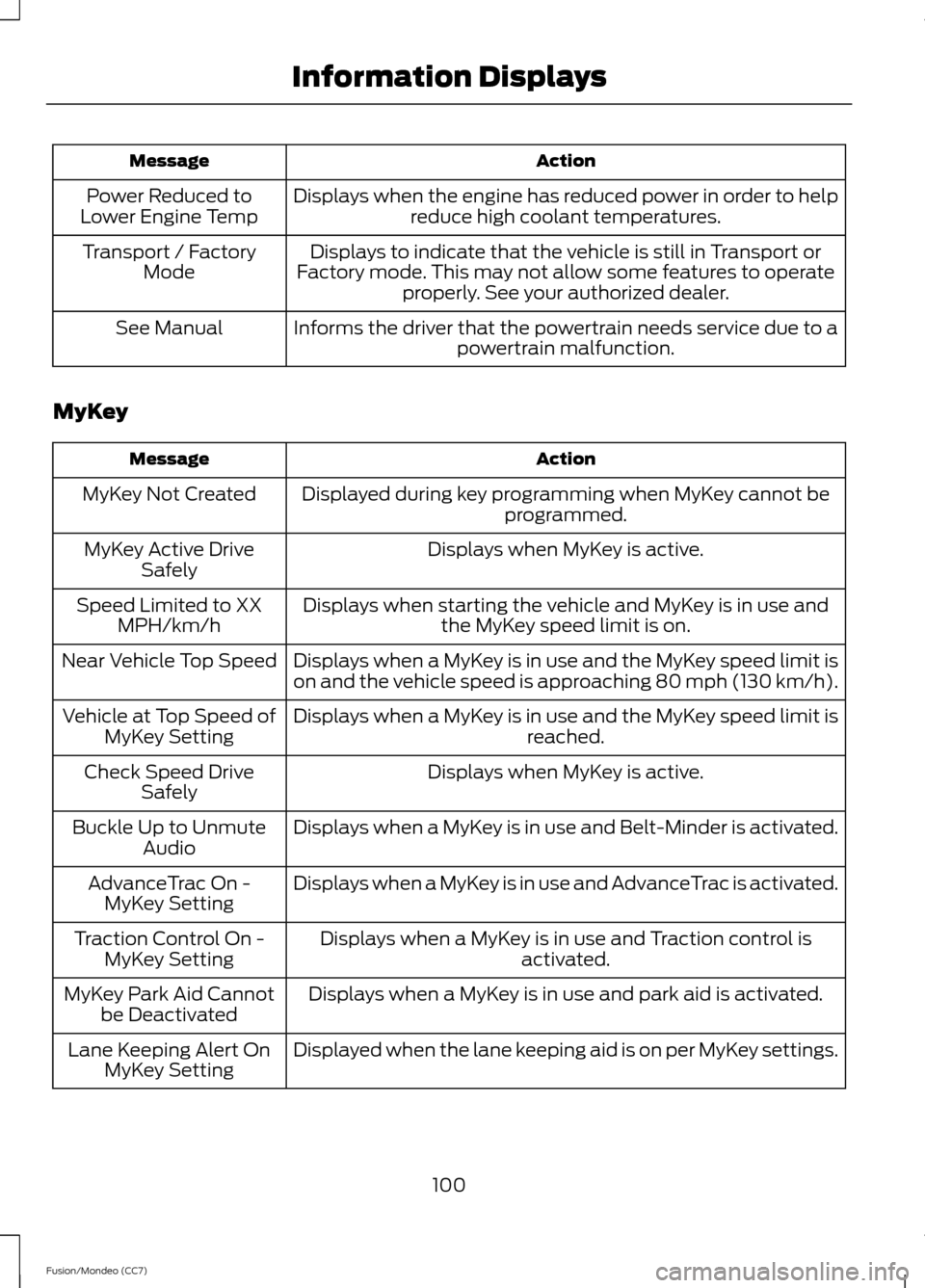
Action
Message
Displays when the engine has reduced power in order to helpreduce high coolant temperatures.
Power Reduced to
Lower Engine Temp
Displays to indicate that the vehicle is still in Transport or
Factory mode. This may not allow some features to operate properly. See your authorized dealer.
Transport / Factory
Mode
Informs the driver that the powertrain needs service due to a powertrain malfunction.
See Manual
MyKey Action
Message
Displayed during key programming when MyKey cannot be programmed.
MyKey Not Created
Displays when MyKey is active.
MyKey Active Drive
Safely
Displays when starting the vehicle and MyKey is in use andthe MyKey speed limit is on.
Speed Limited to XX
MPH/km/h
Displays when a MyKey is in use and the MyKey speed limit is
on and the vehicle speed is approaching 80 mph (130 km/h).
Near Vehicle Top Speed
Displays when a MyKey is in use and the MyKey speed limit is reached.
Vehicle at Top Speed of
MyKey Setting
Displays when MyKey is active.
Check Speed Drive
Safely
Displays when a MyKey is in use and Belt-Minder is activated.
Buckle Up to Unmute
Audio
Displays when a MyKey is in use and AdvanceTrac is activated.
AdvanceTrac On -
MyKey Setting
Displays when a MyKey is in use and Traction control isactivated.
Traction Control On -
MyKey Setting
Displays when a MyKey is in use and park aid is activated.
MyKey Park Aid Cannot
be Deactivated
Displayed when the lane keeping aid is on per MyKey settings.
Lane Keeping Alert On
MyKey Setting
100
Fusion/Mondeo (CC7) Information Displays
Page 104 of 458
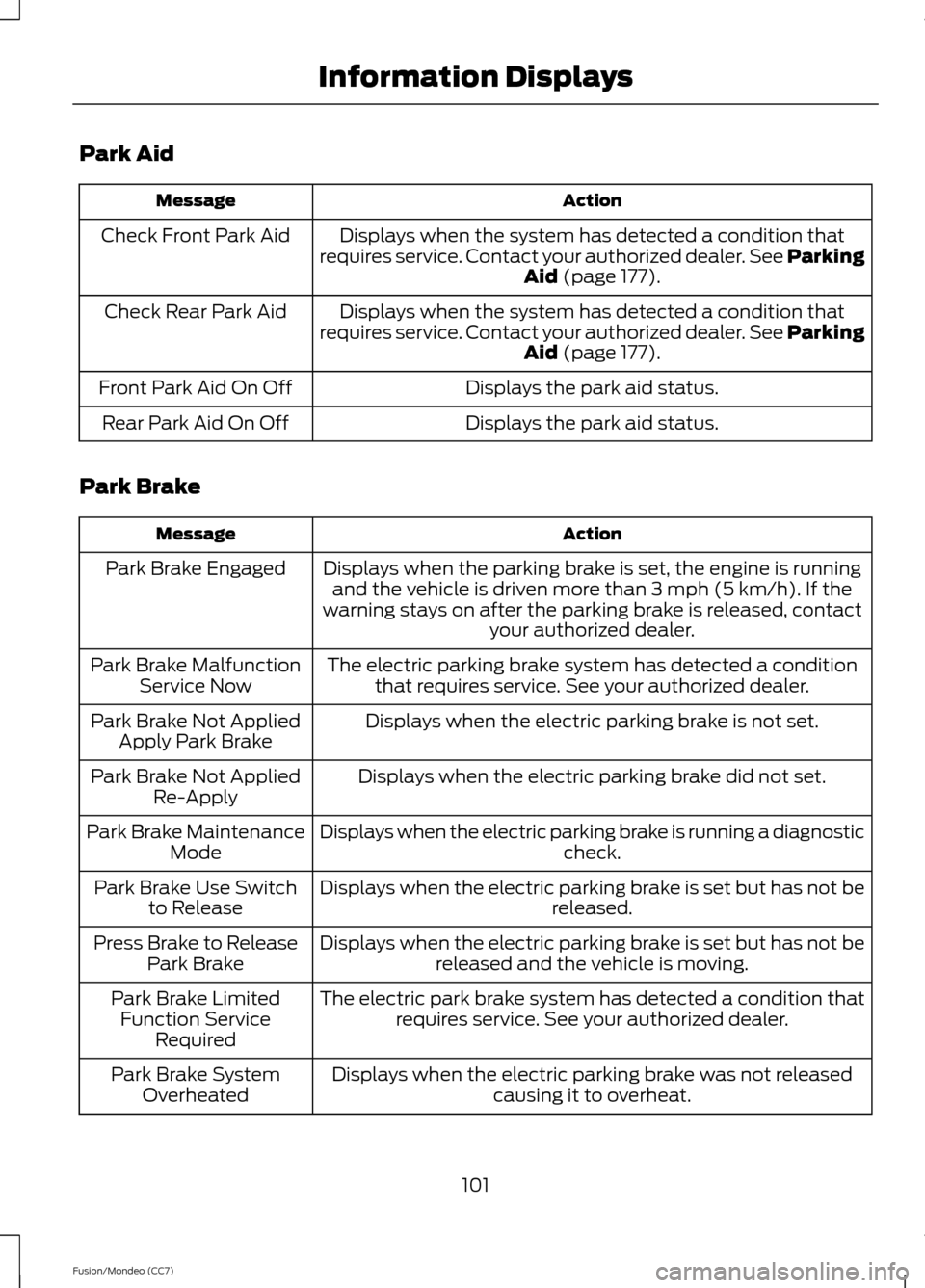
Park Aid
Action
Message
Displays when the system has detected a condition that
requires service. Contact your authorized dealer. See Parking Aid (page 177).
Check Front Park Aid
Displays when the system has detected a condition that
requires service. Contact your authorized dealer. See Parking Aid
(page 177).
Check Rear Park Aid
Displays the park aid status.
Front Park Aid On Off
Displays the park aid status.
Rear Park Aid On Off
Park Brake Action
Message
Displays when the parking brake is set, the engine is runningand the vehicle is driven more than 3 mph (5 km/h). If the
warning stays on after the parking brake is released, contact your authorized dealer.
Park Brake Engaged
The electric parking brake system has detected a conditionthat requires service. See your authorized dealer.
Park Brake Malfunction
Service Now
Displays when the electric parking brake is not set.
Park Brake Not Applied
Apply Park Brake
Displays when the electric parking brake did not set.
Park Brake Not Applied
Re-Apply
Displays when the electric parking brake is running a diagnostic check.
Park Brake Maintenance
Mode
Displays when the electric parking brake is set but has not be released.
Park Brake Use Switch
to Release
Displays when the electric parking brake is set but has not bereleased and the vehicle is moving.
Press Brake to Release
Park Brake
The electric park brake system has detected a condition thatrequires service. See your authorized dealer.
Park Brake Limited
Function Service Required
Displays when the electric parking brake was not releasedcausing it to overheat.
Park Brake System
Overheated
101
Fusion/Mondeo (CC7) Information Displays
Page 105 of 458
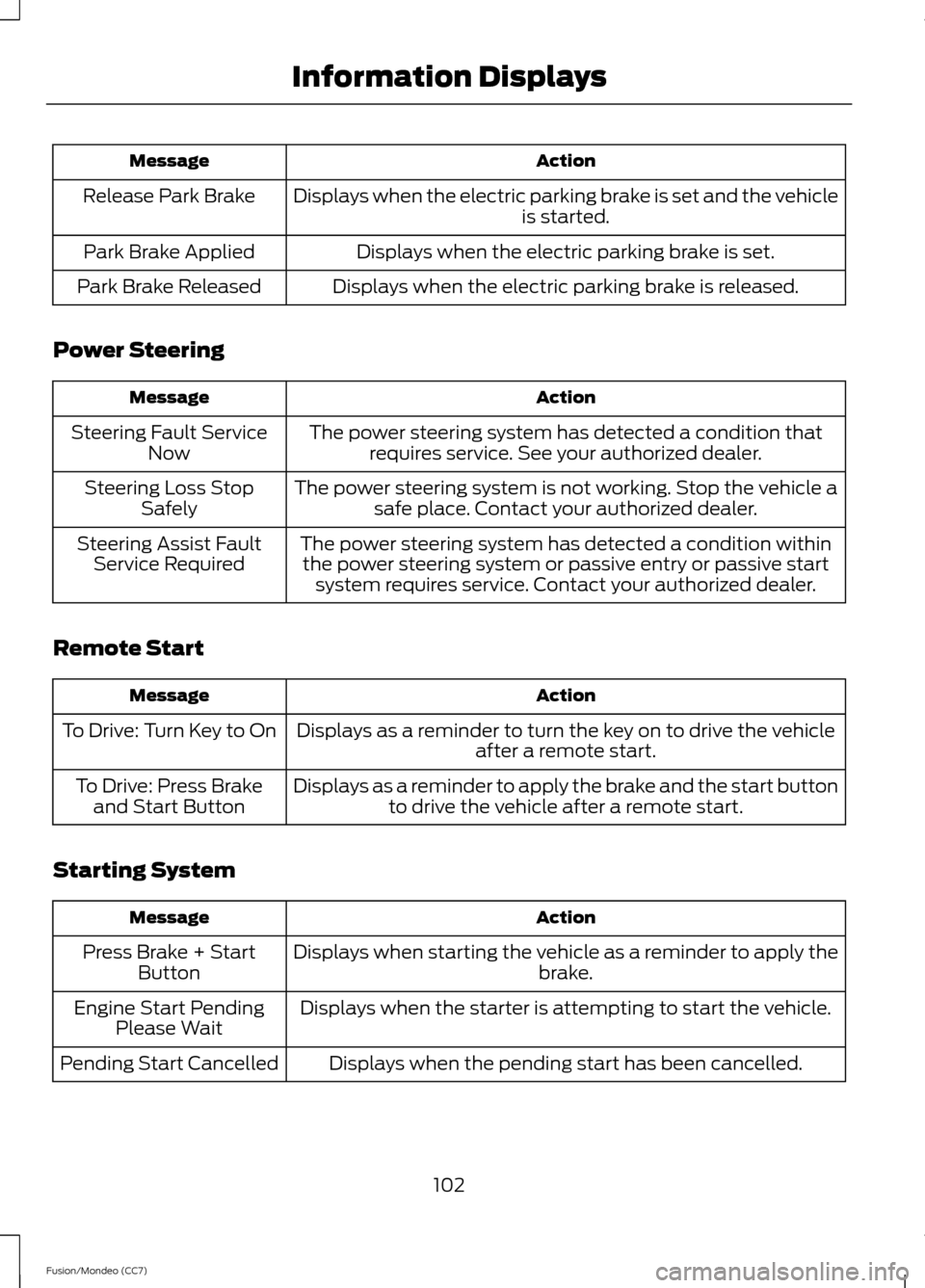
Action
Message
Displays when the electric parking brake is set and the vehicle is started.
Release Park Brake
Displays when the electric parking brake is set.
Park Brake Applied
Displays when the electric parking brake is released.
Park Brake Released
Power Steering Action
Message
The power steering system has detected a condition thatrequires service. See your authorized dealer.
Steering Fault Service
Now
The power steering system is not working. Stop the vehicle asafe place. Contact your authorized dealer.
Steering Loss Stop
Safely
The power steering system has detected a condition withinthe power steering system or passive entry or passive start system requires service. Contact your authorized dealer.
Steering Assist Fault
Service Required
Remote Start Action
Message
Displays as a reminder to turn the key on to drive the vehicle after a remote start.
To Drive: Turn Key to On
Displays as a reminder to apply the brake and the start buttonto drive the vehicle after a remote start.
To Drive: Press Brake
and Start Button
Starting System Action
Message
Displays when starting the vehicle as a reminder to apply the brake.
Press Brake + Start
Button
Displays when the starter is attempting to start the vehicle.
Engine Start Pending
Please Wait
Displays when the pending start has been cancelled.
Pending Start Cancelled
102
Fusion/Mondeo (CC7) Information Displays
Page 119 of 458
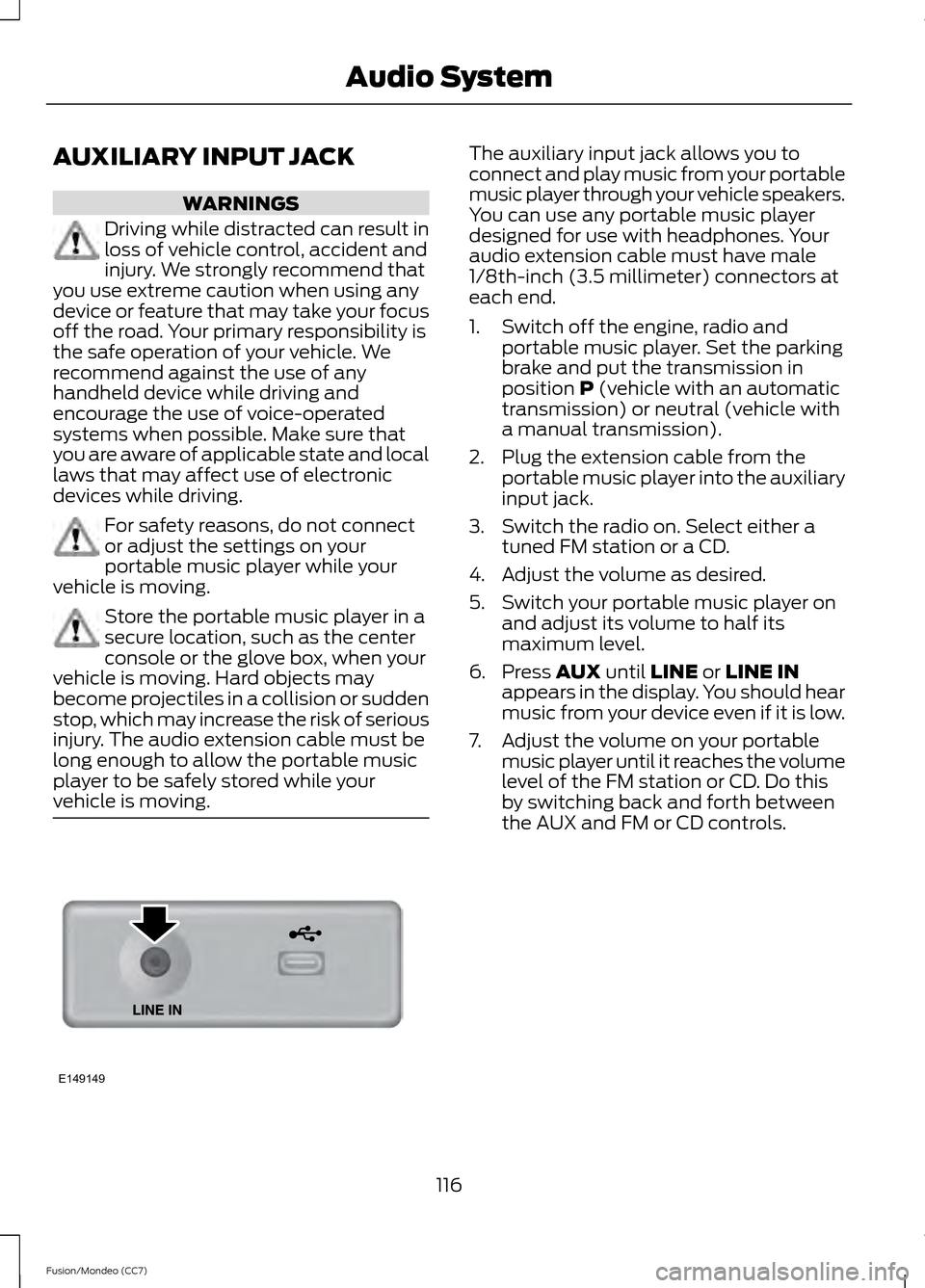
AUXILIARY INPUT JACK
WARNINGS
Driving while distracted can result in
loss of vehicle control, accident and
injury. We strongly recommend that
you use extreme caution when using any
device or feature that may take your focus
off the road. Your primary responsibility is
the safe operation of your vehicle. We
recommend against the use of any
handheld device while driving and
encourage the use of voice-operated
systems when possible. Make sure that
you are aware of applicable state and local
laws that may affect use of electronic
devices while driving. For safety reasons, do not connect
or adjust the settings on your
portable music player while your
vehicle is moving. Store the portable music player in a
secure location, such as the center
console or the glove box, when your
vehicle is moving. Hard objects may
become projectiles in a collision or sudden
stop, which may increase the risk of serious
injury. The audio extension cable must be
long enough to allow the portable music
player to be safely stored while your
vehicle is moving. The auxiliary input jack allows you to
connect and play music from your portable
music player through your vehicle speakers.
You can use any portable music player
designed for use with headphones. Your
audio extension cable must have male
1/8th-inch (3.5 millimeter) connectors at
each end.
1. Switch off the engine, radio and
portable music player. Set the parking
brake and put the transmission in
position P (vehicle with an automatic
transmission) or neutral (vehicle with
a manual transmission).
2. Plug the extension cable from the portable music player into the auxiliary
input jack.
3. Switch the radio on. Select either a tuned FM station or a CD.
4. Adjust the volume as desired.
5. Switch your portable music player on and adjust its volume to half its
maximum level.
6. Press
AUX until LINE or LINE IN
appears in the display. You should hear
music from your device even if it is low.
7. Adjust the volume on your portable music player until it reaches the volume
level of the FM station or CD. Do this
by switching back and forth between
the AUX and FM or CD controls.
116
Fusion/Mondeo (CC7) Audio SystemE149149
Page 127 of 458
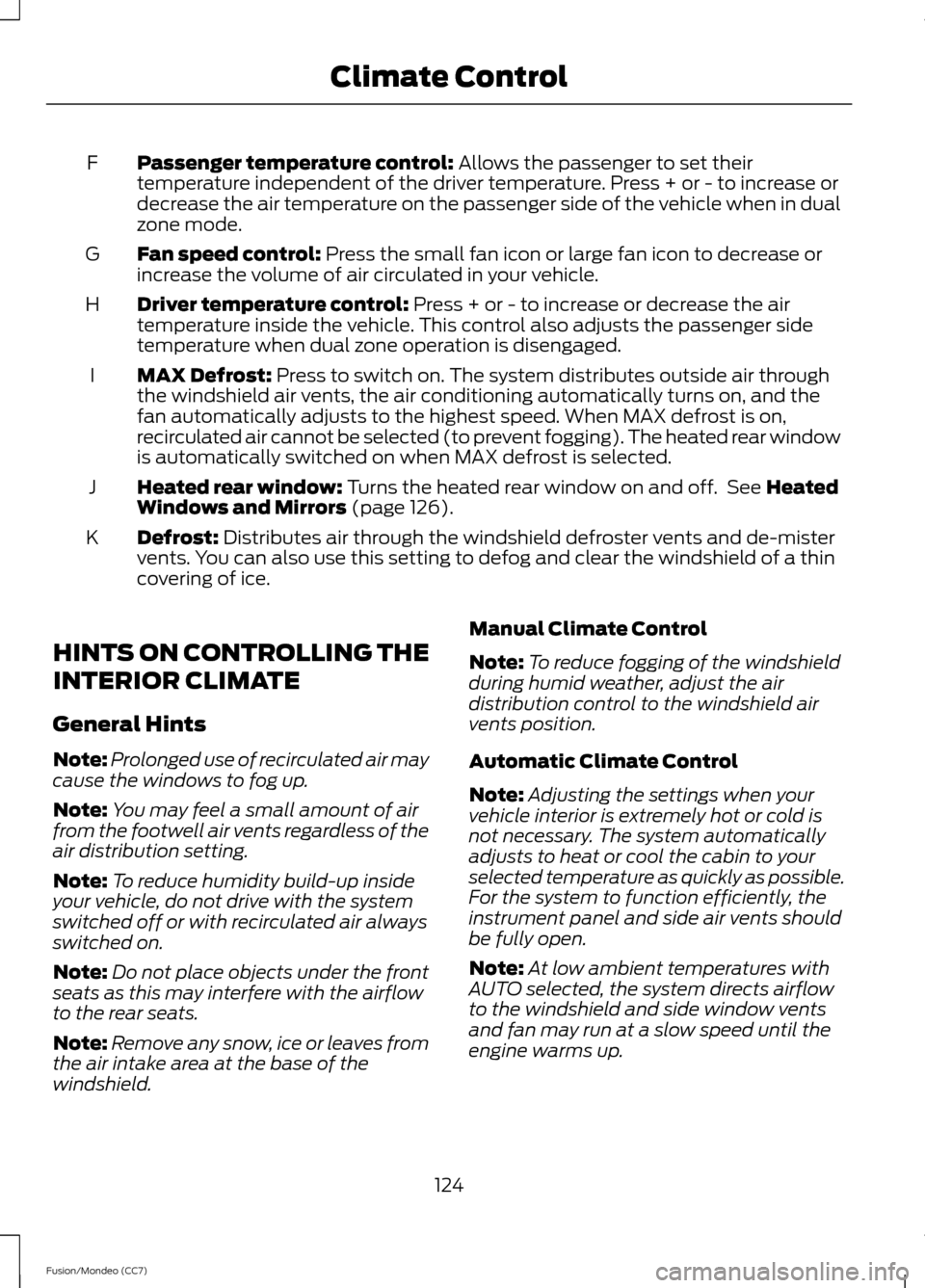
Passenger temperature control: Allows the passenger to set their
temperature independent of the driver temperature. Press + or - to increase or
decrease the air temperature on the passenger side of the vehicle when in dual
zone mode.
F
Fan speed control:
Press the small fan icon or large fan icon to decrease or
increase the volume of air circulated in your vehicle.
G
Driver temperature control:
Press + or - to increase or decrease the air
temperature inside the vehicle. This control also adjusts the passenger side
temperature when dual zone operation is disengaged.
H
MAX Defrost:
Press to switch on. The system distributes outside air through
the windshield air vents, the air conditioning automatically turns on, and the
fan automatically adjusts to the highest speed. When MAX defrost is on,
recirculated air cannot be selected (to prevent fogging). The heated rear window
is automatically switched on when MAX defrost is selected.
I
Heated rear window:
Turns the heated rear window on and off. See Heated
Windows and Mirrors (page 126).
J
Defrost:
Distributes air through the windshield defroster vents and de-mister
vents. You can also use this setting to defog and clear the windshield of a thin
covering of ice.
K
HINTS ON CONTROLLING THE
INTERIOR CLIMATE
General Hints
Note: Prolonged use of recirculated air may
cause the windows to fog up.
Note: You may feel a small amount of air
from the footwell air vents regardless of the
air distribution setting.
Note: To reduce humidity build-up inside
your vehicle, do not drive with the system
switched off or with recirculated air always
switched on.
Note: Do not place objects under the front
seats as this may interfere with the airflow
to the rear seats.
Note: Remove any snow, ice or leaves from
the air intake area at the base of the
windshield. Manual Climate Control
Note:
To reduce fogging of the windshield
during humid weather, adjust the air
distribution control to the windshield air
vents position.
Automatic Climate Control
Note: Adjusting the settings when your
vehicle interior is extremely hot or cold is
not necessary. The system automatically
adjusts to heat or cool the cabin to your
selected temperature as quickly as possible.
For the system to function efficiently, the
instrument panel and side air vents should
be fully open.
Note: At low ambient temperatures with
AUTO selected, the system directs airflow
to the windshield and side window vents
and fan may run at a slow speed until the
engine warms up.
124
Fusion/Mondeo (CC7) Climate Control
Page 131 of 458
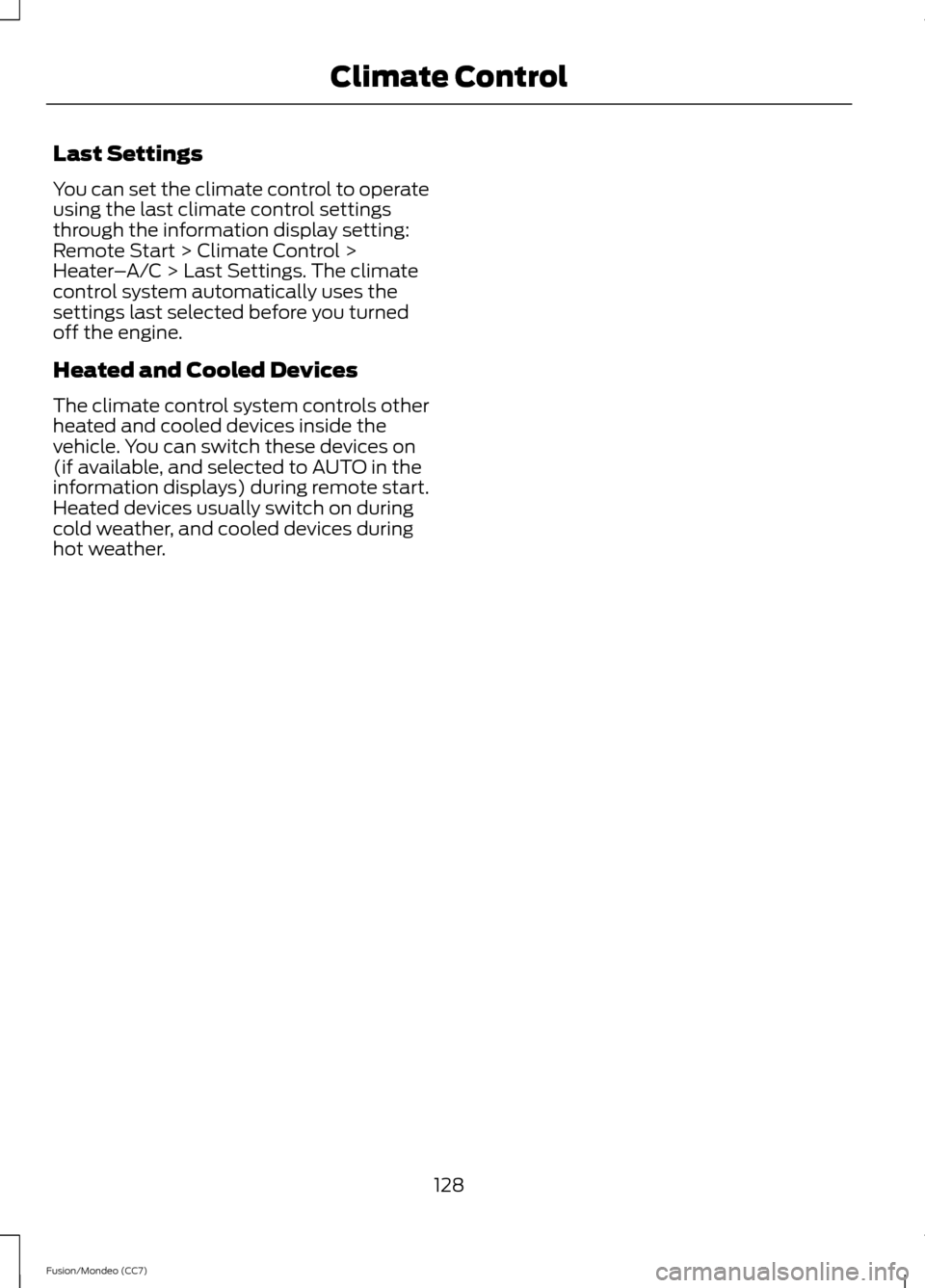
Last Settings
You can set the climate control to operate
using the last climate control settings
through the information display setting:
Remote Start > Climate Control >
Heater
–A/C > Last Settings. The climate
control system automatically uses the
settings last selected before you turned
off the engine.
Heated and Cooled Devices
The climate control system controls other
heated and cooled devices inside the
vehicle. You can switch these devices on
(if available, and selected to AUTO in the
information displays) during remote start.
Heated devices usually switch on during
cold weather, and cooled devices during
hot weather.
128
Fusion/Mondeo (CC7) Climate Control