2013 FORD FUSION (AMERICAS) engine
[x] Cancel search: enginePage 51 of 458

PRINCIPLE OF OPERATION
MyKey allows you to program keys with
restricted driving modes to promote good
driving habits. Program all but one of the
keys to activate the restricted modes.
Any keys that remain unprogrammed are
referred to as administrator keys or admin
keys. They can be used to:
•
create a MyKey
• program optional MyKey settings
• clear all MyKey features.
Once you program a MyKey, you can
access the following information through
the information display to learn:
• The number of admin keys and MyKeys
programmed to your vehicle.
• The total distance your vehicle traveled
with a MyKey.
Note: Switch the ignition on to use the
system.
Note: All MyKeys are programmed to the
same settings. You cannot program them
individually.
Note: In vehicles equipped with the
intelligent access key (push-button start):
When both a MyKey and an admin fob are
present, your vehicle will recognize the
admin fob to start the engine.
Standard Settings
The following settings cannot be changed:
• Belt-Minder. You cannot disable this
feature. With a MyKey, the five-minute
timer does not expire and the audio
system mutes.
• Early low fuel. The low-fuel warning
activates earlier, giving MyKey users
more time to refuel. •
Driver assist features, if equipped, are
forced on: Rear parking aid, blind spot
information system (BLIS) with cross
traffic alert, lane keeping system and
collision warning system.
• Satellite radio adult content
restrictions activate.
Optional Settings
You can configure MyKey settings while
programming a MyKey or change them
while using an admin key.
• Vehicle speed limit: You can set various
vehicle speed limits of 65, 70, 75 and
80 mph (105, 113, 121 and 130 km/h) so
that drivers receive visual warnings and
an audible tone when they reach the
selected top speed.
• Vehicle speed minders: You can set
various vehicle speed minders of 45,
55 or 65 mph (75, 90, or 105 km/h) so
that drivers receive visual warnings and
an audible tone when they exceed the
preselected vehicle speed limit.
• Audio system maximum volume limit:
You can limit the audio system's
maximum output to 45% and disable
the speed-sensitive compensated
volume feature. The audio system
displays a message when drivers
attempt to exceed the volume limit.
• Always on setting: Certain driving aids
cannot be disabled or turned off when
drivers use a MyKey, such as
AdvanceTrac, 911 Assist or the Do not
disturb feature (if your vehicle is
equipped with these features).
Vehicles with Keyless Entry
If a MyKey and an admin key are present
within the vehicle at the same time, your
vehicle will recognize the admin key only.
48
Fusion/Mondeo (CC7) MyKey
™
Page 52 of 458
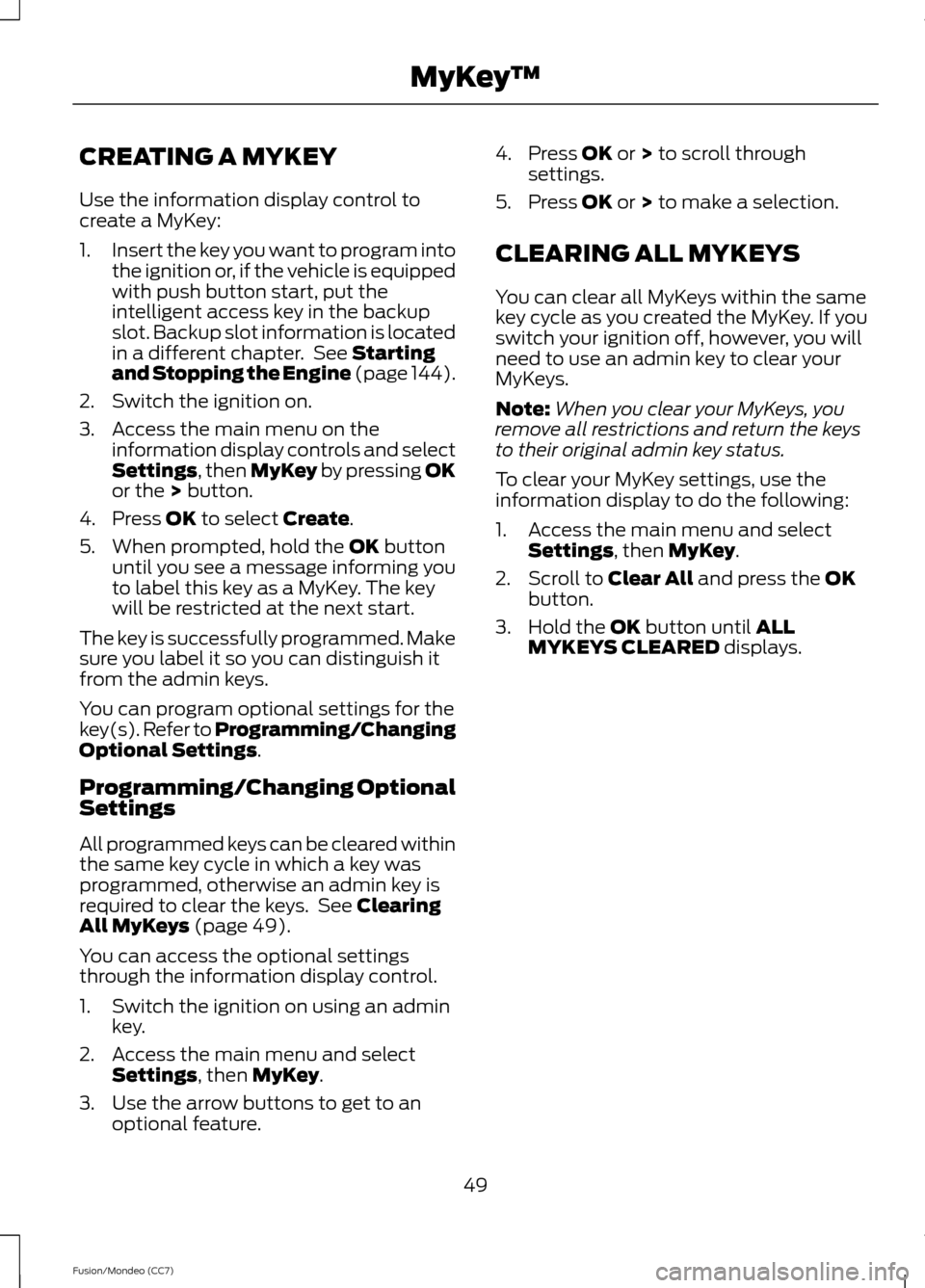
CREATING A MYKEY
Use the information display control to
create a MyKey:
1.
Insert the key you want to program into
the ignition or, if the vehicle is equipped
with push button start, put the
intelligent access key in the backup
slot. Backup slot information is located
in a different chapter. See Starting
and Stopping the Engine (page 144).
2. Switch the ignition on.
3. Access the main menu on the information display controls and select
Settings
, then MyKey by pressing OK
or the > button.
4. Press
OK to select Create.
5. When prompted, hold the
OK button
until you see a message informing you
to label this key as a MyKey. The key
will be restricted at the next start.
The key is successfully programmed. Make
sure you label it so you can distinguish it
from the admin keys.
You can program optional settings for the
key(s). Refer to Programming/Changing
Optional Settings
.
Programming/Changing Optional
Settings
All programmed keys can be cleared within
the same key cycle in which a key was
programmed, otherwise an admin key is
required to clear the keys. See
Clearing
All MyKeys (page 49).
You can access the optional settings
through the information display control.
1. Switch the ignition on using an admin key.
2. Access the main menu and select Settings
, then MyKey.
3. Use the arrow buttons to get to an optional feature. 4. Press
OK or > to scroll through
settings.
5. Press
OK or > to make a selection.
CLEARING ALL MYKEYS
You can clear all MyKeys within the same
key cycle as you created the MyKey. If you
switch your ignition off, however, you will
need to use an admin key to clear your
MyKeys.
Note: When you clear your MyKeys, you
remove all restrictions and return the keys
to their original admin key status.
To clear your MyKey settings, use the
information display to do the following:
1. Access the main menu and select Settings
, then MyKey.
2. Scroll to
Clear All and press the OK
button.
3. Hold the
OK button until ALL
MYKEYS CLEARED displays.
49
Fusion/Mondeo (CC7) MyKey
™
Page 54 of 458
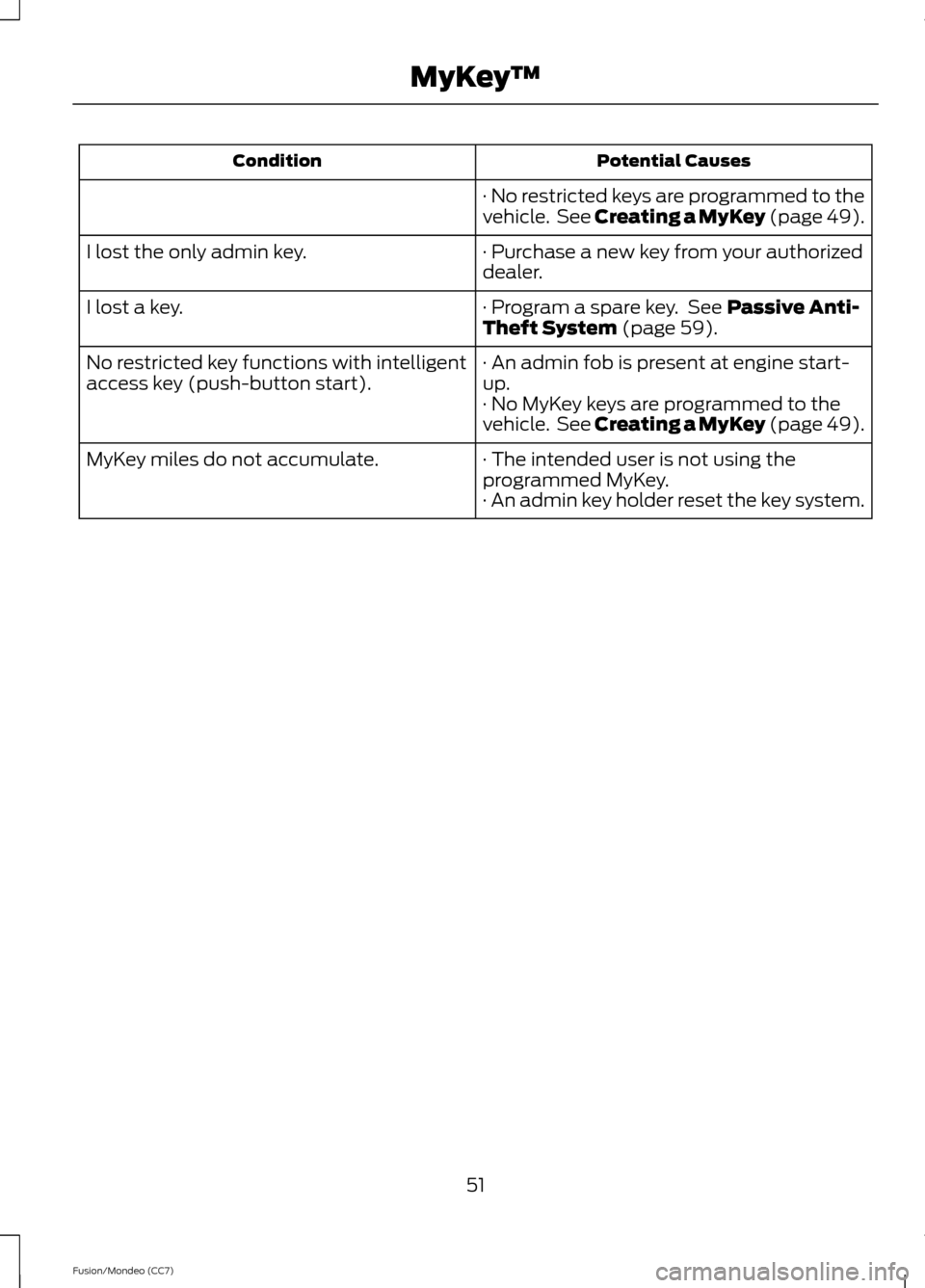
Potential Causes
Condition
· No restricted keys are programmed to the
vehicle. See Creating a MyKey (page 49).
· Purchase a new key from your authorized
dealer.
I lost the only admin key.
· Program a spare key. See Passive Anti-
Theft System (page 59).
I lost a key.
· An admin fob is present at engine start-
up.
No restricted key functions with intelligent
access key (push-button start).
· No MyKey keys are programmed to the
vehicle. See Creating a MyKey (page 49).
· The intended user is not using the
programmed MyKey.
MyKey miles do not accumulate.
· An admin key holder reset the key system.
51
Fusion/Mondeo (CC7) MyKey
™
Page 62 of 458
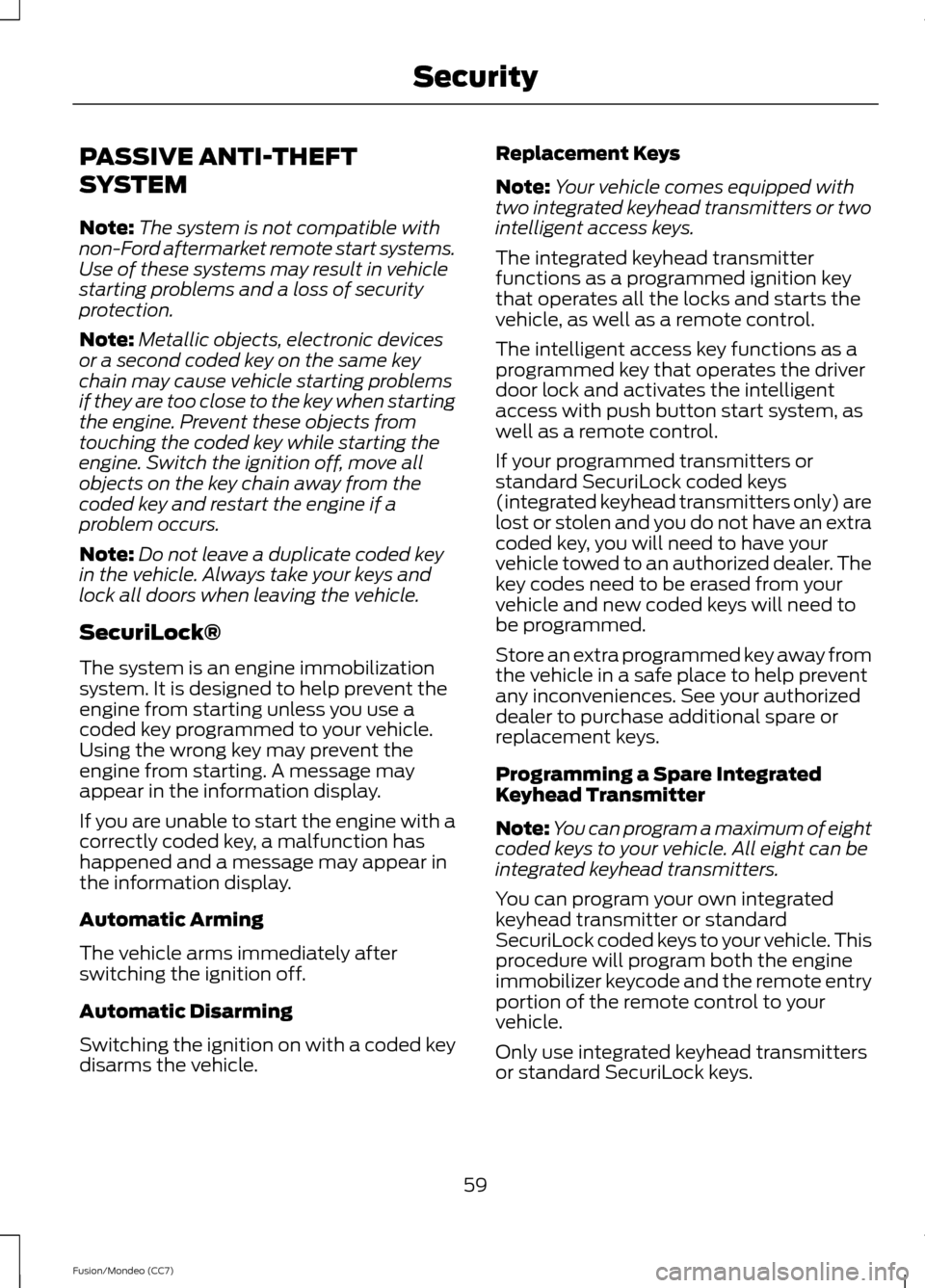
PASSIVE ANTI-THEFT
SYSTEM
Note:
The system is not compatible with
non-Ford aftermarket remote start systems.
Use of these systems may result in vehicle
starting problems and a loss of security
protection.
Note: Metallic objects, electronic devices
or a second coded key on the same key
chain may cause vehicle starting problems
if they are too close to the key when starting
the engine. Prevent these objects from
touching the coded key while starting the
engine. Switch the ignition off, move all
objects on the key chain away from the
coded key and restart the engine if a
problem occurs.
Note: Do not leave a duplicate coded key
in the vehicle. Always take your keys and
lock all doors when leaving the vehicle.
SecuriLock®
The system is an engine immobilization
system. It is designed to help prevent the
engine from starting unless you use a
coded key programmed to your vehicle.
Using the wrong key may prevent the
engine from starting. A message may
appear in the information display.
If you are unable to start the engine with a
correctly coded key, a malfunction has
happened and a message may appear in
the information display.
Automatic Arming
The vehicle arms immediately after
switching the ignition off.
Automatic Disarming
Switching the ignition on with a coded key
disarms the vehicle. Replacement Keys
Note:
Your vehicle comes equipped with
two integrated keyhead transmitters or two
intelligent access keys.
The integrated keyhead transmitter
functions as a programmed ignition key
that operates all the locks and starts the
vehicle, as well as a remote control.
The intelligent access key functions as a
programmed key that operates the driver
door lock and activates the intelligent
access with push button start system, as
well as a remote control.
If your programmed transmitters or
standard SecuriLock coded keys
(integrated keyhead transmitters only) are
lost or stolen and you do not have an extra
coded key, you will need to have your
vehicle towed to an authorized dealer. The
key codes need to be erased from your
vehicle and new coded keys will need to
be programmed.
Store an extra programmed key away from
the vehicle in a safe place to help prevent
any inconveniences. See your authorized
dealer to purchase additional spare or
replacement keys.
Programming a Spare Integrated
Keyhead Transmitter
Note: You can program a maximum of eight
coded keys to your vehicle. All eight can be
integrated keyhead transmitters.
You can program your own integrated
keyhead transmitter or standard
SecuriLock coded keys to your vehicle. This
procedure will program both the engine
immobilizer keycode and the remote entry
portion of the remote control to your
vehicle.
Only use integrated keyhead transmitters
or standard SecuriLock keys.
59
Fusion/Mondeo (CC7) Security
Page 63 of 458
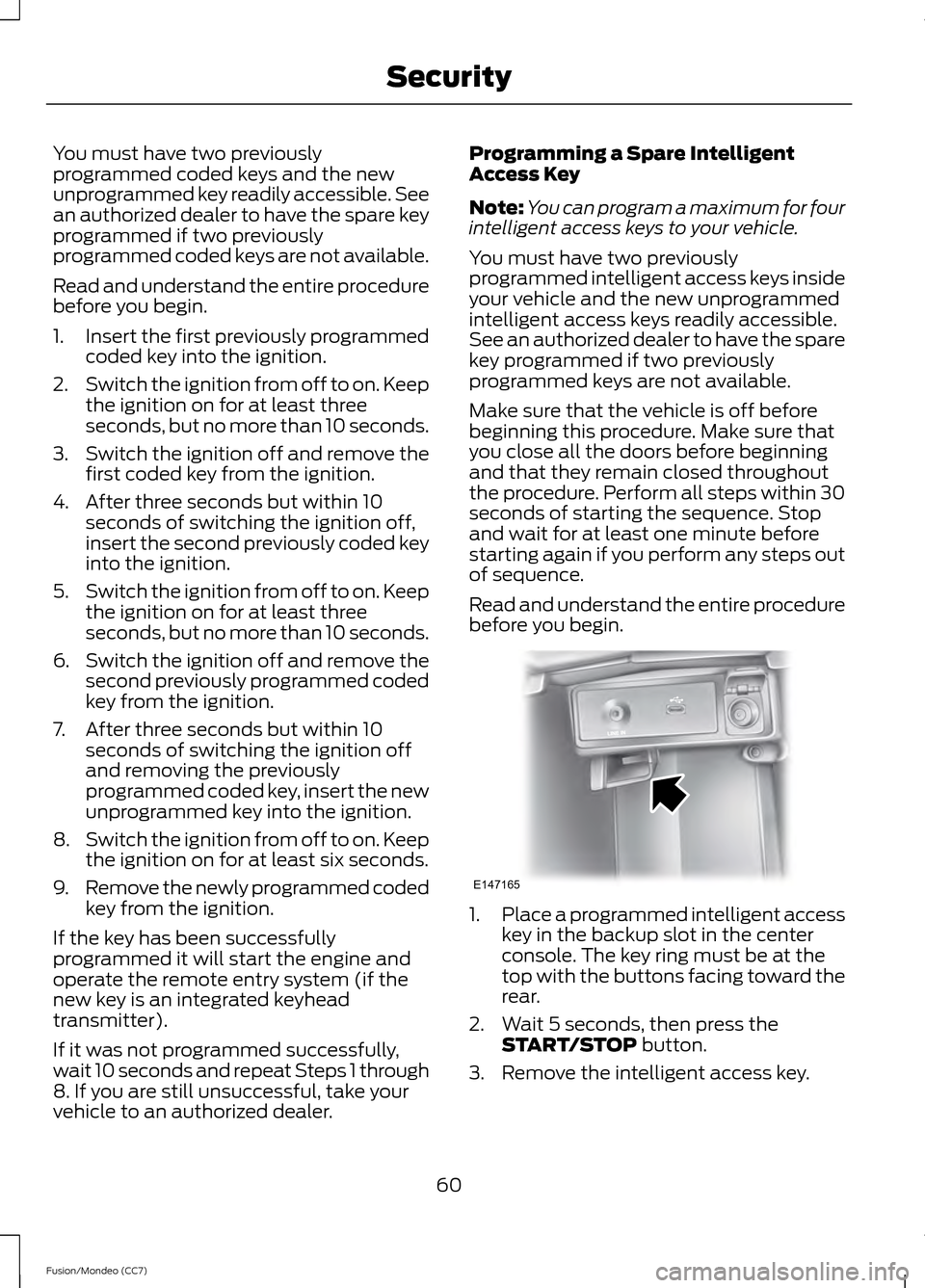
You must have two previously
programmed coded keys and the new
unprogrammed key readily accessible. See
an authorized dealer to have the spare key
programmed if two previously
programmed coded keys are not available.
Read and understand the entire procedure
before you begin.
1.
Insert the first previously programmed
coded key into the ignition.
2. Switch the ignition from off to on. Keep
the ignition on for at least three
seconds, but no more than 10 seconds.
3. Switch the ignition off and remove the
first coded key from the ignition.
4. After three seconds but within 10 seconds of switching the ignition off,
insert the second previously coded key
into the ignition.
5. Switch the ignition from off to on. Keep
the ignition on for at least three
seconds, but no more than 10 seconds.
6. Switch the ignition off and remove the
second previously programmed coded
key from the ignition.
7. After three seconds but within 10 seconds of switching the ignition off
and removing the previously
programmed coded key, insert the new
unprogrammed key into the ignition.
8. Switch the ignition from off to on. Keep
the ignition on for at least six seconds.
9. Remove the newly programmed coded
key from the ignition.
If the key has been successfully
programmed it will start the engine and
operate the remote entry system (if the
new key is an integrated keyhead
transmitter).
If it was not programmed successfully,
wait 10 seconds and repeat Steps 1 through
8. If you are still unsuccessful, take your
vehicle to an authorized dealer. Programming a Spare Intelligent
Access Key
Note:
You can program a maximum for four
intelligent access keys to your vehicle.
You must have two previously
programmed intelligent access keys inside
your vehicle and the new unprogrammed
intelligent access keys readily accessible.
See an authorized dealer to have the spare
key programmed if two previously
programmed keys are not available.
Make sure that the vehicle is off before
beginning this procedure. Make sure that
you close all the doors before beginning
and that they remain closed throughout
the procedure. Perform all steps within 30
seconds of starting the sequence. Stop
and wait for at least one minute before
starting again if you perform any steps out
of sequence.
Read and understand the entire procedure
before you begin. 1.
Place a programmed intelligent access
key in the backup slot in the center
console. The key ring must be at the
top with the buttons facing toward the
rear.
2. Wait 5 seconds, then press the START/STOP button.
3. Remove the intelligent access key.
60
Fusion/Mondeo (CC7) SecurityE147165
Page 80 of 458
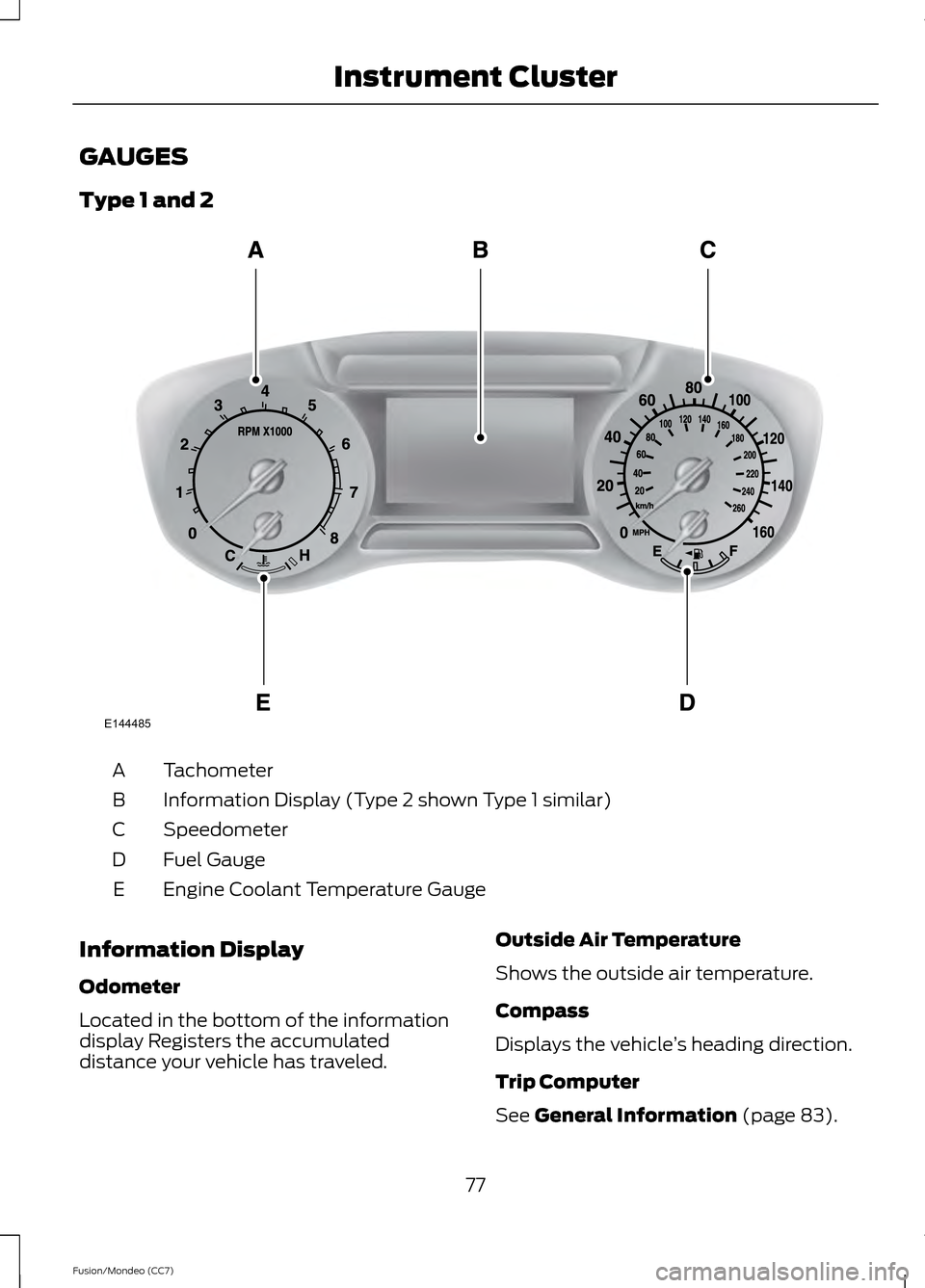
GAUGES
Type 1 and 2
Tachometer
A
Information Display (Type 2 shown Type 1 similar)
B
Speedometer
C
Fuel Gauge
D
Engine Coolant Temperature Gauge
E
Information Display
Odometer
Located in the bottom of the information
display Registers the accumulated
distance your vehicle has traveled. Outside Air Temperature
Shows the outside air temperature.
Compass
Displays the vehicle
’s heading direction.
Trip Computer
See General Information (page 83).
77
Fusion/Mondeo (CC7) Instrument ClusterE144485
Page 81 of 458
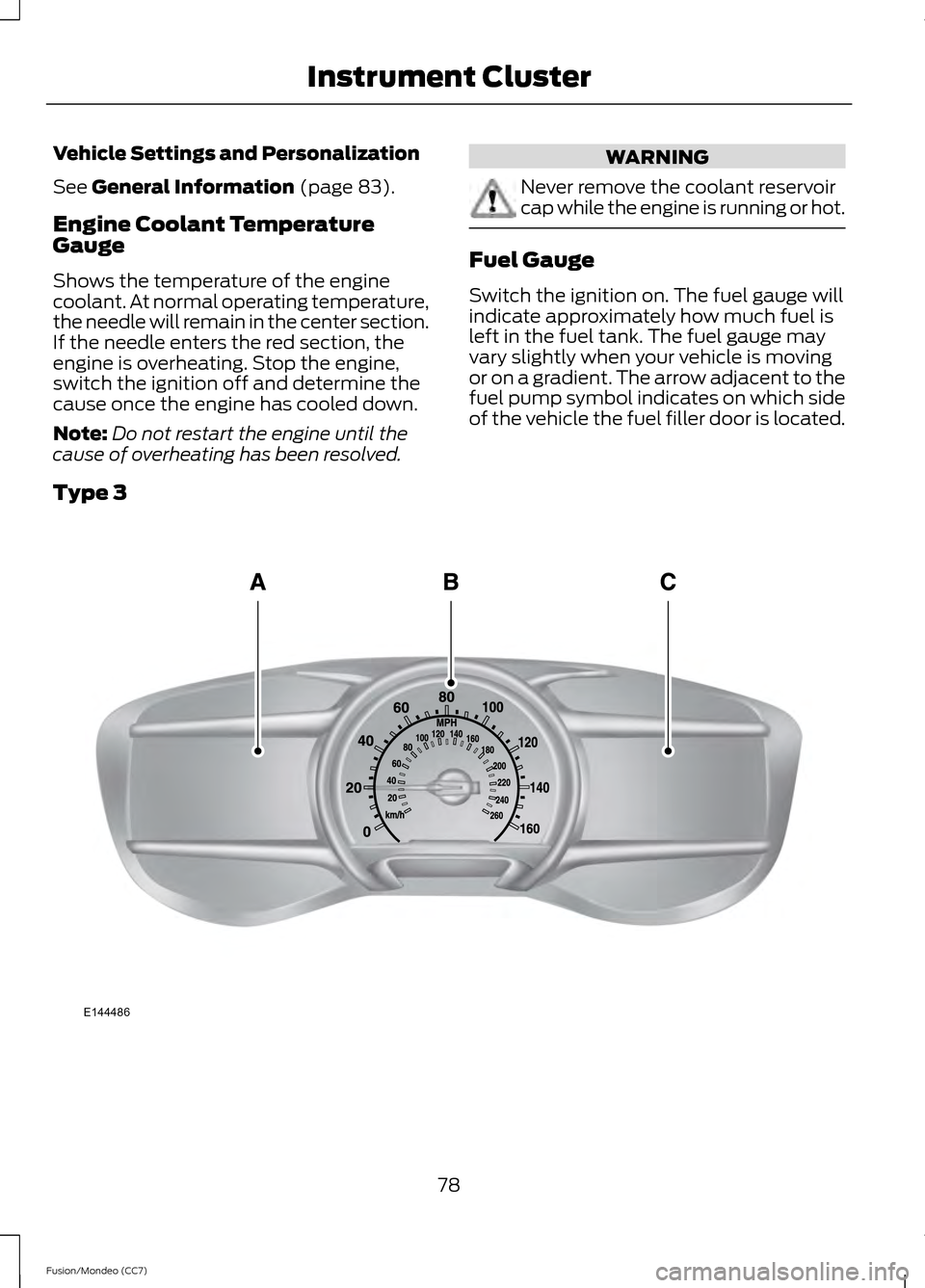
Vehicle Settings and Personalization
See General Information (page 83).
Engine Coolant Temperature
Gauge
Shows the temperature of the engine
coolant. At normal operating temperature,
the needle will remain in the center section.
If the needle enters the red section, the
engine is overheating. Stop the engine,
switch the ignition off and determine the
cause once the engine has cooled down.
Note: Do not restart the engine until the
cause of overheating has been resolved. WARNING
Never remove the coolant reservoir
cap while the engine is running or hot.
Fuel Gauge
Switch the ignition on. The fuel gauge will
indicate approximately how much fuel is
left in the fuel tank. The fuel gauge may
vary slightly when your vehicle is moving
or on a gradient. The arrow adjacent to the
fuel pump symbol indicates on which side
of the vehicle the fuel filler door is located.
Type 3 78
Fusion/Mondeo (CC7) Instrument ClusterE144486
Page 82 of 458

Left Information Display
A
Speedometer
B
Right Information Display See General Information (page 343).
C
Left Information Display
Odometer
Located in the bottom of the information
display Registers the accumulated
distance your vehicle has traveled.
Trip Computer
See
General Information (page 83).
Vehicle Settings and Personalization
See
General Information (page 83).
WARNING LAMPS AND
INDICATORS
The following warning lamps and
indicators will alert you to a vehicle
condition that may become serious. Some
lamps will illuminate when you start your
vehicle to make sure they work. If any
lamps remain on after starting your vehicle,
refer to the respective system warning
lamp for further information.
Note: Some warning indicators appear in
the information display and function the
same as a warning lamp but do not display
when you start your vehicle.
Adaptive Cruise Control
(If Equipped) The speed control system
indicator light changes color to
indicate what mode the system
is in: See Using Cruise Control (page 186).
On (white light): Illuminates when the
adaptive cruise control system is turned
on. Turns off when the speed control
system is turned off. Engaged (green light): Illuminates when
the adaptive cruise control system is
engaged. Turns off when the speed control
system is disengaged.
Anti-Lock Braking System
If it illuminates when you are
driving, this indicates a
malfunction. You will continue
to have the normal braking system
(without ABS) unless the brake system
warning lamp is also illuminated. Have the
system checked by your authorized dealer.
Auto Start-stop
(If Equipped) It will illuminate to inform you
when the engine shuts down or
in conjunction with a message.
Battery If it illuminates while driving, it
indicates a malfunction. Switch
off all unnecessary electrical
equipment and have the system checked
by your authorized dealer immediately.
Blind Spot Monitor
(If Equipped) It will illuminate when you switch
this feature off or in conjunction
with a message. See Blind Spot
Monitor
(page 197). See Information
Messages (page 91).
Brake System It will illuminate when you
engage the parking brake with
the ignition on.
79
Fusion/Mondeo (CC7) Instrument ClusterE144524 E151262 E144522