Page 478 of 558
SIRIUS Satellite Radio Voice Commands
If you are listening to SIRIUS satellite radio, press the voice
button on the steering wheel controls. When prompted, say any
of the commands in the following chart.
If you are not listening to SIRIUS satellite radio, press the voice button
and, after the tone, say “Sirius”, then any of the commands in the
following chart.
“SIRIUS”
“<0–233>” “SAT 3”
“” “SAT 3 preset <#>”
“Preset <#>” “SAT preset <#>”
“SAT” “Sirius off”
“SAT 1” “Sirius on”
“SAT 1 preset <#>” “Sports game”
1
“SAT 2” “Tune”2
“SAT 2 preset <#>” “Help”1Late availability:If you have said, “Sports game”, refer to the
following “Sports game” chart.
2If you have said, “Tune”, refer to the following “Tune” chart.
“SPORTS GAME”
“Tune to the game”
“Tune to the game”
“Tune to the game”
“Tune to the game”
“Help”
“TUNE”
“<0–233>”
“”
“Preset <#>”
“SAT”
“SAT 1”
“SAT 1 preset <#>”
478MyFord Touch™
2013 Flex(471)
Owners Guide gf, 1st Printing
USA(fus)
Page 482 of 558

CD
Press the lower left corner of the touchscreen, then select the
CD tab. You can choose from Repeat, Shuffle, Scan and Options.
Options allows you to select additional sound settings:
When you select: You can:
Sound SettingsAdjust Bass, Treble, Midrange, Balance and
Fade, THX Deep Note Demo (if equipped),
DSP (if equipped), Occupancy Mode (if
equipped), and Speed Compensated Volume
settings.
Text Display settingsChoose how you would like the information to
display on-screen.
Compression settingsAccess compression settings.
You can also advance and reverse the current track or current folder (if
applicable).
CD Voice Commands
If you are listening to a CD, press the voice button on the
steering wheel controls. When prompted, say any of the
commands in the following chart.
If you are not listening to a CD, press the voice button and, after the
tone, say “CD”, then any of the commands in the following chart.
“CD”
“Pause” “Repeat off”
“Play” “Repeat track”
“Play next track” “Shuffle”
“Play previous track” “Shuffle CD”*
“Play track <1–512>” “Shuffle folder”*
“Repeat” “Shuffle off”
“Repeat folder”* “Help”
* WMA or MP3 only
482MyFord Touch™
2013 Flex(471)
Owners Guide gf, 1st Printing
USA(fus)
Page 486 of 558

When you select: You can:
Media Device
InformationDisplays information about the device, if
connected and available.
Text DisplayAllows you to choose how you would like the
information to display on-screen.
To view song information such as Title, Artist, File, Folder, Album, and
Genre, touch the on-screen album art.
You can also pressWhat’s Playing?to hear how the system pronounces
the current band and song. This can be helpful when using voice
commands to make sure the system correctly plays your request.
SD Card and USB Voice Commands
If you are listening to a USB device or an SD card, press the
voice button on the steering wheel controls. When prompted,
say any of the commands in the following chart.
If you are not listening to a USB device or an SD card, press the voice
button and, after the tone, say “USB” or “SD card”, then any of the
commands in the following chart.
“USB” or “SD CARD”
“Browse”1“Play podcast episode ”
“Next” “Play similar music”
“Pause” “Play song ”
“Play” “Play TV show ”
2
“Play album ” “Play TV show episode ”2
“Play all” “Play video ”2
“Play artist ” “Play video podcast episode
”2
“Play audiobook ” “Play video playlist ”2
“Play author ” “Previous”
“Play composer ” “Repeat all”
“Play folder ” “Repeat off”
“Play genre ” “Repeat one”
“Play movie ”
2“Shuffle”
486MyFord Touch™
2013 Flex(471)
Owners Guide gf, 1st Printing
USA(fus)
Page 488 of 558
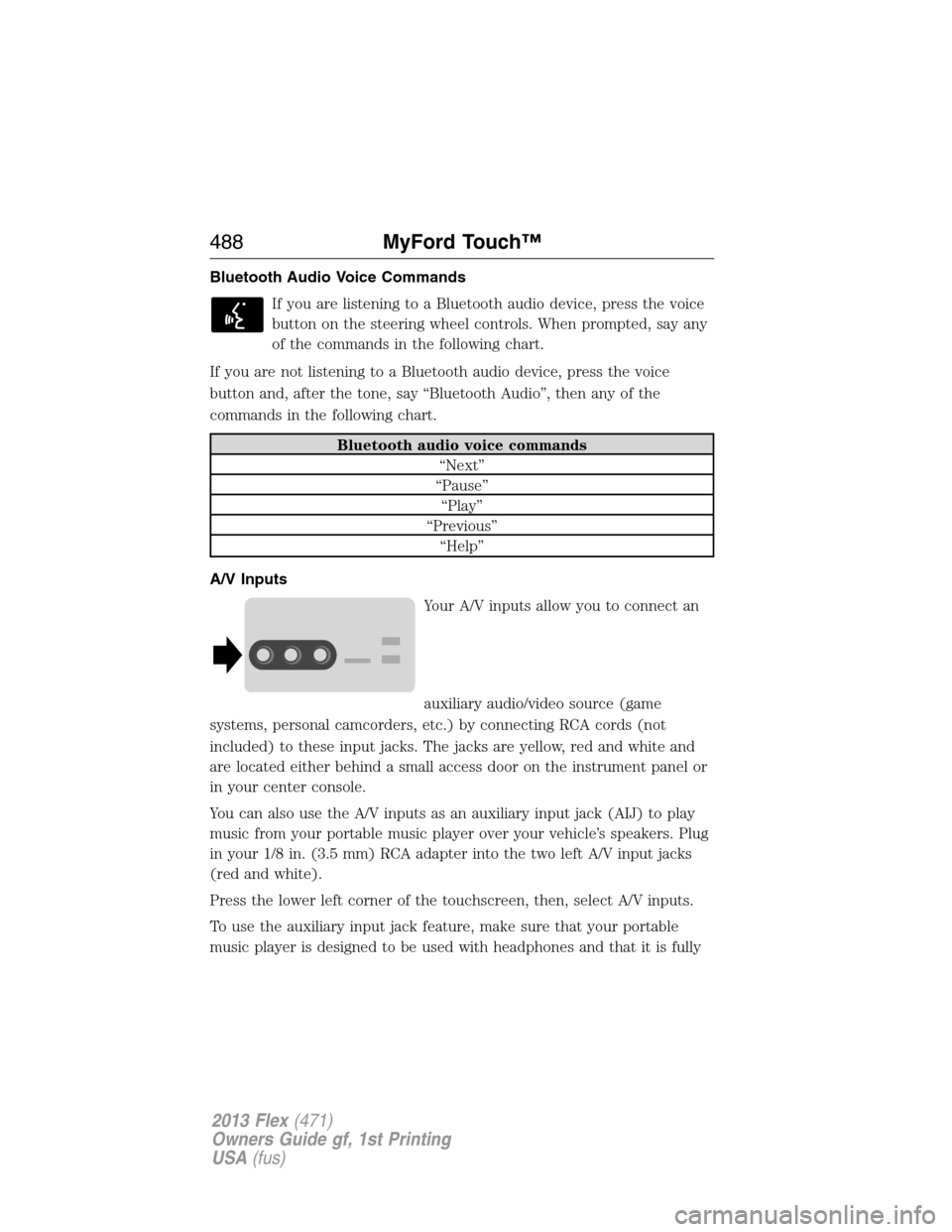
Bluetooth Audio Voice Commands
If you are listening to a Bluetooth audio device, press the voice
button on the steering wheel controls. When prompted, say any
of the commands in the following chart.
If you are not listening to a Bluetooth audio device, press the voice
button and, after the tone, say “Bluetooth Audio”, then any of the
commands in the following chart.
Bluetooth audio voice commands
“Next”
“Pause”
“Play”
“Previous”
“Help”
A/V Inputs
Your A/V inputs allow you to connect an
auxiliary audio/video source (game
systems, personal camcorders, etc.) by connecting RCA cords (not
included) to these input jacks. The jacks are yellow, red and white and
are located either behind a small access door on the instrument panel or
in your center console.
You can also use the A/V inputs as an auxiliary input jack (AIJ) to play
music from your portable music player over your vehicle’s speakers. Plug
in your 1/8 in. (3.5 mm) RCA adapter into the two left A/V input jacks
(red and white).
Press the lower left corner of the touchscreen, then, select A/V inputs.
To use the auxiliary input jack feature, make sure that your portable
music player is designed to be used with headphones and that it is fully
488MyFord Touch™
2013 Flex(471)
Owners Guide gf, 1st Printing
USA(fus)
Page 492 of 558

Pairing Subsequent Phones
Note:Make sure the vehicle ignition and radio are turned on and that
the transmission is in P (Park).
1. Press Menu > Settings > Phone > Bluetooth Devices > Add Device.
2. Make sure that Bluetooth is set to ON and that your cellular phone is
in the proper mode. Refer to your phone’s user guide if necessary.
3. When prompted on your phone’s display, enter the six-digit PIN
provided by SYNC on the screen. The display indicates when the
pairing is successful.
4. The system asks you if you want to download your phone book.
Depending on your phone’s capability, you may be prompted with
additional options. For more information on your phone’s capability, refer
to your phone’s user guide and visit the website.
Making Calls
Press the voice button. When prompted, say “Call ” or
say “Dial”, then the desired number.
To end the call or exit phone mode, press and hold the phone
button.
Receiving Calls
During an incoming call, an audible tone sounds. Call information appears
in the display if it’s available.
Accept the call by pressing Accept on the touchscreen or by
pressing the phone button on your steering wheel controls.
Reject the call by pressing Reject on the touchscreen or by pressing and
holding the phone button on your steering wheel controls.
Ignore the call by doing nothing. SYNC logs it as a missed call.
Phone Menu Options
Press the top left corner on your touchscreen to select from the
following options:
492MyFord Touch™
2013 Flex(471)
Owners Guide gf, 1st Printing
USA(fus)
Page 497 of 558
Phone Voice Commands
Press the voice button on the steering wheel controls. After the
tone, say any of the following commands:
“PHONE”
“Bluetooth off” “Go to hands free”1
“Bluetooth on” “Hold call off”1
“Call” “Hold on”1
“Call ” “Join calls”1
“Call at home” “Listen to text messages”
“Call at work” “Messages”2
“Call on cell” “Mute call”1
“Call on other” “Pair phone”
“Call voicemail” “Privacy on”1
“Dial” “Reply to text messages”
“Do not disturb off” “Turn ringer off”
“Do not disturb on” “Turn ringer on”
“Forward text messages” “Un-mute call”
1
“Help”1These commands are only available during an active call.2If you have said “Messages”, refer to the following “Messages” chart.
“MESSAGES”
“Call”
“Forward text messages”
“Listen to text messages”
“Reply to text messages”
“Help”
MyFord Touch™497
2013 Flex(471)
Owners Guide gf, 1st Printing
USA(fus)
Page 501 of 558

If your vehicle is equipped with the navigation feature, SYNC Services
downloads your requested destination to the navigation system. The
navigation system then calculates the route and provides driving
instructions. Refer to theNavigation Featuressection for more
information.
Disconnecting from SYNC Services
1. Press and hold the phone button on the steering wheel.
2. Say “Goodbye” from the SYNC Services main menu.
SYNC Services Quick Tips
PersonalizingYou can personalize your services feature to
provide quicker access to your most used or
favorite information. You can save address
points such as, work or home. You can also
save favorite information like sports teams,
such as Detroit Lions, or a news category. To
learn more, log onto www.SYNCMyRide.com.
Push to interruptPress the voice button at any time (while you
are connected to SYNC TDI Services) to
interrupt a voice prompt or an audio clip
(such as a sports report) and say your voice
command.
PortableYour subscription is associated with your
Bluetooth-enabled cellular phone number, not
your VIN (Vehicle Identification Number). You
can pair and connect your phone to any
vehicle equipped with Traffic, Directions and
Information and continue enjoying your
personalized services.
MyFord Touch™501
2013 Flex(471)
Owners Guide gf, 1st Printing
USA(fus)
Page 502 of 558

SYNC Services Voice Commands
When a route has been downloaded (non-navigation systems),
press the voice button on the steering wheel controls. When
prompted, say any of the following commands:
“SYNC SERVICES”
“Cancel route”
“Navigation voice off”
“Navigation voice on”
“Next turn”
“Route status”
“Route summary”
“Services”
“Update route”
“Help”
SIRIUS Travel Link (If Equipped and If Activated)
WARNING:Driving while distracted can result in loss of vehicle
control, accident and injury. Ford strongly recommends that
drivers use extreme caution when using any device or feature that may
take their focus off the road. Your primary responsibility is the safe
operation of the vehicle. We recommend against the use of any
handheld device while driving, encourage the use of voice-operated
systems when possible and that you become aware of applicable state
and local laws that may affect use of electronic devices while driving.
Note:In order to use SIRIUS Travel Link, your vehicle must be equipped
with navigation and your navigation SD card must be in the SD card slot.
Note:A paid subscription is required to access and use these features.
Go to www.siriusxm.com/travellink for more information.
Note:Visit www.siriusxm.com/traffic# and click on “Coverage map and
details” for a complete listing of all traffic areas covered by SIRIUS Travel
Link.
Note:Neither SIRIUS nor Ford is responsible for any errors or
inaccuracies in the SIRIUS Travel Link services or its use in vehicles.
502MyFord Touch™
2013 Flex(471)
Owners Guide gf, 1st Printing
USA(fus)