Page 115 of 576
Type 2
Cluster shown in standard measure – metric clusters similar.
A. Information display. SeeInformation displaysfor more information.
B. Speedometer
C. Infotainment display. SeeMyFord Touch™for more information.
WARNING LAMPS AND INDICATORS
There indicators can alert you to a vehicle condition that may become
serious enough to cause expensive repairs. Many lights will illuminate
when you start your vehicle to make sure they work. If any light remains
on after starting the vehicle, refer to the respective system warning light
for additional information.
Note:Some warning indicators are reconfigurable telltales (RTT). These
indicators appear in the information display and function the same as a
warning light, but do not display on startup.
ABC
Instrument Cluster11 5
2013 Explorer(exp)
Owners Guide gf, 1st Printing
USA(fus)
Page 122 of 576
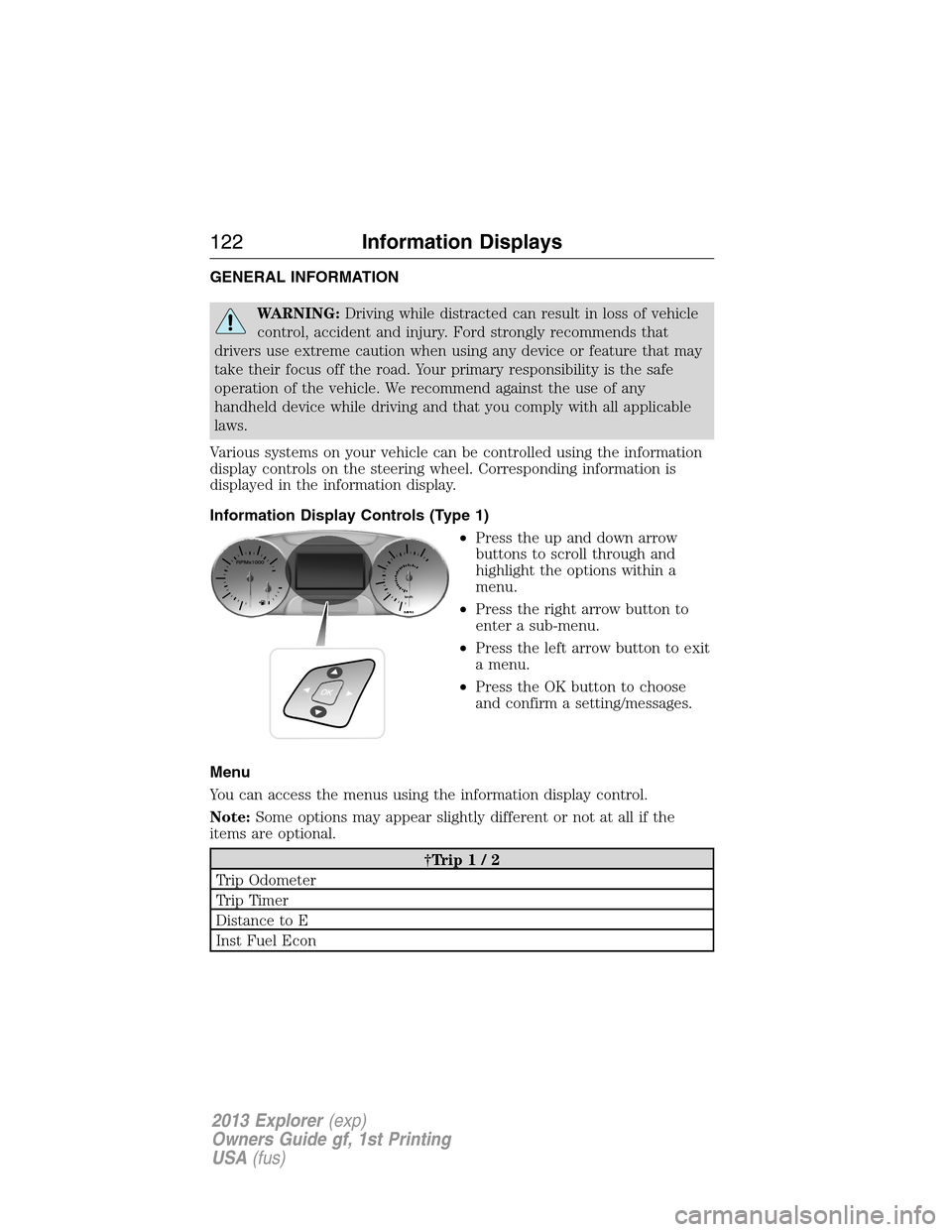
GENERAL INFORMATION
WARNING:Driving while distracted can result in loss of vehicle
control, accident and injury. Ford strongly recommends that
drivers use extreme caution when using any device or feature that may
take their focus off the road. Your primary responsibility is the safe
operation of the vehicle. We recommend against the use of any
handheld device while driving and that you comply with all applicable
laws.
Various systems on your vehicle can be controlled using the information
display controls on the steering wheel. Corresponding information is
displayed in the information display.
Information Display Controls (Type 1)
•Press the up and down arrow
buttons to scroll through and
highlight the options within a
menu.
•Press the right arrow button to
enter a sub-menu.
•Press the left arrow button to exit
a menu.
•Press the OK button to choose
and confirm a setting/messages.
Menu
You can access the menus using the information display control.
Note:Some options may appear slightly different or not at all if the
items are optional.
†Trip1/2
Trip Odometer
Trip Timer
Distance to E
Inst Fuel Econ
122Information Displays
2013 Explorer(exp)
Owners Guide gf, 1st Printing
USA(fus)
Page 124 of 576
Settings
Display Language English, Español or Français
Units Distance Miles and Gal. or
Km and Liters
Temperature Fahrenheit (°F)
or Celsius (°C)
Convenience Autolamp Delay Off or number of seconds
Compass Display
DTE Calculation Normal or Towing
Easy Entry/Exit
Locks Autolock
Autounlock
Remote Unlock All Doors or
Driver First
Oil life Reset Set XXX%
Power Liftgate Switch Enabled or Disabled
Remote Start Climate Control Heater – A/C /
Auto or Last
Setting
Steering Wheel /
Auto or Off
Front Defrost /
Auto or Off
Rear Defrost /
Auto or Off
Driver Seat /
Auto or Off
Passenger Seat /
Auto or Off
Duration (5, 10 or
15 minutes)
Quiet Start
System
Wipers Courtesy Wipe
Rain Sensing
Reverse Wiper
124Information Displays
2013 Explorer(exp)
Owners Guide gf, 1st Printing
USA(fus)
Page 125 of 576
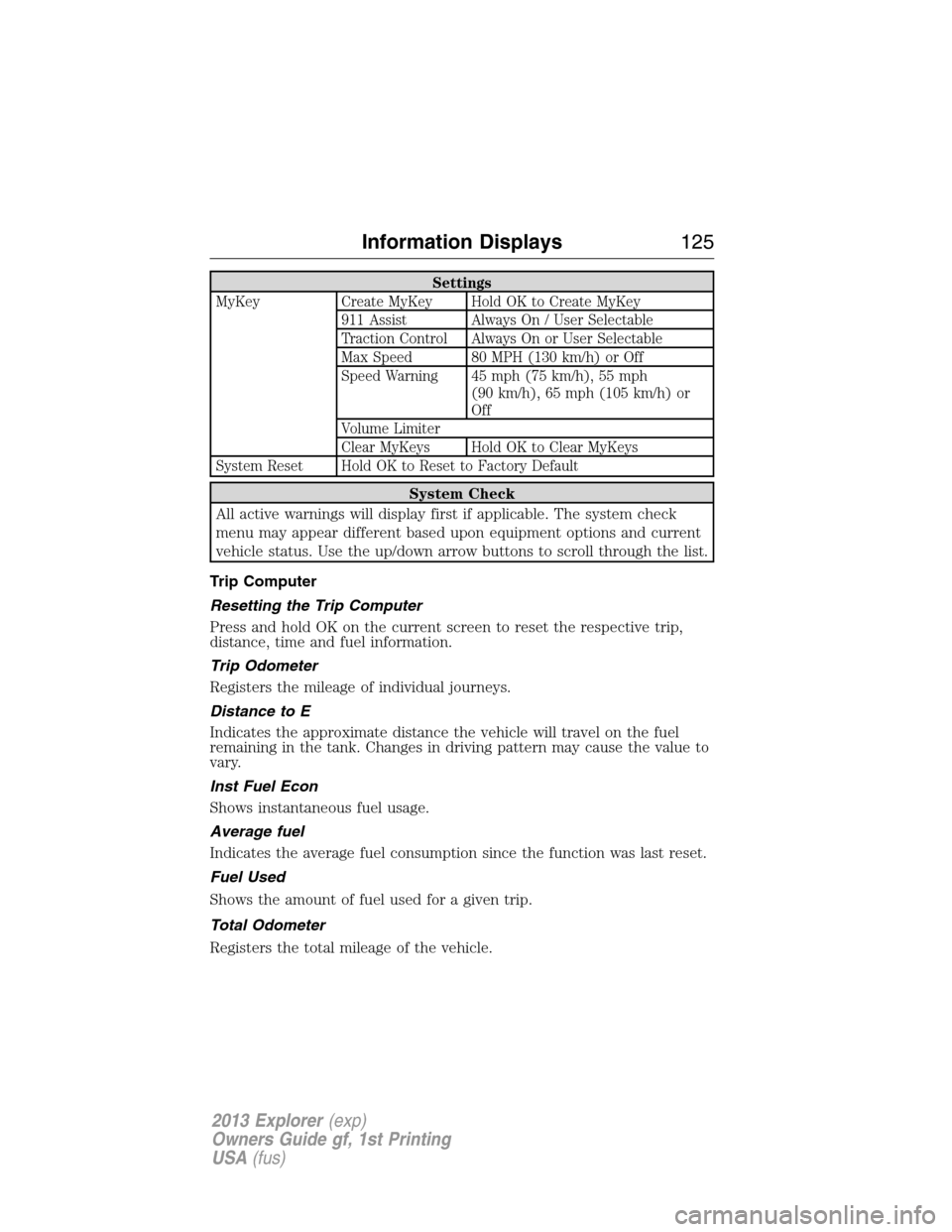
Settings
MyKey Create MyKey Hold OK to Create MyKey
911 Assist Always On / User Selectable
Traction Control Always On or User Selectable
Max Speed 80 MPH (130 km/h) or Off
Speed Warning 45 mph (75 km/h), 55 mph
(90 km/h), 65 mph (105 km/h) or
Off
Volume Limiter
Clear MyKeys Hold OK to Clear MyKeys
System Reset Hold OK to Reset to Factory Default
System Check
All active warnings will display first if applicable. The system check
menu may appear different based upon equipment options and current
vehicle status. Use the up/down arrow buttons to scroll through the list.
Trip Computer
Resetting the Trip Computer
Press and hold OK on the current screen to reset the respective trip,
distance, time and fuel information.
Trip Odometer
Registers the mileage of individual journeys.
Distance to E
Indicates the approximate distance the vehicle will travel on the fuel
remaining in the tank. Changes in driving pattern may cause the value to
vary.
Inst Fuel Econ
Shows instantaneous fuel usage.
Average fuel
Indicates the average fuel consumption since the function was last reset.
Fuel Used
Shows the amount of fuel used for a given trip.
Total Odometer
Registers the total mileage of the vehicle.
Information Displays125
2013 Explorer(exp)
Owners Guide gf, 1st Printing
USA(fus)
Page 131 of 576
Vehicle
WipersCourtesy Wipe On / Off
Rain Sensing On / Off
Reverse Wiper On / Off
*MyKey
Create MyKey Hold OK to create MyKey
911 Assist Always On / User Selectable
Traction Control Always On / User Selectable
Max Speed Choose desired speed or off
Speed Warning Choose desired speed or off
Volume Limiter On / Off
Clear MyKeys Hold OK to Clear All MyKeys
*Some MyKey items will only appear if a MyKey is set.
Display
Gauge Display Fuel Gauge / Fuel + Tach
Trip Display Standard / Enhanced
Language
English / Español / Français
Units
Distance Miles & Gal / Km & Liters
Temperature Fahrenheit (°F) / Celsius (°C)
Restore Defaults
Hold OK to Restore Settings to Factory Defaults
Information Displays131
2013 Explorer(exp)
Owners Guide gf, 1st Printing
USA(fus)
Page 146 of 576
MyFord™ SYSTEM
WARNING:Driving while distracted can result in loss of vehicle
control, accident and injury. Ford strongly recommends that you
use extreme caution when using any device or feature that may take
your focus off the road. Your primary responsibility is the safe operation
of the vehicle. We recommend against the use of any handheld device
while driving, encourage the use of voice-operated systems when
possible and that you become aware of applicable state and local laws
that may affect use of electronic devices while driving.
Note:Some features such as SIRIUS satellite radio may not be available
in your location. Check with your authorized dealer.
AB
O
NMLKJ
EI
H
C
FG
D
146Audio System
2013 Explorer(exp)
Owners Guide gf, 1st Printing
USA(fus)
Page 147 of 576
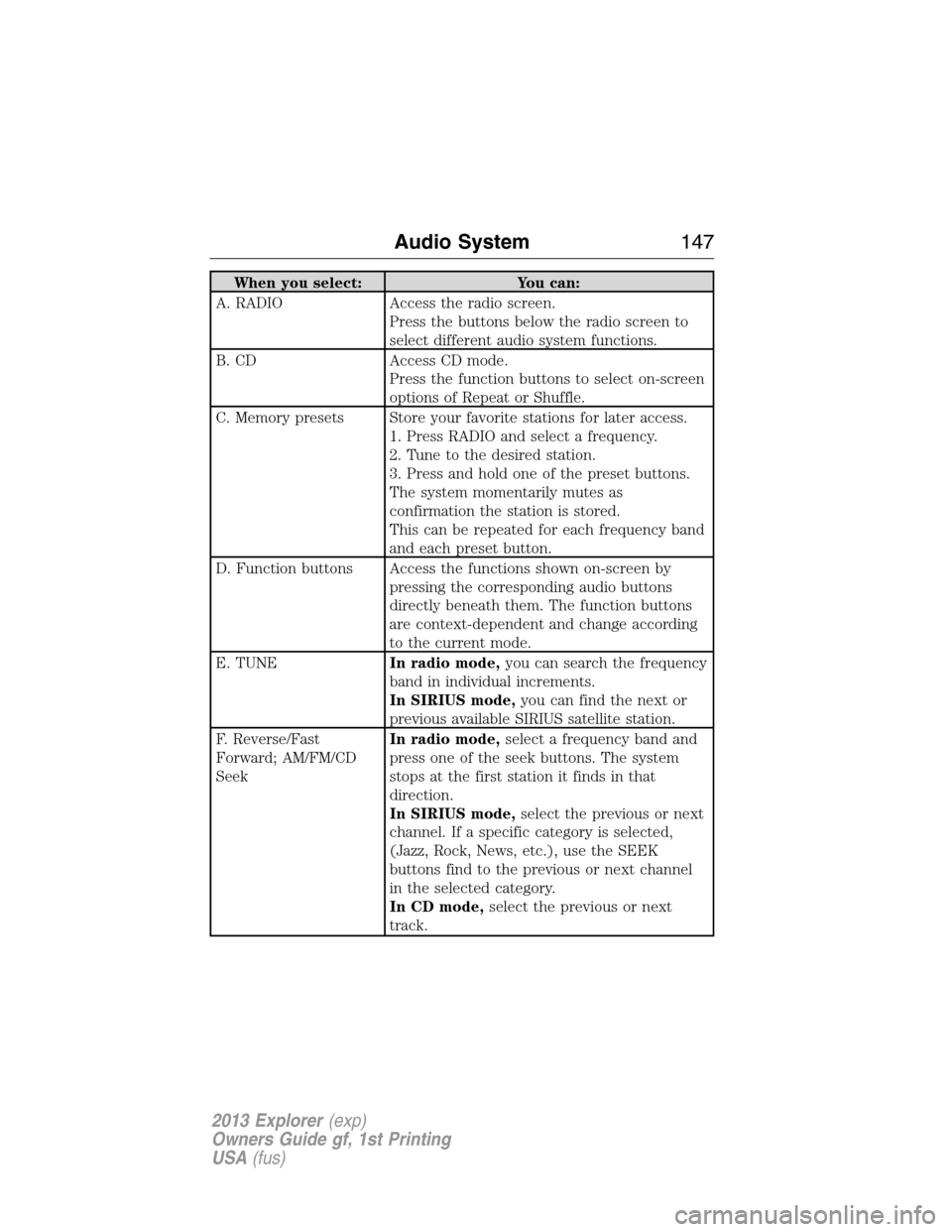
When you select: You can:
A. RADIO Access the radio screen.
Press the buttons below the radio screen to
select different audio system functions.
B. CD Access CD mode.
Press the function buttons to select on-screen
options of Repeat or Shuffle.
C. Memory presets Store your favorite stations for later access.
1. Press RADIO and select a frequency.
2. Tune to the desired station.
3. Press and hold one of the preset buttons.
The system momentarily mutes as
confirmation the station is stored.
This can be repeated for each frequency band
and each preset button.
D. Function buttons Access the functions shown on-screen by
pressing the corresponding audio buttons
directly beneath them. The function buttons
are context-dependent and change according
to the current mode.
E. TUNEIn radio mode,you can search the frequency
band in individual increments.
In SIRIUS mode,you can find the next or
previous available SIRIUS satellite station.
F. Reverse/Fast
Forward; AM/FM/CD
SeekIn radio mode,select a frequency band and
press one of the seek buttons. The system
stops at the first station it finds in that
direction.
In SIRIUS mode,select the previous or next
channel. If a specific category is selected,
(Jazz, Rock, News, etc.), use the SEEK
buttons find to the previous or next channel
in the selected category.
In CD mode,select the previous or next
track.
Audio System147
2013 Explorer(exp)
Owners Guide gf, 1st Printing
USA(fus)
Page 150 of 576
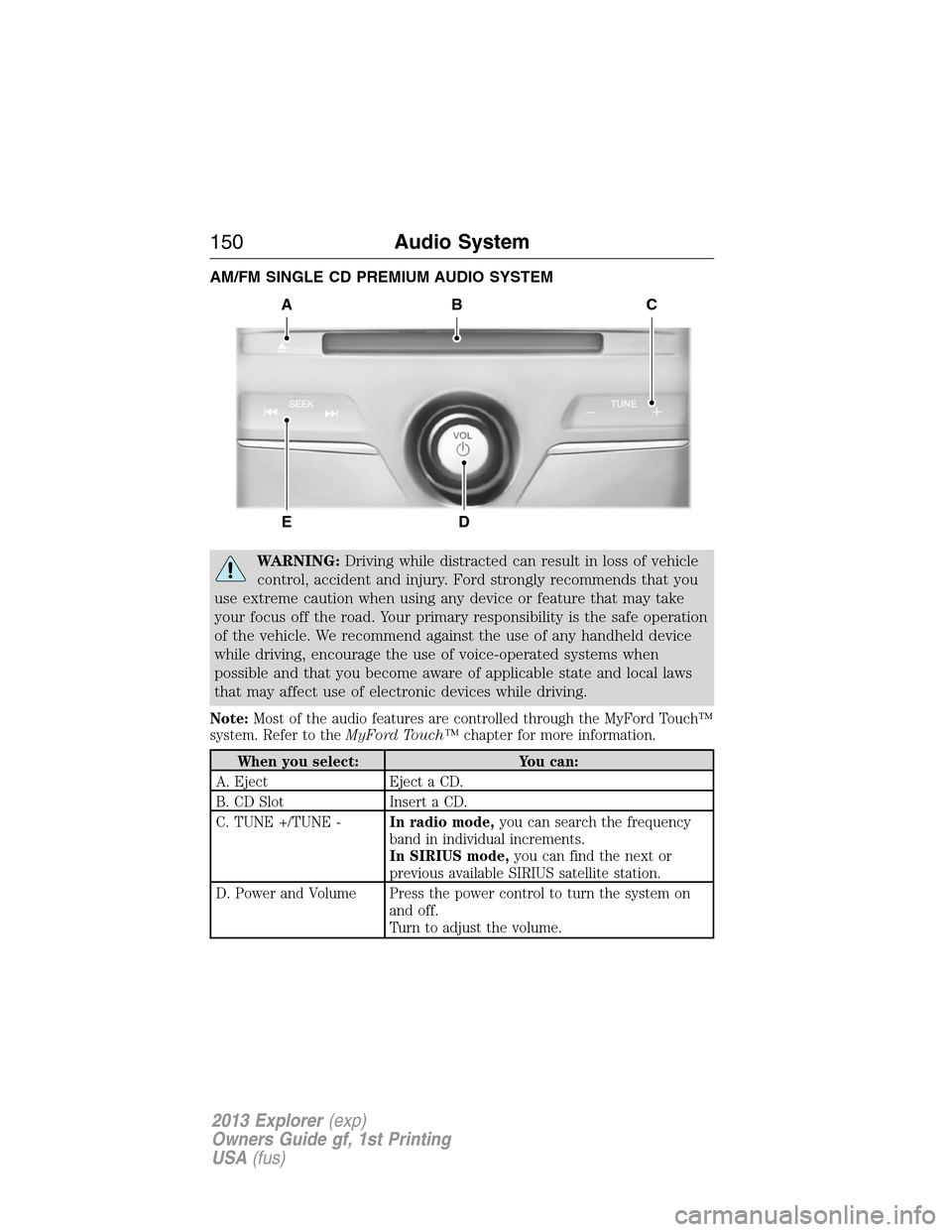
AM/FM SINGLE CD PREMIUM AUDIO SYSTEM
WARNING:Driving while distracted can result in loss of vehicle
control, accident and injury. Ford strongly recommends that you
use extreme caution when using any device or feature that may take
your focus off the road. Your primary responsibility is the safe operation
of the vehicle. We recommend against the use of any handheld device
while driving, encourage the use of voice-operated systems when
possible and that you become aware of applicable state and local laws
that may affect use of electronic devices while driving.
Note:Most of the audio features are controlled through the MyFord Touch™
system. Refer to theMyFord Touch™chapter for more information.
When you select: You can:
A. Eject Eject a CD.
B. CD Slot Insert a CD.
C. TUNE +/TUNE -In radio mode,you can search the frequency
band in individual increments.
In SIRIUS mode,you can find the next or
previous available SIRIUS satellite station.
D. Power and Volume Press the power control to turn the system on
and off.
Turn to adjust the volume.
A
ED
BC
150Audio System
2013 Explorer(exp)
Owners Guide gf, 1st Printing
USA(fus)