2013 FORD ESCAPE display
[x] Cancel search: displayPage 292 of 423

You Can
When You Select
Delete Phonebook: Press OK to delete the current phone
book and call history. When Delete Phonebook appears,
press OK to confirm. SYNC takes you back to the Phone
Settings menu.
Download Phonebook: Press OK to select and press OK
again when Confirm Download? appears.
Automatically download your phone book each time your
phone connects to SYNC. (Downloading times are phone-
dependent and quantity-dependent.)
Auto Download
Press OK to select. When Auto Download On? appears,
press OK to have your phonebook automatically down-
loaded each time. (When auto download is on, any
changes, additions or deletions saved since your last
download are deleted.)
Select Off to NOT download your phonebook every time
your phone connects to SYNC. Your phonebook, call
history and text messages can only be accessed when
your specific phone is connected to SYNC.
Exit the current menu.
Return
System Settings
This menu provides access to your
Bluetooth Devices and Advanced menu
features. Use the arrow buttons to scroll
through the menu options.
The Bluetooth Devices menu allows you
to add, connect and delete devices, set a
phone as "primary" as well as turn your
Bluetooth feature on and off.
The Advanced menu allows you to access
and set prompts, languages, defaults,
perform a master reset, install an
application and view system information. Bluetooth Devices Menu Options
1. Press the phone button to enter the
Phone menu
2. Scroll until System Settings appears,
then press OK.
3. Scroll until Bluetooth Devices appears, then select OK.
4. Scroll to select from the following options:
You Can
If You Select
Pair additional phones to the system.
Add Bluetooth Device *
1. Press OK to select, then again when Find SYNC appears
in the display.
292
SYNC®
Page 293 of 423

You Can
If You Select
2. Follow the directions in your phone's user guide to put
your phone into discovery mode. A six-digit PIN appears
in the display.
3. When prompted on your phone's display, enter the six-
digit PIN provided by SYNC.
4. When Set as Primary Phone? appears, press OK. Scroll
to toggle between Yes and No, then press OK.
5. Depending on the functionality of your phone, you may
be asked additional questions (i.e. if you would like to
download your phonebook). Scroll and use OK to select
your responses.
Connect a previously paired Bluetooth-enabled phone.
(Only one device can be connected at a time. When
another phone is connected, the previous one is discon-
nected.)
Connect Bluetooth Device
1. Press OK to select and view a list of previously paired
phones.
2. Scroll until the desired device is chosen, then press OK
to connect the phone.
Set a previously paired phone as your primary phone.
Set as Primary Phone?
Press OK to select and scroll to select the desired phone.
Press OK to confirm.
SYNC attempts to connect with the primary phone at every
ignition cycle. When a phone is selected as primary, it
appears first in the list and is marked with an *
Turn the Bluetooth feature on and off.
Set Bluetooth On/Off
Press OK and scroll to toggle between On and Off. When
the desired selection is chosen, press OK. (Turning
Bluetooth off disconnects all Bluetooth devices and
deactivates all Bluetooth features. )
Delete a paired phone.
Delete Device
Press OK and scroll to select the device. Press OK to
confirm.
Delete all previously paired phones (and all information
originally saved with those phones).
Delete All Devices
Press OK to select.
Exit the current menu.
Return
* This is a speed-dependent feature.
293
SYNC®
Page 294 of 423

Advanced Menu Options
1. Press the phone button to enter thePhone menu
2. Scroll until System Settings appears,
then press OK. 3. Scroll until Advanced appears, then
select OK.
4. Scroll to select from the following options:
You Can
If You Select
Get help from SYNC by using questions, helpful hints or
asking you for a specific action. To turn these prompts on
or off:
Prompts
1. Press OK to select and scroll to select between on or
off.
2. Press OK when the desired selection appears in the
display. SYNC takes you back to the Advanced menu.
Choose between English,Français and Español. Once
selected, all of the radio displays and prompts are in the
selected language.
Languages
1. Press OK to select and then scroll through the languages.
2. Press OK when the desired selection appears in the
display. If you change the language setting, the display
indicates that the system is updating. When complete,
SYNC takes you back to the Advanced menu.
Return to the factory default settings. This selection does
not erase your indexed information (phonebook, call
history, text messages and paired devices).
Factory Defaults
1. Press OK to select and then press OK again when
Restore Defaults? appears in the display.
2. Press OK to confirm.
Completely erase all information stored on SYNC
(phonebook, call history, text messages and paired
devices) and return to the factory default settings.
Master Reset
Press OK to select. The display indicates when complete
and SYNC takes you back to the Advanced menu.
Install applications you have downloaded.
Install Application?
Press OK and scroll to select. Press OK to confirm.
Delete all previously paired phones (and all information
originally saved with those phones).
Delete All Devices
Press OK to select.
Access the Auto Version number as well as the FDN
number.
System Info
294
SYNC®
Page 295 of 423

You Can
If You Select
Press OK to select.
This is a Bluetooth component which can further help your
phone with the exchange of text messages.
MAP Profile
Exit the current menu.
Return
SYNC® APPLICATIONS AND
SERVICES
In order for the following features to work,
your mobile phone must be compatible
with SYNC. To check your phone's
compatibility, visit www.SYNCMyRide.com
or www.syncmaroute.ca.
• SYNC Services (if equipped, U.S. only):
Provides access to traffic, directions
and information such as travel,
horoscopes, stock prices and more.
• 911 Assist™: Can alert 911 in the event
of an emergency.
• Vehicle Health Report (if equipped,
U.S. only): Provides a diagnostic and
maintenance report card of your
vehicle.
911 Assist
WARNINGS
Unless the 911 Assist setting is set on
prior to a crash, the system will not
dial for help which could delay
response time, potentially increasing the
risk of serious injury or death after a crash.
Do not wait for 911 Assist to make an
emergency call if you can do it
yourself. Dial emergency services
immediately to avoid delayed response
time which could increase the risk of
serious injury or death after a crash. If you
do not hear 911 Assist within five seconds
of the crash, the system or phone may be
damaged or non-functional.
WARNINGS
Always place your phone in a secure
location in the vehicle so it does not
become a projectile or get damaged
in a collision. Failure to do so may cause
serious injury to someone or damage the
phone which could prevent 911 Assist from
working properly.
Note: The SYNC 911 Assist feature must be
set on prior to the incident.
Note: Before setting this feature on, ensure
that you read the 911 Assist privacy notice
later in this section for important
information.
Note: If 911 Assist is turned on or off by any
user, that setting applies for all paired
phones. If 911 Assist is turned off, either a
voice message plays or a display
message/icon comes on (or both) when the
vehicle is started after a previously paired
phone connects.
Note: Every phone operates differently.
While SYNC 911 Assist works with most
mobile phones, some may have trouble
using this feature.
If a crash deploys an airbag or activates
the fuel pump shut-off, your
SYNC-equipped vehicle may be able to
contact emergency services by dialing 911
through a paired and connected
Bluetooth-enabled phone. For more
information about 911 Assist visit
www.SYNCMyRide.com or
www.syncmaroute.ca.
295
SYNC®
Page 296 of 423

See Supplementary Restraints System
(page 35). Important information
regarding airbag deployment is in this
chapter.
See Roadside Emergencies (page 197).
Important information regarding the fuel
pump shut-off is in this chapter.
Setting 911 Assist On
1. Press the phone button to enter thePhone menu.
2. Scroll until 911 Assist is selected.
3. Press OK to confirm and enter the 911 Assist menu.
4. Scroll to choose between the On and Off selections.
5. Press OK when the desired option appears in the radio display. Set On or
Set Off appears in the display as
confirmation.
Off selections include: Off with reminder
and Off without reminder. Off with
reminder provides a display and voice
reminder at phone connection at vehicle
start. Off without reminder provides a
display reminder only without a voice
reminder at phone connection.
To make sure that 911 Assist works
properly:
• SYNC must be powered and working
properly at the time of the incident and
throughout feature activation and use.
• The 911 Assist feature must be set on
prior to the incident.
• A Bluetooth-enabled and compatible
phone has to be paired and connected
to SYNC.
• A connected Bluetooth-enabled phone
must have the ability to make and
maintain an outgoing call at the time
of the incident. •
A connected Bluetooth-enabled phone
must have adequate network coverage,
battery power and signal strength.
• The vehicle must have battery power
and be located in the U.S., Canada or
in a territory in which 911 is the
emergency number.
In the Event of a Crash
Not all crashes deploy an airbag or activate
the fuel pump shut-off (which would
activate 911 Assist); however, if 911 Assist
is triggered, SYNC tries to contact
emergency services. If a connected phone
is damaged or loses connection to SYNC,
SYNC searches for, and tries to connect
to, any available previously paired phone
and tries to make the call to 911.
Before making the call:
• SYNC provides a short window of time
(about 10 seconds) to cancel the call.
Failure to cancel the call results in
SYNC attempting to dial 911.
• SYNC says the following, or a similar
message: "SYNC will attempt to call
911, to cancel the call, press Cancel on
your screen or press and hold the
phone button on your steering wheel."
If the call is not cancelled and a successful
call is made, a pre-recorded message is
played for the 911 operator, then the
occupant(s) in the vehicle is able to talk
with the operator. Be prepared to provide
your name, phone number and location
immediately, because not all 911 systems
are capable of receiving this information
electronically.
296
SYNC®
Page 299 of 423

Note:The driver is ultimately responsible
for the safe operation of the vehicle, and
therefore, must evaluate whether it is safe
to follow the suggested directions. Any
navigation features are provided only as an
aid. Make your driving decisions based on
your observations of local conditions and
existing traffic regulations. Do not follow
the route suggestions if doing so would
result in an unsafe or illegal maneuver, if you
would be placed in an unsafe situation, or
if you would be directed into an area that
you consider unsafe. Maps used by this
system may be inaccurate because of errors,
changes in roads, traffic conditions or driving
conditions.
Note: When you connect, the service uses
GPS technology and advanced vehicle
sensors to collect the vehicle's current
location, travel direction and speed to help
provide you with the directions, traffic
reports, or business searches you request.
Further, to provide the services you request
and for continuous improvement, the service
may collect and record call details and voice
communications. For more information, see
SYNC Services Terms and Conditions at
www.SYNCMyRide.com. If you do not want
Ford or its service providers to collect the
vehicle travel information or other
information identified in the Terms and
Conditions, do not activate or use the
service.
SYNC Services uses advanced vehicle
sensors, integrated GPS technology and
comprehensive map and traffic data, to
give you personalized traffic reports,
precise turn-by-turn directions, business
search, news, sports, weather and more.
For a complete list of services, or to learn
more, please visit www.SYNCMyRide.com.
Connecting to SYNC Services Using
Voice Commands
1. Press the voice button. 2. When prompted, say "Services". This
initiates an outgoing call to SYNC
Services using your paired and
connected Bluetooth-enabled mobile
phone.
3. Once you're connected to the service, follow the voice prompts to request
the desired service such as traffic or
directions. You can also say "What are
my choices?" to receive a complete list
of available services from which to
choose.
4. Say "Services" to return to the services
main menu or for help, say "Help".
Connecting to SYNC Services Using
the Phone Menu
1. Press the phone button to enter the Phone menu.
2. Scroll until Services appears in the display.
3. Press OK to confirm and enter the Services menu. The display indicates
the system is connecting.
4. Press OK. SYNC initiates the call to the
services portal.
5. Once you're connected to the service, follow the voice prompts to request
the desired service such as traffic or
directions. You can also say "What are
my choices?" to receive a complete list
of available services from which to
choose.
6. Say "Services" to return to the services
main menu or for help, say "Help".
Receiving Turn-by-Turn Directions
1. When connected to SYNC Services, say "Directions" or "Business search".
To find the closest business or type of
business to your current location just
say "Business search" and then
"Search near me". If you need further
assistance in finding a location you can
299
SYNC®
Page 301 of 423

SYNC Services Quick Tips
You can even access your account outside the vehicle.
Just use the number on your phone's call history. Traffic
and Directions features do not function properly but
information services and the 411 connect and text message
features are available.
USING SYNC® WITH YOUR
MEDIA PLAYER
You can access and play music from your
digital music player over the vehicle's
speaker system using the system's media
menu or voice commands. You can also
sort and play your music by specific
categories such as artists, albums, etc.
SYNC is capable of hosting nearly any
digital media player including: iPod®,
Zune ™, "Plays from device" players, and
most USB drives. SYNC also supports
audio formats such as MP3, WMA, WAV
and ACC.
Connecting Your Digital Media
Player to the USB Port
Note: If your digital media player has a
power switch, ensure that the device is
turned on.
To Connect Using Voice Commands
1. Plug the device into the vehicle's USB port.
2. Press the voice icon and when prompted, say "USB".
3. You can now play music by saying any of the appropriate voice commands.
Refer to the media voice commands.
To Connect Using the System Menu
1. Plug the device into the vehicle's USB port. 2. Press AUX and then MENU to enter
the Media menu.
3. Scroll until Select Source appears, then press OK.
4. Scroll to select USB and press OK.
5. Depending on how many digital media
files are on your connected device,
Indexing may appear in the radio
display. When indexing is complete, the
screen returns to the Play menu.
Press OK and scroll through selections of:
• Play All
• Albums
• Genres
• Playlists
• Tracks
• Explore USB
• Similar Music
• Return
What's Playing?
At any time when a track is playing, you
can press the voice icon and ask the
system "What's playing?". The system
reads the metadata tags (if populated) of
the playing track to you.
Media Voice Commands
Press the voice icon and, when
prompted, say "USB", then any
of the following:
301
SYNC®
E142599
Page 305 of 423
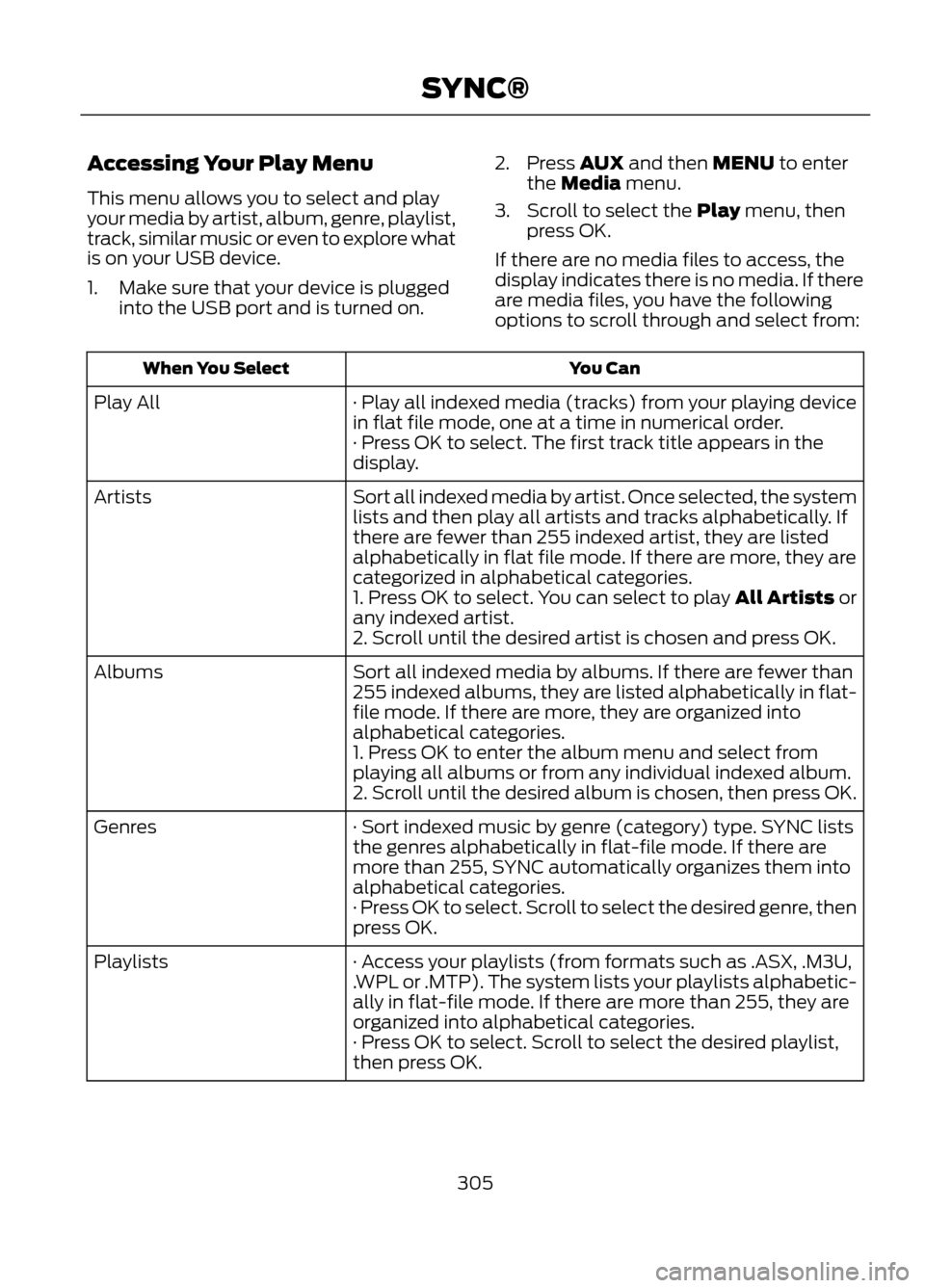
Accessing Your Play Menu
This menu allows you to select and play
your media by artist, album, genre, playlist,
track, similar music or even to explore what
is on your USB device.
1. Make sure that your device is pluggedinto the USB port and is turned on. 2. Press AUX and then MENU to enter
the Media menu.
3. Scroll to select the Play menu, then press OK.
If there are no media files to access, the
display indicates there is no media. If there
are media files, you have the following
options to scroll through and select from:
You Can
When You Select
· Play all indexed media (tracks) from your playing device
in flat file mode, one at a time in numerical order.
Play All
· Press OK to select. The first track title appears in the
display.
Sort all indexed media by artist. Once selected, the system
lists and then play all artists and tracks alphabetically. If
there are fewer than 255 indexed artist, they are listed
alphabetically in flat file mode. If there are more, they are
categorized in alphabetical categories.
Artists
1. Press OK to select. You can select to play All Artists or
any indexed artist.
2. Scroll until the desired artist is chosen and press OK.
Sort all indexed media by albums. If there are fewer than
255 indexed albums, they are listed alphabetically in flat-
file mode. If there are more, they are organized into
alphabetical categories.
Albums
1. Press OK to enter the album menu and select from
playing all albums or from any individual indexed album.
2. Scroll until the desired album is chosen, then press OK.
· Sort indexed music by genre (category) type. SYNC lists
the genres alphabetically in flat-file mode. If there are
more than 255, SYNC automatically organizes them into
alphabetical categories.
Genres
· Press OK to select. Scroll to select the desired genre, then
press OK.
· Access your playlists (from formats such as .ASX, .M3U,
.WPL or .MTP). The system lists your playlists alphabetic-
ally in flat-file mode. If there are more than 255, they are
organized into alphabetical categories.
Playlists
· Press OK to select. Scroll to select the desired playlist,
then press OK.
305
SYNC®